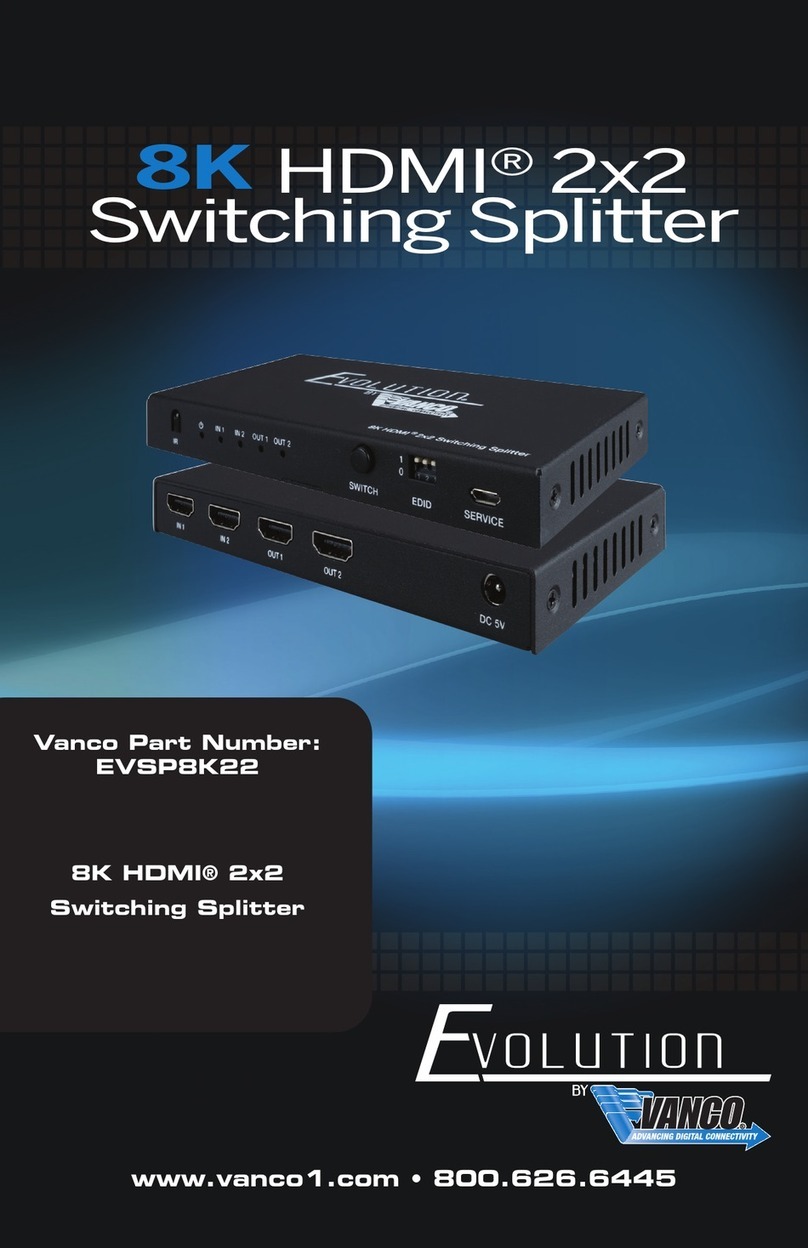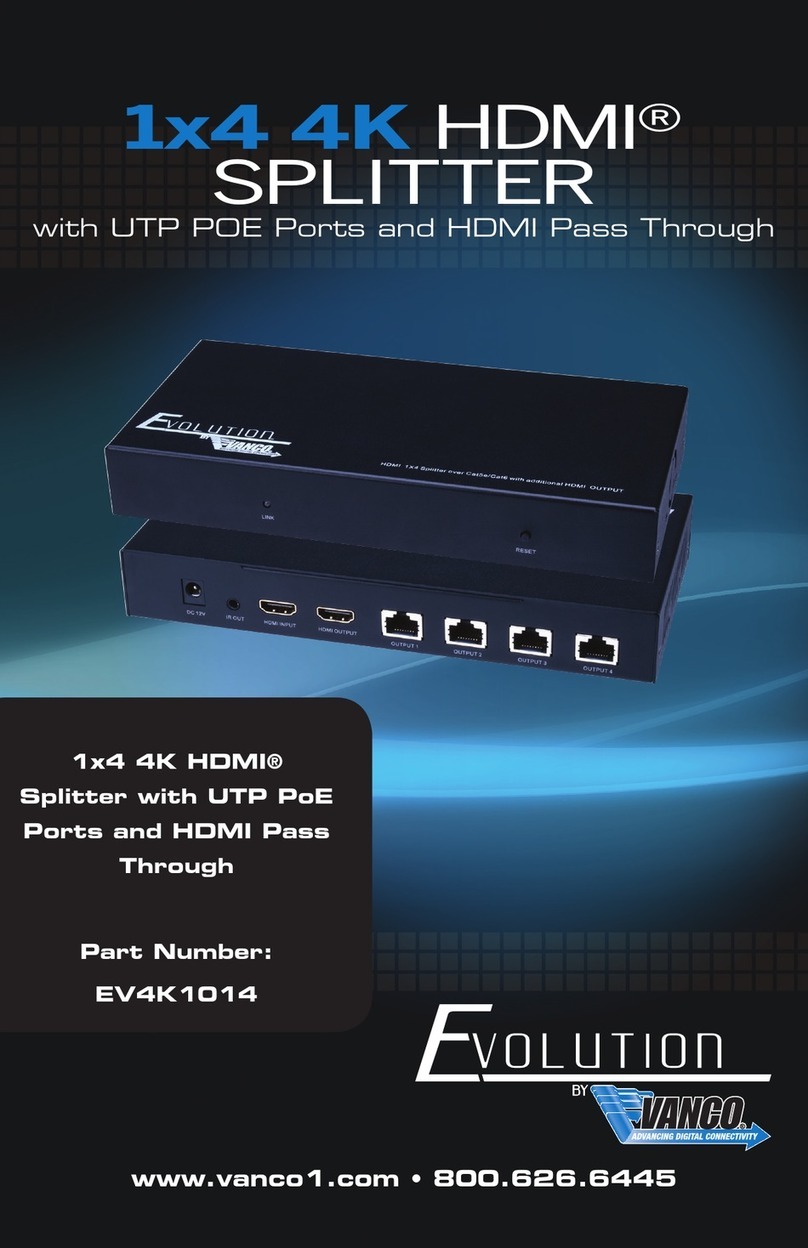www.vanco1.com 800-626-6445
4
Network Standard...................................................... Wireless: IEEE 802.11n,IEEE 802.11g, IEEE 802.11b; Wired: IEEE 802.3, IEEE
802.3
Wireless Transmission Rate........................................ 11n: maximum up to 150Mbps; 11g: maximum up to 54Mbps; 11b: maximum up
to 11Mbps
Tracks Number .......................................................... 1-14
Frequency Range ....................................................... 2.4-2.4835G
Emission Power ......................................................... 12-15DBM
Interface ................................................................... Wi-Fi, WAN, LAN, RS232
Antenna Type............................................................. External Antenna 6DB
WIFI Work Mode ....................................................... Client/AP/Router
WDS Function ........................................................... Support WDS wireless bridge connection
Wireless Security ...................................................... Wireless MAC address ltering; Wireless security function switch; 64/128/152
bit WEP encryption; WPA-PSK/WPA2-PSK, WPA/WPA2 security mechanism
Network Management ................................................ Remote Web management; Conguration le import and export; WEB software
upgrade
Maximum Transmission Rate ...................................... 500000bps
TCP Connection ........................................................ Max connection number>20
UDP Connection ........................................................ Max connection number>20
Serial Baud Rate ....................................................... 1200~500000bps
Status indicator ........................................................ Status indicator
Operating Temperature .............................................. -20-70 Degrees C
Operating Humidity .................................................... 10%-90%RH (noncondensing)
Storage Temperature ................................................. -40-80 Degrees C
Storage Humidity ....................................................... 5%-90%RH (noncondensing)
Dimensions ............................................................... 29mm x 40mm x 8.8mm
Frequency Bandwidth Optional..................................... 20MHz,40MHz, Automatic
SPECIFICATIONS
PACKAGE CONTENTS
Please check the packaging and make sure the following items are contained in the shipping carton:
• RS232-IP Unit
• 5V Power Supply
• Male-to-Female DB9 (RS232) Cable
• Cat5e Patch Cable
• Mounting Screws (the unit has 4 holes for mounting the product)
• Product Manual