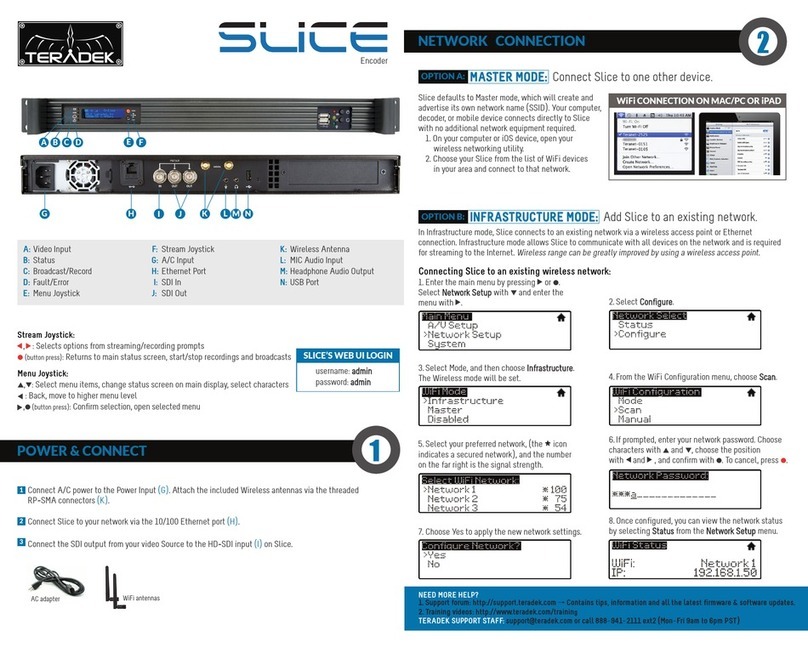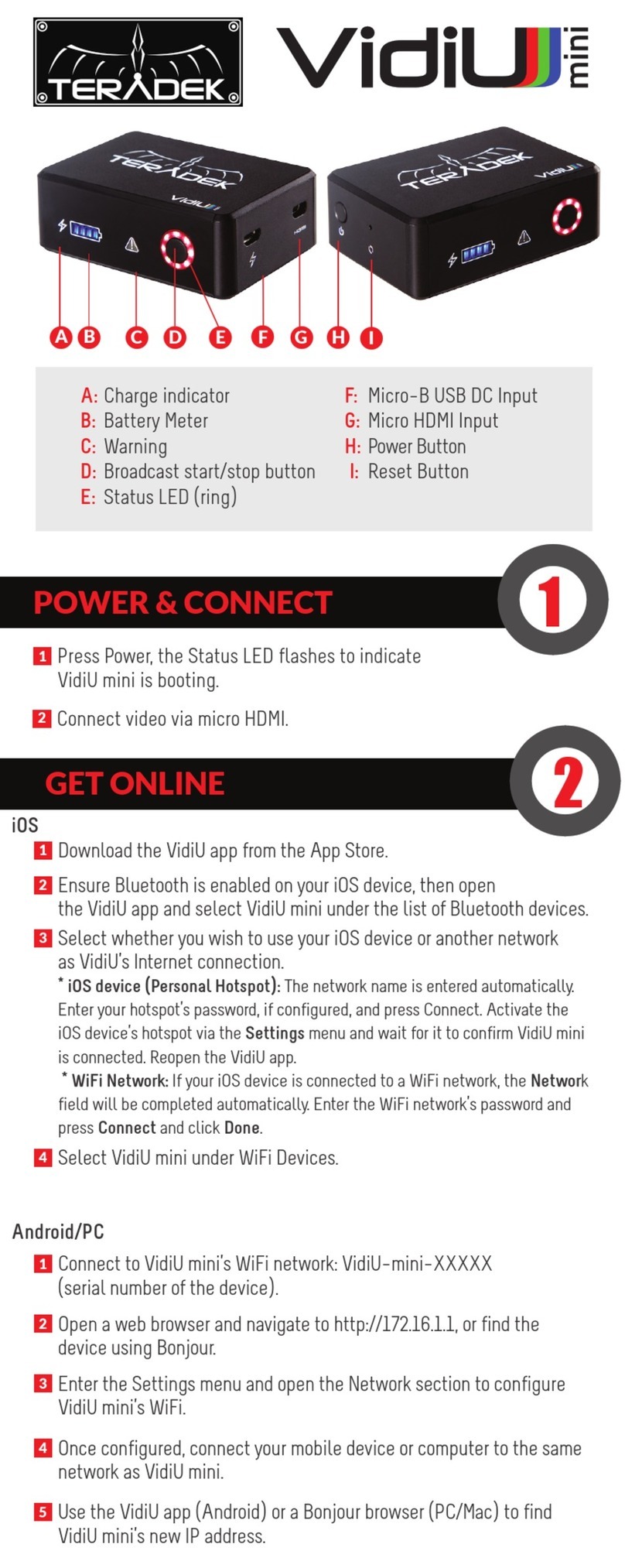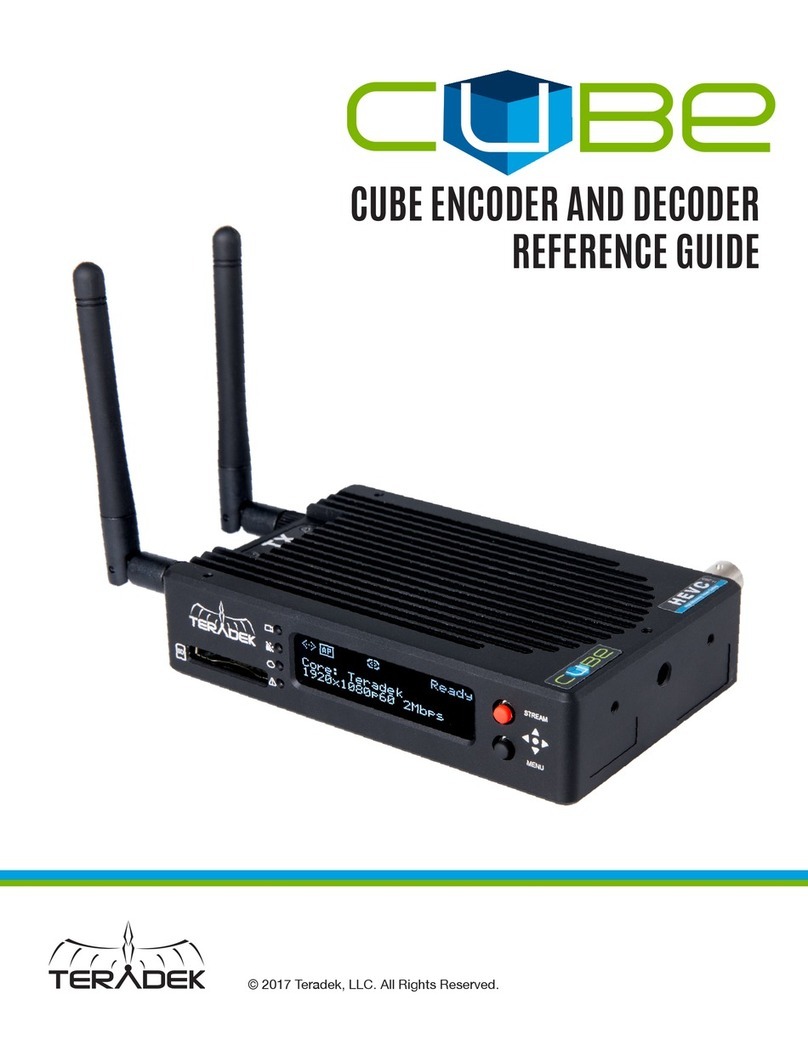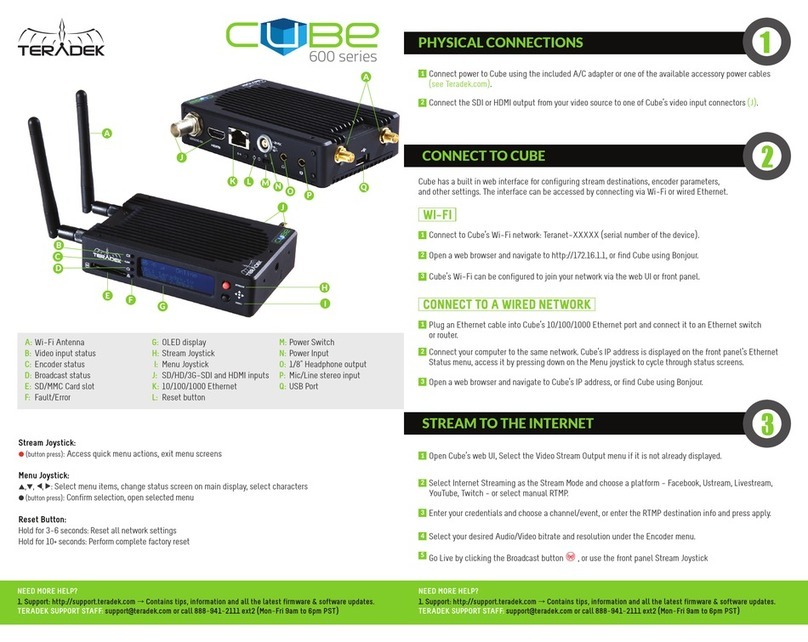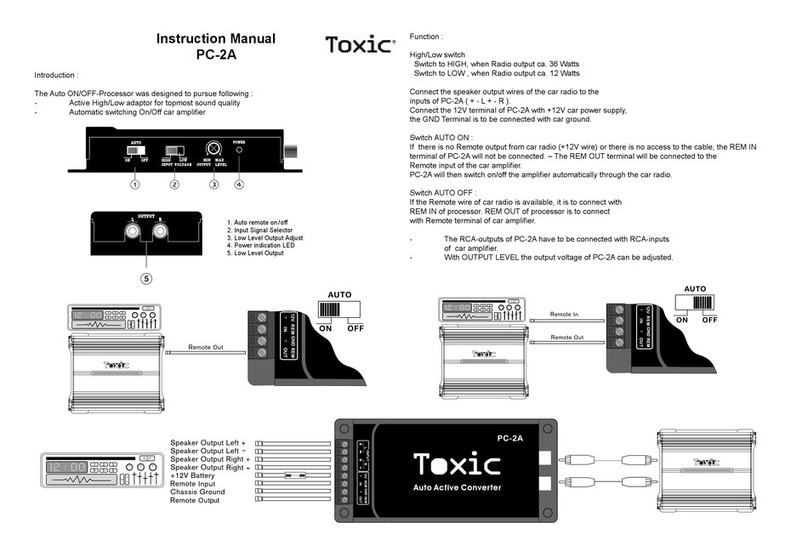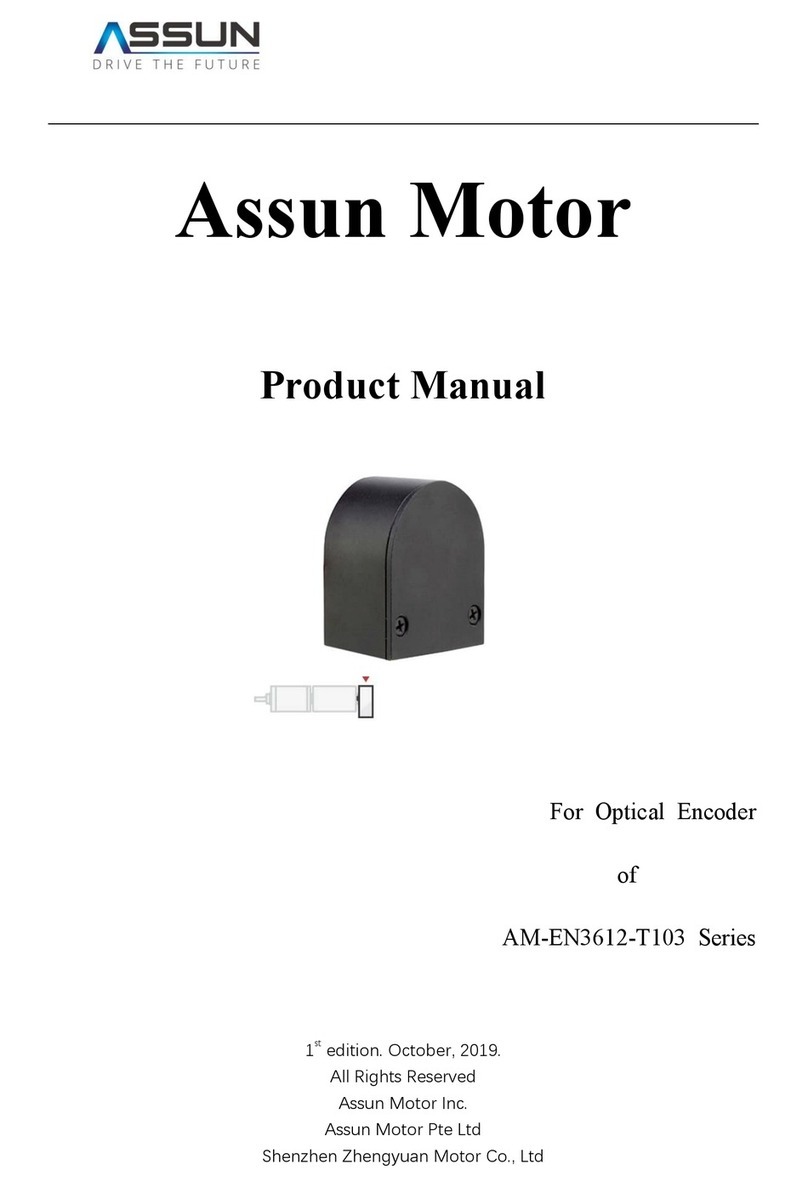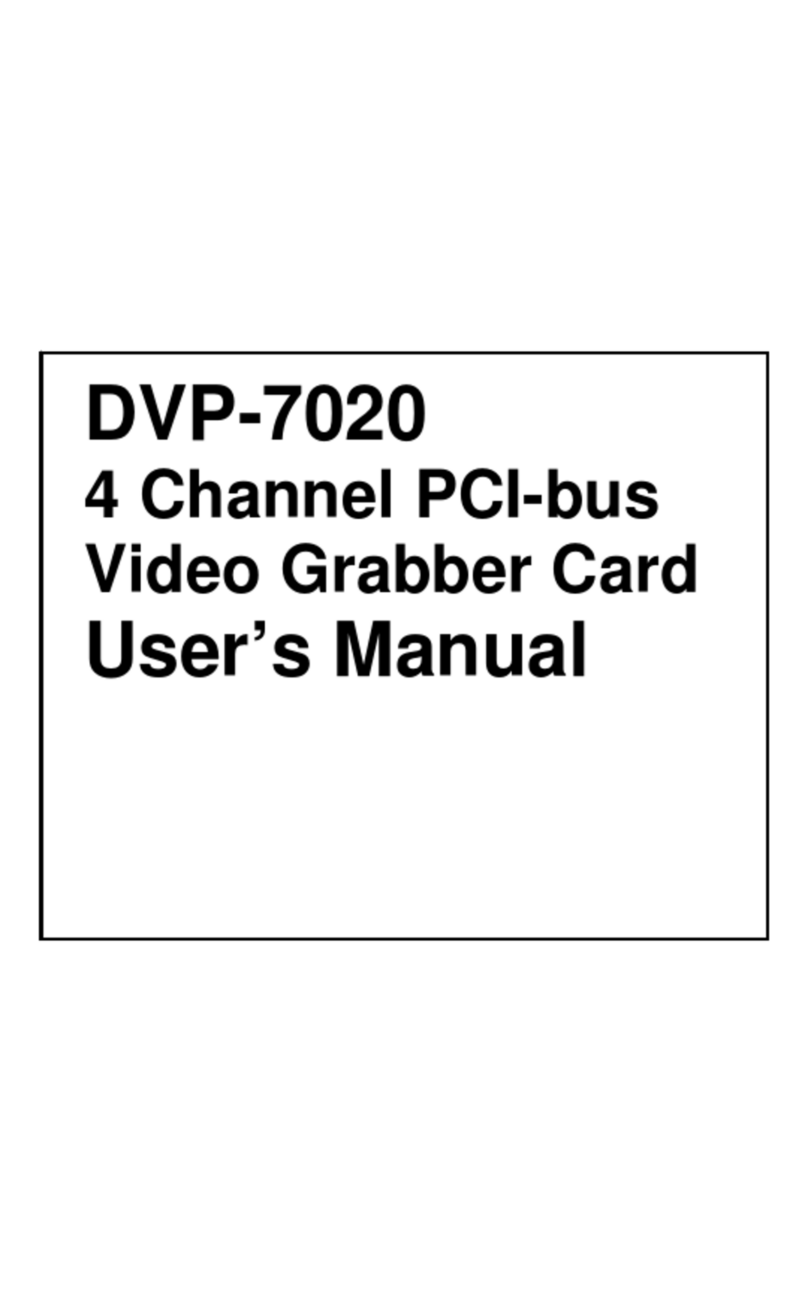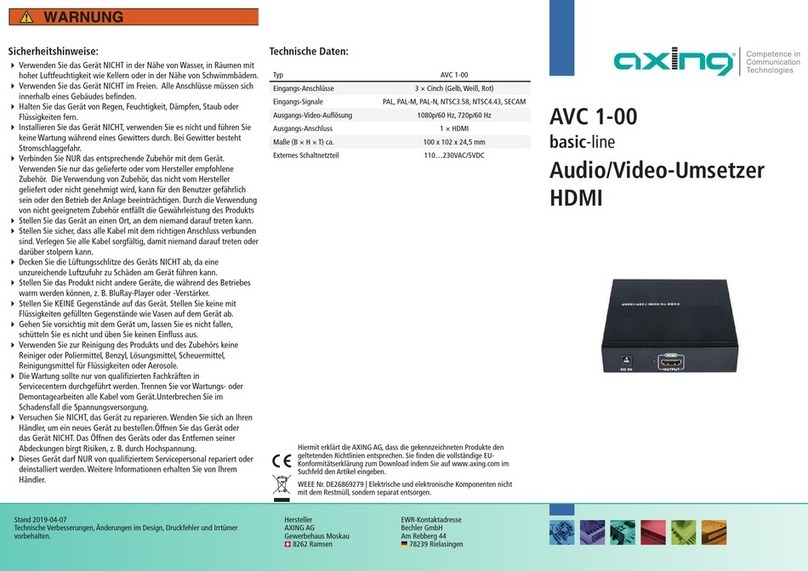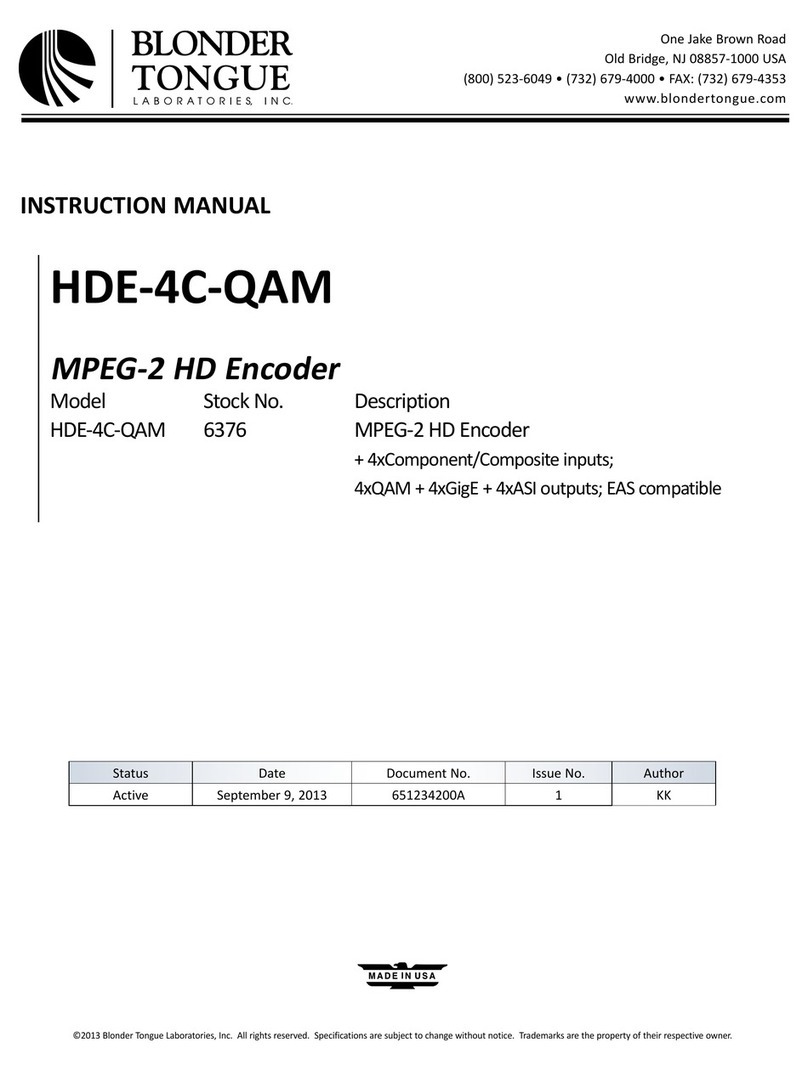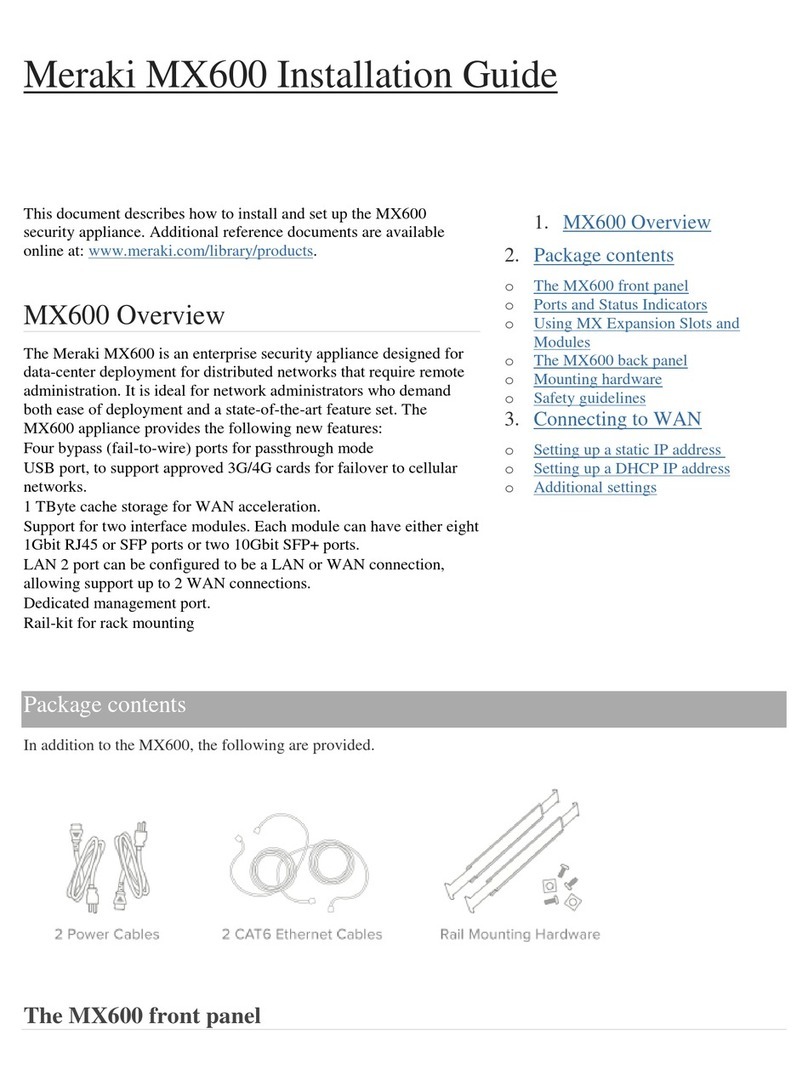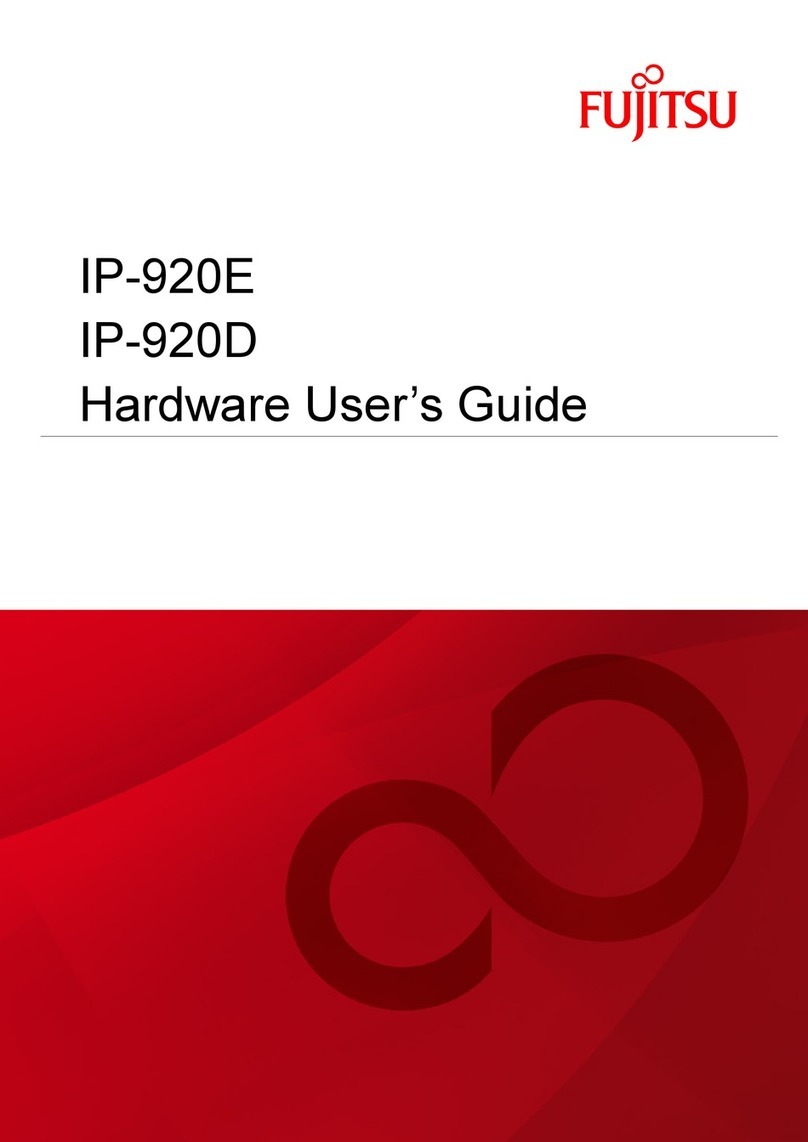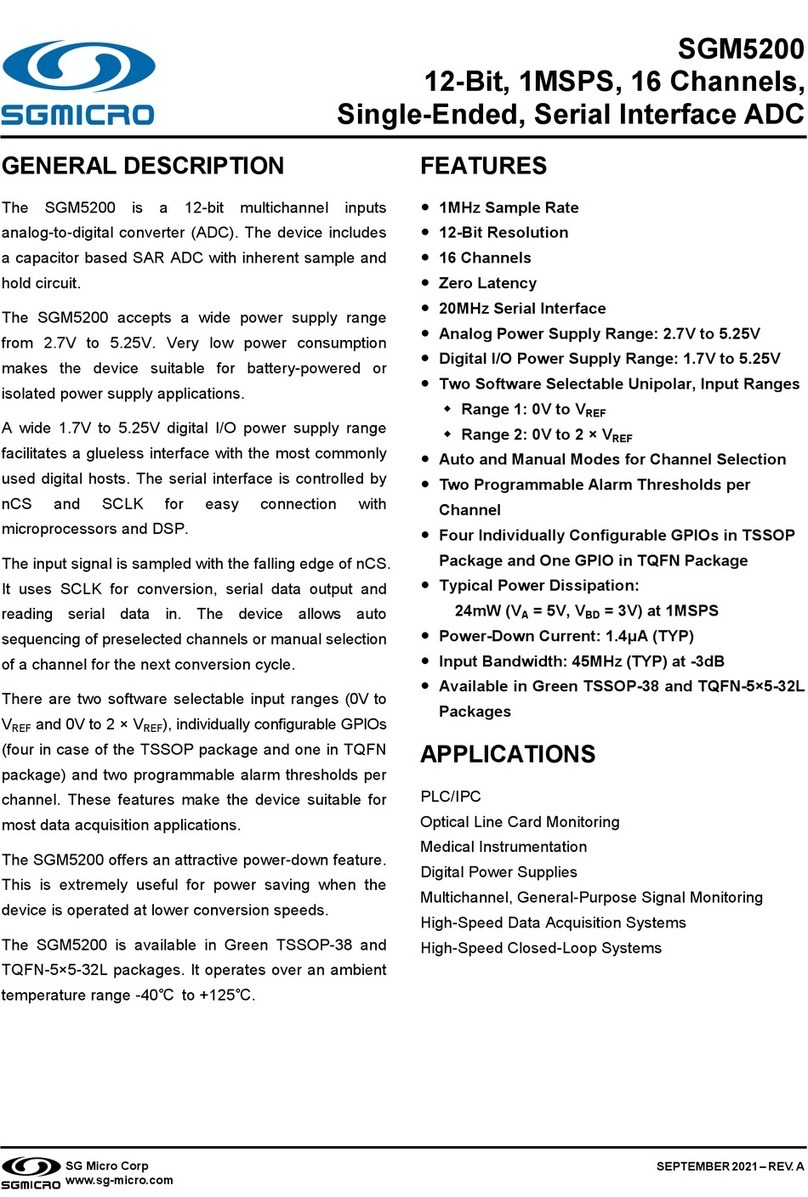STREAM TO THE INTERNET
RECORDING
4
6
Download VUER from the iTunes App Store.
Connect your iOS device to the same network as
Slice, then launch VUER.
From the VUER app, tap CAMERA on the upper, left-hand
corner, choose your device(s), then tap Done. VUER can
monitor up to four devices simultaneously (iPad Air and
newer).
1
2
3
•Recordings can be manually triggered via the front panel, or by the broadcast state in Internet
Streaming mode. Each time a broadcast starts, a new recording is created.
•If a broadcast is interrupted for connectivity reasons, recording continues.
•If a recorded file exceeds your storage media’s file size limits, a new file will be created and
recording continues.
•Recording resolution and quality matches your configured Broadcast settings.
Slice supports broadcast recording to an external USB drive. To enable recording:
RECORDING CONSIDERATIONS
DECODER SETUP 7
Insert a compatible USB drive into one of the USB ports (B).
When prompted, select Yes to enable recording.
1
2
You can also enable or disable recording from the web UI.
Select the recording trigger you would like to use. Recordings can be triggered from a
compatible camera (ARRI/Canon, RED, or SONY), automatically when you begin a broadcast,
or manually via the control dial’s Select button. Once enabled, recordings are saved to the
selected storage media when triggered.
3
MONITOR WITH AN IOS DEVICE
5
Open Slice’s web UI, then select the Video Stream Output menu if it is not already displayed.
Select Internet Streaming as the Stream Mode and choose a platform − Facebook,
Ustream, Livestream, YouTube, Twitch − or select manual RTMP.
Open the Encoder settings menu and select your desired bitrate and resolution.
Enter your credentials and choose a channel/event, or enter the RTMP destination info and click Apply.
Go Live by clicking the Broadcast button , or press the front panel Stream Joystick.
1
2
4
3
5
Connect to Slice encoder (see previous sections) and open the web UI.
Open the Video Stream Output menu, then select MPEG Transport Stream as the streaming mode
(the protocol value will be set to UDP by default when you select MPEG Transport Stream).
Enter the decoder's IP address in the Host field, then set the port, if desired. The default port is 9710.
Connect to Slice decoder (see previous sections) and open the web UI.
Open the Video Stream Source menu, then select MPEG Transport Stream as the streaming mode. Adjust
the protocol and port values so that they match the values entered in the Slice encoder’s web UI, then
click Apply.
1
2
3
5
6
Ensure that Slice’s encoder and decoder are on the same network. To configure:
NEED MORE HELP?
1. Support: http://support.teradek.com →Contains tips, information and all the latest firmware & software updates.
TERADEK SUPPORT STAFF: support@teradek.com or call 888−941−2111 ext2 (Mon−Fri 9am to 6pm PST)
Click Apply.
4