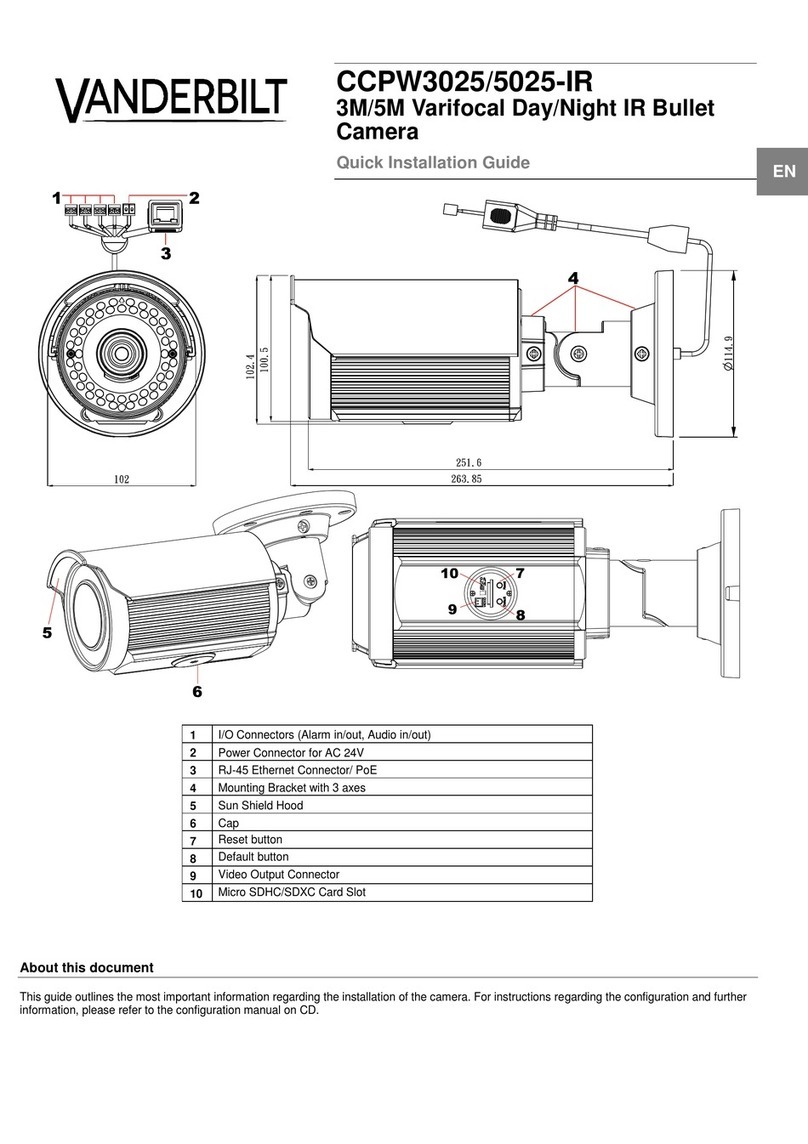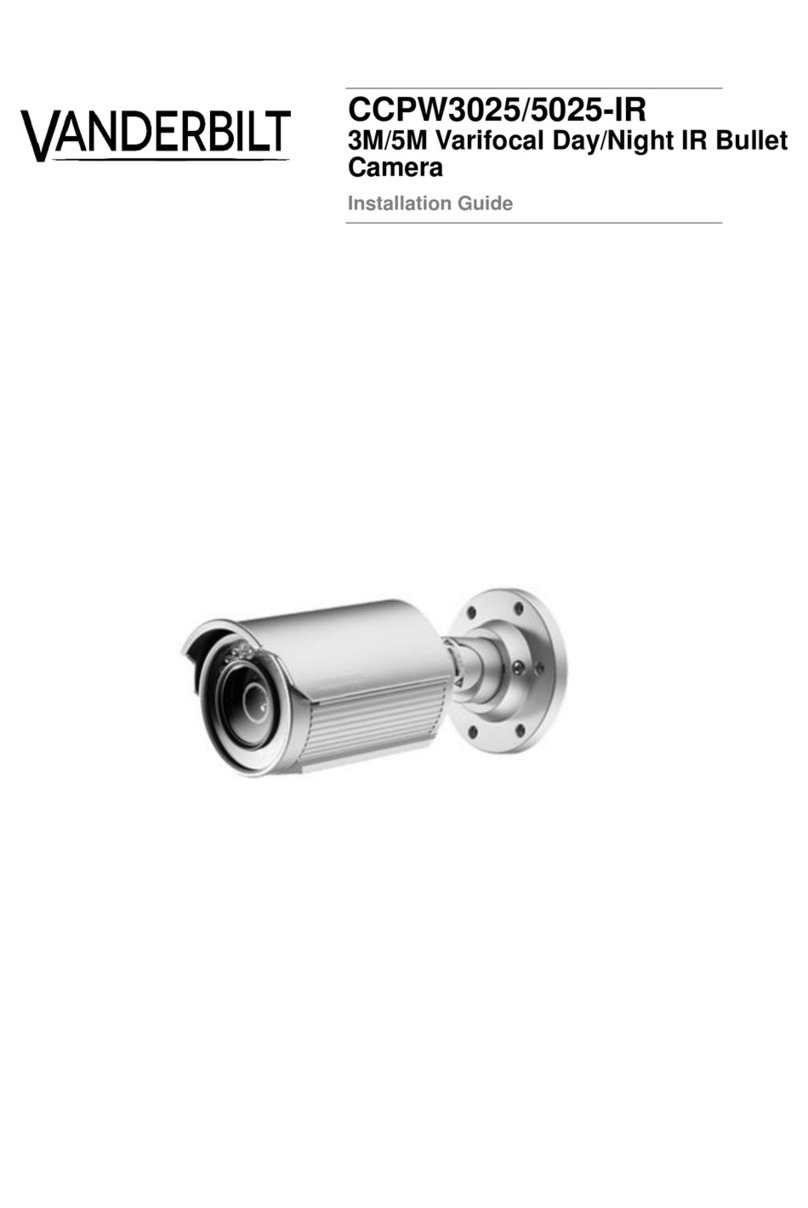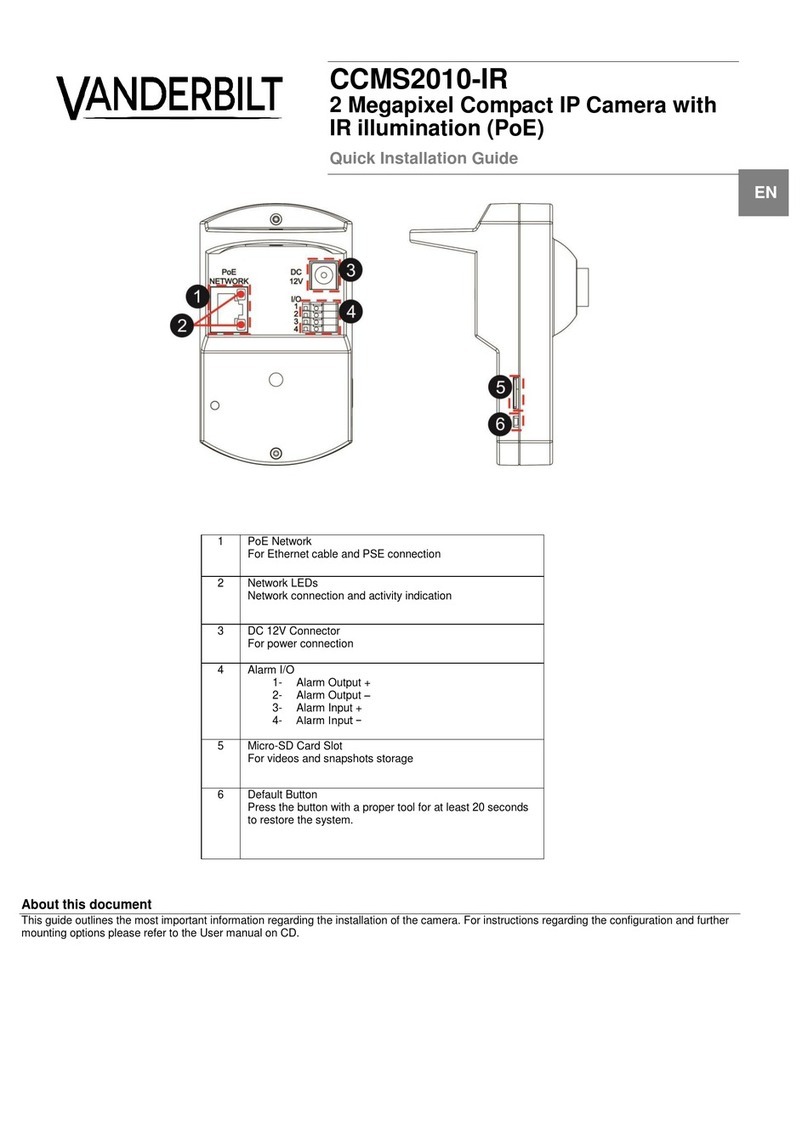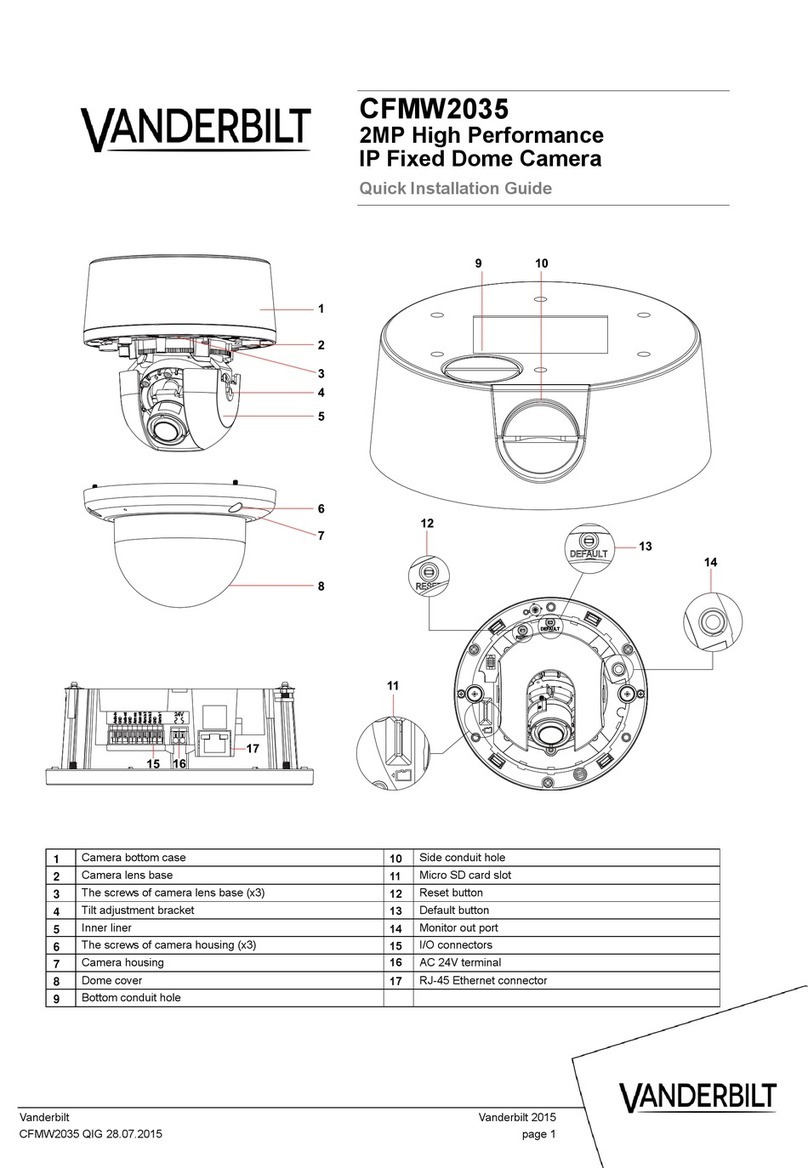Table of contents
1About this Manual..................................................................................................................................4
1.1 Legal Disclaimer .......................................................................................................................................4
1.2 Regulatory Information .............................................................................................................................5
1.2.1 EU Conformity Statement .......................................................................................................................5
1.3 Safety Instruction......................................................................................................................................6
1.4 Preventive and Cautionary Tips ...............................................................................................................6
1.5 Power Supply ...........................................................................................................................................7
1.6 Applicable Models ....................................................................................................................................7
1.7 Available accessories (for reference) .......................................................................................................7
1.8 Symbol Conventions.................................................................................................................................7
2Installation ..............................................................................................................................................8
2.1 Connecting Cables ...................................................................................................................................8
2.2 Wall Mounting ...........................................................................................................................................9
2.2.1 Installing the Bracket ...............................................................................................................................9
2.2.2 Installing Micro SD Card .......................................................................................................................10
2.2.3 Speed Dome Installation ....................................................................................................................... 11
3Setting the Dome over the LAN ..........................................................................................................13
3.1 Wiring......................................................................................................................................................13
3.2 Activating the Speed Dome ....................................................................................................................13
3.3 Activation via Web Browser....................................................................................................................14
3.4 Activation via Eventys IP Search Tool ....................................................................................................15
3.5 Modifying the IP Address........................................................................................................................16
4Accessing by Web Browser................................................................................................................17