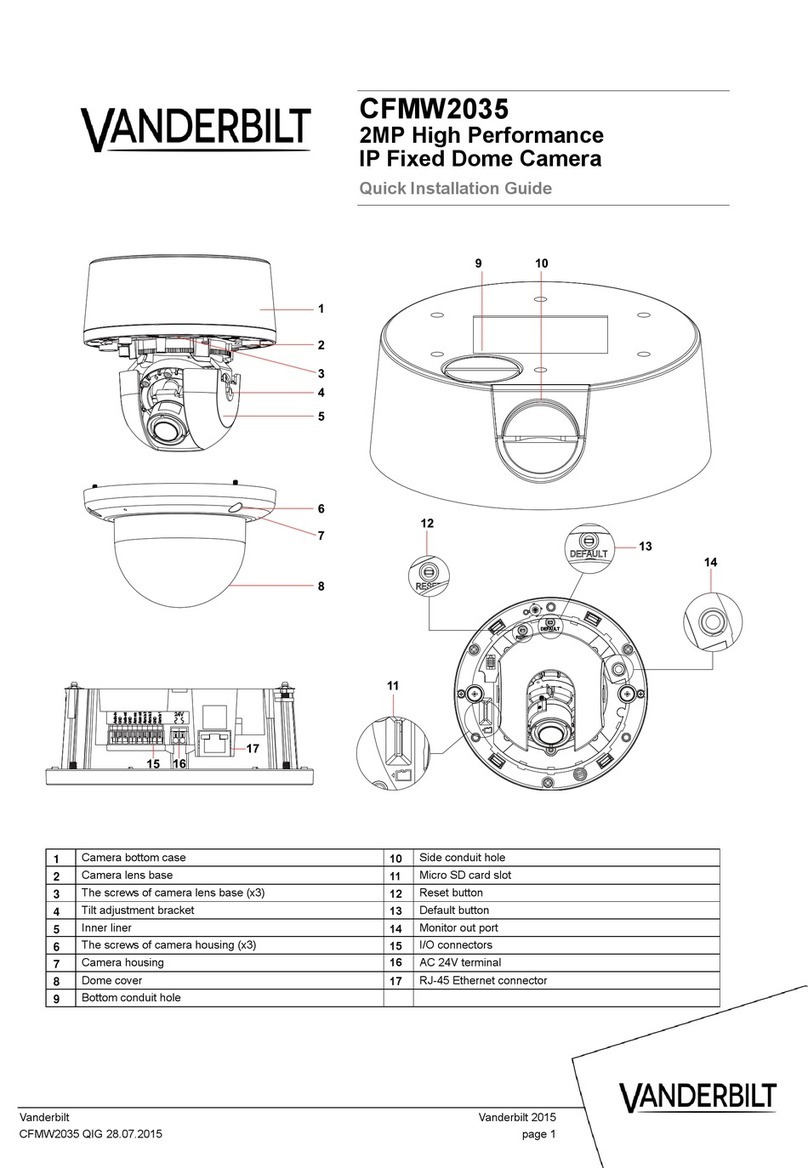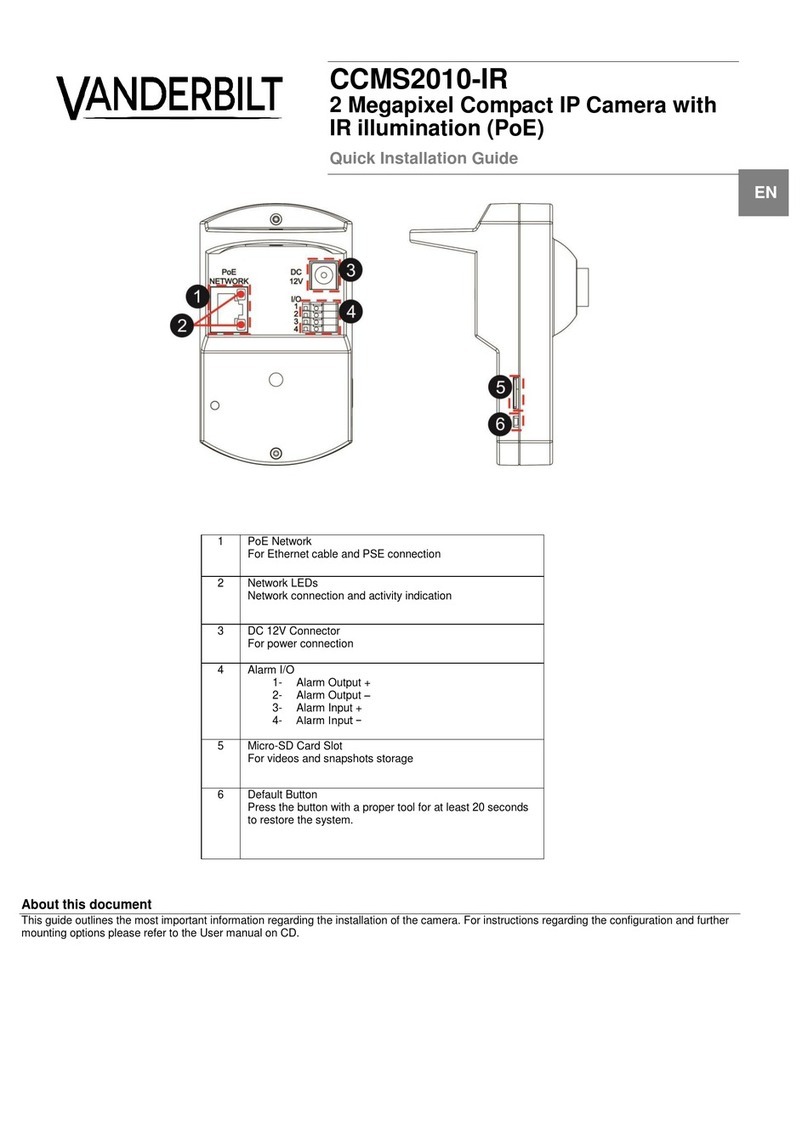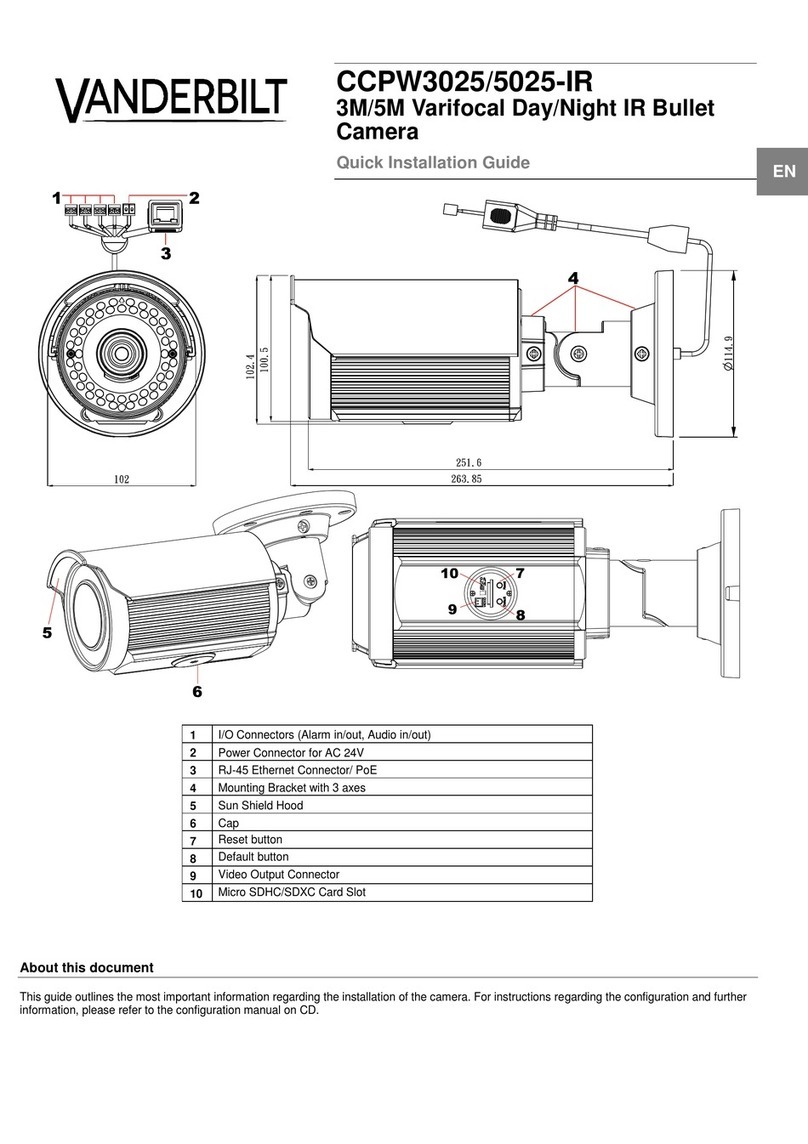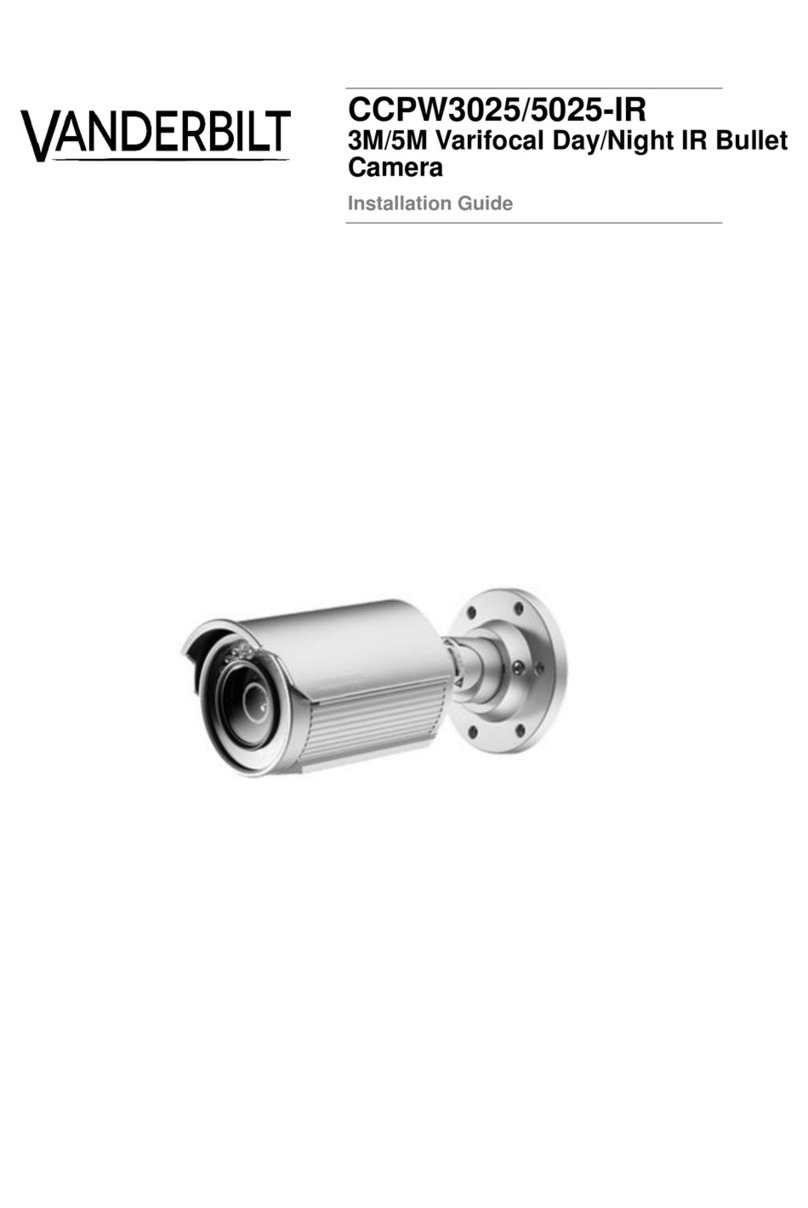1.2 Safety Instruction
These instructions are intended to ensure that user can use the product correctly to avoid danger or property loss.
The precaution measure is divided into “Warnings” and “Cautions”
Warnings: Serious injury or death may occur if any of the warnings are neglected.
Cautions: Injury or equipment damage may occur if any of the cautions are neglected.
Warnings
●Proper configuration of all passwords and other security settings is the responsibility of the installer
and/or end-user.
●In the use of the product, you must be in strict compliance with the electrical safety regulations of the
nation and region. Please refer to technical specifications for detailed information.
●Input voltage should meet both the SELV (Safety Extra Low Voltage) and the Limited Power Source with
24VAC or
12 VDC according to the IEC60950-1 standard. Please refer to technical specifications for detailed
information.
●Do not connect several devices to one power adapter as adapter overload may cause over-heating or a
fire hazard.
●Please make sure that the plug is firmly connected to the power socket.
●If smoke, odor or noise rise from the device, turn off the power at once and unplug the power cable, and
then please contact the service center.
●It is mandatory, to fit the safety belt properly whist the installation of the dome to avoid that the dome
falls down in both cases: whilst the installation work and in normal mode of operation.
1.3 Preventive and Cautionary Tips
Before connecting and operating your device, please be advised of the following tips:
•Ensure unit is installed in a well-ventilated, dust-free environment.
•Unit is designed for indoor use only.
•Keep all liquids away from the device.
•Ensure environmental conditions meet factory specifications.
•Ensure unit is properly secured to a rack or shelf. Major shocks or jolts to the unit as a result of dropping it
may cause damage to the sensitive electronics within the unit.