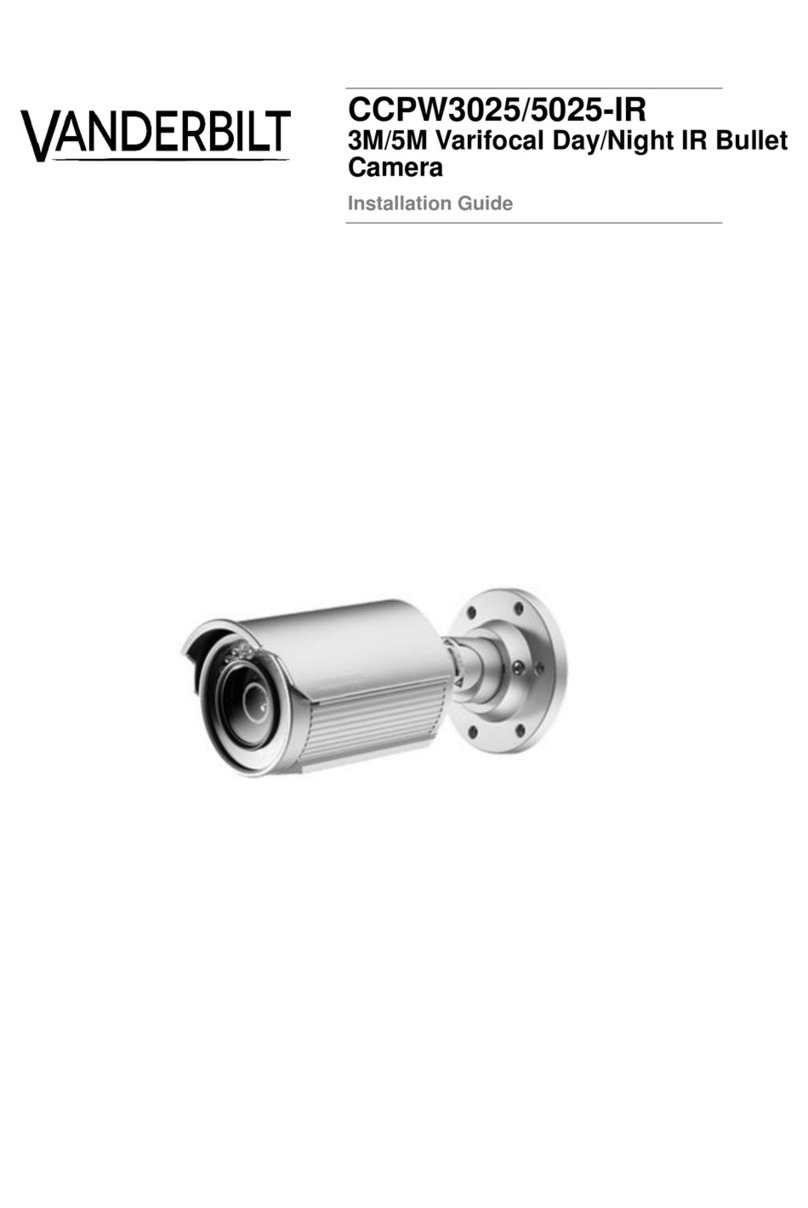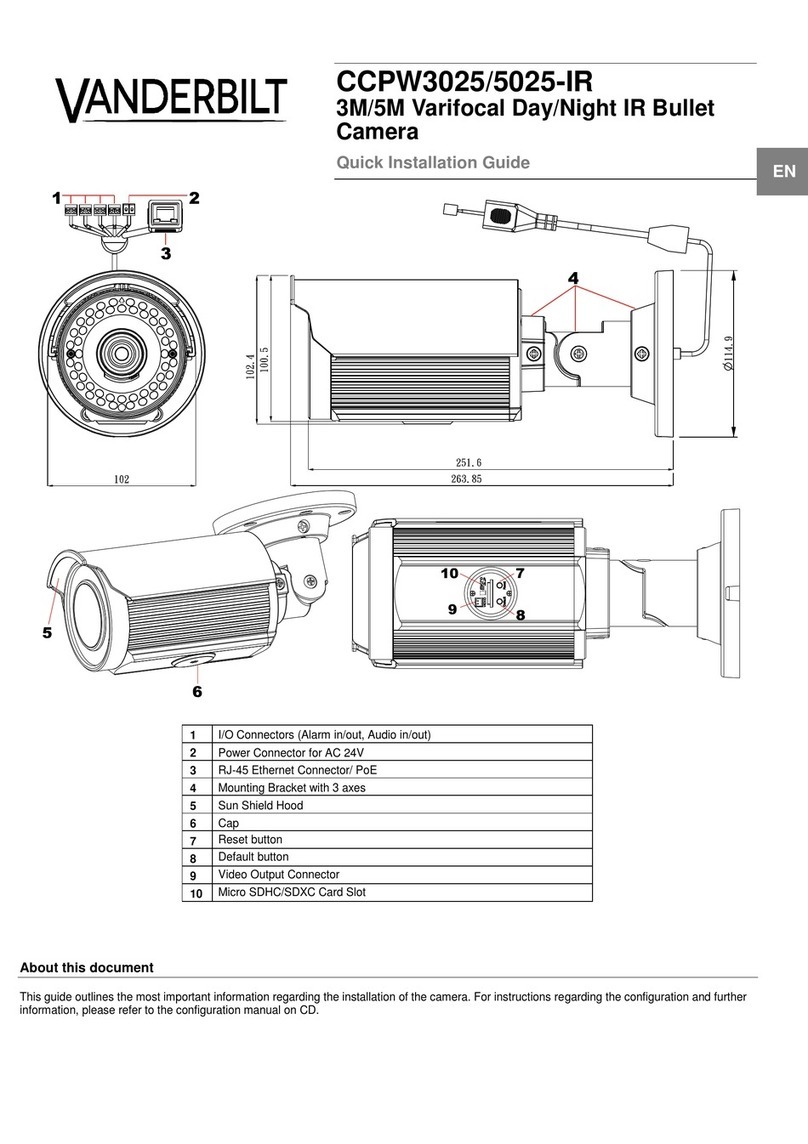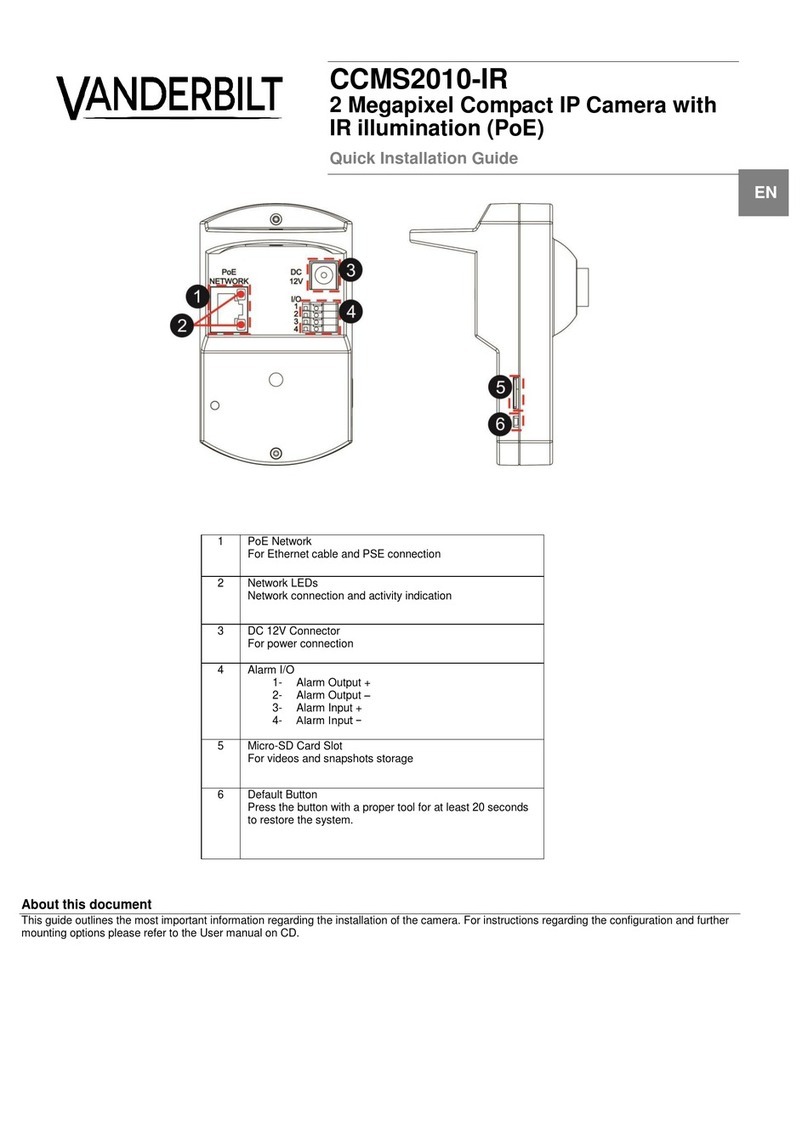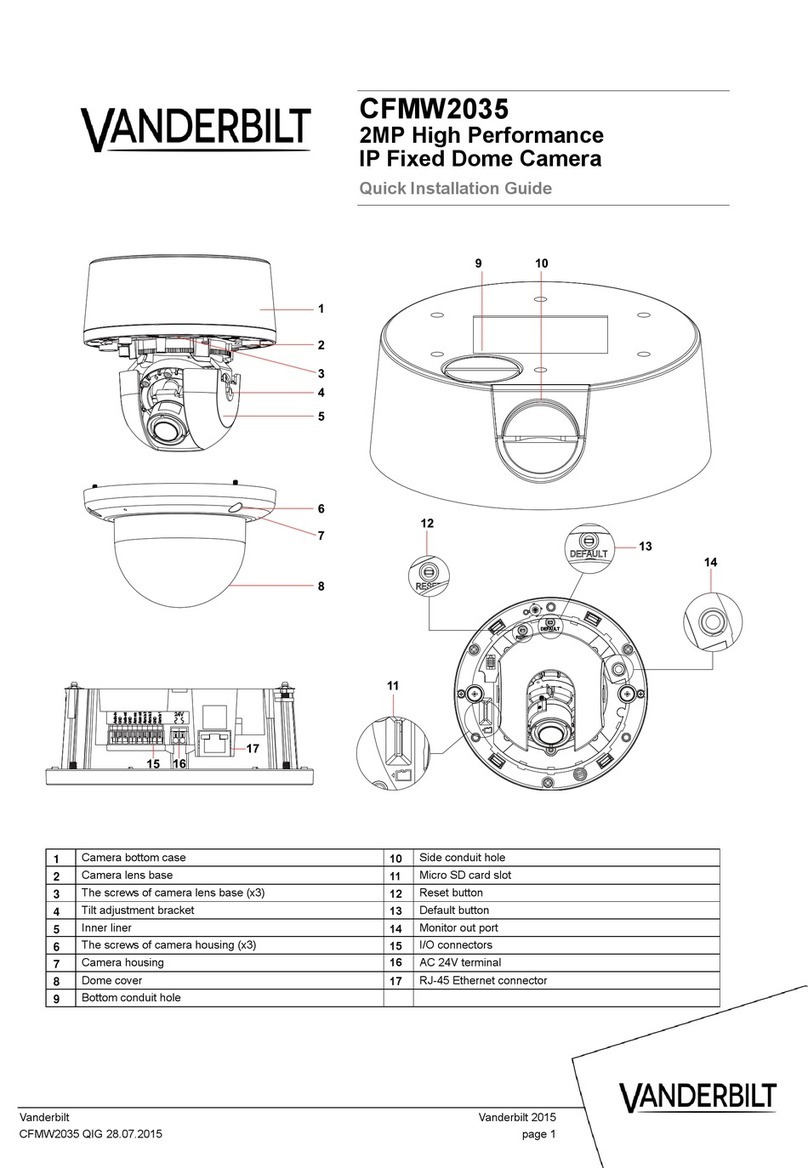Contents
1Safety .......................................................................................................5
1.1 Warnings...................................................................................................5
1.2 Operating Notes........................................................................................5
2Safety regulation.....................................................................................6
2.1 FCC Compliance Statement .....................................................................6
2.2 CE Statement............................................................................................6
3Product overview ....................................................................................7
3.1 Before you begin.......................................................................................7
3.2 Unpack everything ....................................................................................7
3.3 Physical Characteristics............................................................................7
3.4 Routine Maintenance................................................................................8
4Installation and Connection...................................................................9
4.1 Mounting the camera ................................................................................9
4.2 Connecting the Wiring...............................................................................9
4.3 Adjusting the Camera Position................................................................10
4.4 Adjusting the zoom & focus (vari-focal) ..................................................11
5Administration and Configuration.......................................................12
5.1 LENS.......................................................................................................13
5.2 SHUTTER / AGC ....................................................................................14
5.3 WHITE BALANCE...................................................................................15
5.4 BACKLIGHT............................................................................................16
5.5 PICTURE ADJUSTMENT.......................................................................16
5.6 ATR*........................................................................................................17
5.7 MOTION DETECTION............................................................................17
5.8 PRIVACY ................................................................................................18
5.9 DAY/NIGHT.............................................................................................18
5.10 NOISE REDUCTION...............................................................................18
5.11 CAMERA ID ............................................................................................19
5.12 SYNC ......................................................................................................19
5.13 LANGUAGE ............................................................................................19
5.14 CAMERA RESET....................................................................................19
5.15 SAVE ALL...............................................................................................19
6Appendix: Specification.......................................................................20