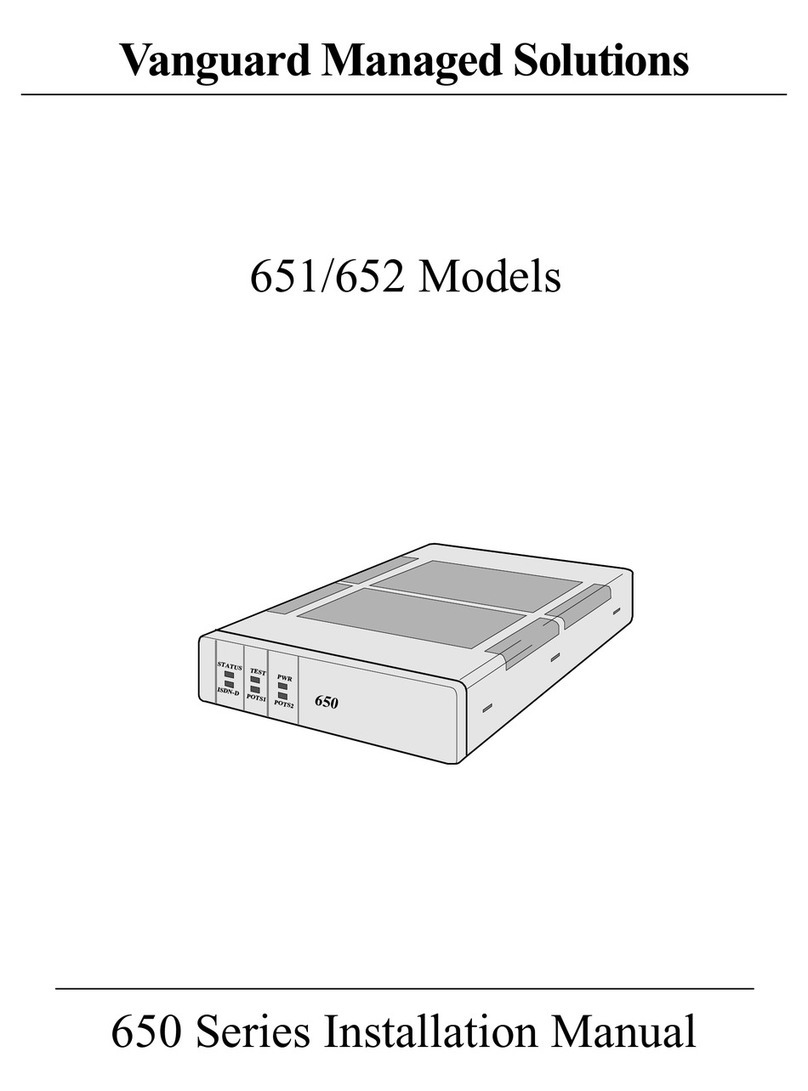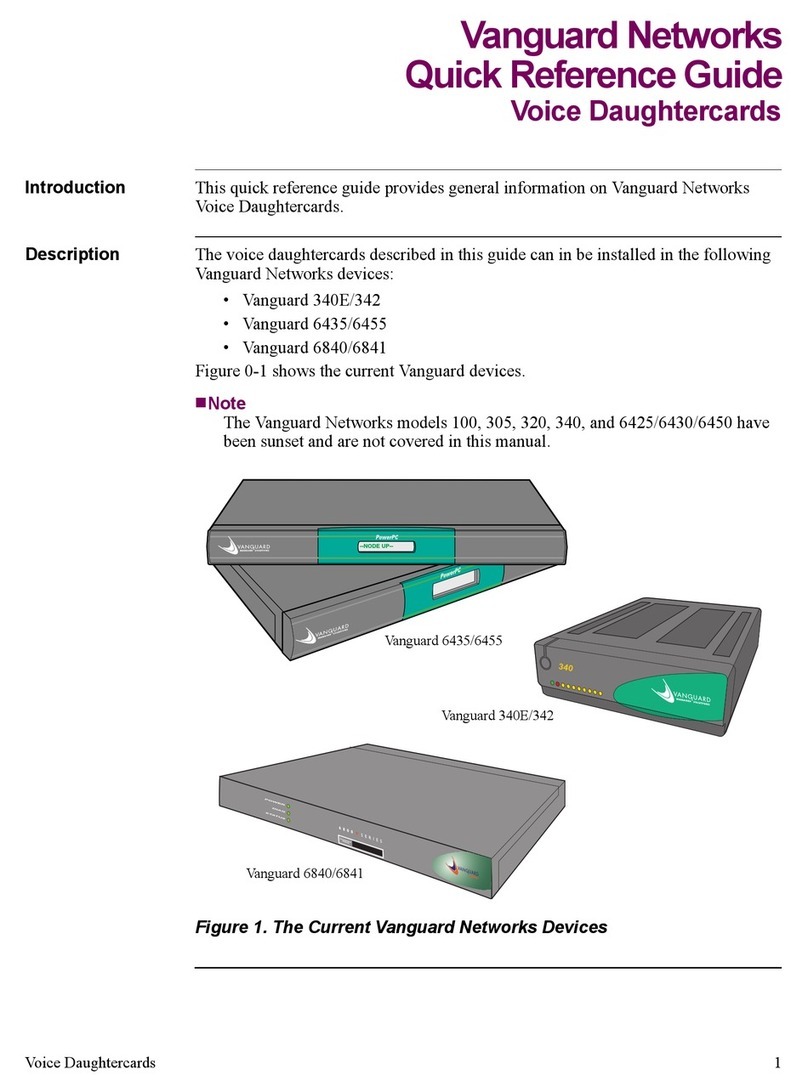Contents
i
About This Manual
Chapter 1. About the 6500PLUS
Software Features ......................................................................................... 1-2
Hardware ...................................................................................................... 1-3
Enclosures and Backplanes ...................................................................... 1-4
6500PLUS Processor Cards ..................................................................... 1-6
6500PLUS Auxiliary Processor Cards ....................................................... 1-10
6500PLUS Asynchronous and Universal I/O Cards ................................ 1-11
6500PLUS Network Storage Option Card ............................................... 1-13
6500PLUS Token Ring Interface Module Option ..................................... 1-15
6500PLUS Integral DSU .......................................................................... 1-17
Chapter 2. Installation
Installing Standalone Units ........................................................................... 2-20
Replacing Processor Cards in Standalone Enclosures ............................. 2-22
Installing Nodes in Modulus Enclosures ...................................................... 2-2
Multiprocessor Nodes .............................................................................. 2-29
Replacing Master Processor of Multi-Processor Node ............................ 2-30
Adding a Secondary 6500PLUS Processor with FLASH .......................... 2-32
Installing/Replacing Processor Cards ...................................................... 2-35
Requirements for Installing a TRIM Card ............................................... 2-36
Installing and Connecting a TRIM Card .................................................. 2-45
Removing/Replacing TRIM Cards .......................................................... 2-4
Preparing Modulus Enclosures for RFI Suppression ............................... 2-49
Starting Up the Node .................................................................................... 2-53
Replacing Processor Card Components ....................................................... 2-54
Replacing DIMs ....................................................................................... 2-55
Installing SIMMs ..................................................................................... 2-59
Replacing FLASH Modules ..................................................................... 2-61
Replacing ID Modules ............................................................................. 2-63
Replacing PROM Chips ........................................................................... 2-64
Replacing the CMEM Chip ...................................................................... 2-65
DSU DIM Installation .................................................................................. 2-66
Configuring the 6500PLUS for DSU Operation ........................................ 2-6
DSU Input and Output Signaling ............................................................. 2-69
Troubleshooting DSU DIM Installation ................................................... 2-71
DSU DIM FCC Information .................................................................... 2-72
Power-Up Verification .................................................................................. 2-74
Setting Node to Default Configuration ......................................................... 2-76