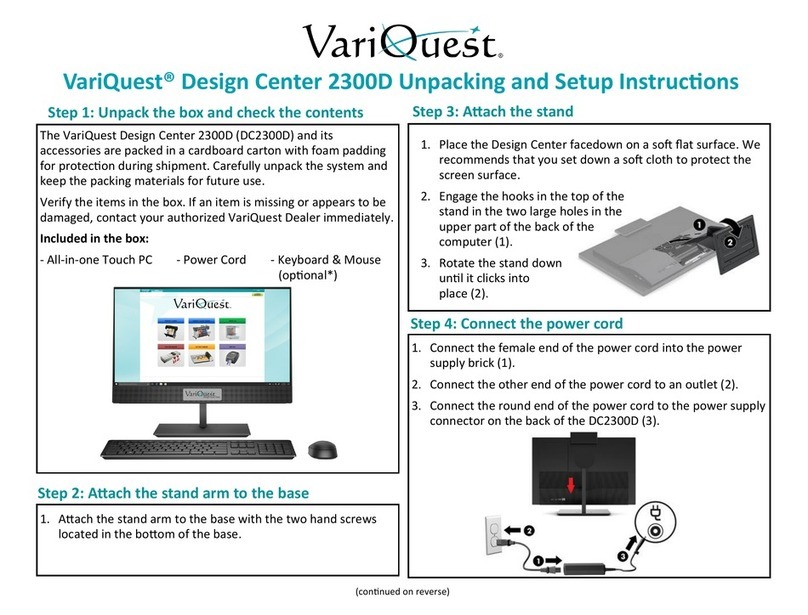www.variquest.com ©2014 Varitronics, Inc. All Rights Reserved. Y880668 Rev E 08/14
Step 3. Position the Cutout Maker
To ensure proper functioning of the Cutout Maker on a work space, allow
adequate space around the system as shown below.
Step 4. Connect the Power Cord
Connect the power cord to the Cutout Maker and insert the power plug into a
wall socket:
1. Set the power switch to its “0” (OFF) position.
2. Connect the three-prong female connector on one end of the power cord
into the male power receptacle on the left side of the Cutout Maker.
3. Plug the other end of the cord into an appropriate AC outlet.
Step 5. Connect the Cutout Maker to a VariQuest®
Design Center or Personal Computer
IMPORTANT! Use the USB cable supplied with the Cutout Maker to connect to
the VariQuest Design Center or a PC. The USB cable complies with FCC
“Rules and Regulations,” Part 15 for Class A Equipment using fully shielded six-
foot data cables. Use of longer cables or unshielded cables may increase
radiation emissions above the Class A limits.
Connecting to a VariQuest®Design Center
Connect the Cutout Maker and other peripheral devices to one of the USB ports
located on the side or rear of the Variquest Design Center as shown in the
illustration.
Connecting to a Personal Computer
The Cutout Maker provides a standard interface for connecting to a computer
(USB connector). Connect one end of the cable provided to an available USB
connector on the computer, and connect the remaining end to the USB
connector on the Cutout Maker.
Step 6. Turn on Power and Load the Software
1. Power up the Cutout Maker and the Design Center or personal computer.
Refer to the VariQuest Cutout Maker 1800 User’s Guide located at
www.variquest.com.
2. Install the VariQuest Design Center Software if it has not yet been installed
in the Design Center or personal computer. Refer to the VariQuest Design
Center Software User’s Guide located at www.variquest.com.
Repacking Instructions
When preparing the Cutout Maker for shipping, follow these instructions:
1. Disconnect the power cord and USB.
2. Reverse the unpacking instructions illustrated in Step 1.
WARNING
Never operate the Cutout Maker in an area where it can get wet
Always connect the power cord to the Cutout Maker before inserting
the plug into a wall socket.
Grounded
3-prong
Wall Socket Cutout Maker
Power Plug Power Cord
Receptacle
Power Cord
Power Switch
1 (ON)
2 (OFF)