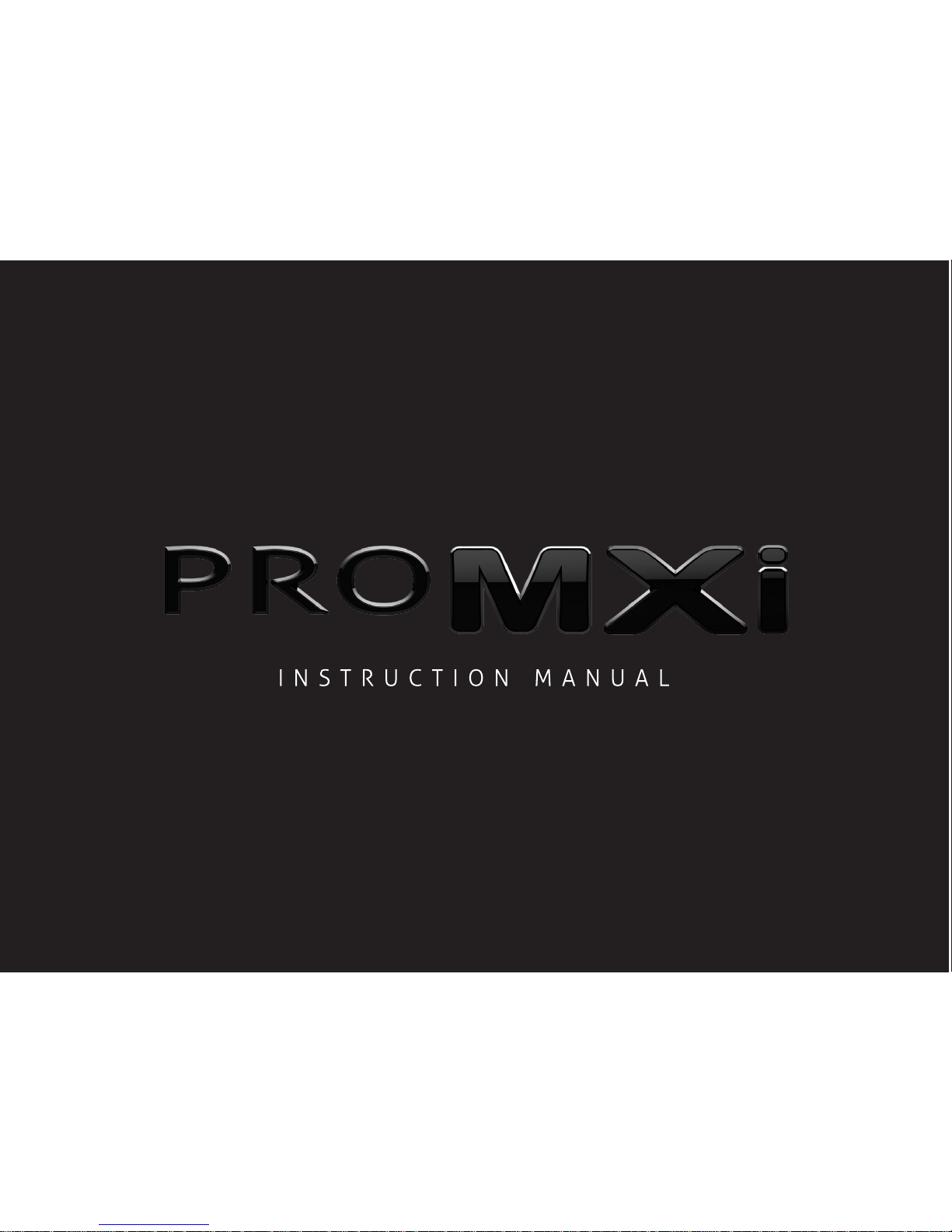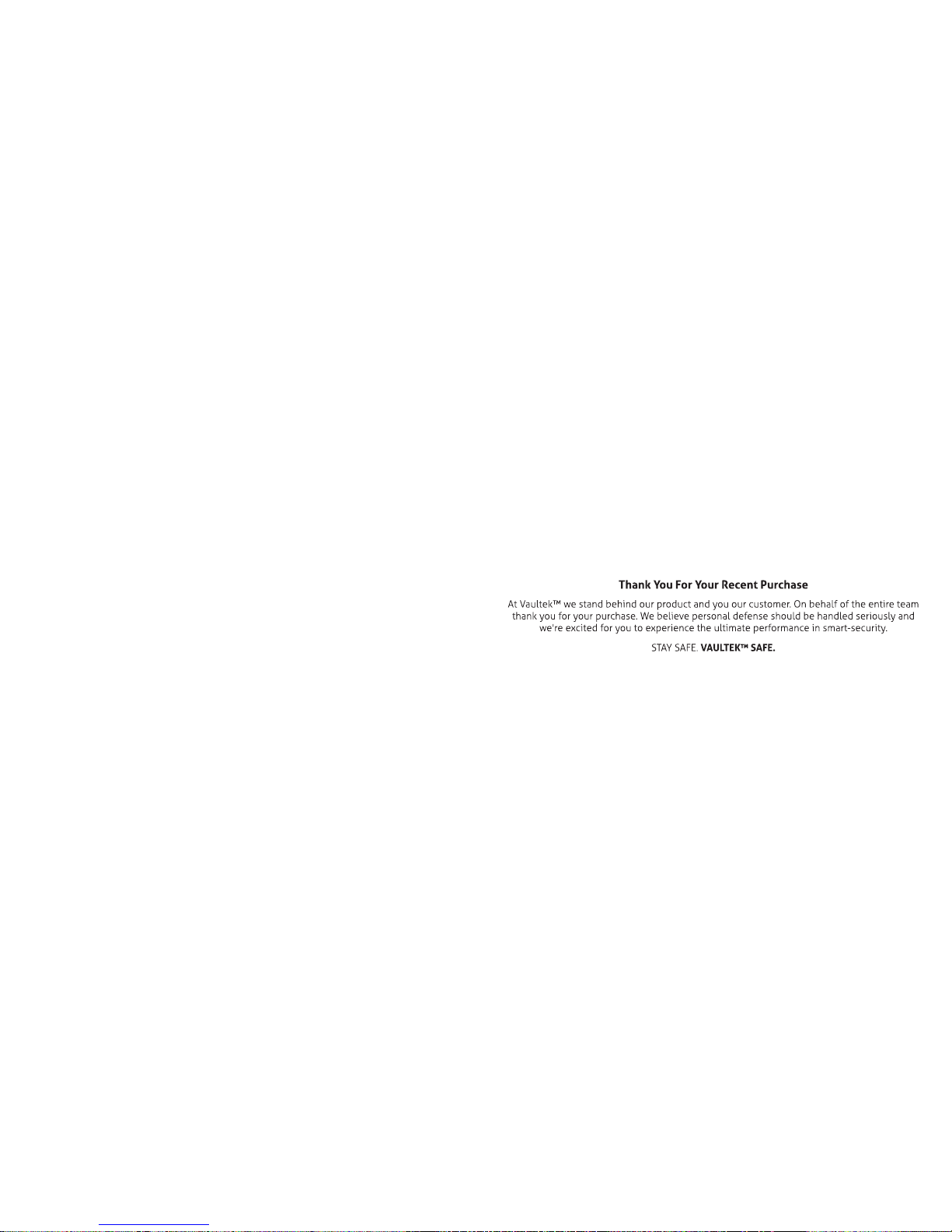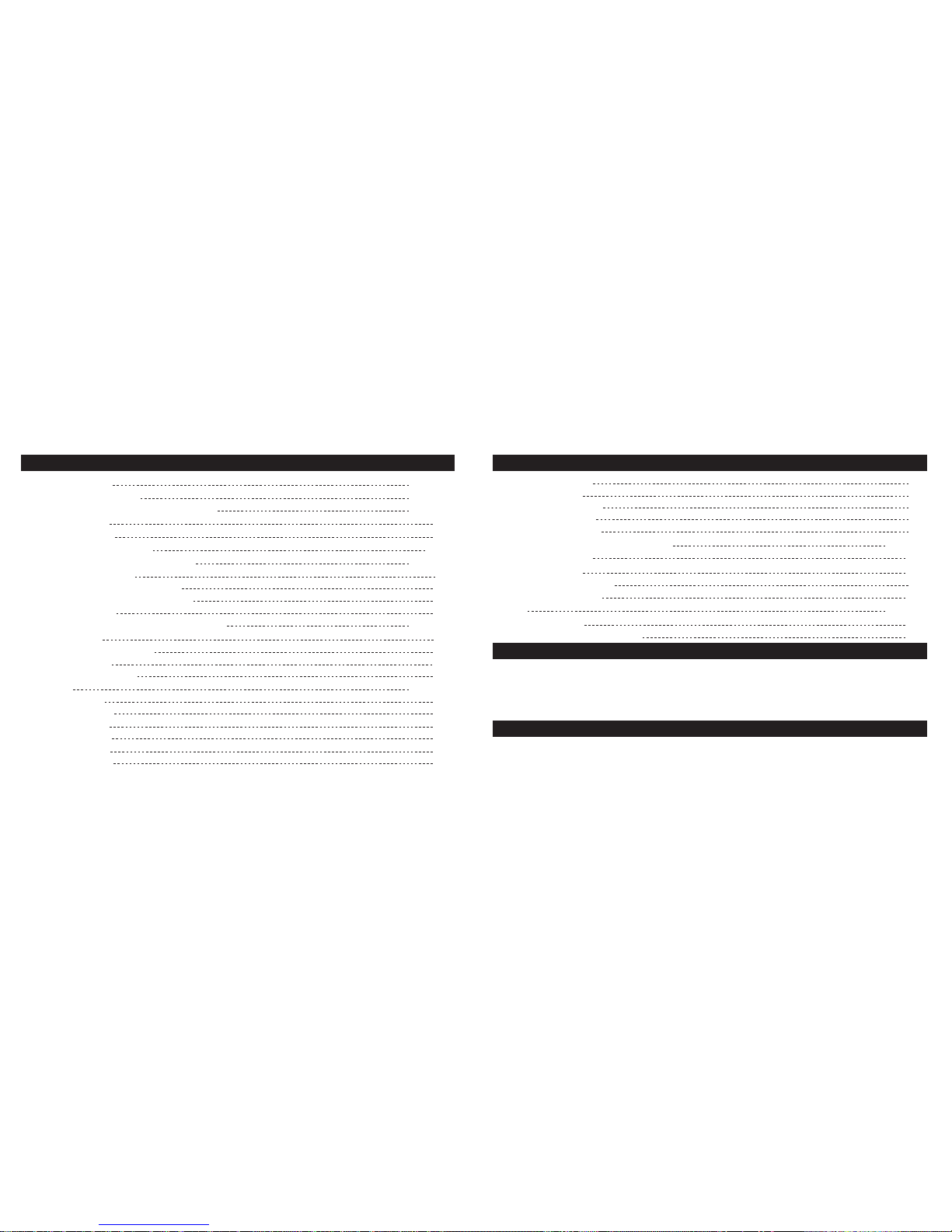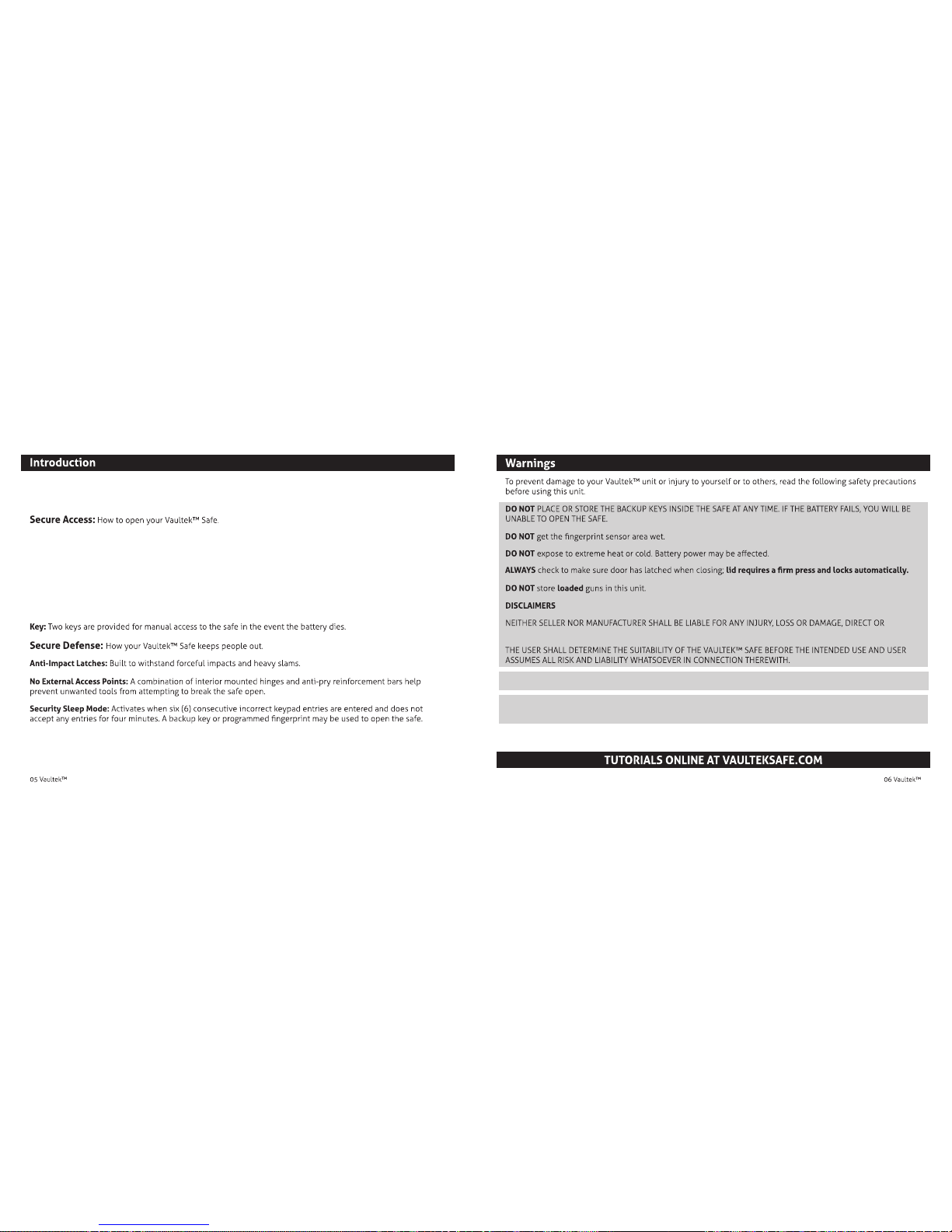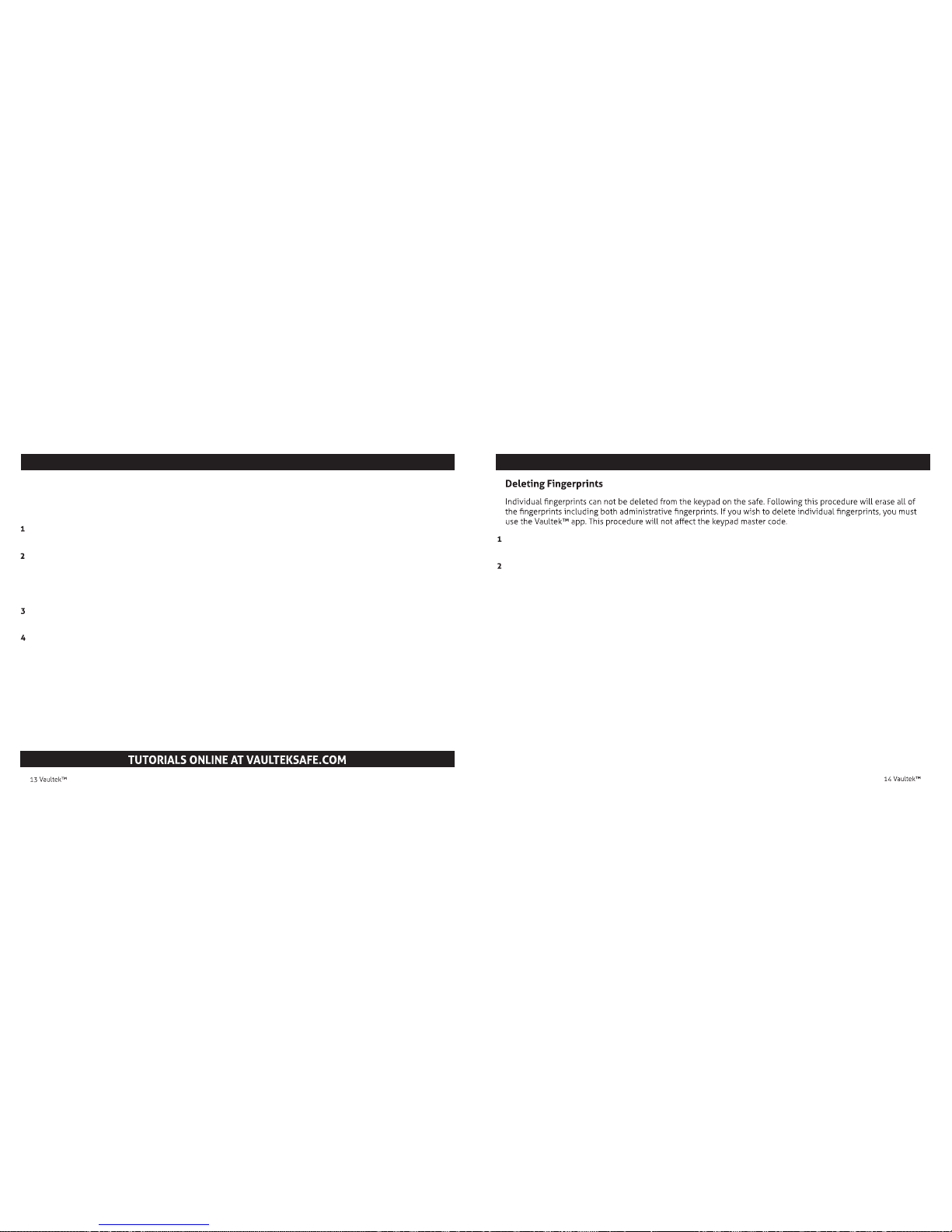Battery Maintenance
Testing the Battery Power
To check the battery level, press and hold '6' and '8' key together on the keypad for 3 seconds.
Master Code Programming
First time users should change the default code as soon as possible to prevent unauthorized access to your safe.
You will also use this master code to pair the Vaultek™ app on your smartphone, so it should be kept
condential.
TIP: Code Requirements
Enter default code 1-2-3-4 on the keypad to open your safe.
With the safe open, press and hold the '1' key then the
"PROGRAM" button together (3 seconds)(Figure D) until all
status bar LEDs turn RED and let go.
Enter your NEW master code.
Press and hold the '1' key then the "PROGRAM" button together
again (3 seconds) until all status bar LEDs turn RED and let go.
Enter your NEW master code a second time.
Press and hold the '1' key then the "PROGRAM" button together a third time (3 seconds) until the safe beeps and
all status bar LEDs turn GREEN and let go. This tone conrms that the password has been reset.
If you make a mistake and the new code will not work, simply start over with step 2.
Your code can be a minimum of 4 and a maximum
of 8 digits. We recommend a code 6 to 8 digits in
length using at least one of each key to make it more
dicult for someone to guess your code. For your
security, the safe will time out and sleep if 6 or more
incorrect entries are made.
Two keys cannot be pressed simultaneously.
Programming a new code will overwrite your
previous code.
TIP! The Vaultek™ app will ask for your safe’s master
code during pairing and anytime you change the
code the app will ask you to re-enter it.
IMPORTANT
Replace the battery when one or more of the following occurs: A) all four of the white LEDs above the micro-USB
jack and blinking or B) it takes than 4 hours to recharge the battery.
Use a 3.7V 18650 rechargeable lithium-ion battery with a at top. A minimum 2000 mAh capacity is required,
however 2200 mAh or higher can be used to increase operation time.
A high capacity battery upgrade is available as an accessory through our website.
The adapter used to charge the battery should output 5V/2000mA or above when using micro-USB.