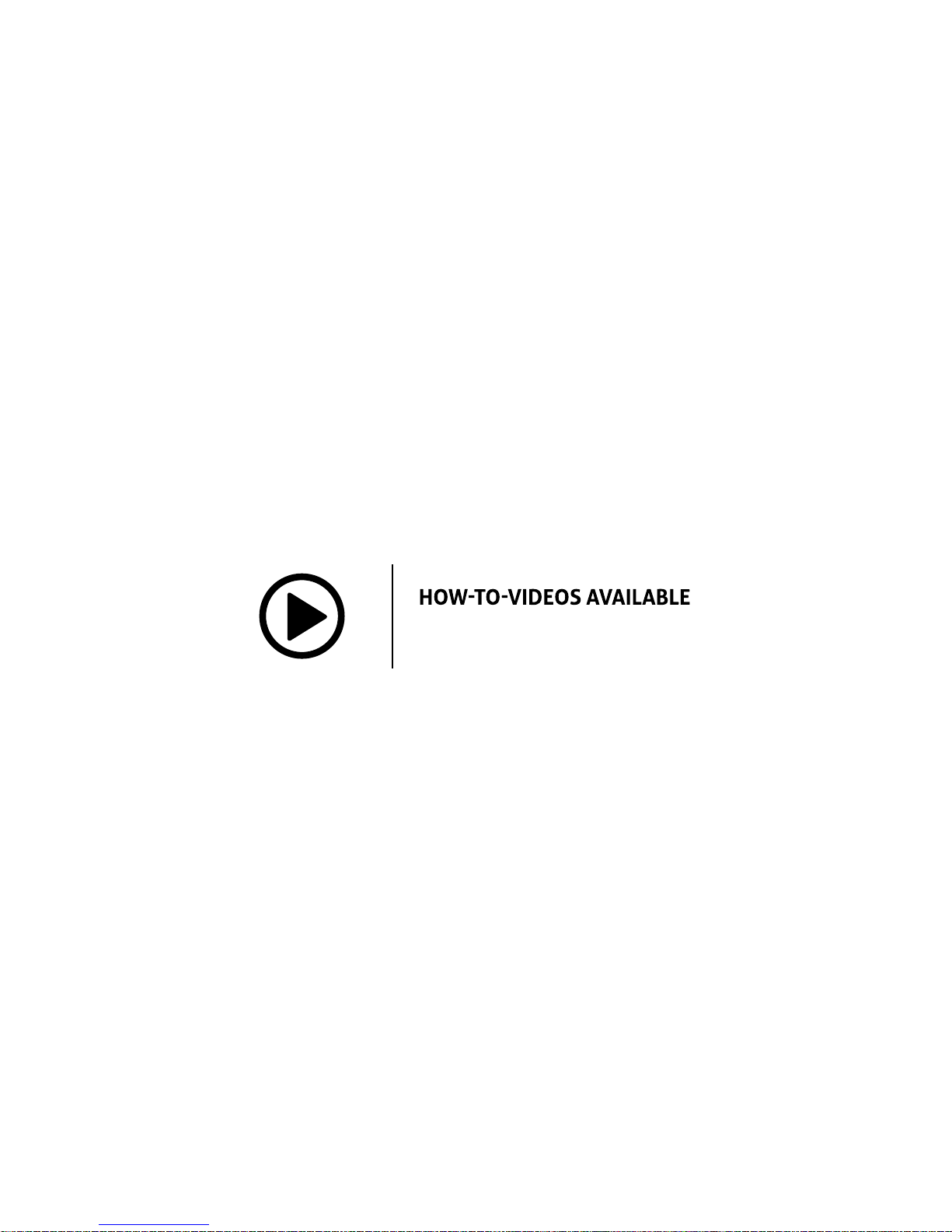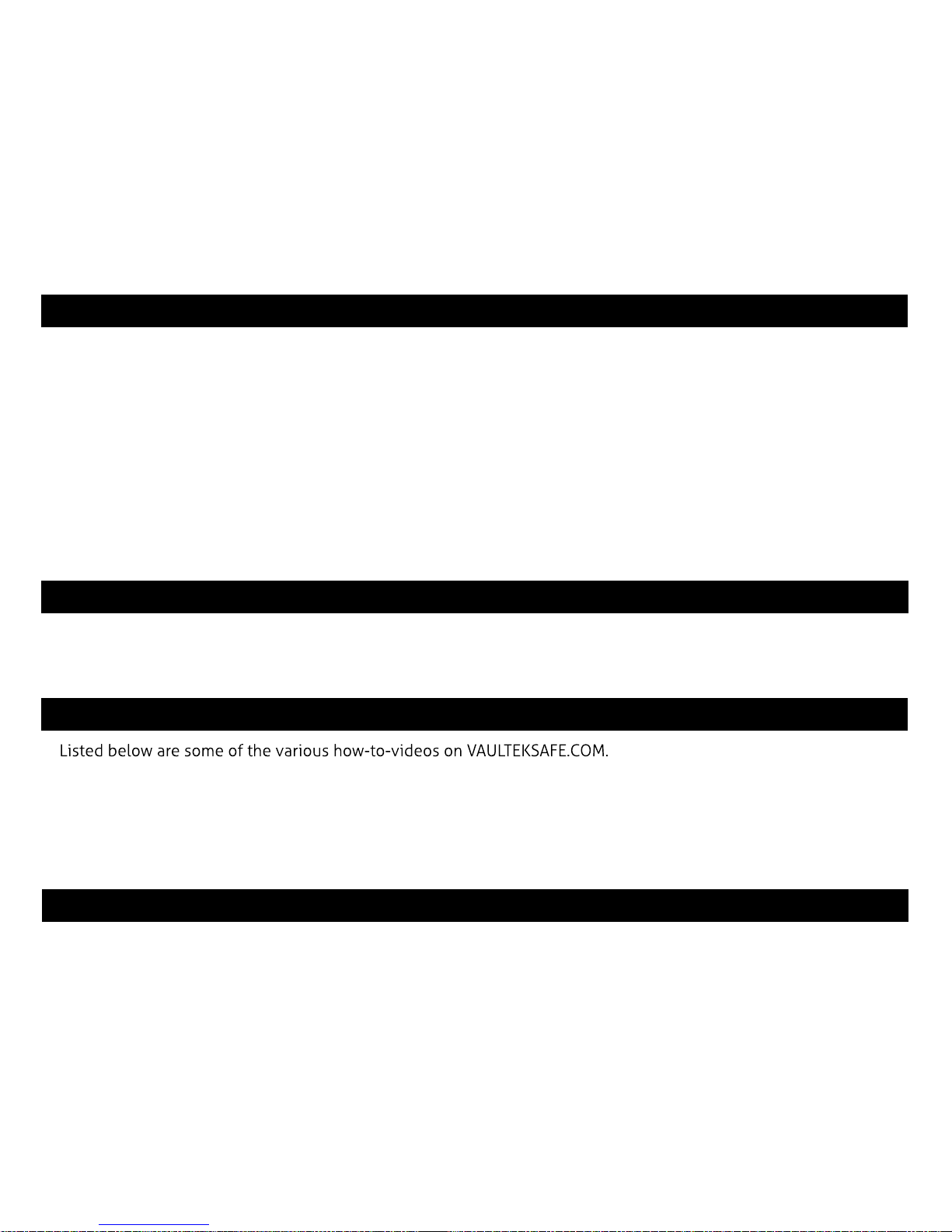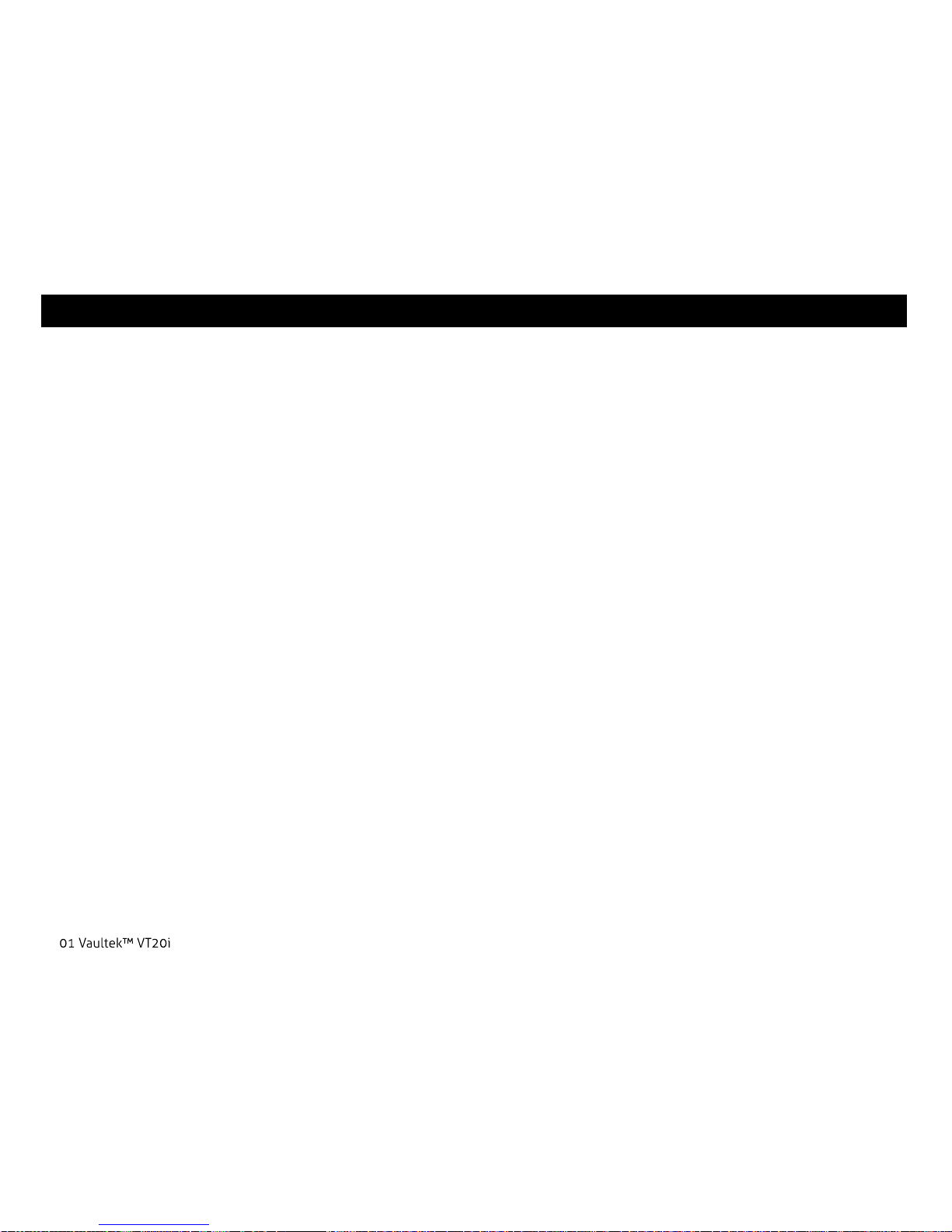Introduction
The Vaultek™ VT20i is a biometric, PIN access / Bluetooth access safe. Its solid structure and penetration resistant
design makes it ideal for storing valuables such as rearms, jewelry, cash and other personal items. Powered by a
rechargeable lithium-ion battery, the VT20i combines high security with complete access control.
Secure Access: How to open your Vaultek™ Safe.
Biometric Scanner: Personalized access for up to 20 unique ngerprints. See pages 08 to 11 for more
information.
Keypad: The numeric keypad responds quickly for rapid access and has a built-in proximity sensor that lights up
when your hand brushes against the safe. See page 06 for more information.
Vaultek App: Open the safe with the Bluetooth app. See pages 13 and 14 for more information.
Key: Two keys are provided for manual access to the safe in the event the battery dies.
Secure Defense: How your Vaultek™ Safes keeps people out.
Anti-Impact Latches: Built to withstand forceful impacts and heavy slams.
Unibody Construction: Our unibody design is extremely strong without welds or weak points.
No External Access Points: A combination of interior mounted hinges and anti-pry reinforcement bars help
prevent unwanted tools from attempting to break the safe open.
Security Sleep Mode: Activates when six (6) consecutive incorrect keypad entries are entered and does not
accept any entries for two minutes. If a button is pressed during this mode, all of the numbers will ash RED and
the alarm beeps. A backup key or programmed ngerprint may be used to open the safe.