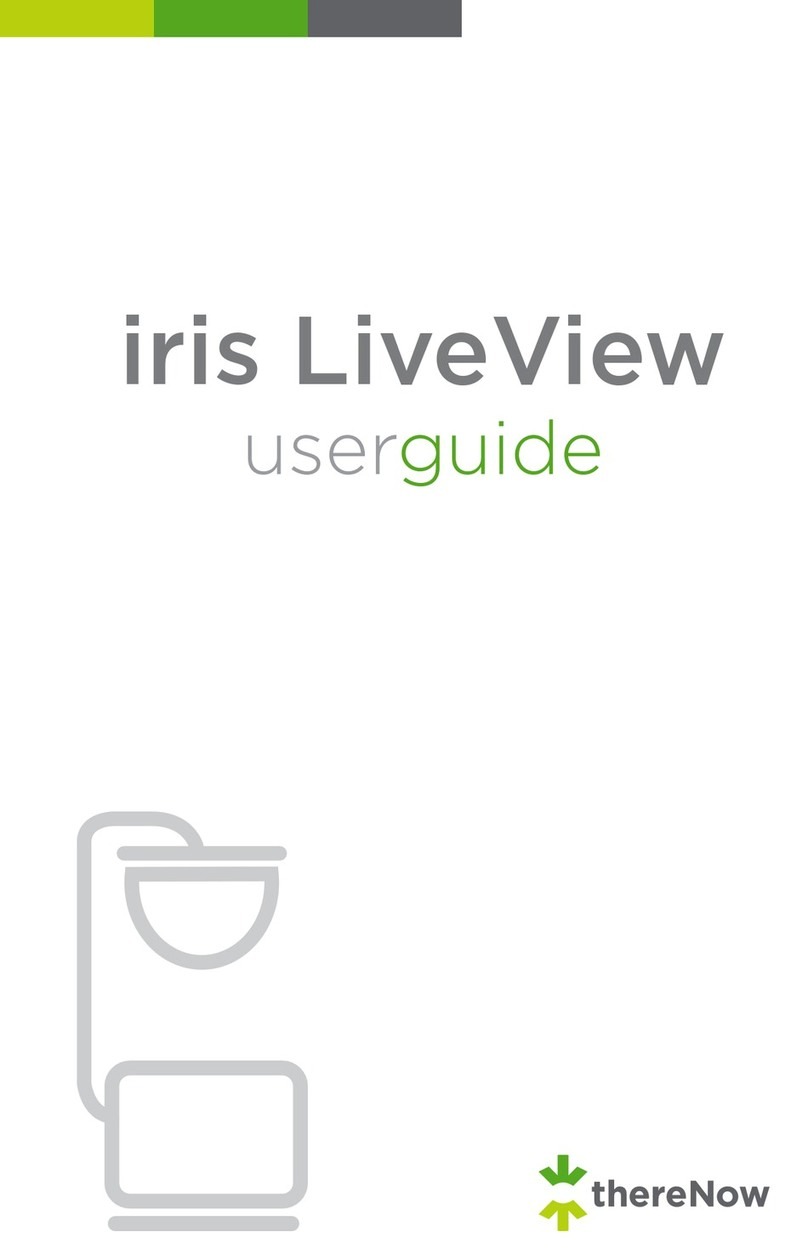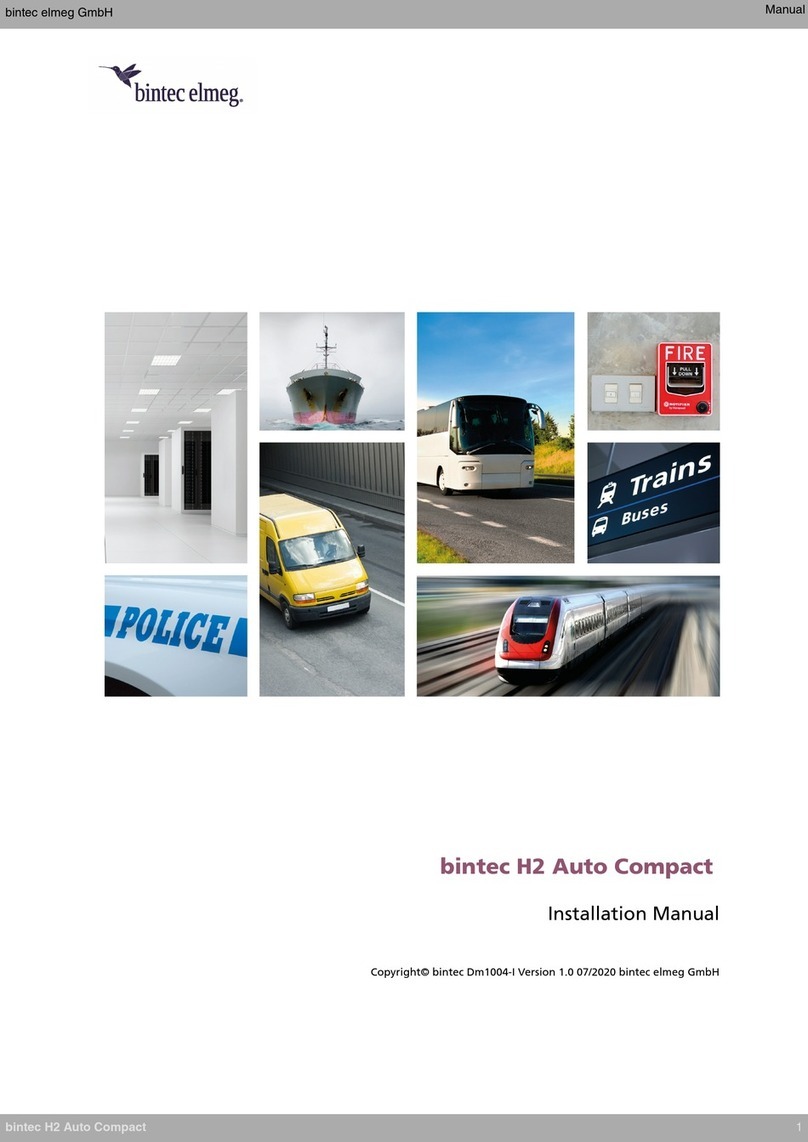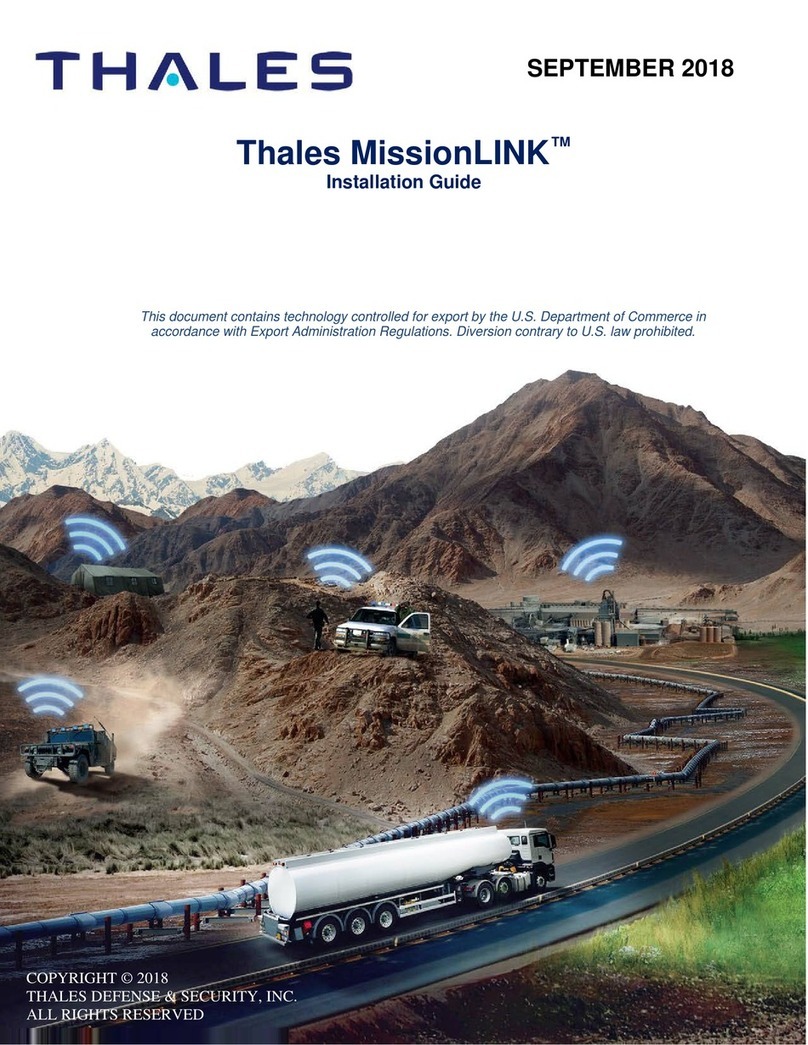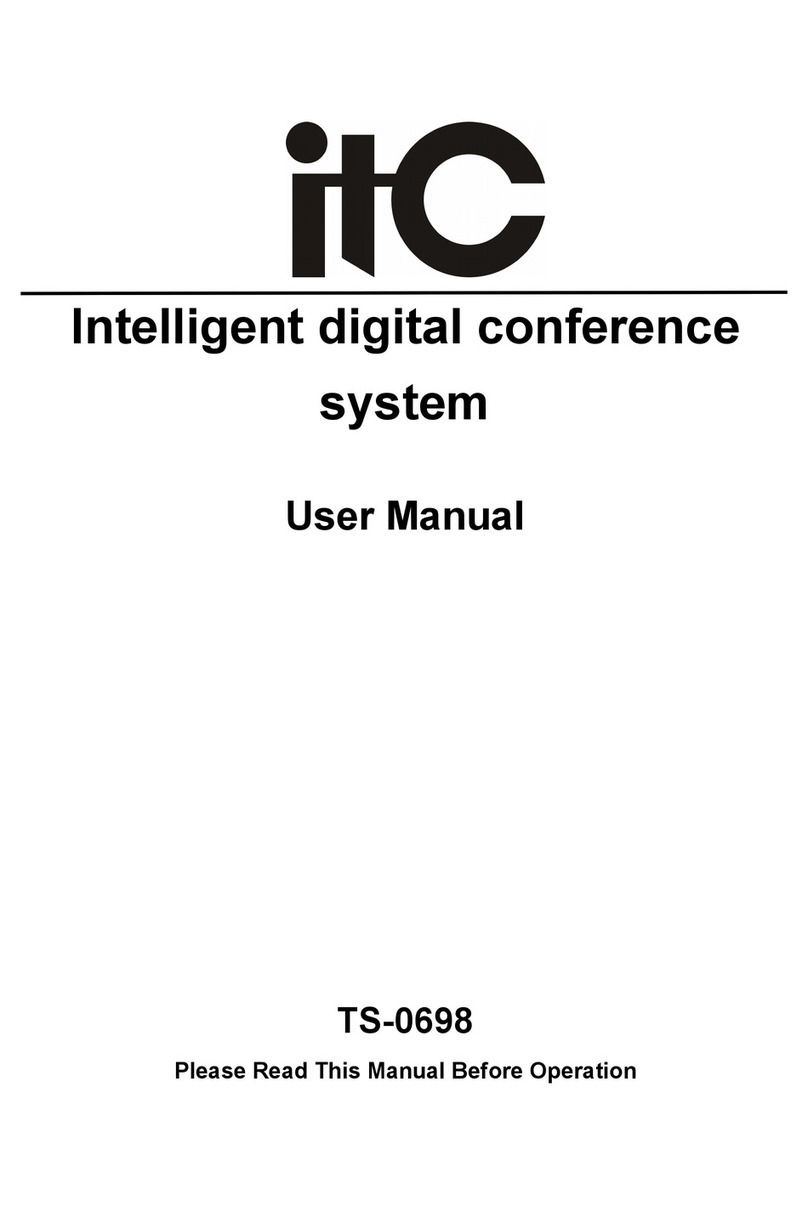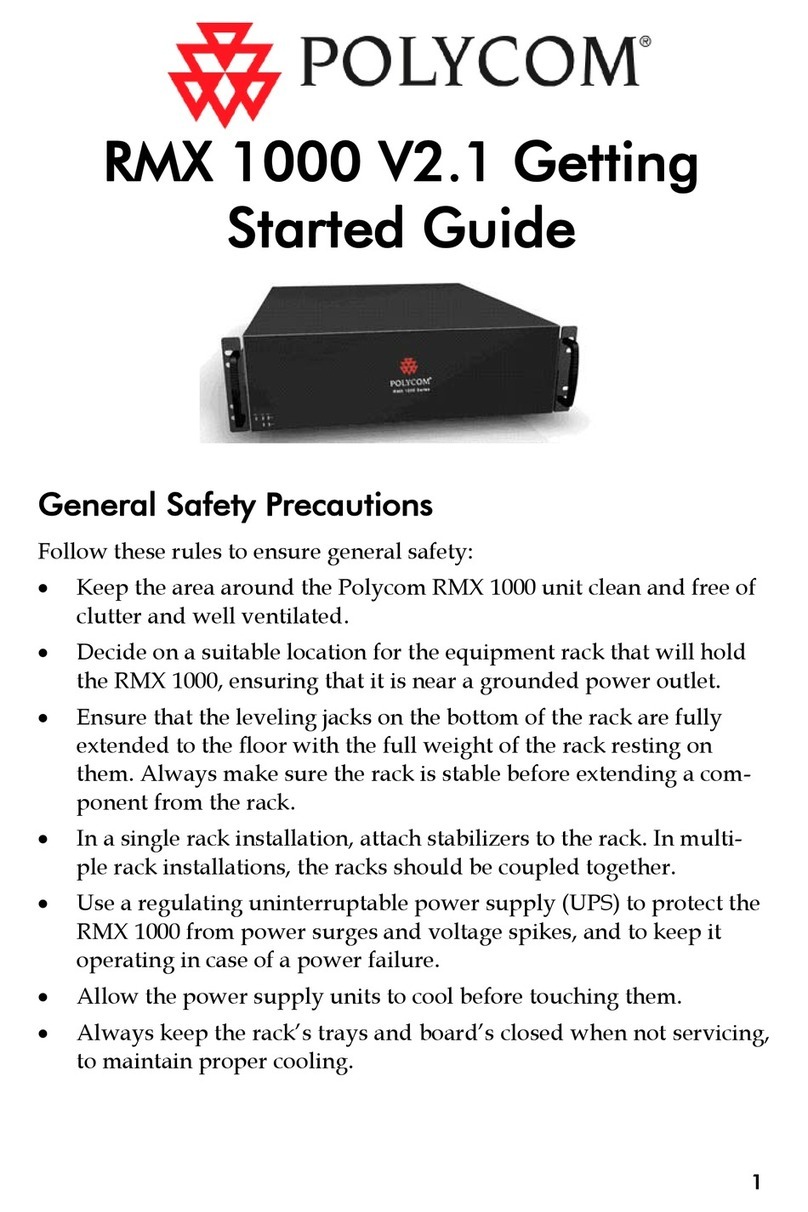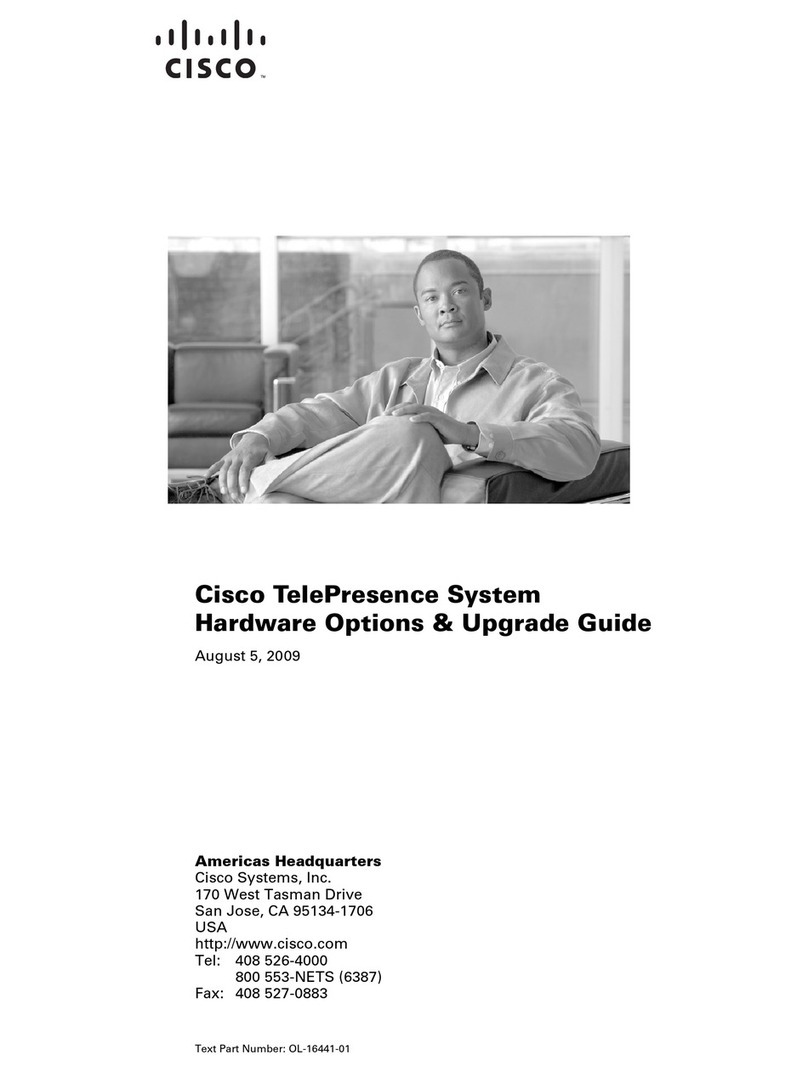Brähler Systems DIGIMIC CMic ONE User manual

Quick Guide
DIGIMIC
CMic
Delegates‘ Conference Unit with channel selector and voting functionality
Delegates‘ Conference Unit with channel selector and voting functionalityDelegates‘ Conference Unit with channel selector and voting functionality
Delegates‘ Conference Unit with channel selector and voting functionality
Article no.: 0 .0167

DIGIMIC
CMic
Quick Guide
Quick GuideQuick Guide
Quick Guide
2
BRÄHLER Systems GmbH
Auf der Alten Burg 6
3639 Königswinter
Germany
T
+4
9 (0)
224
4
930
-
0
F +49 (0)2244 930-4 0 sales@braehler.com
www.braehler-systems.com
0 .0167 190220 V1.0 BRÄHLER Systems is committed to continually improving its products and so reserves the right to make technical modifications without notice
Introduction and connectors
The CMic from the DIGIMIC family is a
multifunctional unit for your conference delegates. It
has a microphone, headphone jack, loudspeaker,
channel selector and voting function. These functions
are controlled by five keys.
The actions are shown on an OLED display.
The
display automatically adapts to its environment.
The language channels are fed into the DCen central
system internally via the DDol32 interpreter console
or externally via DANTE®.
The CMic units are connected to each other by CAT e cable or better. CMic chains can be extended using the
DExt additional power supply unit.
CMic units are not allowed to be mixed with other devices of the DIGIMIC family in one chain. (Except
additional power supply DExt for extension of CMic chains.)
Connection from the
previous CMic or the
central
unit (RJ4 plug)
Connection to
the next CMic
(RJ4 plug)
S
ystem
diagram (example)

DIGIMIC
CMic
Quick Guide
Quick GuideQuick Guide
Quick Guide
3
BRÄHLER Systems GmbH
Auf der Alten Burg 6
3639 Königswinter
Germany
T
+4
9 (0)
224
4
930
-
0
F +49 (0)2244 930-4 0 sales@braehler.com
www.braehler-systems.com
0 .0167 190220 V1.0 BRÄHLER Systems is committed to continually improving its products and so reserves the right to make technical modifications without notice
Headphone
There are two ways to listen what's being said - through the built-in speakers or through headphones. Connect
the headphones to do this. The CMic starts at a standard volume. Press the function keys VOL +/- to adjust the
volume. The current volume is shown on the display.
Language channels can only be received via headphones. If no headphones are connected, you can
only listen to the original channel (floor) via loudspeakers.
Microphone
Insert the microphone as shown in the sketch. Pay attention to the notch on the microphone plug and the
Minicon jack. Screw the microphone on tightly to lock it in place.
Headphone jack
3. mm
Volume controle
Volume indicator
indentation

DIGIMIC
CMic
Quick Guide
Quick GuideQuick Guide
Quick Guide
4
BRÄHLER Systems GmbH
Auf der Alten Burg 6
3639 Königswinter
Germany
T
+4
9 (0)
224
4
930
-
0
F +49 (0)2244 930-4 0 sales@braehler.com
www.braehler-systems.com
0 .0167 190220 V1.0 BRÄHLER Systems is committed to continually improving its products and so reserves the right to make technical modifications without notice
Press the microphone button to turn on the microphone. Press the Microphone button again to turn the
microphone off. When the microphone is switched on, the speaker of the CMic switches itself off to avoid
feedback.
The CMic units operate in different mode settings. These are determined by the operator of the conference.
After pressing the microphone key, there are the following options:
Button
ButtonButton
Button
and ring light up:
and ring light up:and ring light up:
and ring light up: The microphone is activated. You can speak.
B
BB
Button
utton utton
utton and ring are off:
and ring are off:and ring are off:
and ring are off: The maximum number of speakers has been reached - you must try to switch on
your microphone again at a later time.
Button flashes red:
Button flashes red:Button flashes red:
Button flashes red: The maximum number of speakers has been reached. You have to wait (request to speak).
Your microphone is automatically activated as soon as another speaker switches off his microphone or you are
given the floor.
Channel selector
The DIGIMIC CMic receives up to 32 channels - floor channel and 31 language channels. Channel and language
assignments are made at the central DCen32 in real time. Press the function key CH +/- to set the desired
language. The CMic automatically detects which channels are in use. Unused channels are skipped during
dialing.
Example: In addition to the floor channel, channels and 10 are occupied. When you select the language using
the function key (+), the DIGIMIC CMic automatically jumps from channel FL (Floor) to and on to channel 10.
Next, you return to channel FL.
Mi
c
ro
phon
-
key

DIGIMIC
CMic
Quick Guide
Quick GuideQuick Guide
Quick Guide
5
BRÄHLER Systems GmbH
Auf der Alten Burg 6
3639 Königswinter
Germany
T
+4
9 (0)
224
4
930
-
0
F +49 (0)2244 930-4 0 sales@braehler.com
www.braehler-systems.com
0 .0167 190220 V1.0 BRÄHLER Systems is committed to continually improving its products and so reserves the right to make technical modifications without notice
The display shows the selected channel either in native language or in English. Press the Mode button to
switch between the two variants.
Example: A channel that displays the chinese language in the country-specific mode:
Press the Mode button to switch the display to English:
The channel selector display is only shown if the desired channels are defined in the DCen32 central
unit. Otherwise the boot-up logo remains on the display.
Channel selection
down
up
Volume controle
up
down
Light
sensor
Mode
-
key

DIGIMIC
CMic
Quick Guide
Quick GuideQuick Guide
Quick Guide
6
BRÄHLER Systems GmbH
Auf der Alten Burg 6
3639 Königswinter
Germany
T
+4
9 (0)
224
4
930
-
0
F +49 (0)2244 930-4 0 sales@braehler.com
www.braehler-systems.com
0 .0167 190220 V1.0 BRÄHLER Systems is committed to continually improving its products and so reserves the right to make technical modifications without notice
Voting
Voting procedures are possible with the DIGIMIC CMic. A DIGIVOTE voting software must be used for this
purpose. As soon as a tuning is started, the tuning options are shown on the display.
Press the function keys to vote. Depending on the settings the display will change. Below are a few examples:
Display of all keys and vote on five options:
Display with digits:
The delegate has selected key A:
Depending on the setting, the answers can be corrected several times,
or multiple answers may be allowed:
The following example provides for a parliamentary vote. There are only three possibilities:
YES, NO, ABSTENTION:
A different arrangement of the voting keys is specified here:
The special feature of this voting is the so-called Secret Mode: Here it is not shown which key was pressed. All
keys are marked to indicate that you have voted.

DIGIMIC
CMic
Quick Guide
Quick GuideQuick Guide
Quick Guide
7
BRÄHLER Systems GmbH
Auf der Alten Burg 6
3639 Königswinter
Germany
T
+4
9 (0)
224
4
930
-
0
F +49 (0)2244 930-4 0 sales@braehler.com
www.braehler-systems.com
0 .0167 190220 V1.0 BRÄHLER Systems is committed to continually improving its products and so reserves the right to make technical modifications without notice
Depending on the setting, the result of the voting is shown on the display - even during operation. Several
display modes are possible:
Percentage ...
... with one decimal place
...or absolutely:
Screen saver
After a few seconds, the display automatically switches to a screen saver mode and darkens. By pressing a key
or starting a vote, the display returns to normal operation.
The duration can be set in the DCen settings.
Chairman-Version (CChair)
The DIGIMIC CMic is also available in a chairman version. It gives special priority to the chairman of a
conference. Press the override button to mute all delegate units. There are two override variants:
Permanent:
Permanent: Permanent:
Permanent: Press the override button to mute all delegate units. The delegates have to switch on their
microphones again to speak.
Temporary:
Temporary: Temporary:
Temporary: Pressing and holding the override button mutes the delegate units. When you release the Override
button, the previously muted delegate units are turned on again.
O
verride
button

DIGIMIC
CMic
Quick Guide
Quick GuideQuick Guide
Quick Guide
8
BRÄHLER Systems GmbH
Auf der Alten Burg 6
3639 Königswinter
Germany
T
+4
9 (0)
224
4
930
-
0
F +49 (0)2244 930-4 0 sales@braehler.com
www.braehler-systems.com
0 .0167 190220 V1.0 BRÄHLER Systems is committed to continually improving its products and so reserves the right to make technical modifications without notice
Warnhinweise
Set the CMic to an appropriate volume. Do not listen too loudly through the headphones.
The connectors of the CMic are only suitable for additional CMic, CChair or DExt. Do not connect
any other devices!
In case of malfunctions contact a technician, do not try to repair, unscrew or similar the CMic by
yourself.

DIGIMIC
CMic
Quick Guide
Quick GuideQuick Guide
Quick Guide
9
BRÄHLER Systems GmbH
Auf der Alten Burg 6
3639 Königswinter
Germany
T
+4
9 (0)
224
4
930
-
0
F +49 (0)2244 930-4 0 sales@braehler.com
www.braehler-systems.com
0 .0167 190220 V1.0 BRÄHLER Systems is committed to continually improving its products and so reserves the right to make technical modifications without notice
Further information about our products can be found on the Internet under:
www.braehler-systems.com
© 2019
Copyright by BRÄHLER Systems GmbH, Königswinter
All rights reserved, in particular (also in extracts) those of translation, reprinting, reproduction by copying or
similar procedures.
BRÄHLER Systems reserves the right to make technical changes without prior notice.
Brähler Systems GmbH
Auf der Alten Burg 6
3639 Königswinter, Germany
T +49 2244 930-0
F +49 2244 930-4 0
Other manuals for DIGIMIC CMic ONE
1
This manual suits for next models
1
Other Brähler Systems Conference System manuals

Brähler Systems
Brähler Systems DIGIMIC DCen mini User manual
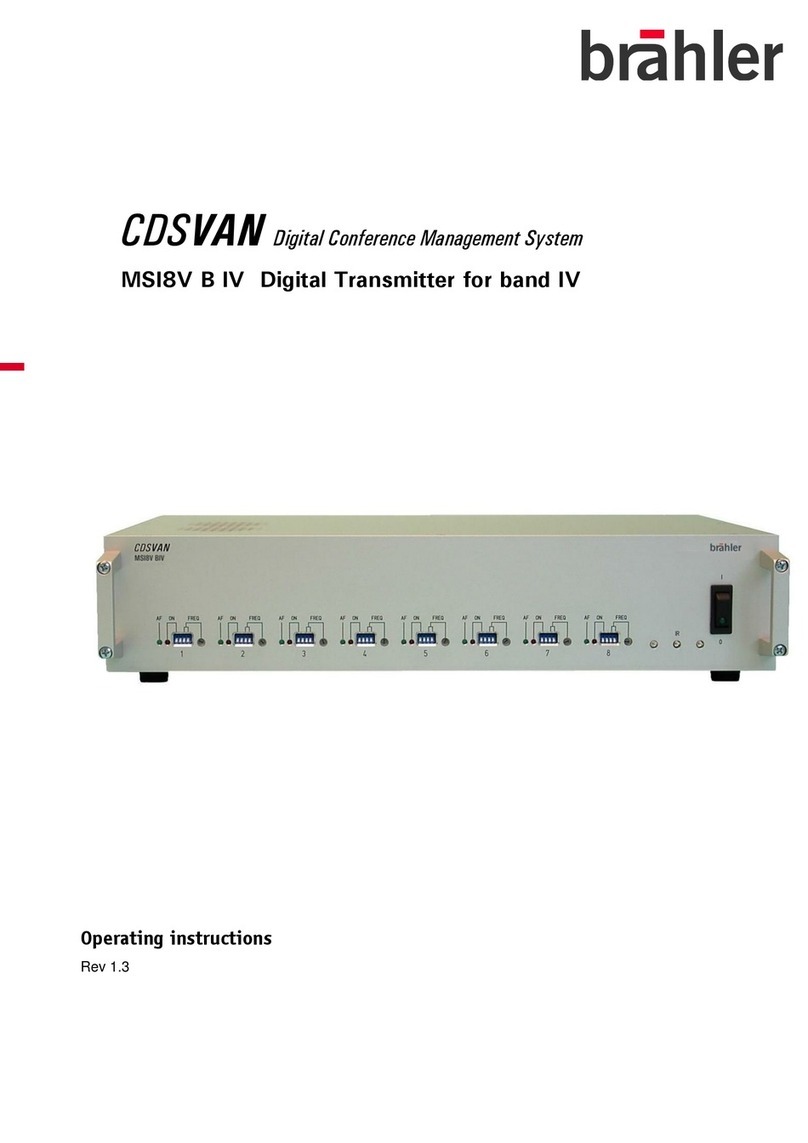
Brähler Systems
Brähler Systems CDSVAN User manual
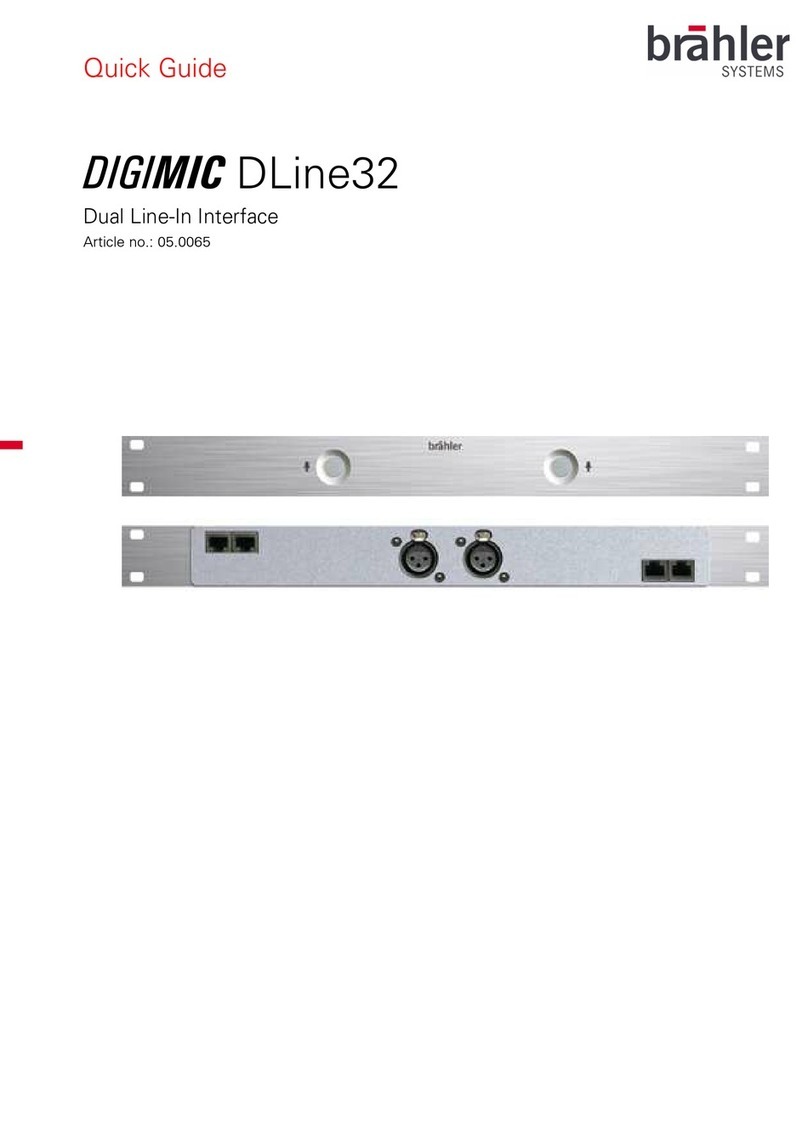
Brähler Systems
Brähler Systems DIGIMIC DLine32 User manual
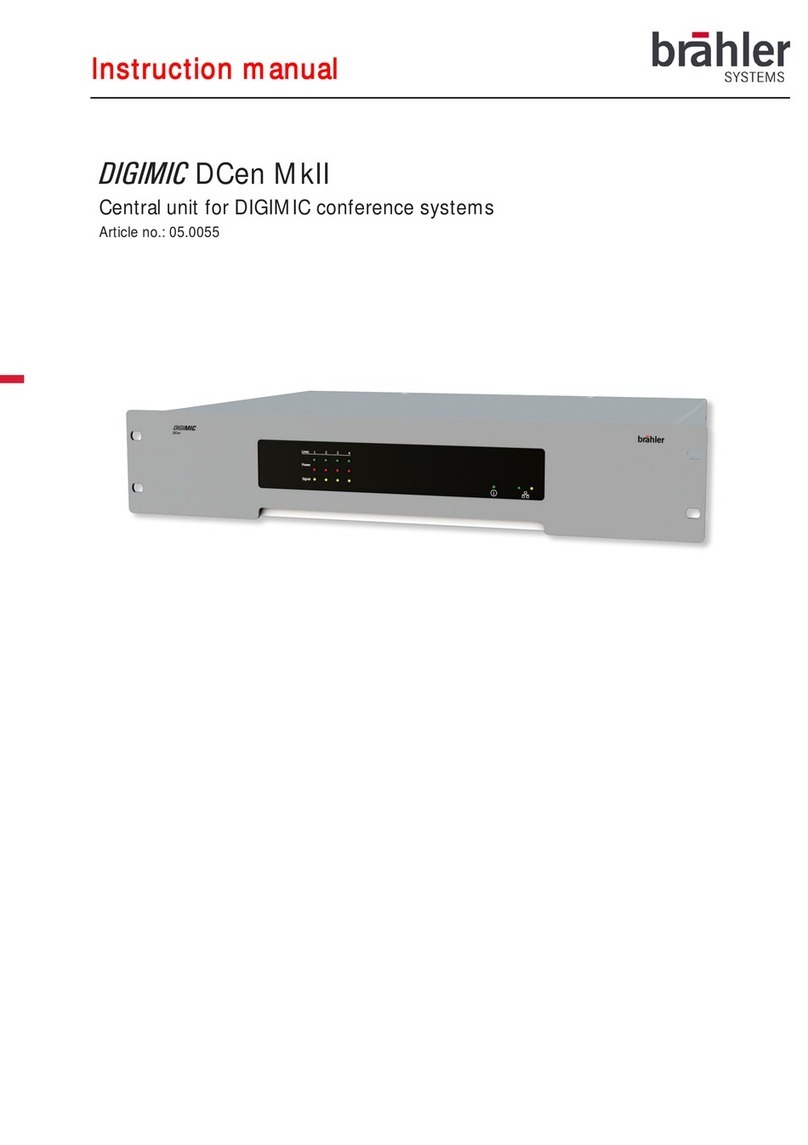
Brähler Systems
Brähler Systems DIGIMIC DCen MkII User manual
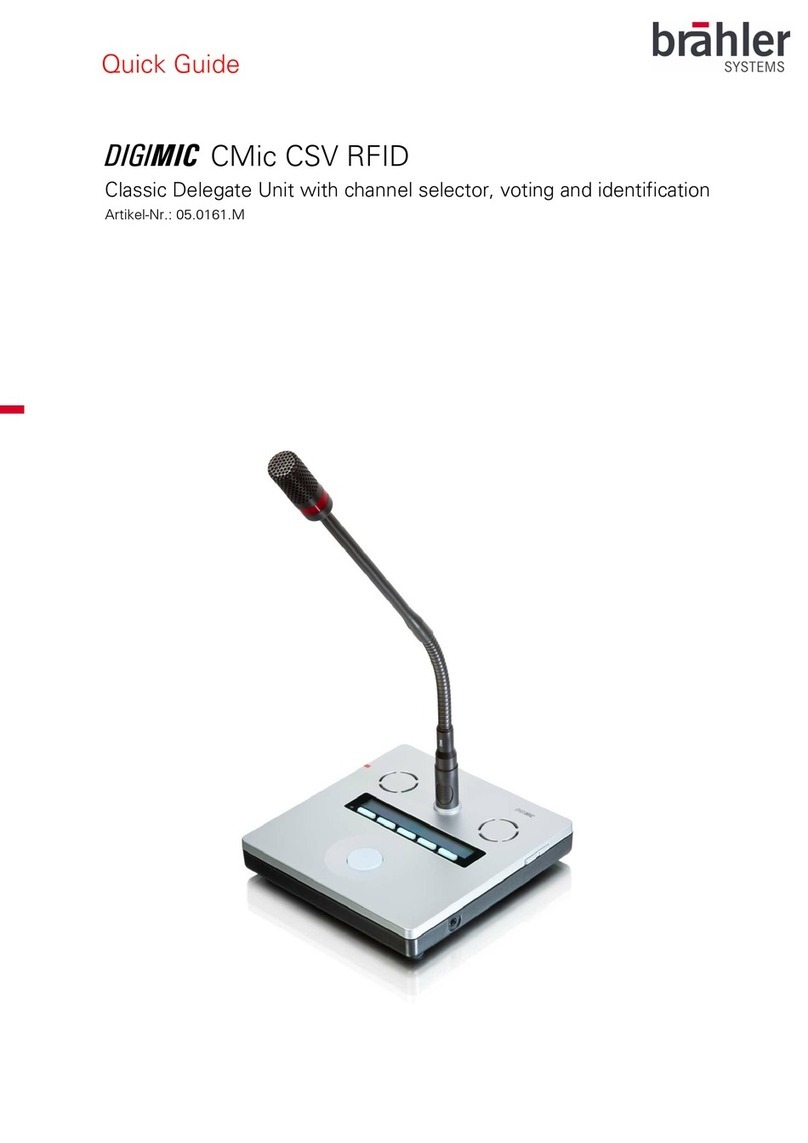
Brähler Systems
Brähler Systems DIGIMIC Series User manual

Brähler Systems
Brähler Systems DIGIMIC CMic ID User manual
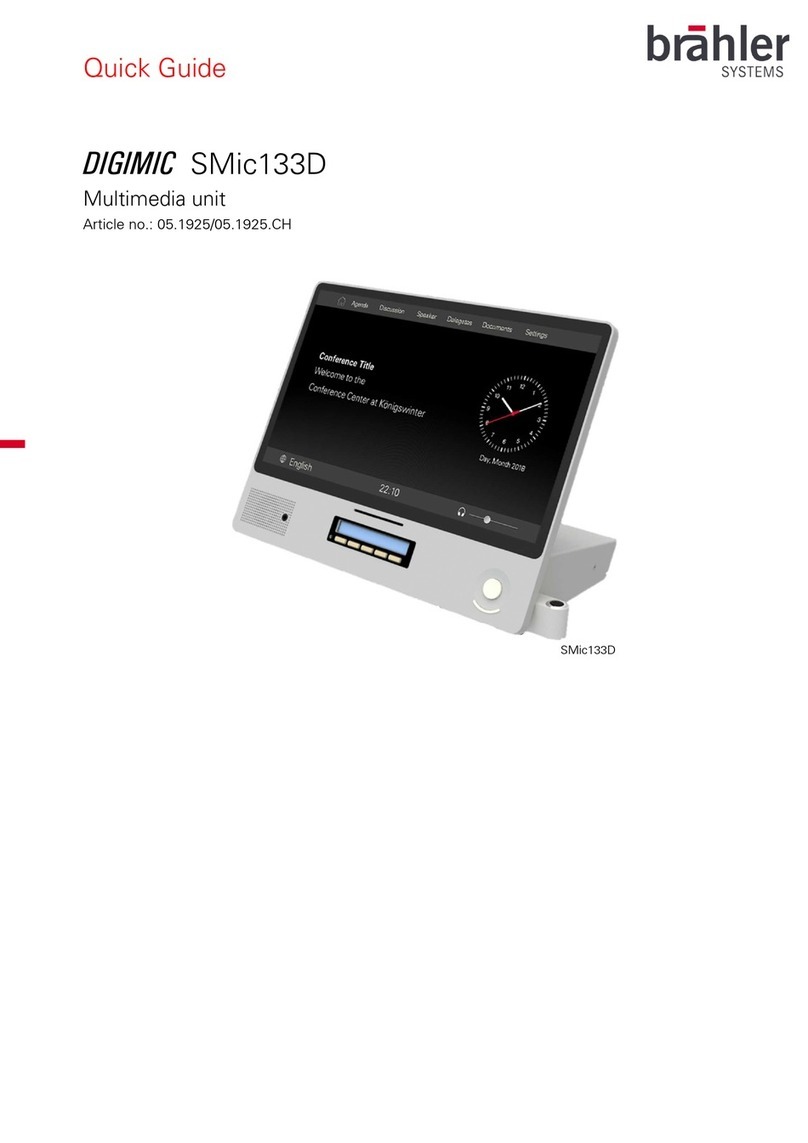
Brähler Systems
Brähler Systems DIGIMIC SMic133D User manual