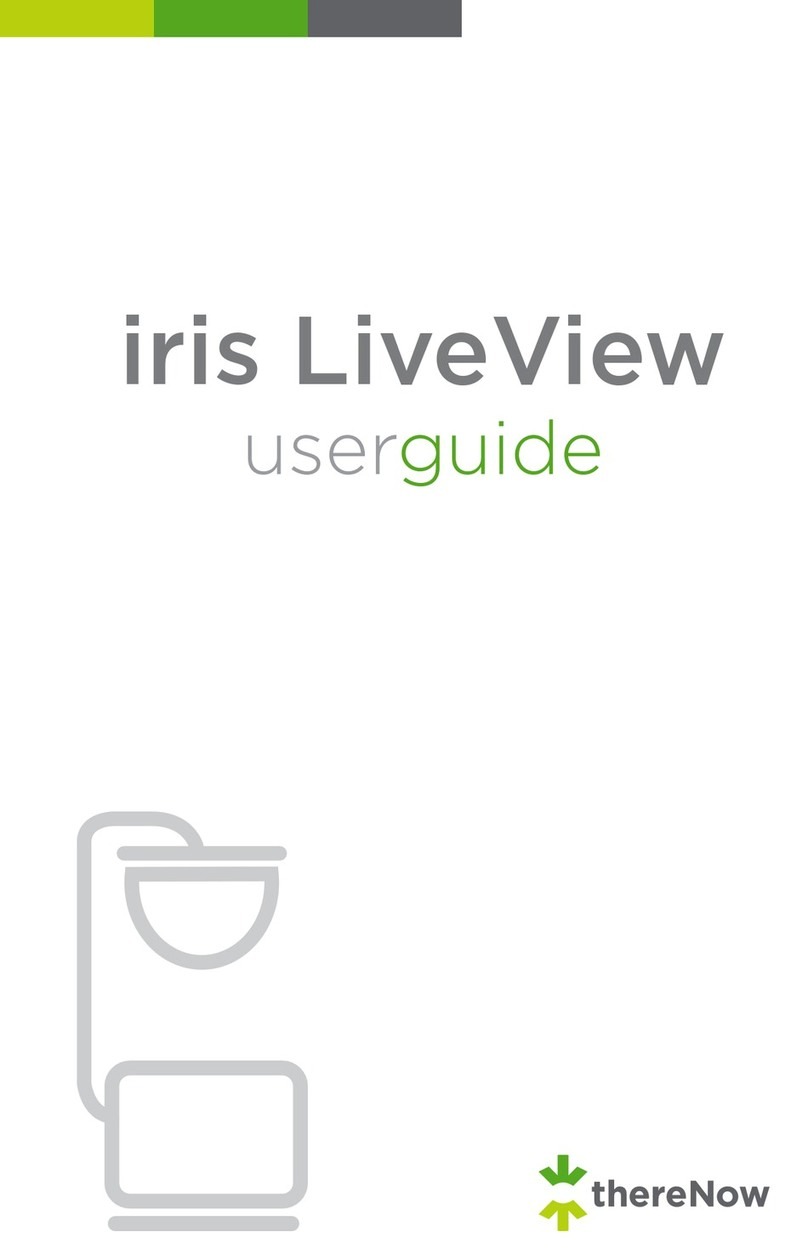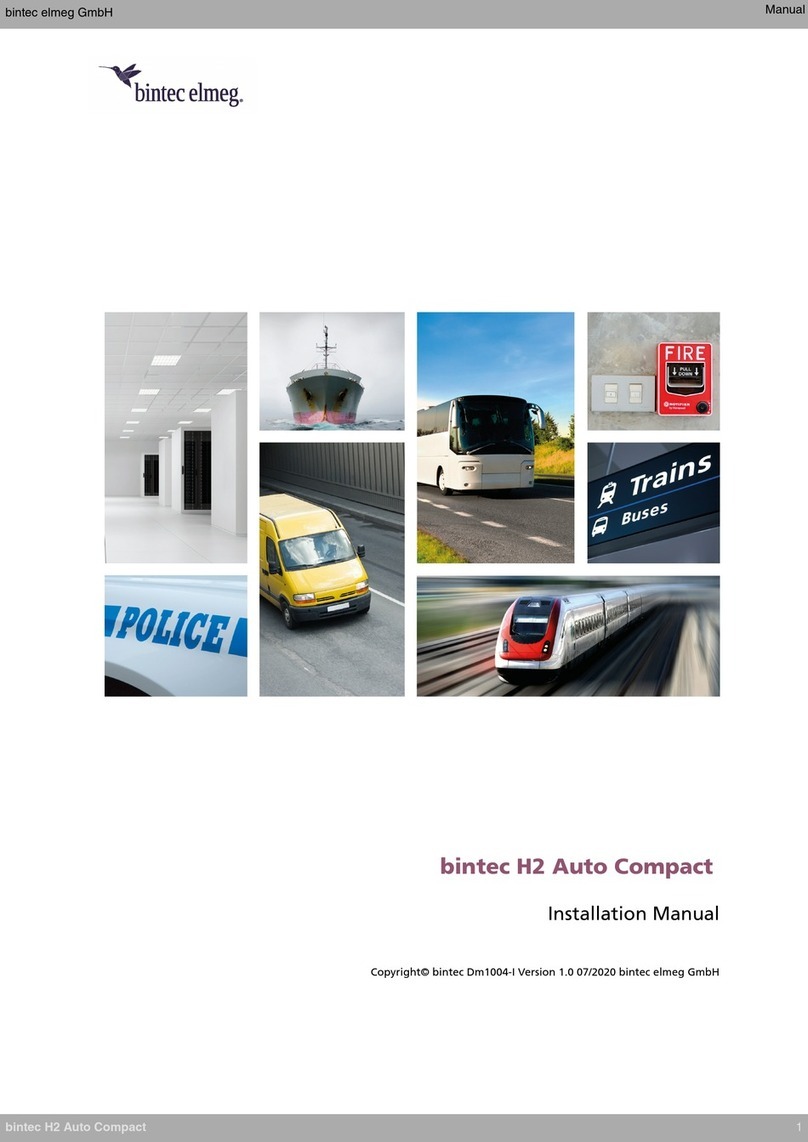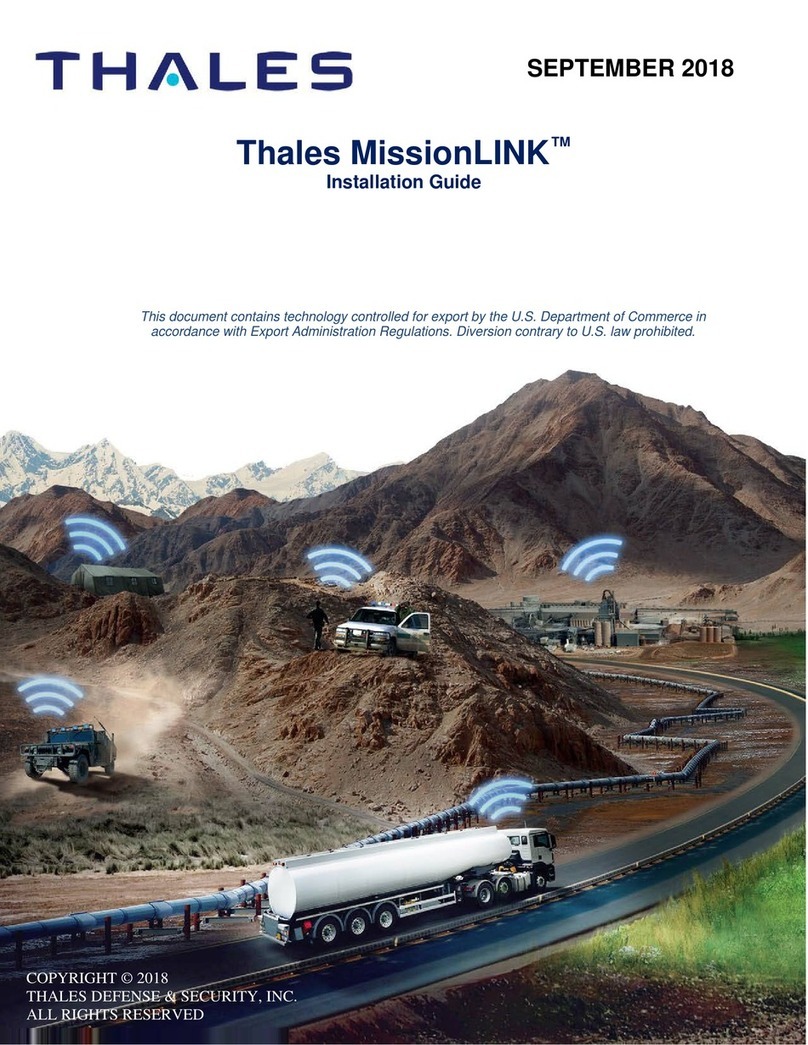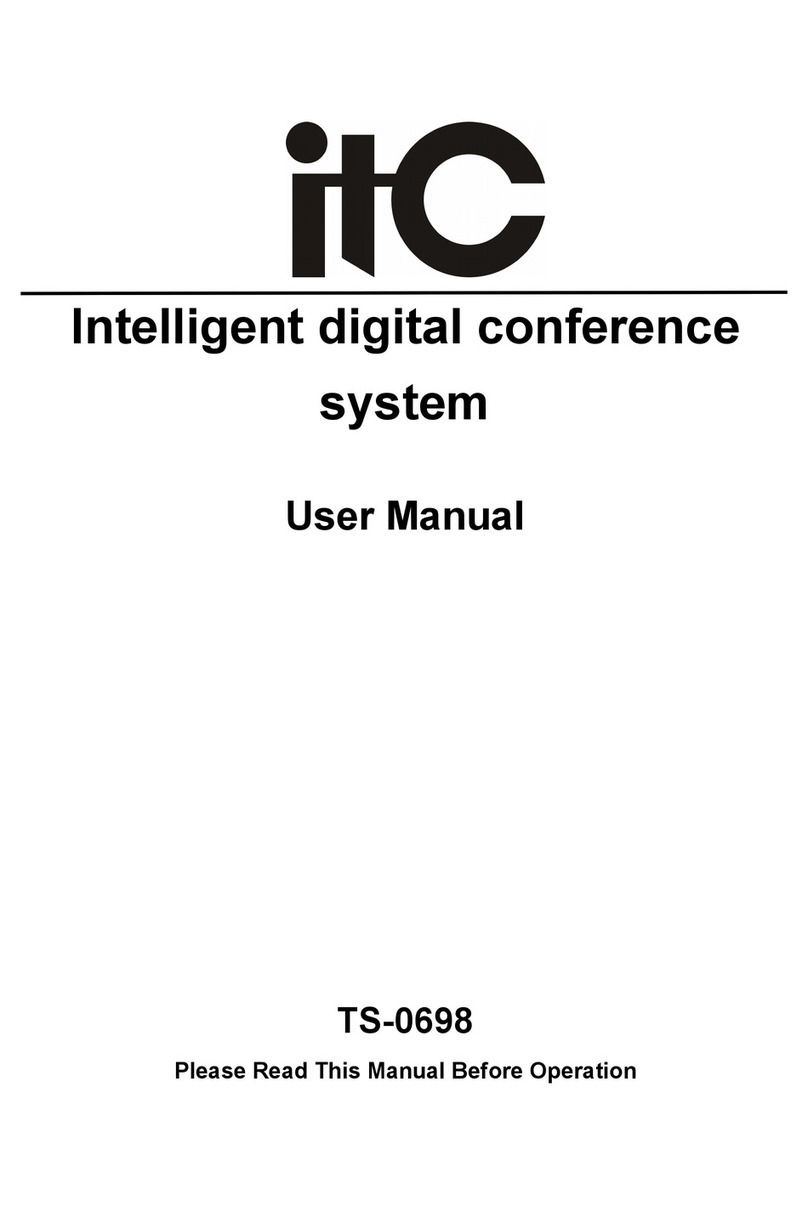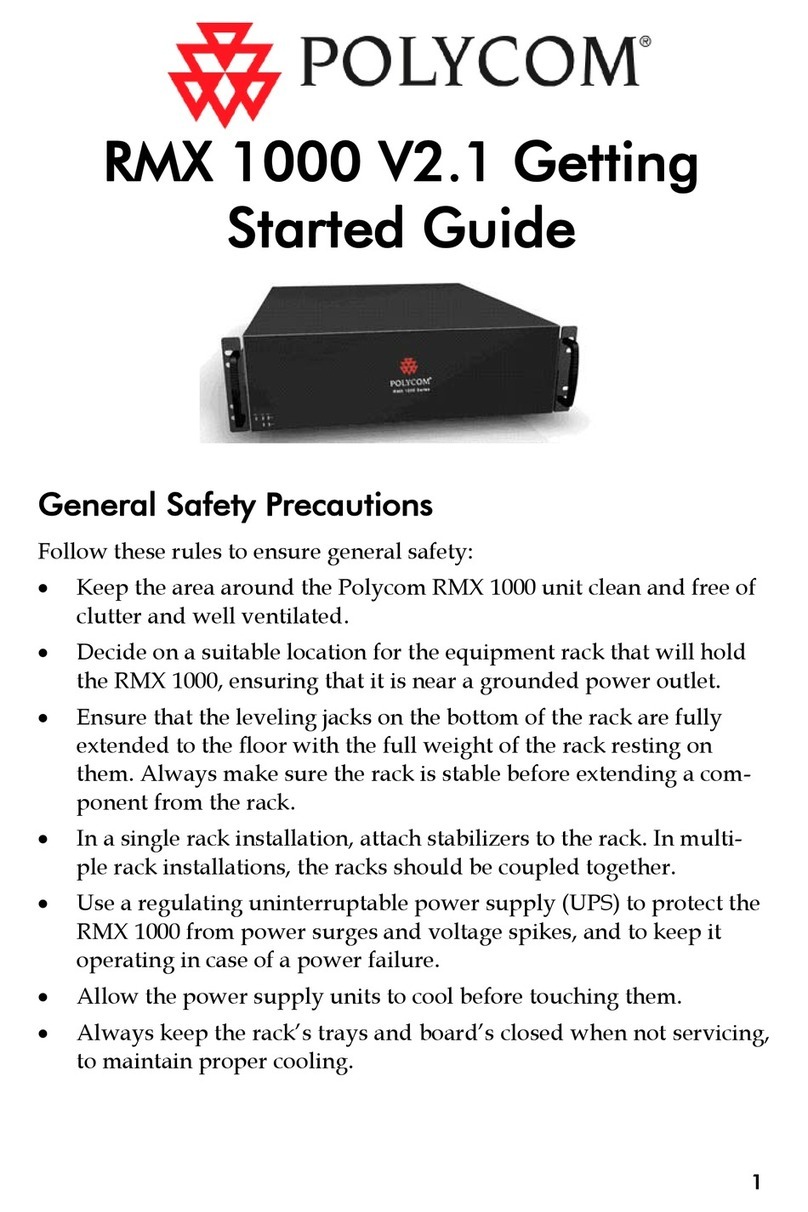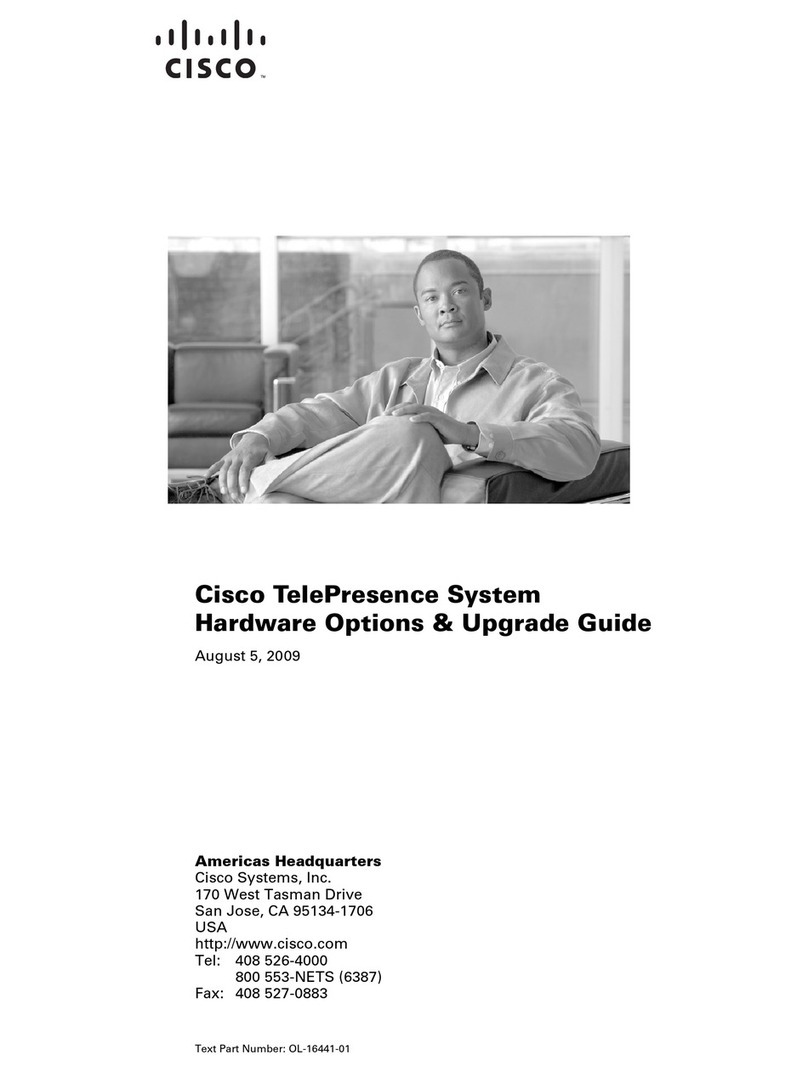Brähler Systems DIGIMIC SMic133D User manual

Quick Guide
DIGIMIC
SMic133D
Multimedia unit
Article no.: 05.1925/05.1925.CH
SMic133D

DIGIMIC
SMic133D
Quick Guide
2
RÄHLER Systems GmbH
Auf der Alten urg 6
53639 Königswinter
Germany
✆
+49 (0)
2244
8414 4
sales@braehler-systems.com
www.braehler-systems.com
05.1925 230202 V1.0 RÄHLER Systems is constantly improving its products and therefore reserves the right to make technical changes without notice
Introduction and connections
With the SMic series of the DIGMIC family, you have your conference subjects optimally supplied with
multimedia. The SMic133D has a microphone, headphone jack, speaker, language selector, tuning function,
identification and provides access to session-relevant information. The SMic is operated via a touchscreen
display in combination with the rählerOS software. The software offers a clear and understandable layout that
makes the SMic intuitive to operate.
In addition, the SMic133D has a crystal-clear OLED display that shows information about the currently selected
interpreter channel and the headphone volume. During tuning procedures, it also displays the available tuning
options, the current selection and the results after tuning. Thanks to this separate screen with its five control
buttons, the large screen can alternatively be used to operate a conference from the chairperson's seat.
The voice channels can be fed externally via DANTE
®
via the DCen control console or internally via the DDol
interpreter console. The units are connected via RJ45 connector.
The brählerOS, MicControl and Delegate software are mandatory for operation.
Connect the SMic units to your central unit - the system is then directly ready for use.
Only devices of the DIGIMIC family may be connected to SMic units! Connecting third-party devices
can cause considerable damage.
Do not interchange the PREV and NEXT connections!
RFID card reader
Loudspeaker
Headphone jack
Microphone
connector
Microphone
button
Optional override button for chairman
units
Connection from the
previous console or the
control panel
(RJ45 connector)
Connection to the next
console
(RJ45 connector)

DIGIMIC
SMic133D
Quick Guide
3
RÄHLER Systems GmbH
Auf der Alten urg 6
53639 Königswinter
Germany
✆
+49 (0)
2244
8414 4
sales@braehler-systems.com
www.braehler-systems.com
05.1925 230202 V1.0 RÄHLER Systems is constantly improving its products and therefore reserves the right to make technical changes without notice
Headphones
You can listen to the audio signal in two ways - via the integrated speaker or via headphones. Connect the
headphones and adjust the volume. To do this, tap the volume control on your screen (left image). A volume
control opens (right image). Use your finger to "drag" the volume louder and softer. The SMic starts with a
default volume. The set volume is displayed on the screen.
Alternatively, adjust the volume via the OLED display and the associated control buttons. Press the VOL +/-
function keys to adjust the volume of the headphones. The selected volume is shown on the display. The
volume of the speaker is controlled centrally.
Language channels can only be received via headphones. If no headphones are connected, you will
hear the original channel (floor) via loudspeakers.
Volume control
Volume display
Volume control
Example system image

DIGIMIC
SMic133D
Quick Guide
4
RÄHLER Systems GmbH
Auf der Alten urg 6
53639 Königswinter
Germany
✆
+49 (0)
2244
8414 4
sales@braehler-systems.com
www.braehler-systems.com
05.1925 230202 V1.0 RÄHLER Systems is constantly improving its products and therefore reserves the right to make technical changes without notice
Microphone
Plug in the microphone. Note the notch on the microphone plug and the Minicon jack. Screw the microphone
tight to lock it in place.
Press the microphone key to switch the microphone on. Press the microphone key again to switch the
microphone off.
The SMic units operate in different mode settings. These are determined by the operator of the conference.
After pressing the microphone button, you have the following options.
Key and ring light up red: The microphone is open. You can speak to the remaining participants.
utton and ring remain off: The maximum number of speakers has been reached - you must try to turn on
your microphone again at a later time.
Key flashes red: The maximum number of speakers has been reached. You must wait (request to speak). Your
microphone will be automatically activated as soon as it is your turn to speak.
Language selector
DIGIMIC SMic133 receives up to 32 channels - original channel and 31 interpretation channels. Channel and
language assignments are made at the DCen control panel in real time. Tap the globe on your screen. A list of
all translated languages will appear. Use your finger to scroll through the possible languages - tapping the
desired language will transmit it.
The set language is displayed on the screen.
Microphone
Minicon socket
Language
selector

DIGIMIC
SMic133D
Quick Guide
5
RÄHLER Systems GmbH
Auf der Alten urg 6
53639 Königswinter
Germany
✆
+49 (0)
2244
8414 4
sales@braehler-systems.com
www.braehler-systems.com
05.1925 230202 V1.0 RÄHLER Systems is constantly improving its products and therefore reserves the right to make technical changes without notice
Alternatively, set the language selector via the OLED display. Press the CH +/- function key to set the desired
language. The SMic133D automatically detects which channels are occupied. Unoccupied channels are
skipped during the dialing process.
Example: Channels 5 and 10 are occupied in addition to the original channel. When selecting the language via
the function key (+), the DIGIMIC SMic automatically jumps from channel FL (Floor) to 5 and on to channel 10.
Next, you return to channel FL.
The display shows you the selected channel either in native representation or in English. y pressing the Mode
button, you can switch between the two variants.
Example: A channel that displays the Chinese language in the country-specific mode:
Press the Mode button to switch the display to English:
The channel selector display is only shown if the desired channels are defined in the DCen control
panel. Otherwise, the boot-up logo remains on the display.
Language channel
downwards
upwards
Volume setting
increase
reduce
Light sensor
Mode

DIGIMIC
SMic133D
Quick Guide
6
RÄHLER Systems GmbH
Auf der Alten urg 6
53639 Königswinter
Germany
✆
+49 (0)
2244
8414 4
sales@braehler-systems.com
www.braehler-systems.com
05.1925 230202 V1.0 RÄHLER Systems is constantly improving its products and therefore reserves the right to make technical changes without notice
Multimedia functions
Home utton
The home button will always take you back to the home page.
Agenda
Tap on "Agenda". An overview of all agenda items appears on your screen. Scroll up and down the agenda with
your finger. Tap on the agenda items to get detailed information. The scheduled speakers are listed under
"Speaker" - tap on them to get more information about each person.
Discussion
Under "Discussion" you get a list of the current discussion participants. On the one hand, the active speakers.
On the other hand, a list of participants who have made a request to speak and are waiting for their microphone
to be released.
Speaker
Tapping on "Speaker" takes you to an overview of the scheduled speakers and information on the person and
presentations. If additional documents, such as images or graphics, are stored, you can view them by tapping
on them.
Delegates
Tap on "Delegates" and you will get an overview of all registered participants of the conference and information
about yourself.
Documents
The "Documents" field allows you to view documents relevant to the session. You open these by tapping on
them.
Settings
Pressing the "Setting" field takes you to the settings. Here you set, for example, the working language of
the SMic - all information is then displayed in native language.
Example: SMic set to Mandarin.

DIGIMIC
SMic133D
Quick Guide
7
RÄHLER Systems GmbH
Auf der Alten urg 6
53639 Königswinter
Germany
✆
+49 (0)
2244
8414 4
sales@braehler-systems.com
www.braehler-systems.com
05.1925 230202 V1.0 RÄHLER Systems is constantly improving its products and therefore reserves the right to make technical changes without notice
Streaming
It is possible to receive video streams with the SMic133. These must be fed in by the operator of the
conference. The following icon appears in the bottom bar of the screen:
Click the icon to see the stream.
X
To close open documents and images click the X in the upper right corner.
Personal data, images, documents can be viewed only if they have been previously deposited by the
operator of the conference.
Tuning mode
Voting procedures are possible with the SMic133D. As soon as a voting starts, the voting options are displayed
on your screen. Depending on the setting, the display changes - for example, letters (A-E), numbers (1-5) or
"yes/no/abstain" can be available for selection.
Your vote is cast by tapping the desired field.
The voting procedure is determined in advance by the operator of the conference. For example, multiple
nominations, changes or one-time selections are possible.
After a vote, the result can be shown on the display. The display format is determined by the operator of the
conference.
An example with three choices
The participant has selected "Yes

DIGIMIC
SMic133D
Quick Guide
8
RÄHLER Systems GmbH
Auf der Alten urg 6
53639 Königswinter
Germany
✆
+49 (0)
2244
8414 4
sales@braehler-systems.com
www.braehler-systems.com
05.1925 230202 V1.0 RÄHLER Systems is constantly improving its products and therefore reserves the right to make technical changes without notice
Alternatively, you can perform tuning via the OLED display and its corresponding control keys. Press the
function keys to perform the tuning. Depending on the setting, the representation on the display changes. Here
are some examples:
Display of all 5 keys and thus voting on five points (questions):
Representation with digits selected :
The participant has selected key A (question A):
Depending on the setting, the answers can be corrected several times,
or multiple answers may be allowed:
In the following example, a parliamentary vote is provided. Here, only three options YES, NO, A SATIN are
given:
A different arrangement of the tuning keys is specified here:
The special feature of this tuning is the so-called secret mode: Here, it is not displayed which key was pressed.
Only the fact that a key was pressed is signaled by making all keys visible.
After voting, the result can be shown on the display - even during operation. Several display formats are
possible:
Percentage ...
... with one decimal place
... or absolute:

DIGIMIC
SMic133D
Quick Guide
9
RÄHLER Systems GmbH
Auf der Alten urg 6
53639 Königswinter
Germany
✆
+49 (0)
2244
8414 4
sales@braehler-systems.com
www.braehler-systems.com
05.1925 230202 V1.0 RÄHLER Systems is constantly improving its products and therefore reserves the right to make technical changes without notice
RFID card reader
The SMic is equipped with an RFID card reader. y means of RFID card all conference topics can be registered
and identified.
Your data is stored on your personal card for a specific purpose. Insert your RFID card into the RFID card
reader. The SMic recognizes you automatically and assigns you rights accordingly, for example to participate in
voting.
The RFID cards are not automatically personalized. The cards must be programmed by the conference
operator before they are issued.
Chairman version
In addition to the delegate units, the SMic models are also available as a chairman version. The chairman
version gives special priority to the chairman of a conference.
Press the Override key to mute all delegate units. Two variants can be set on the DCen:
Permanent: Press the Override button to mute all delegate units. Delegates must turn on their microphones
again to speak.
Temporary: Pressing and holding the Override key mutes the delegate units. As soon as you release the
Override key, the previously muted delegate units are switched on again.
Warnings
Set the SMic to an appropriate volume. Do not listen too loudly through the headphones.
The connections of the SMic are only suitable for further SMic or DExt. Do not connect any other
devices!
In case of malfunction, contact a technician, do not try to repair, unscrew or similar the SMic by
yourself.
RFID card reader

DIGIMIC
SMic133D
Quick Guide
10
RÄHLER Systems GmbH
Auf der Alten urg 6
53639 Königswinter
Germany
✆
+49 (0)
2244
8414 4
sales@braehler-systems.com
www.braehler-systems.com
05.1925 230202 V1.0 RÄHLER Systems is constantly improving its products and therefore reserves the right to make technical changes without notice
You can find more information about our products on the Internet at:
www.braehler-systems.com
© 2022
Copyright by RÄHLER Systems GmbH, Königswinter
All rights reserved, in particular (also in extracts) those of translation, reprinting, reproduction by copying or
similar processes.
RÄHLER Systems reserves the right for technical changes without notice.
rähler Systems GmbH
Auf der Alten urg 6
53639 Königswinter, Germany
✆
+49 2244 8414 4
sales@braehler-systems.com
This manual suits for next models
2
Other Brähler Systems Conference System manuals

Brähler Systems
Brähler Systems DIGIMIC CMic ONE User manual
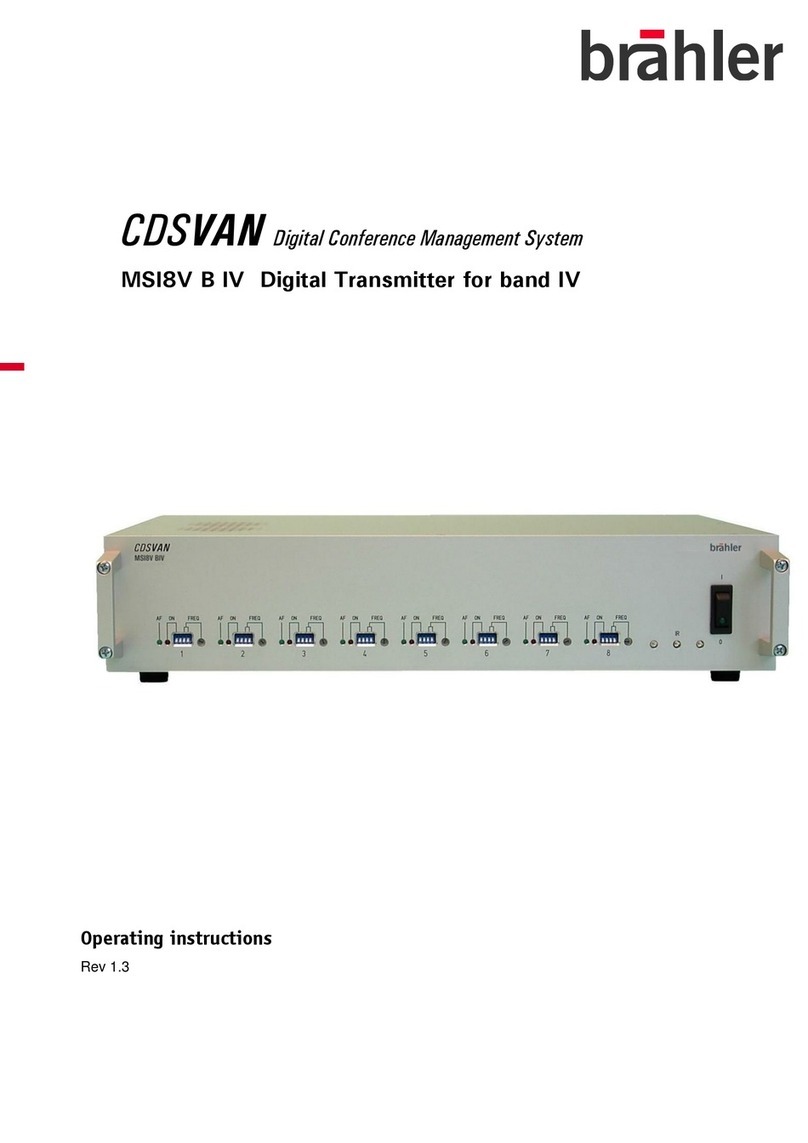
Brähler Systems
Brähler Systems CDSVAN User manual
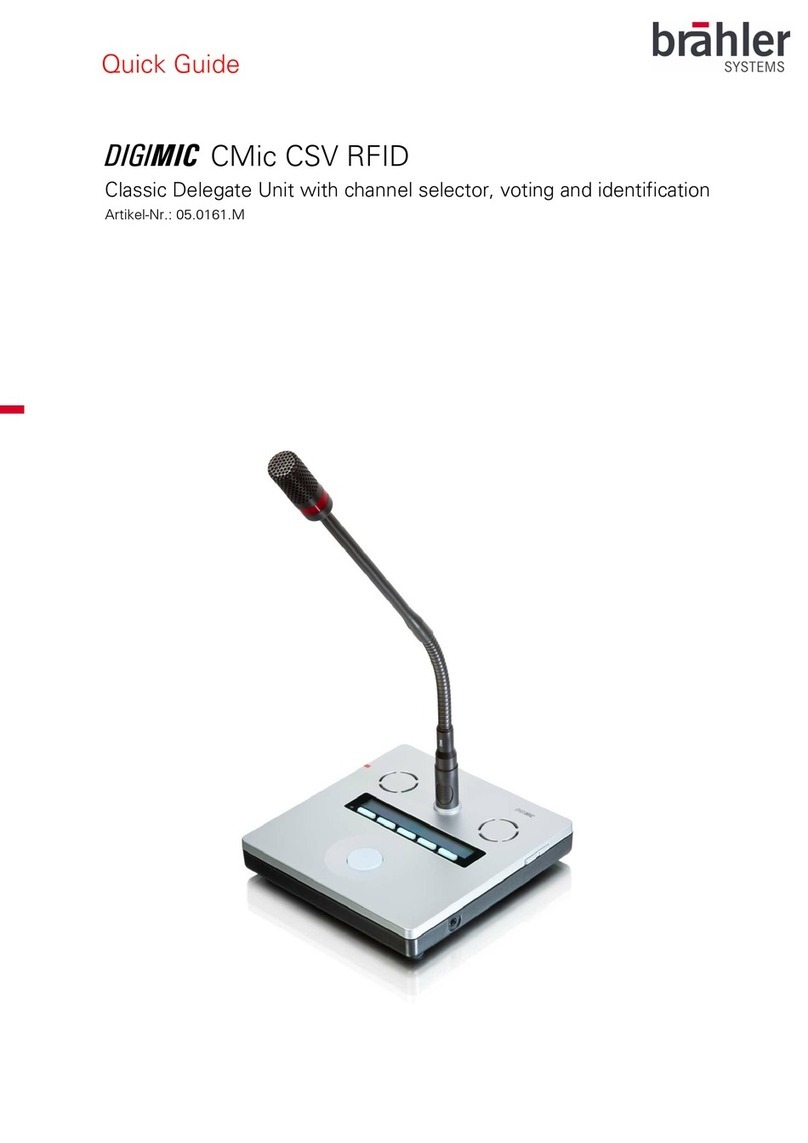
Brähler Systems
Brähler Systems DIGIMIC Series User manual
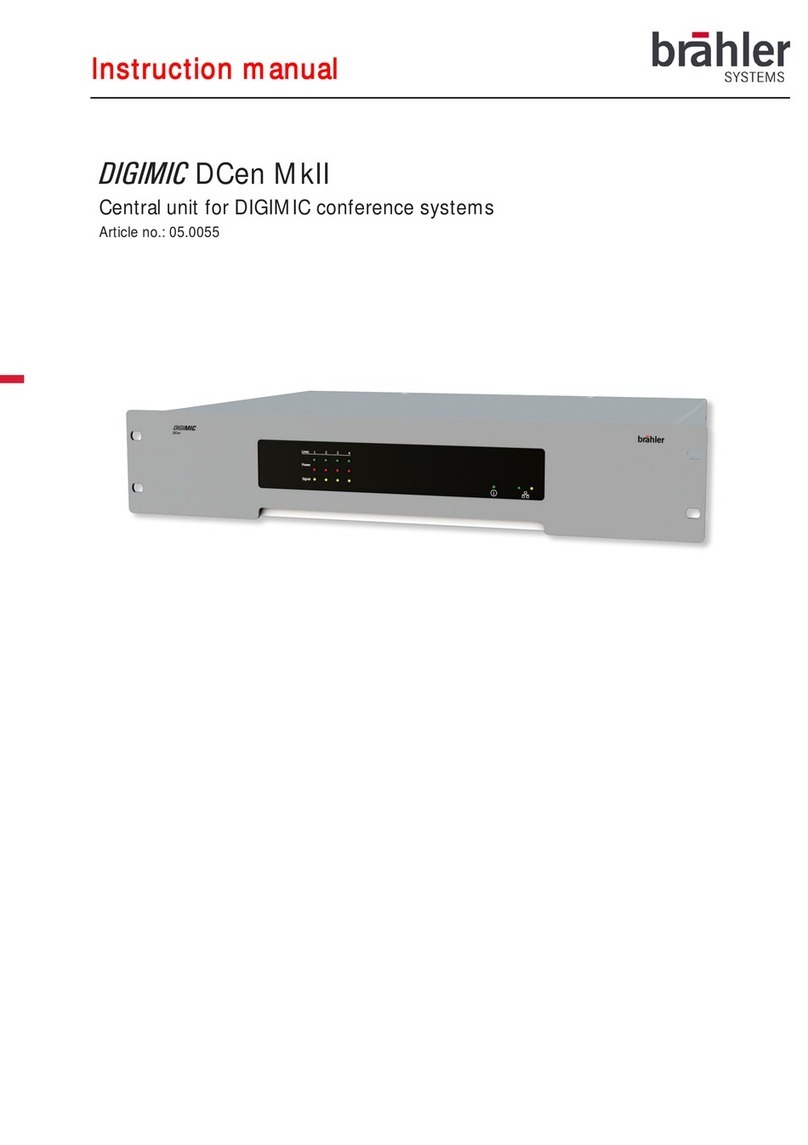
Brähler Systems
Brähler Systems DIGIMIC DCen MkII User manual

Brähler Systems
Brähler Systems DIGIMIC DCen mini User manual

Brähler Systems
Brähler Systems DIGIMIC CMic ID User manual
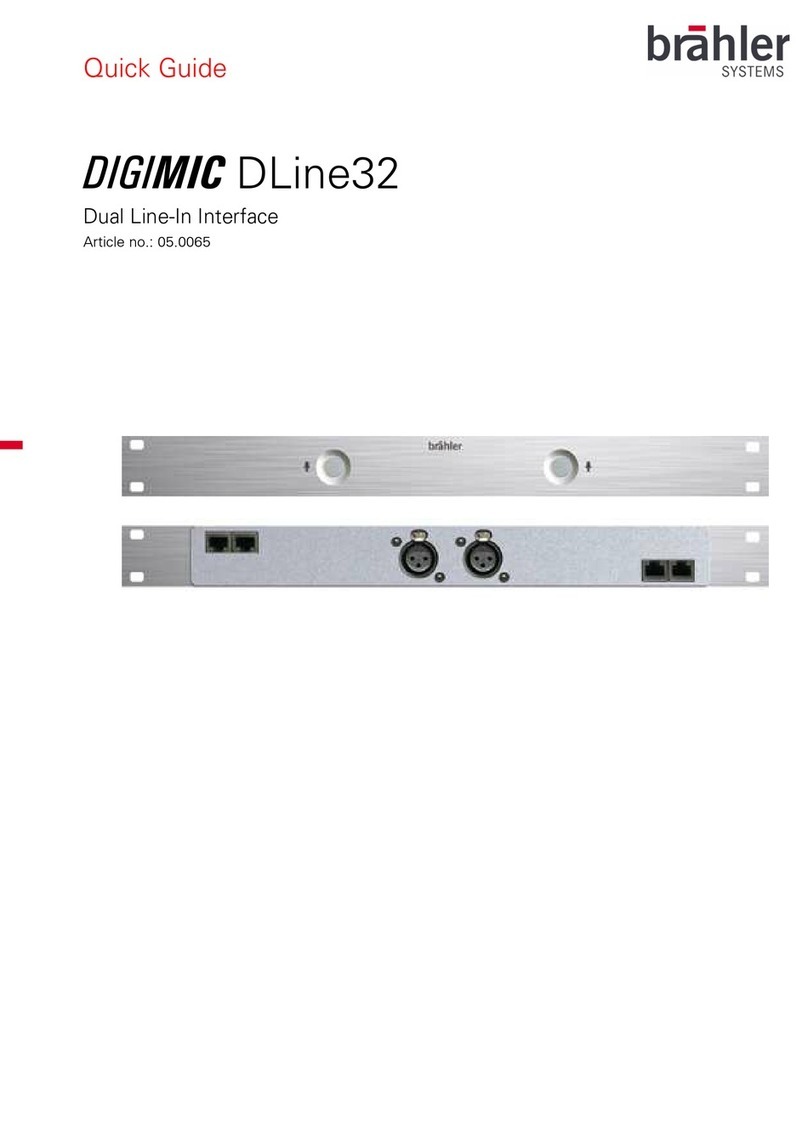
Brähler Systems
Brähler Systems DIGIMIC DLine32 User manual