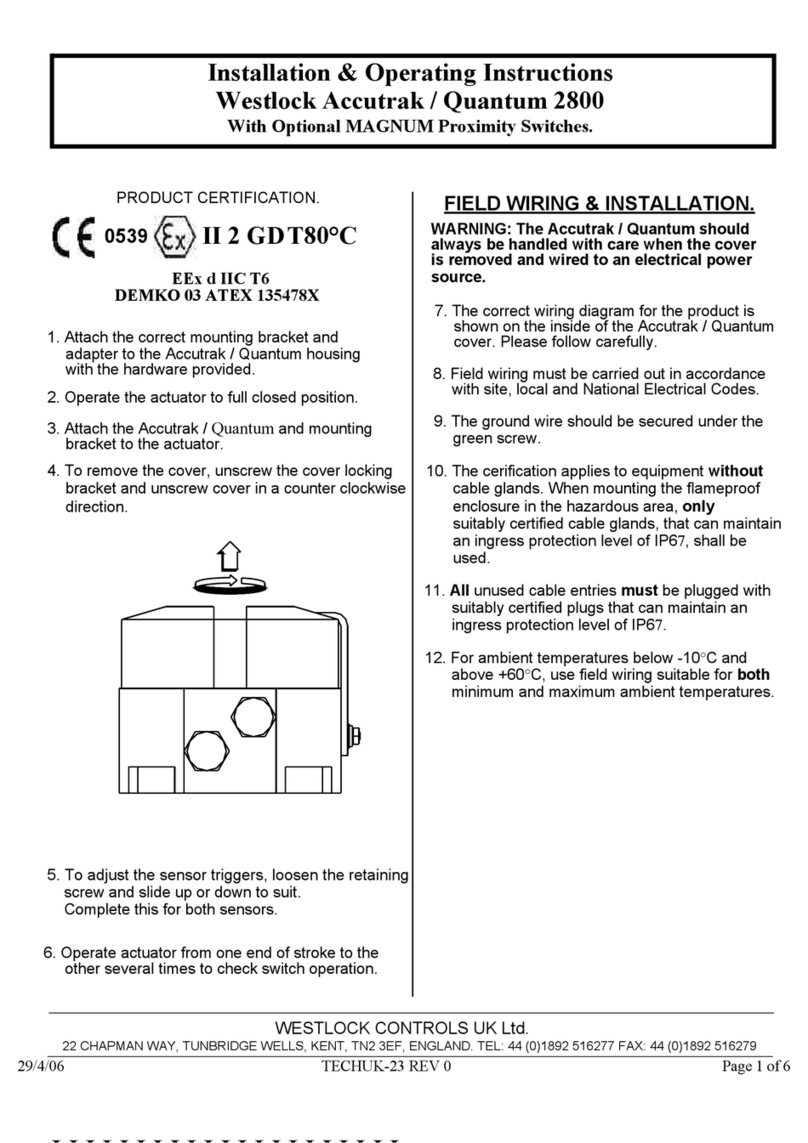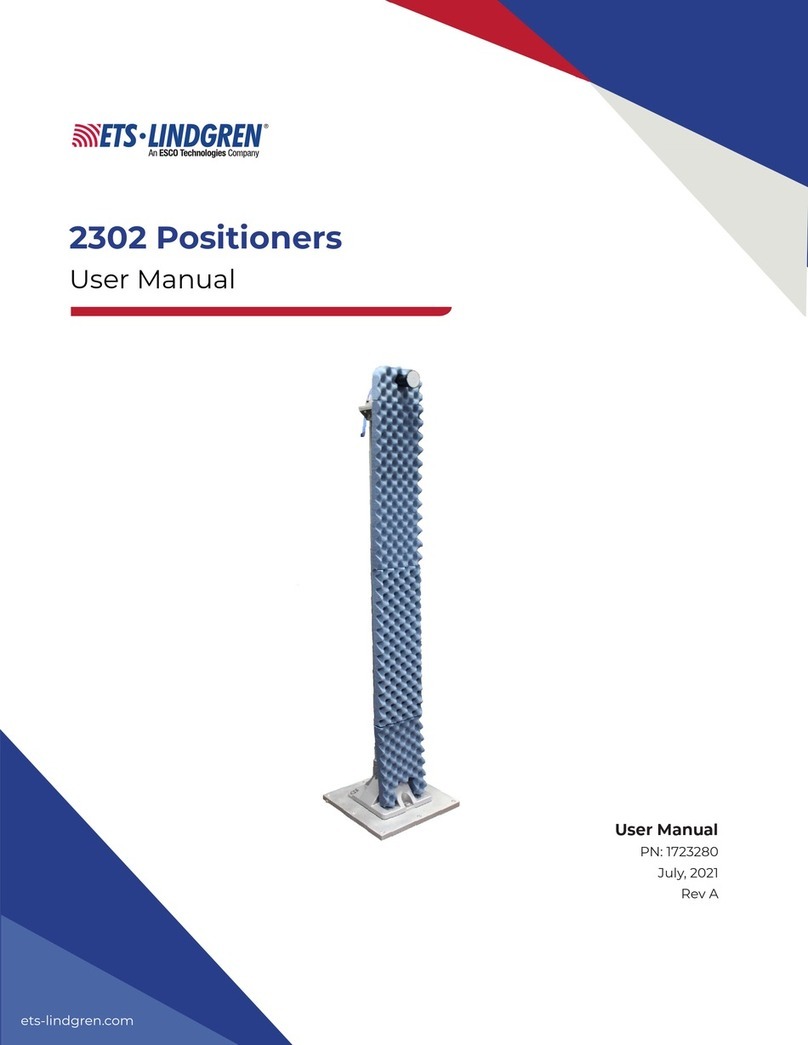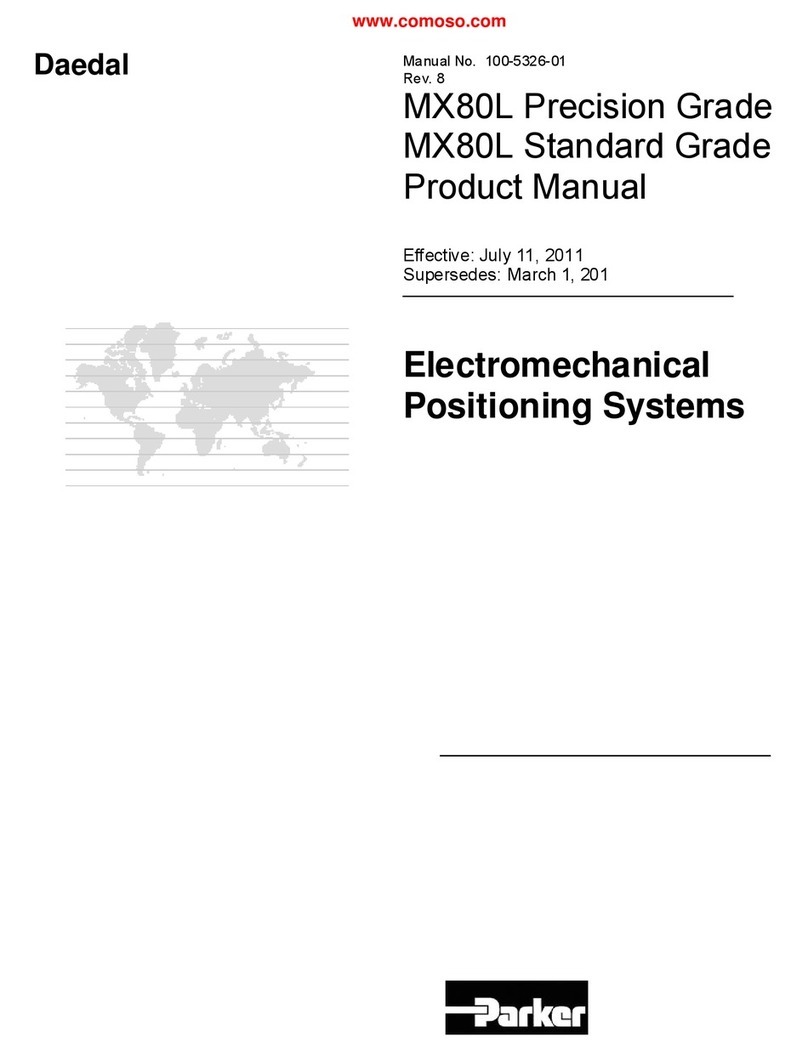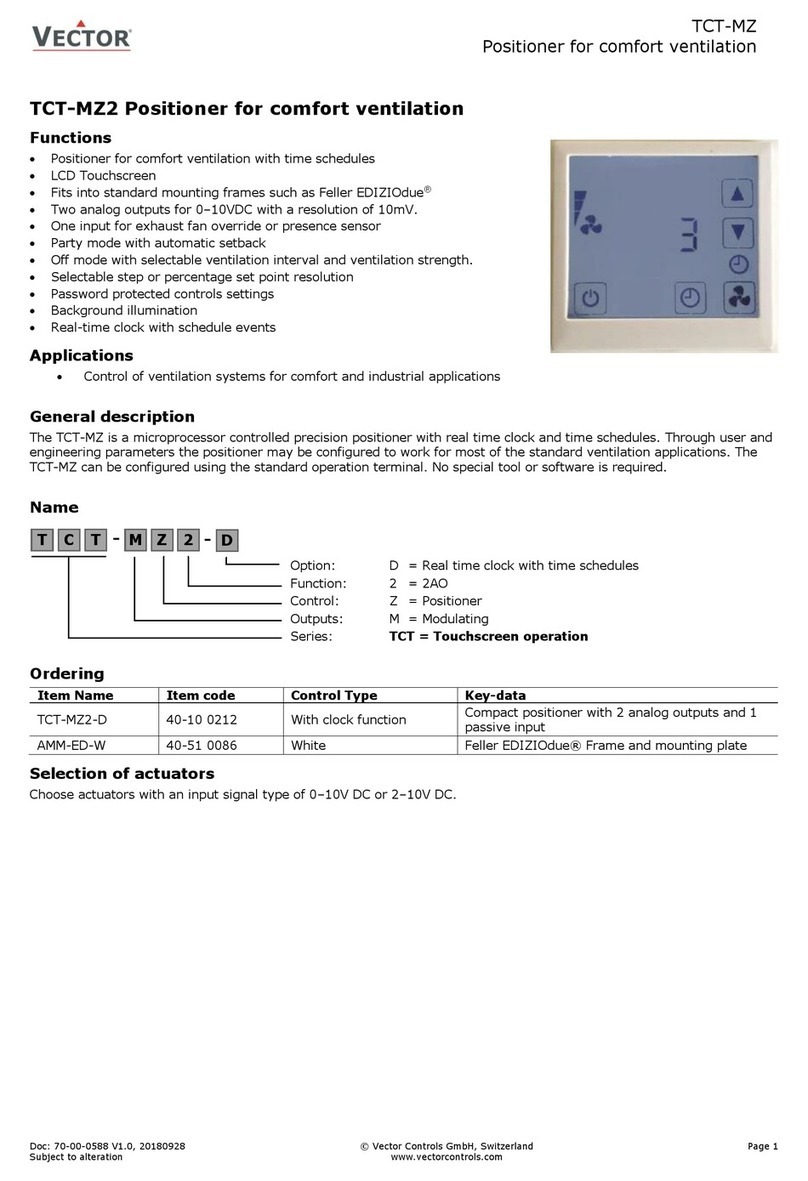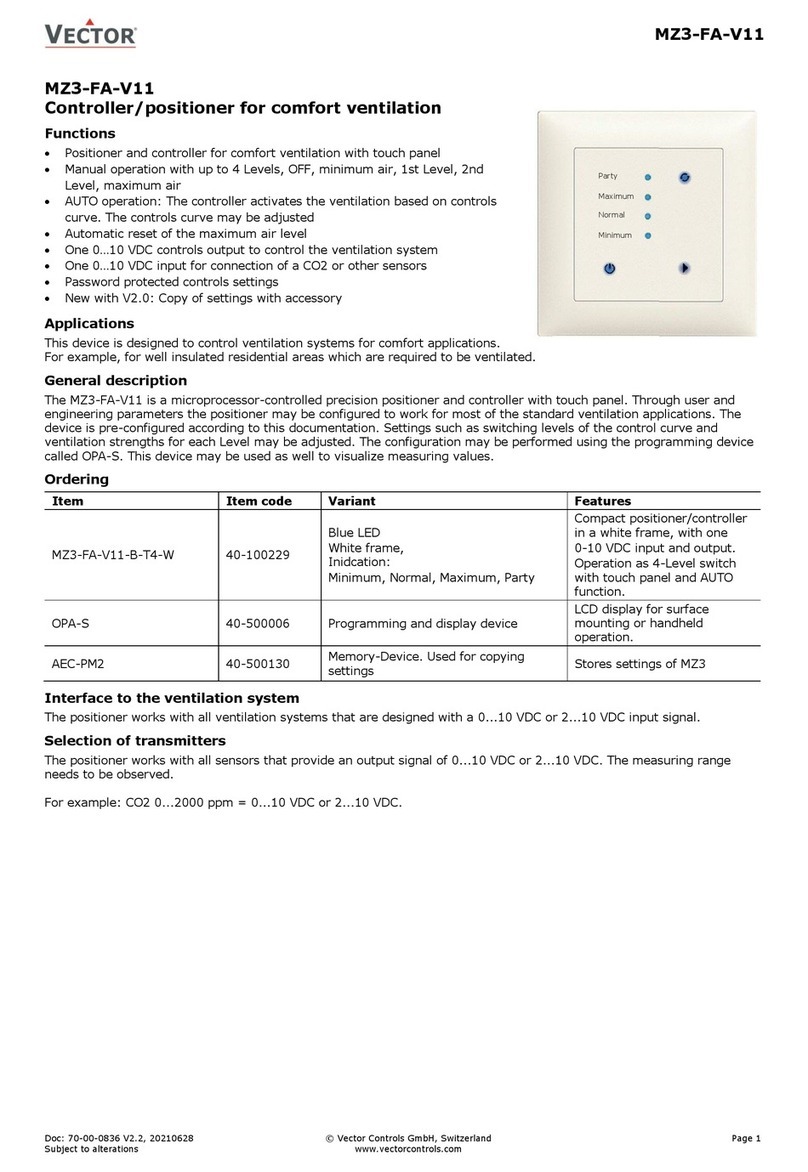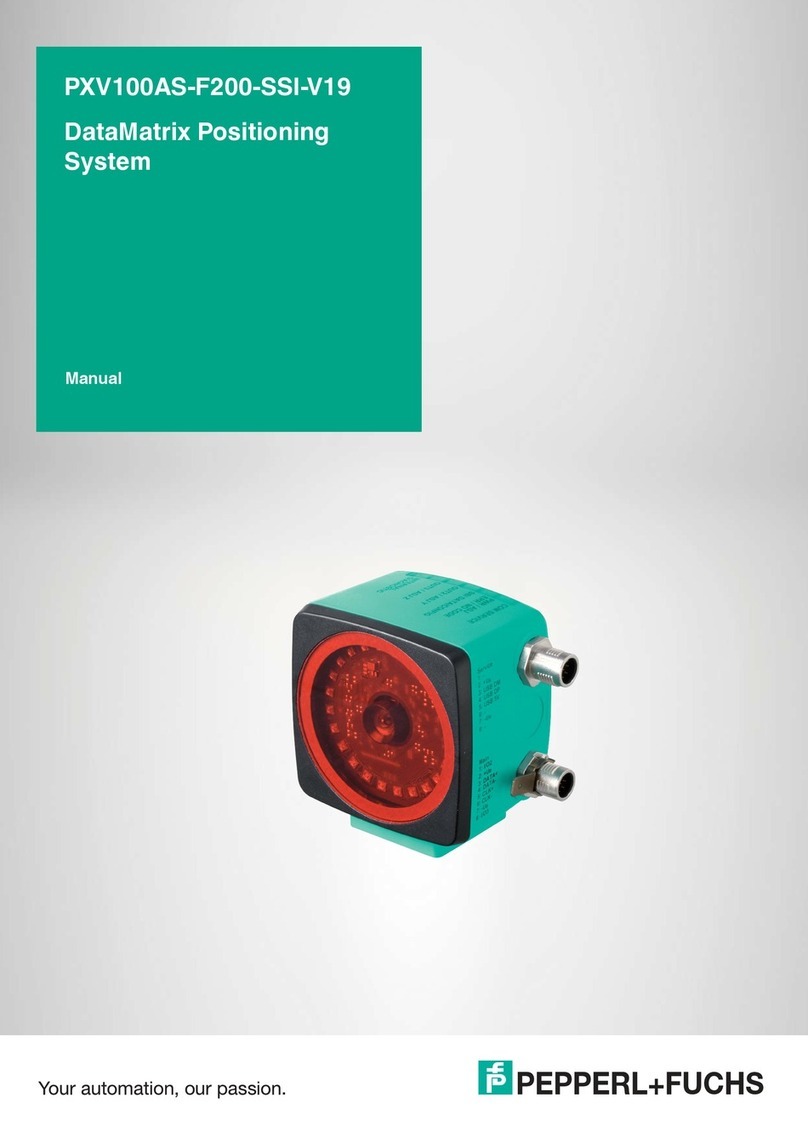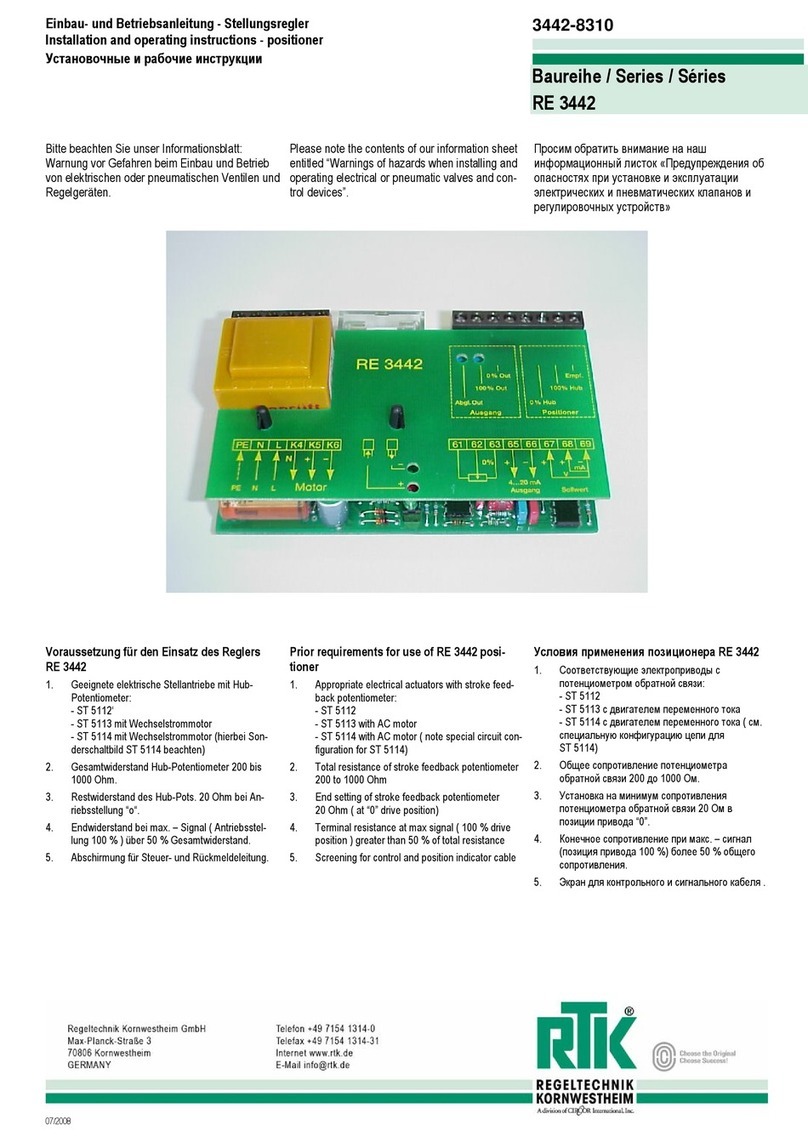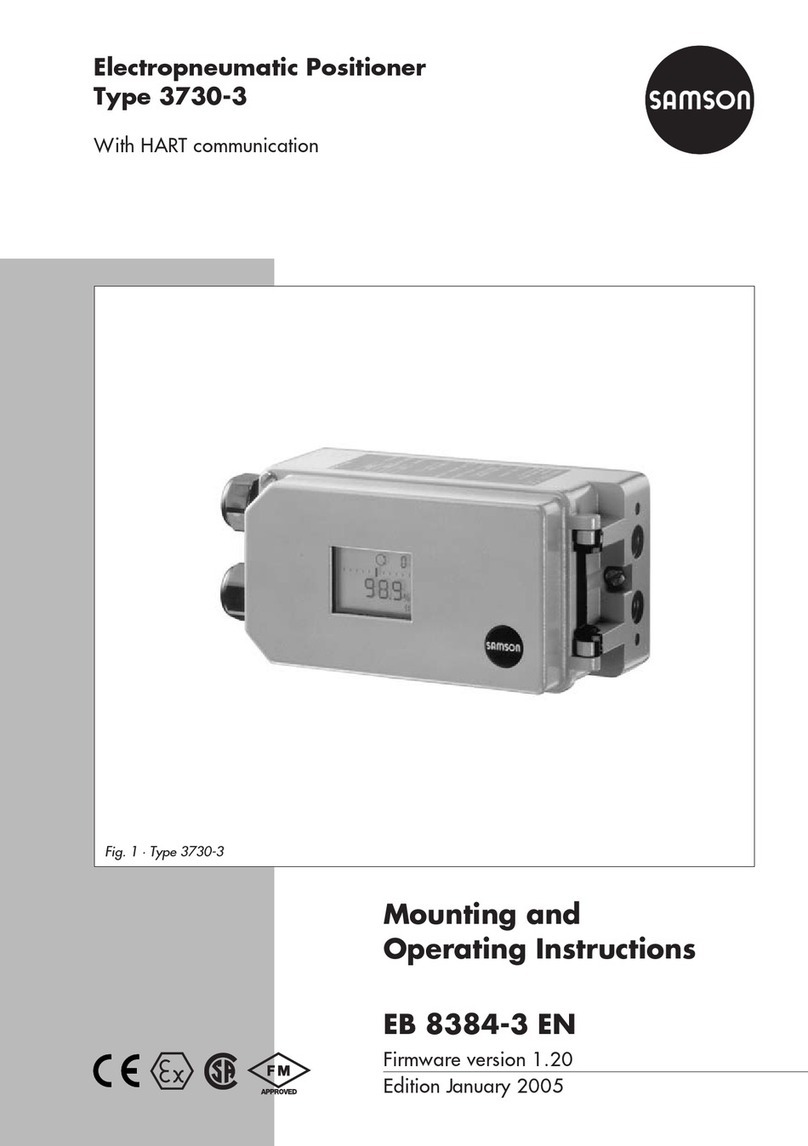OPERATIONS MANUAL TIME PROGRAMING FOR TCY-MZ
Doc: 70-00-0989A, 20220920 © Vector Controls GmbH, Switzerland Page 4-6
Subjects to alteration www.vectorcontrols.com
3.3 Set Time Schedules
Overview
Up to 8 time and weekday programs can be programmed (Pr01 to Pr08).
3.3.1 Time schedule enable/disable
Overview
This section describes how to generally enable/disable timed events (schedules) on the device.
Procedure
1. Press the ( / ) button briefly to enable / disable time schedule.
➔When schedule is enabled, is displayed on the home menu (idle
display).
1. Press the ( / ) button longer than 3 seconds.
➔SEL and the actual Time are displayed.
2. Press the ( ) button briefly to go to the scheduler submenu.
➔SEL and PRO is displayed and the clock symbol flashes.
3. Press the ( / ) button: Schedule status indicates whether it is
OFF or ON.
4. Press the ( / ) button: Actual status flashes.
5. Press the ( ) ( ) button to change the status.
6. Press the ( / ) button to save the status.
➔When schedule is ON, is displayed on the main display.
Press the ( ) button (1x) to go back to the previous submenu.
3.3.2 Set daily/weekly time schedules
Overview
This section describes how to set a daily, weekly repeated action/function.
Up to 8 time and weekday programs can be programmed (Pr01 to Pr08).
Requirements
Time schedule is enabled (see chapter 3.3.1).
Procedure
1. Press the ( / ) button longer than 3 seconds.
➔SEL and the actual Time is displayed.
2. Press the ( ) button briefly to go to the scheduler submenu.
➔SEL and PRO is displayed and the clock symbol flashes.
3. Press the ( / ) button: Schedule status indicates whether it is
OFF or ON.
4. Press the ( / ) button: Actual status flashes.
5. Press the ( ) ( ) button to change the status.
6. Press the ( / ) button to save the status.
➔When schedule is ON, is displayed on the main display.