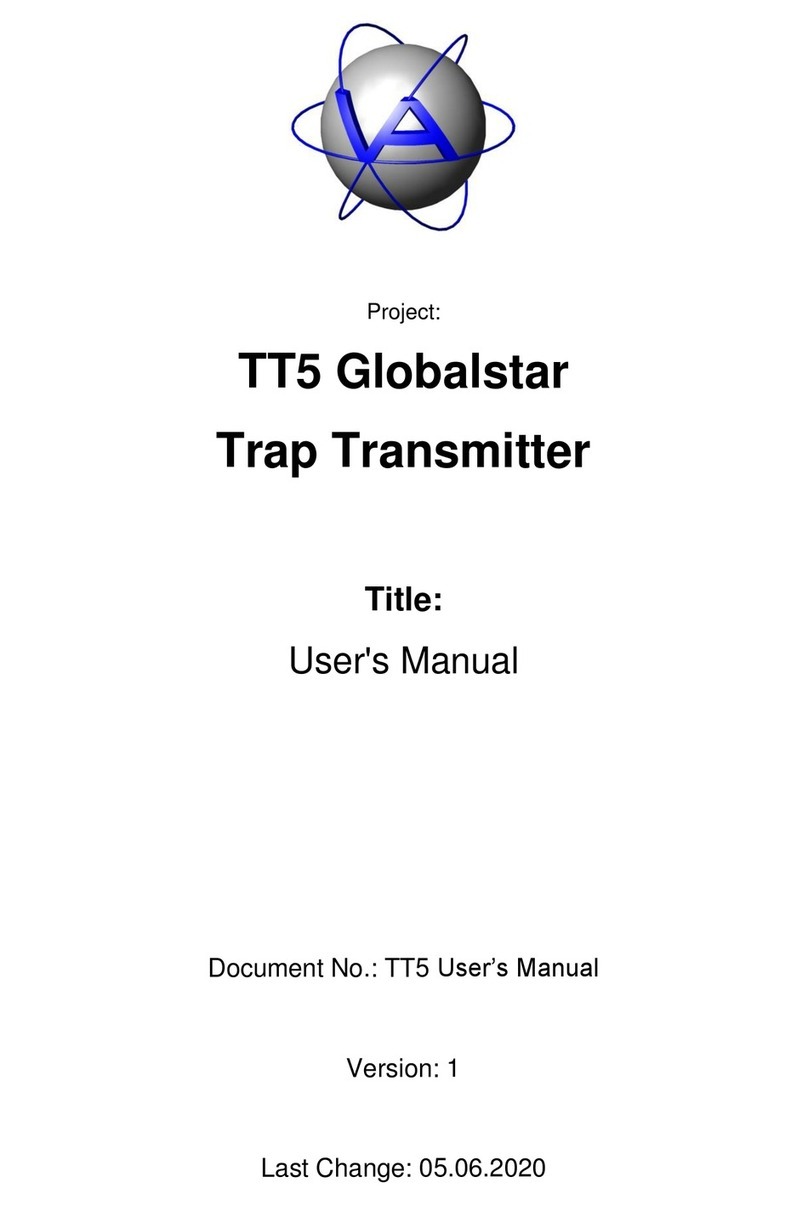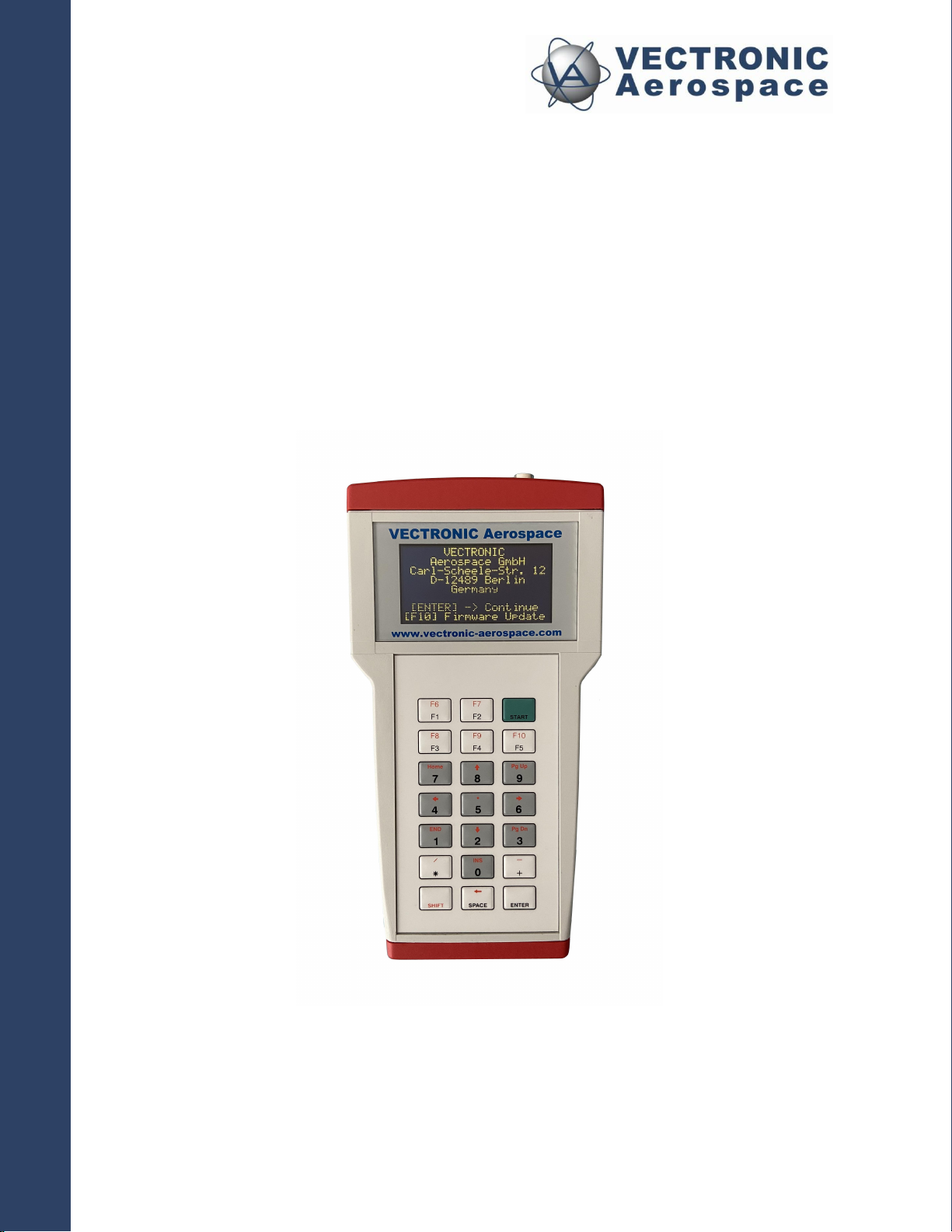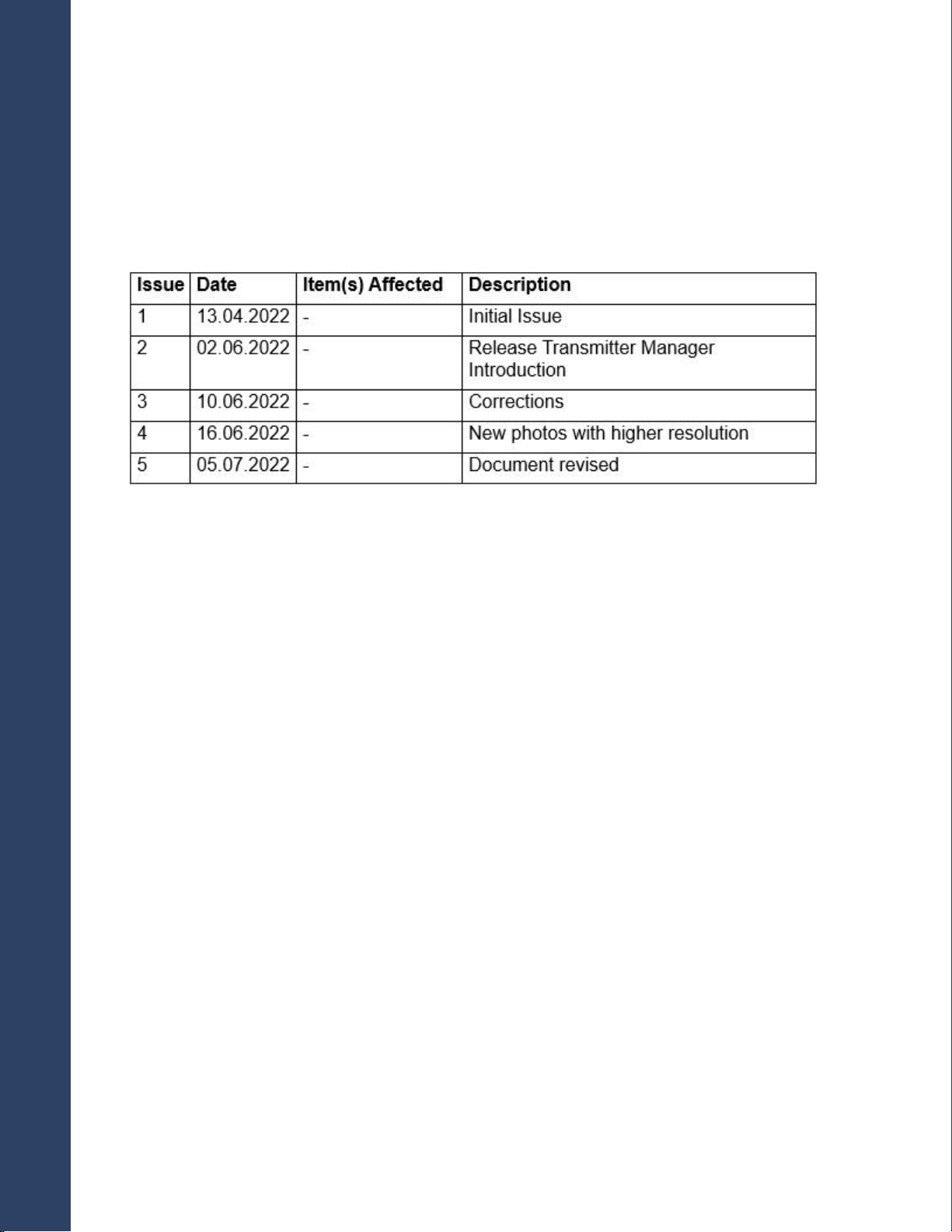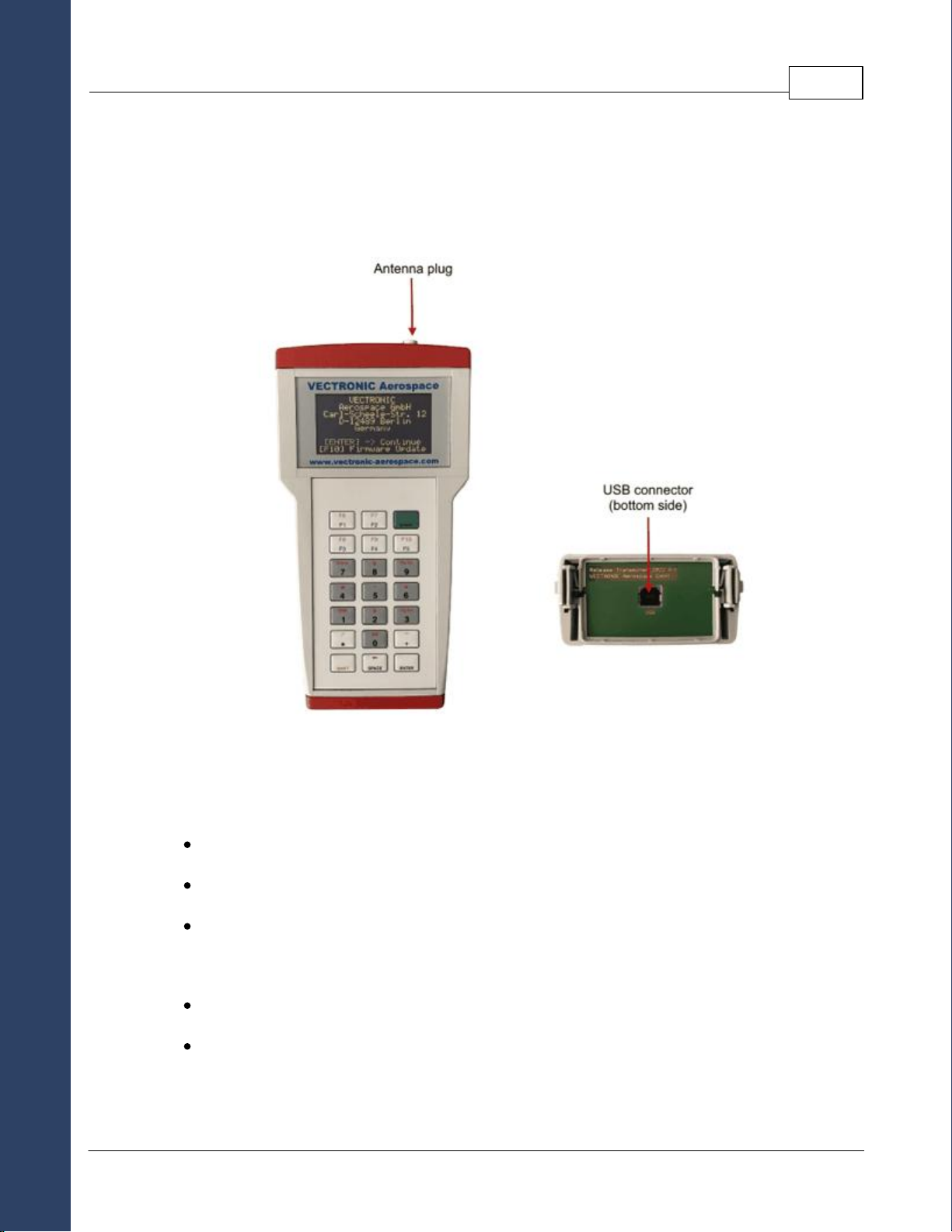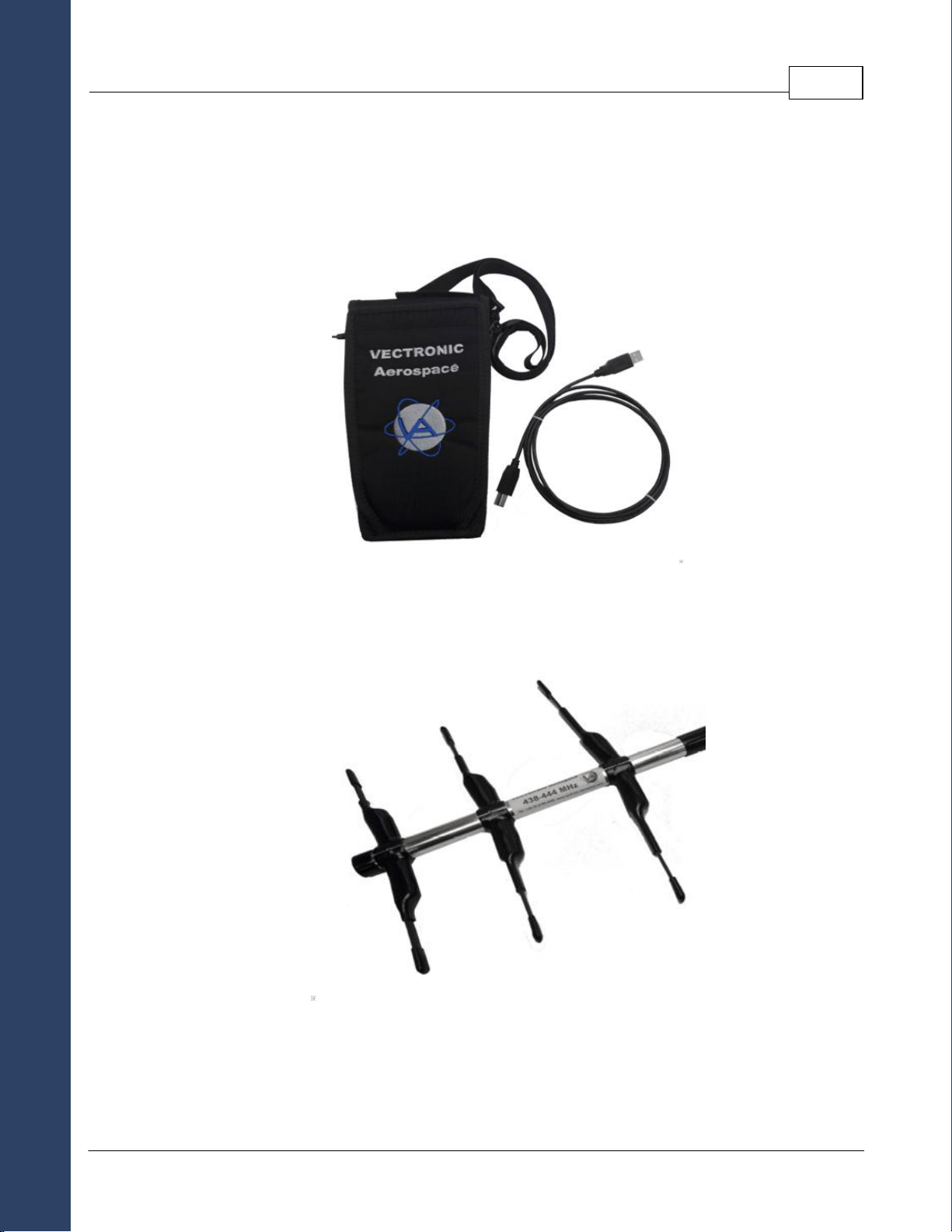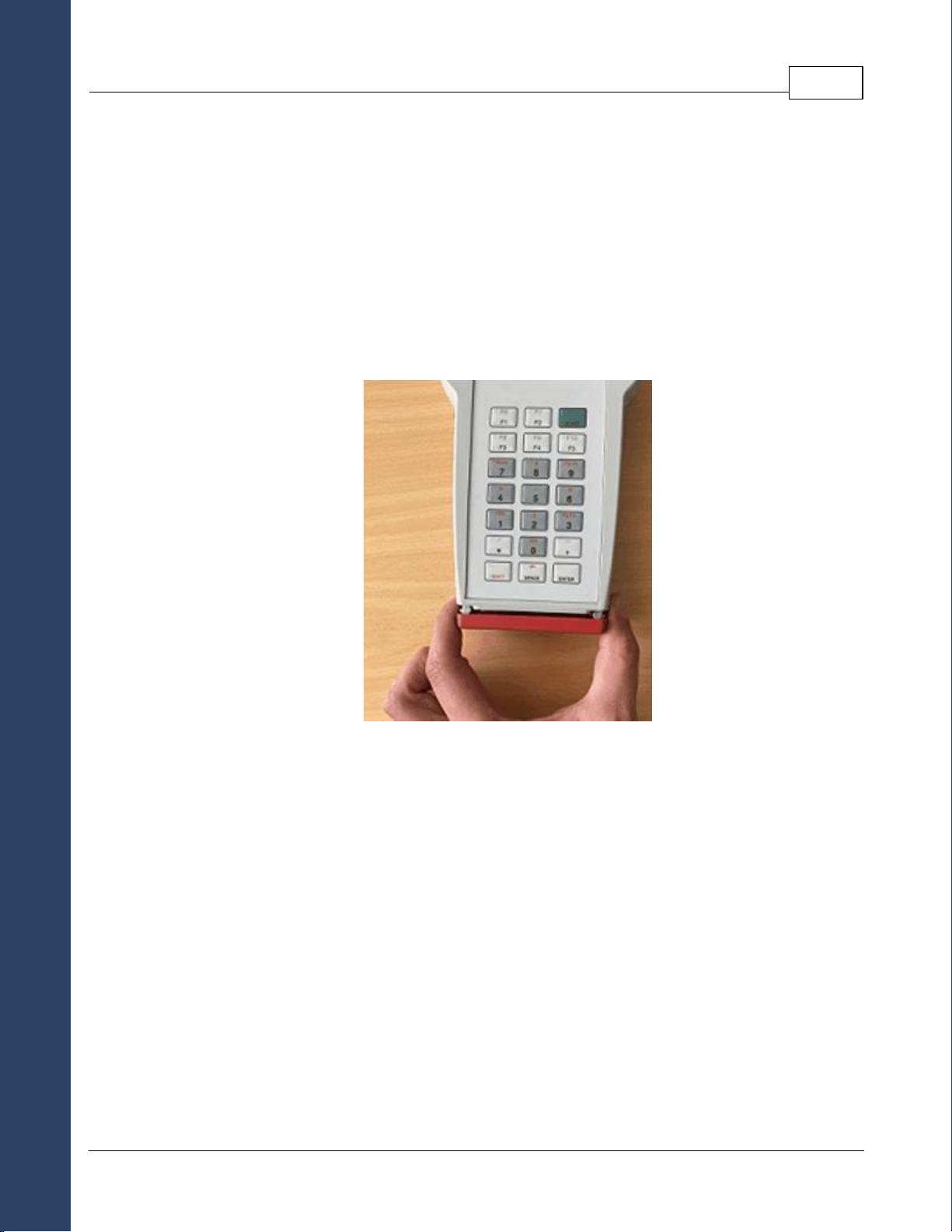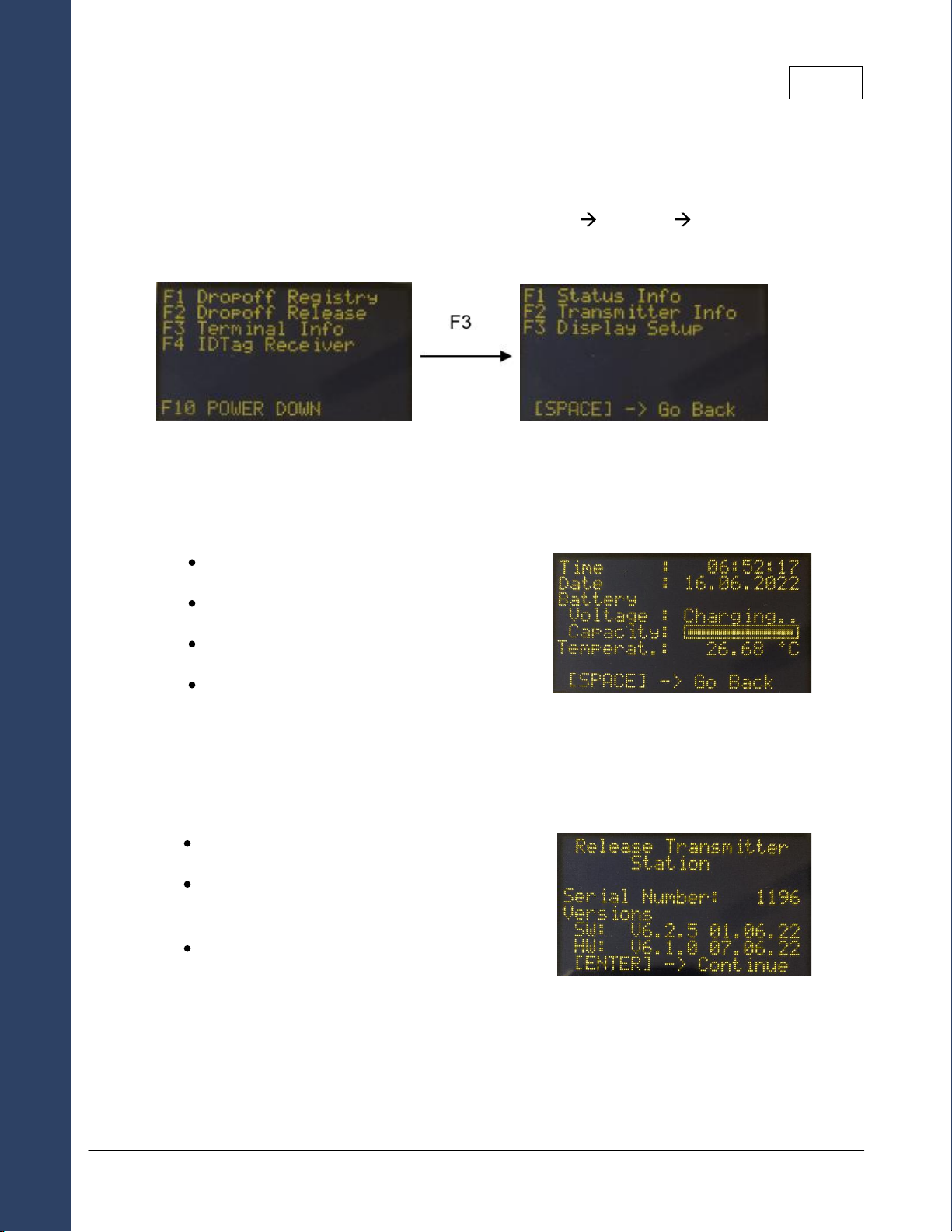Table of Contents
...............................................................................................................5
1Product Overview
...............................................................................................................6
2Terminal Equipment
...............................................................................................................8
3Battery charging
...............................................................................................................9
4Terminal Information
...................................................................................................................... 94.1 F1 - Status Info menu
...................................................................................................................... 94.2 F2 - Transmitter Info menu
...................................................................................................................... 104.3 F3 - Display Setup menu
...............................................................................................................11
5Set-up
...................................................................................................................... 115.1 Install Release Transmitter Manager software and drivers
...................................................................................................................... 115.2 Connect Release Transmitter terminal
...................................................................................................................... 115.3 Open Release Transmitter Manager application
...............................................................................................................13
6Drop Off Registry
...............................................................................................................17
7Drop Off Configuration
...................................................................................................................... 177.1 Read Drop Off configuration
...................................................................................................................... 187.2 Update UTC Time
...................................................................................................................... 197.3 Set Release Time
...................................................................................................................... 197.4 Write Configuration
...............................................................................................................20
8Radio Drop Off Release
...............................................................................................................22
9UHF ID Tag Receiver
...............................................................................................................23
10 Power Down