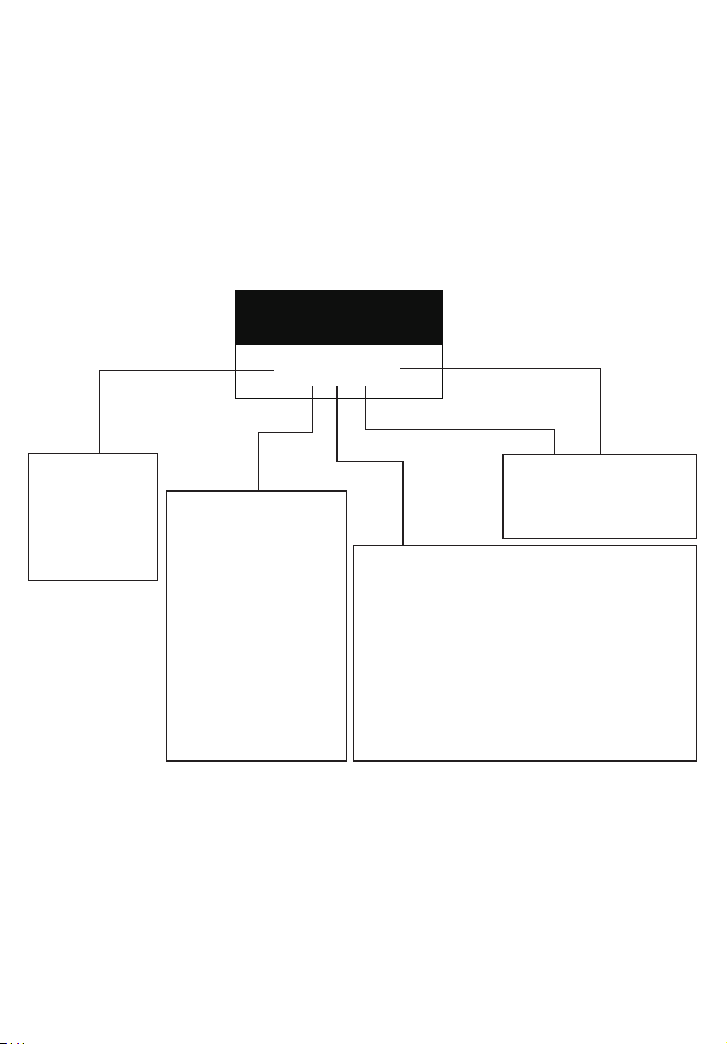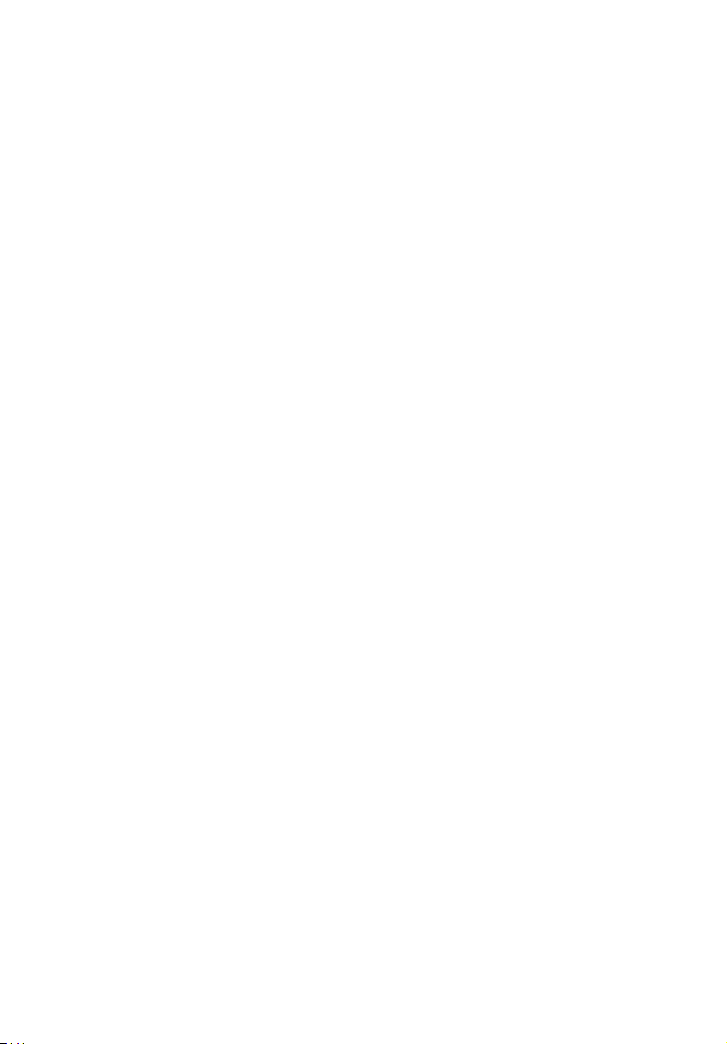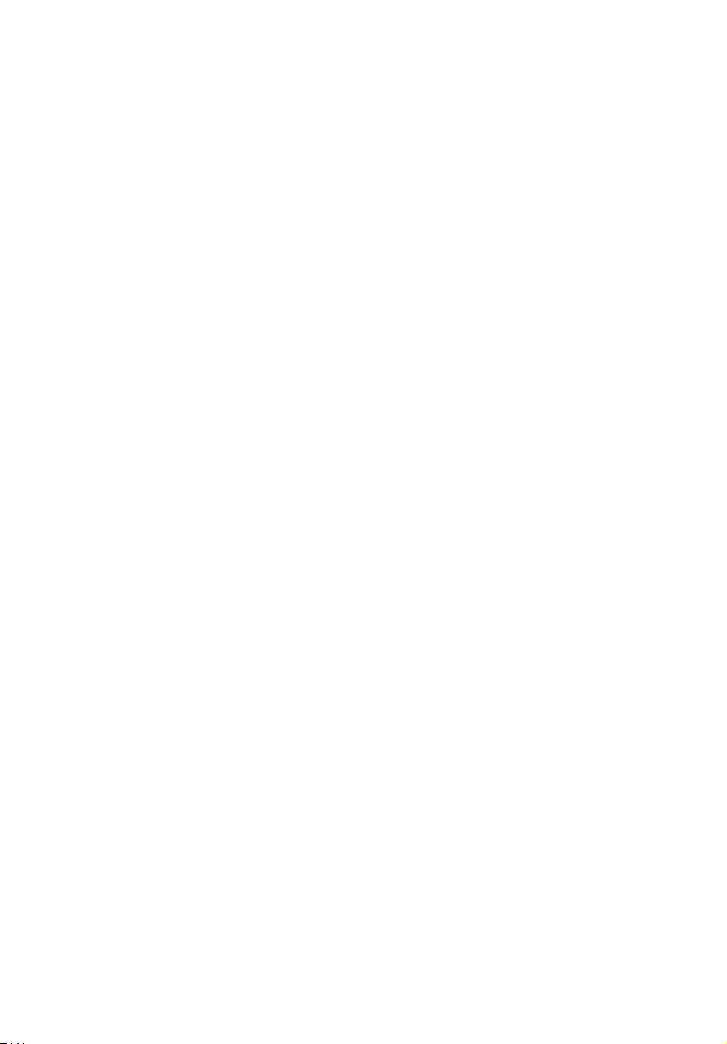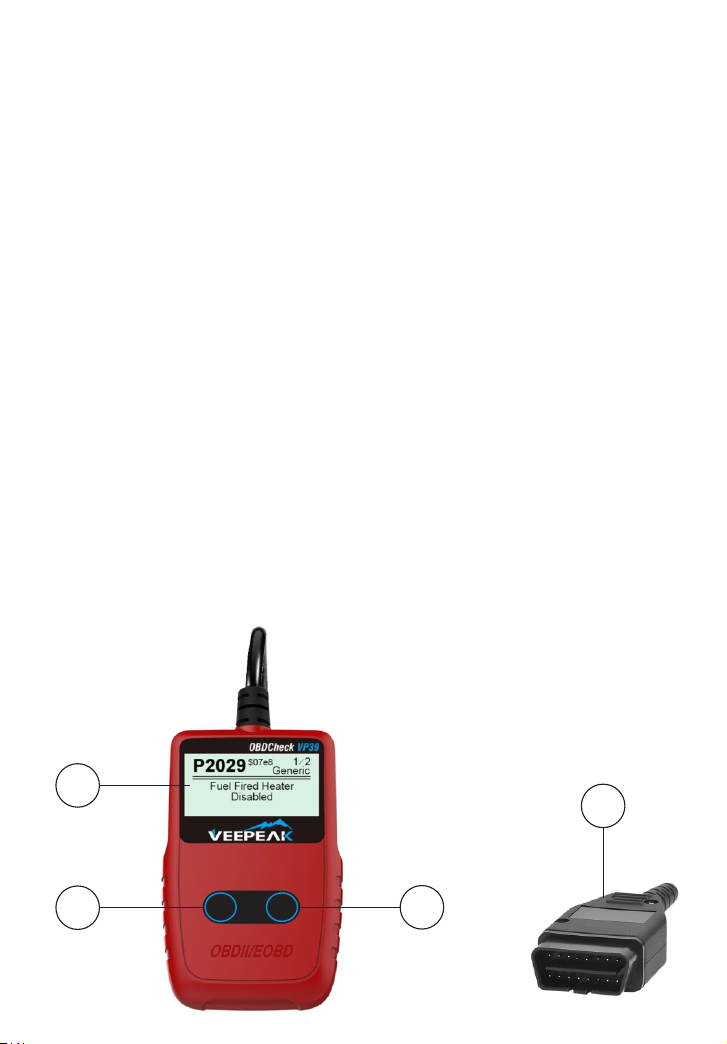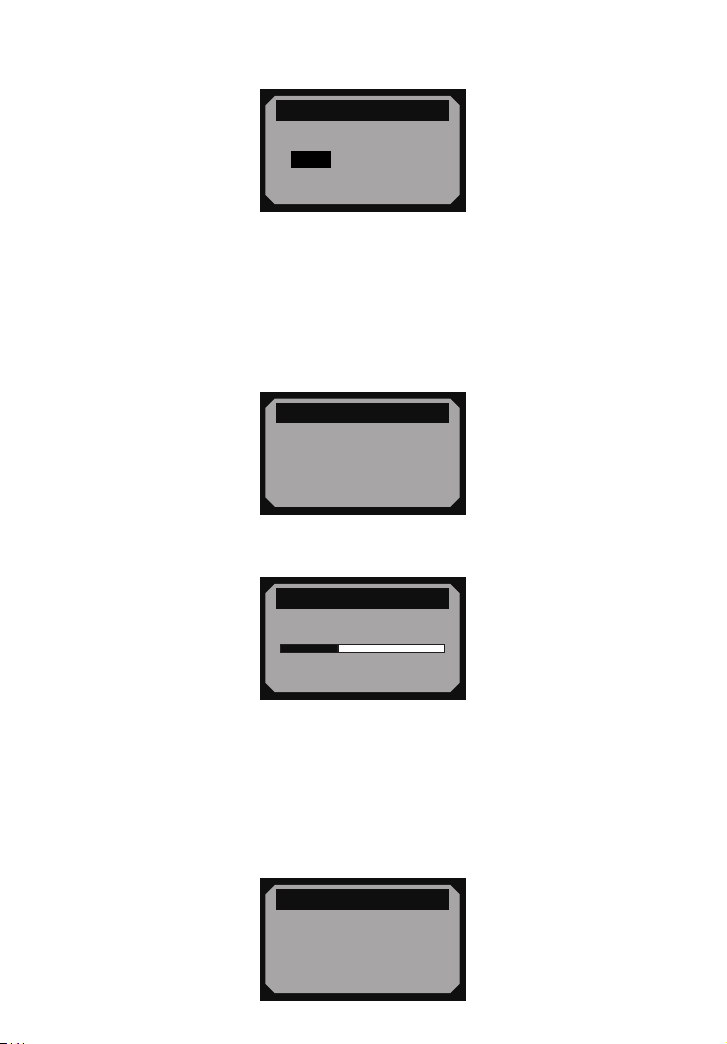reported as “Ready”, or “Complete”, meaning they have been tested by the OBDII
system. The purpose of recording readiness status is to allow inspectors to determine if
the vehicle’s OBDII system has tested all the components and/or systems.
The powertrain control module (PCM) sets a monitor to “Ready” or “Complete” after an
appropriate drive cycle has been performed. The drive cycle that enables a monitor and
sets readiness codes to “ready” varies for each individual monitor. Once a monitor is set
as “Ready” or “Complete”, it will remain in this state. A number of factors, including
erasing of diagnostic trouble codes (DTCs) with a scan tool or a disconnected battery,
can result in Readiness Monitors being set to “not ready”. Since the three continuous
monitors are constantly evaluating, they will be reported as “Ready” all of the time. If
testing of a particular supported non-continuous monitor has not been completed, the
monitor status will be reported as “Not Complete” or “Not Ready.”
In order for the OBD monitor system to become ready, the vehicle should be driven under
a variety of normal operating conditions. These operating conditions may include a mix
of highway driving and stop and go, city type driving, and at least one overnight-off
period. For specic information on getting your vehicle’s OBD monitor system ready,
please consult your vehicle owner’s manual.
2.6 OBD II Denitions
Powertrain Control Module (PCM) -- OBD II terminology for the on-board computer
that controls engine and drive train.
Malfunction Indicator Light (MIL) -- Malfunction Indicator Light (Service Engine Soon,
Check Engine) is a term used for the light on the instrument panel. It is to alert the driver
and/or the repair technician that there is a problem with one or more of vehicle's
systems and may cause emissions to exceed federal standards. If the MIL illuminates
with a steady light, it indicates that a problem has been detected and the vehicle should
be serviced as soon as possible. Under certain conditions, the dashboard light will blink
or ash. This indicates a severe problem and ashing is intended to discourage vehicle
operation. The vehicle onboard diagnostic system can not turn the MIL off until the
necessary repairs are completed or the condition no longer exists.
DTC -- Diagnostic Trouble Codes (DTC) that identify which section of the emission
control system has malfunctioned.
Enabling Criteria -- Also termed Enabling Conditions. They are the vehicle-specic
events or conditions that must occur within the engine before the various monitors will
set, or run. Some monitors require the vehicle to follow a prescribed “drive cycle”
routine as part of the enabling criteria. Drive cycles vary among vehicles and for each
monitor in any particular vehicle.
OBD II Drive Cycle -- A specic mode of vehicle operation that provides conditions
required to set all the readiness monitors applicable to the vehicle to the “ready”
- 4 -