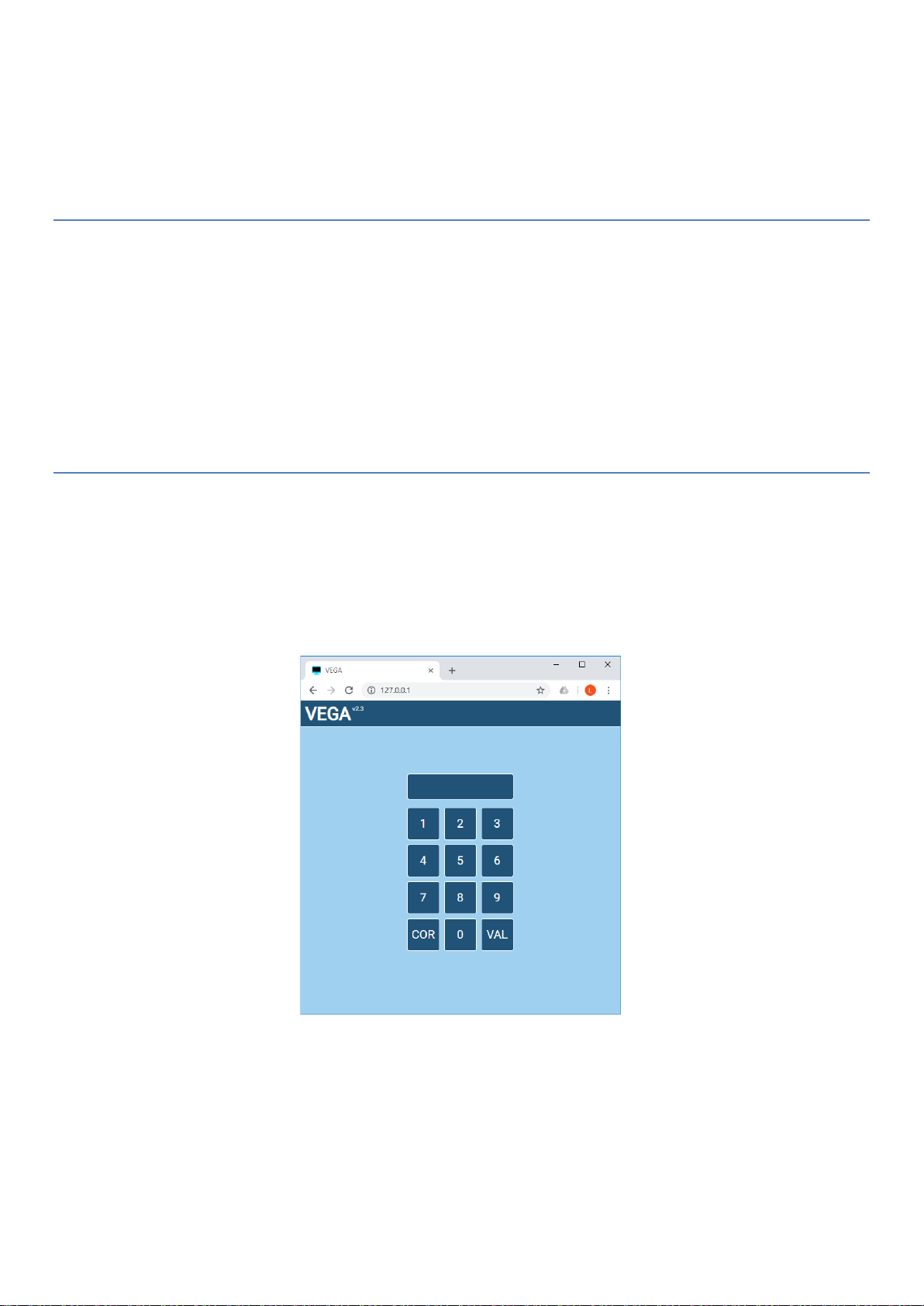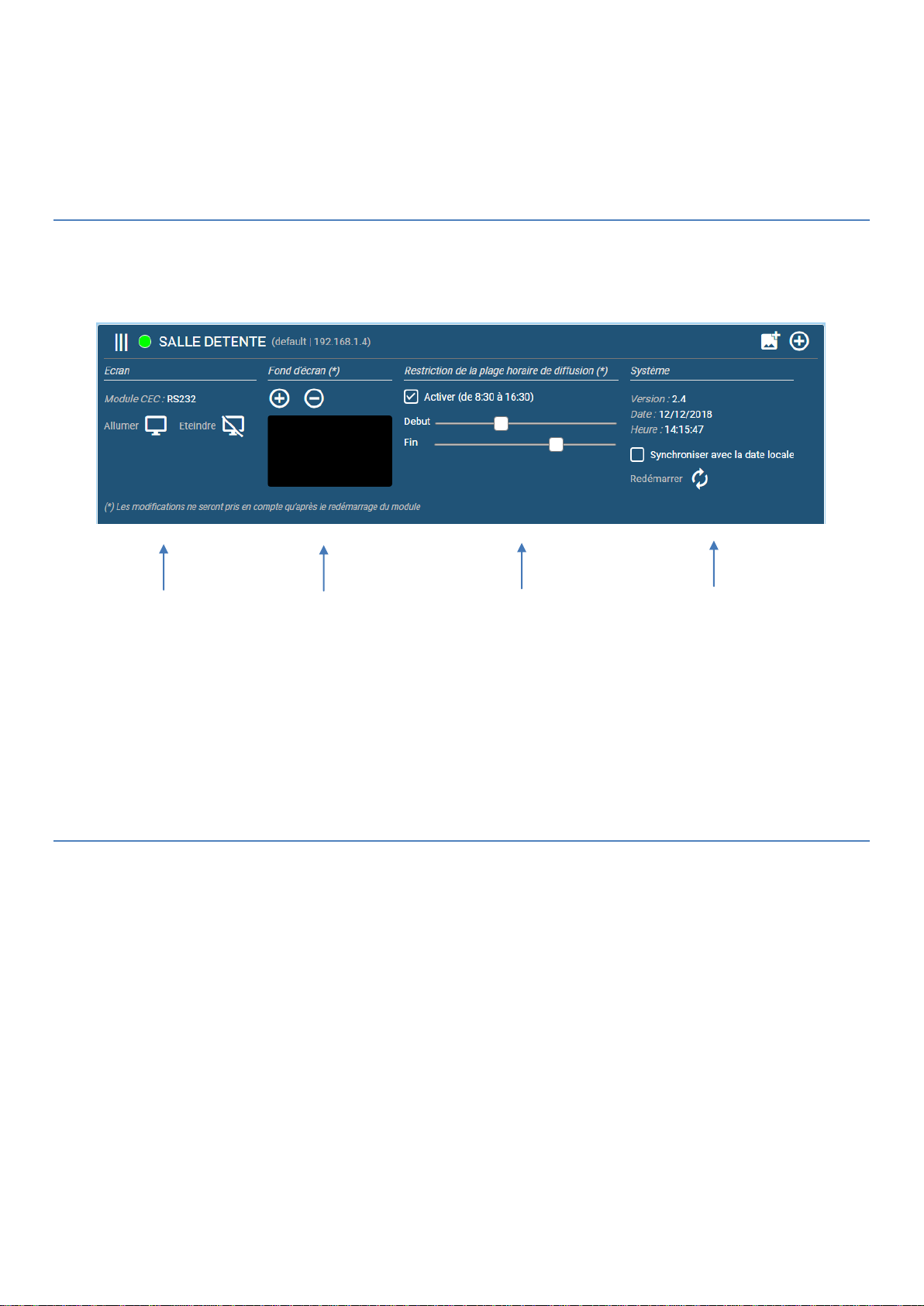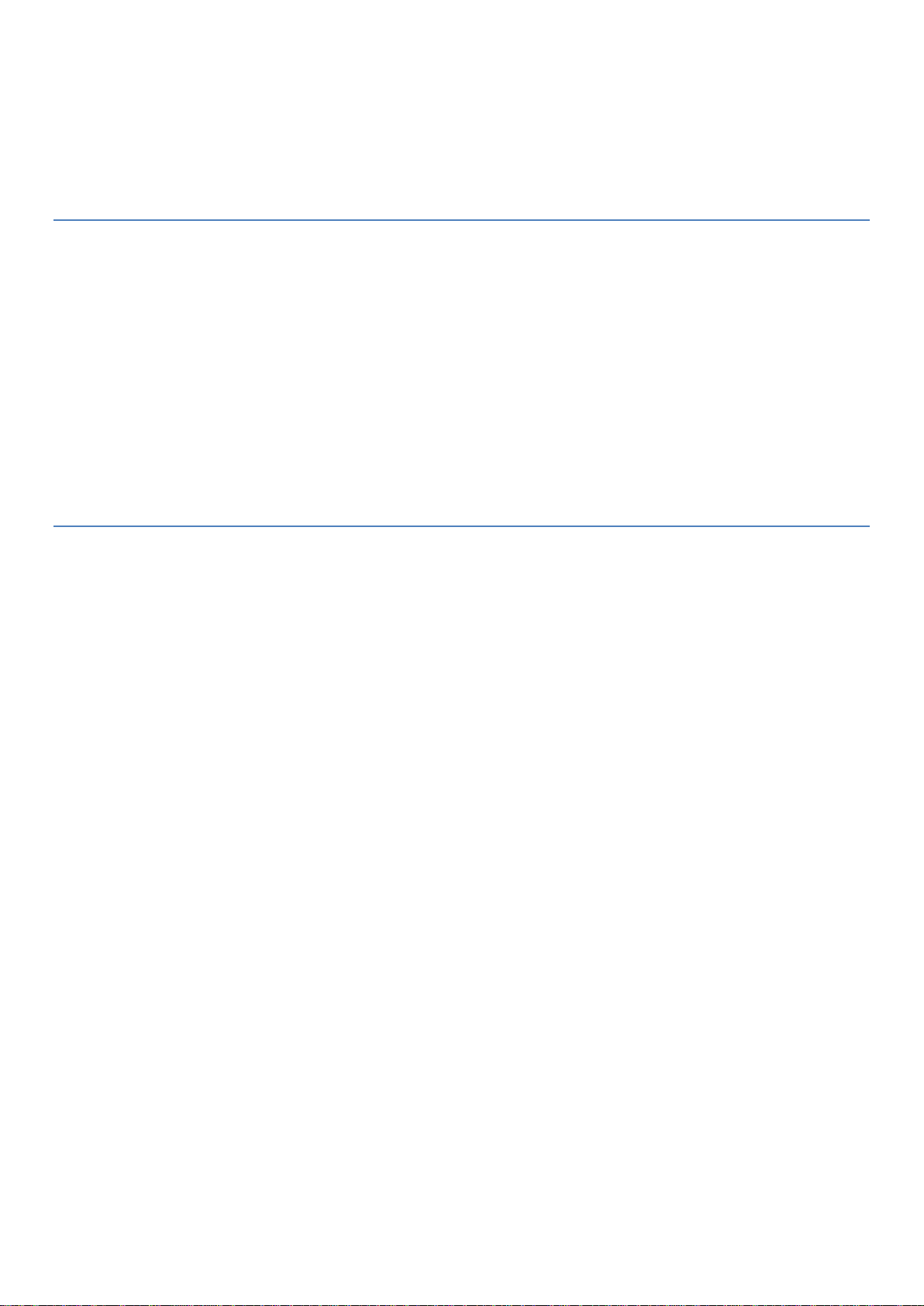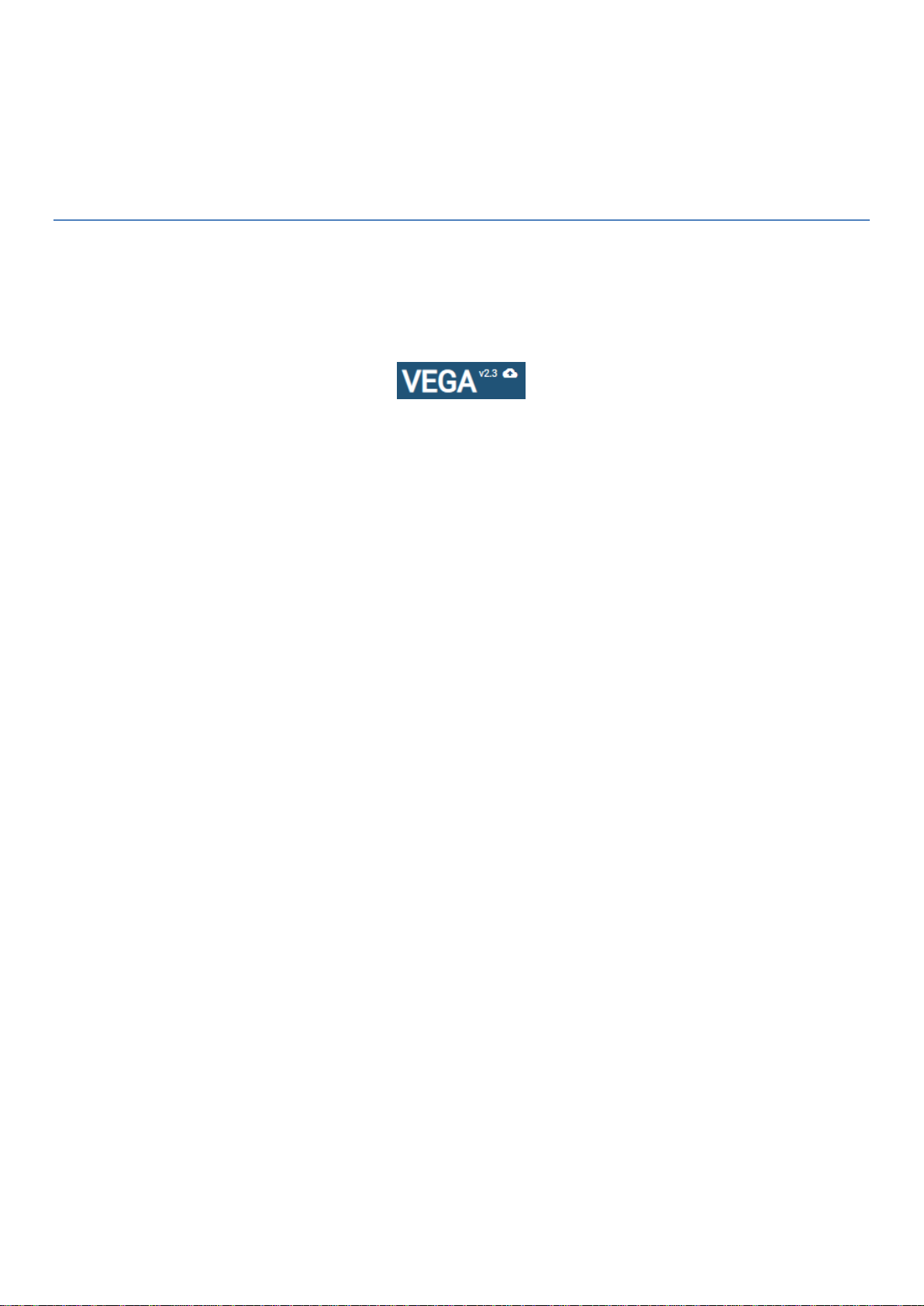VEGA
DYNAMIC SCREEN
CAMtronic
Version 20181212
Start and stop
To start VEGA, connect the module to the display using the HDMI cable. If necessary, connect the CEC module and
connect the network via an Ethernet cable if this mode is used. Then plug in its power and press the VEGA power
button for a few seconds. A small blue LED on the front of the module indicates that it has started well. To stop it,
simply press its power button again and wait for the blue LED to go out before removing the power plug.
CAUTION: VEGA uses an internal hard drive and should never be shut down by unplugging the module directly.
This can cause a total loss of the system. Always stop the module via its power button.
First connection
At startup, the VEGA screen displays all the operations it performs (file configuration, network connection, etc ...). If
one of the configuration parameters is wrong, VEGA will indicate it in its start screen. In this case, stop the module
with the power button and change its configuration to fix the error. When the module starts correctly (correct
configuration file and successful network connection), the module displays the network address to which it can be
attached (for example: 192.168.5.55). On your computer, launch your browser and type the address indicated by
VEGA in the address bar of the browser and press the "enter" key. The following interface appears:
Type the module pin code and click on the "VAL" button. The VEGA interface appears (the number of screens
displayed depends on the number of VEGA modules on the network).
Note 1 : A correctly entered PIN code is automatically saved in the browser. He will not be asking again at the next
login. If you want to log out, click the logout button at the top right of the interface.
Note 2 : VEGA modules automatically form a shared network between the different screens. When you connect to
one of the modules, you automatically have access to all the screens in the group (see Group multiple screens).