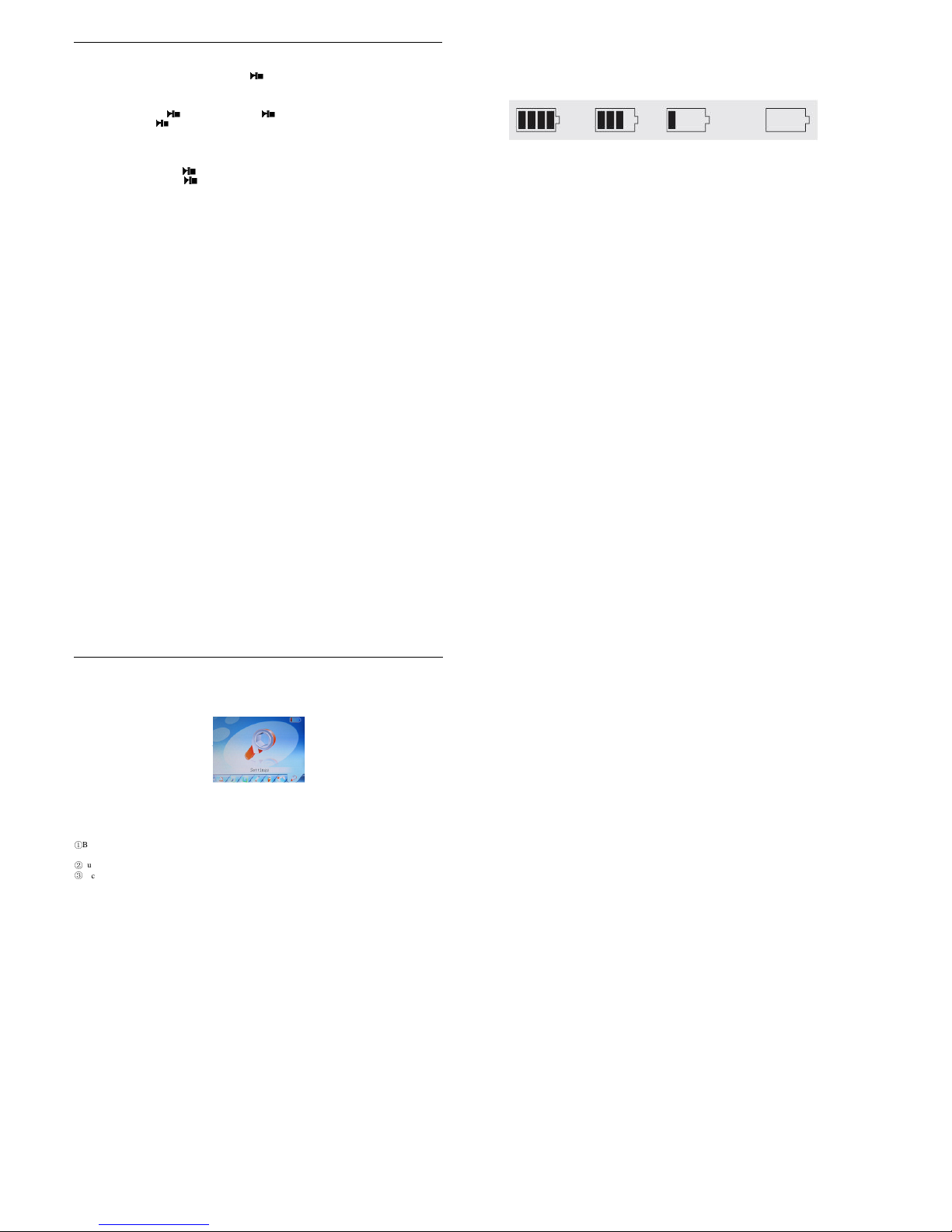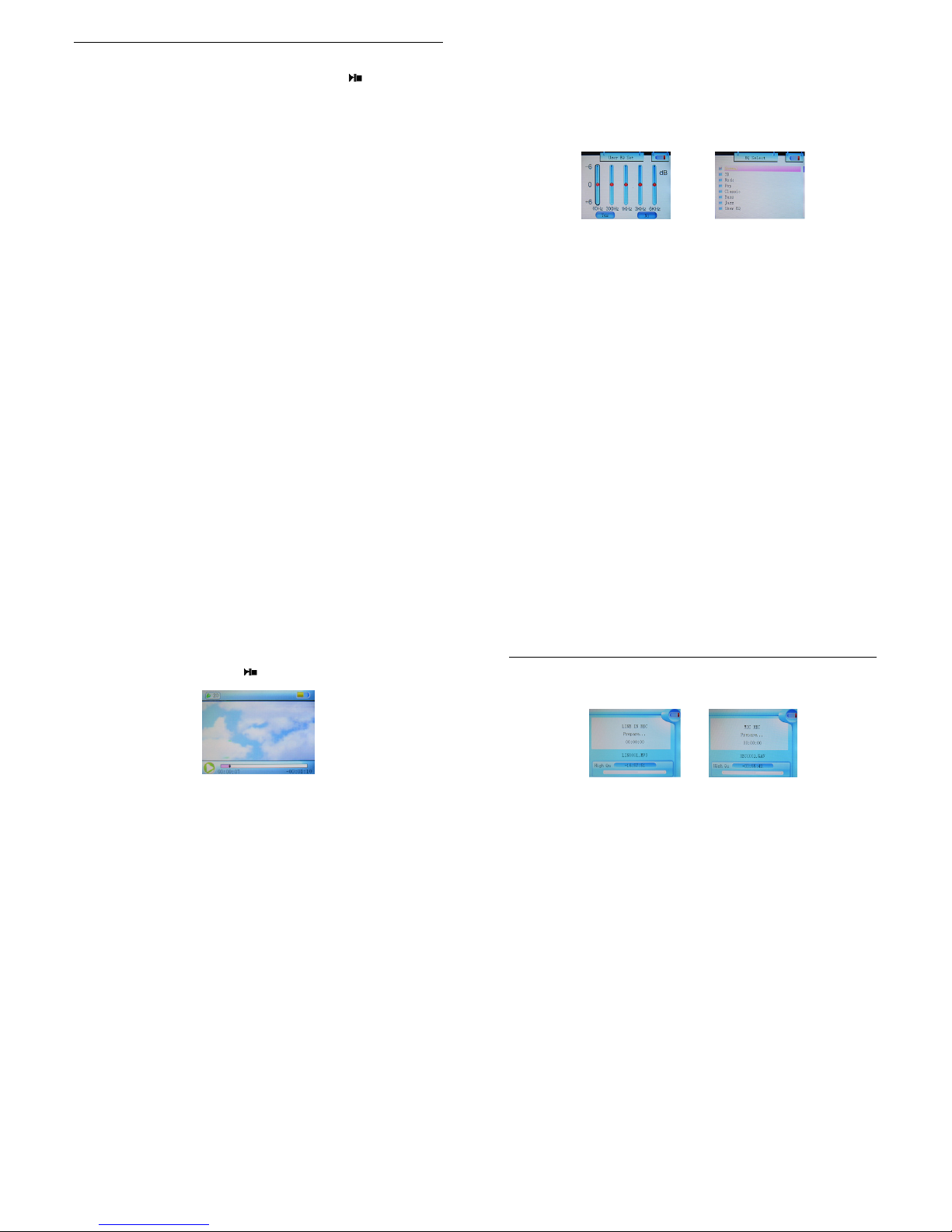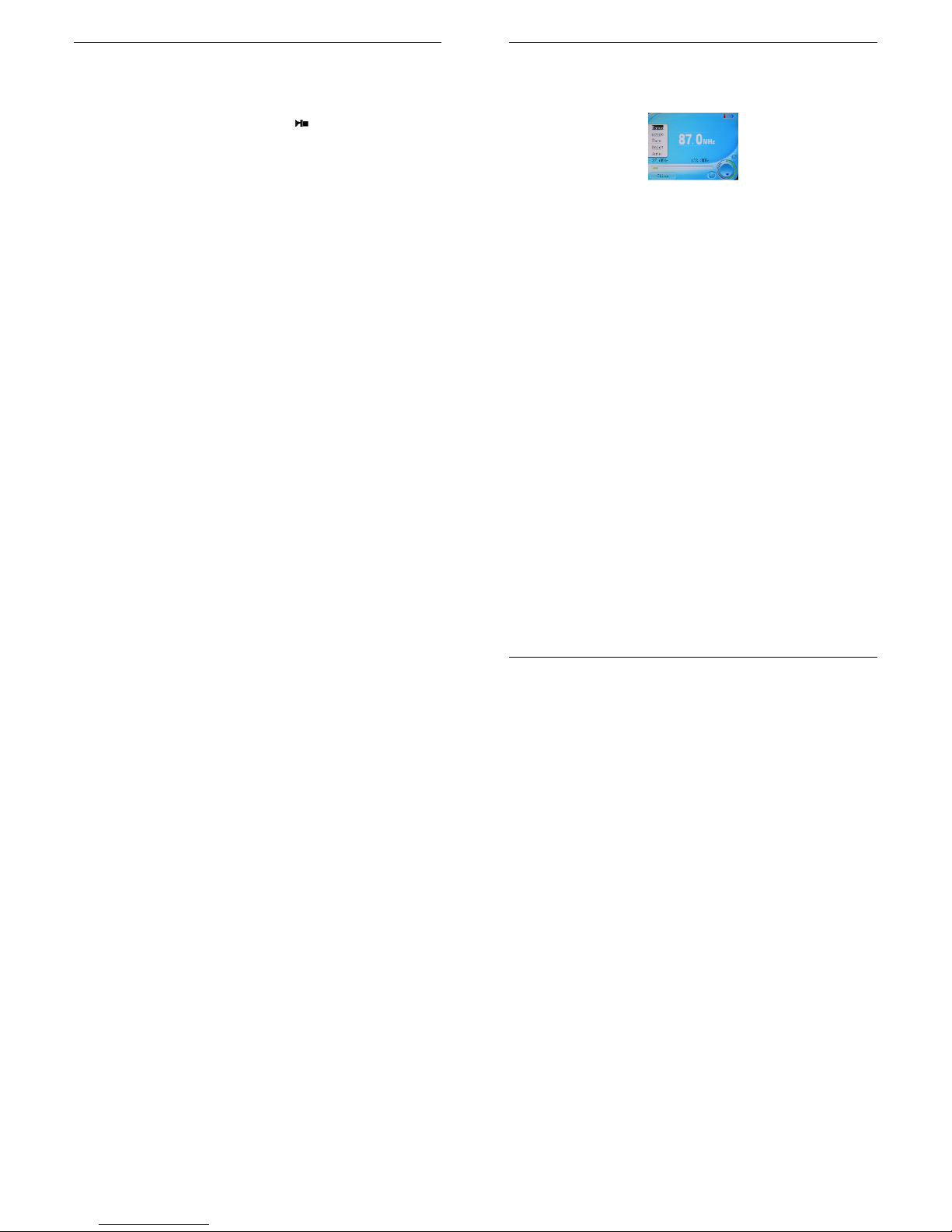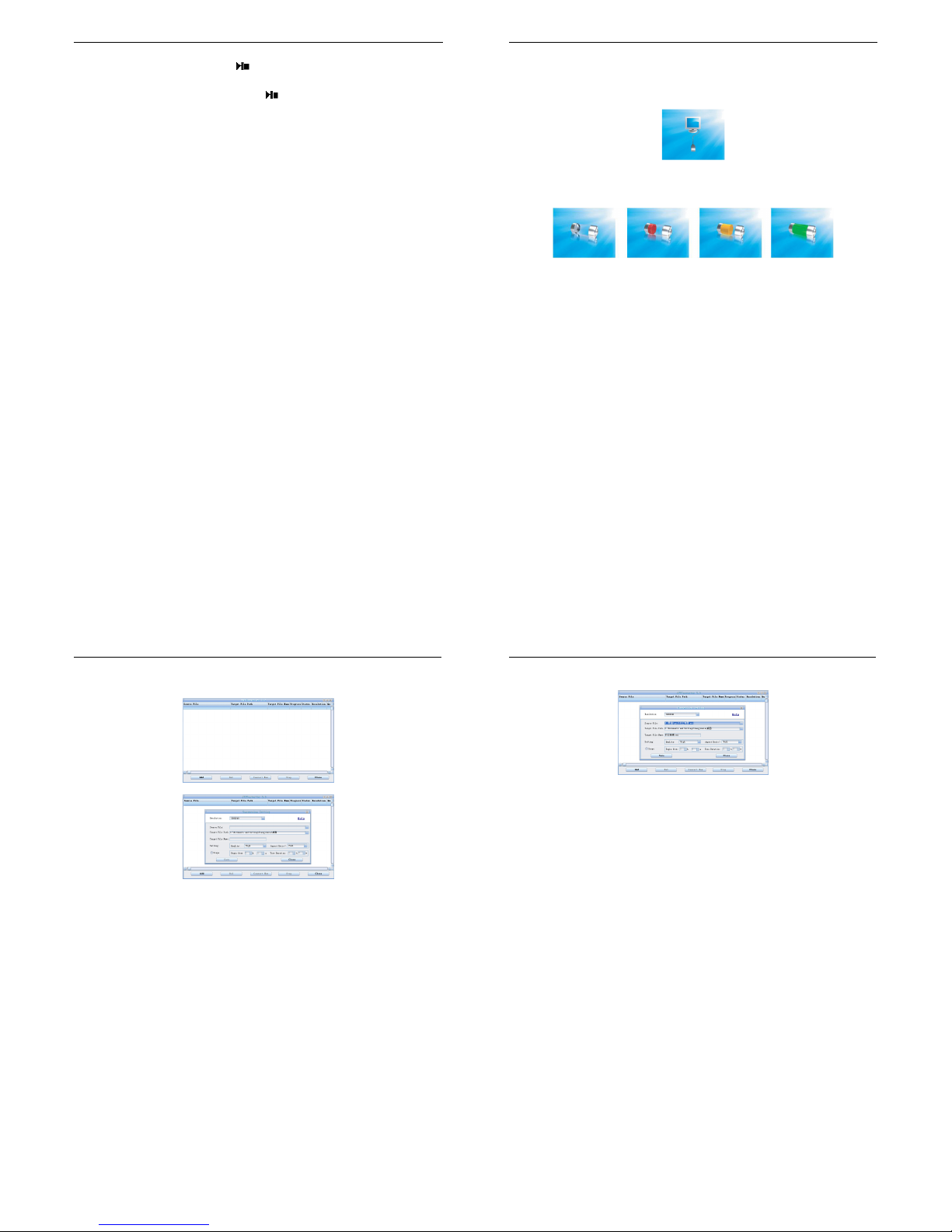VMP-009 2GB / 4GB
User manual
www.veho-uk.com
1
Contents
Precautions ···················································································································
Characteristics ···············································································································
About the Player·············································································································
Screen Description ··········································································································
Basic Operation··············································································································
System Menu·················································································································
Listen to Music ··············································································································
Voice REC····················································································································
Resources Manager··········································································································
Picture Browse···············································································································
FM Tuner·····················································································································
E-Book························································································································
Game Function···············································································································
SD Card·······················································································································
USB Disk·····················································································································
Transfer and PlayVideo File ·······························································································
Upgrade Player Driver ······································································································
Troubleshooting··············································································································
Specifications ················································································································
2
Precautions 01
This manual contains important safe measurements and correct operational information, so please read all the
information carefully before you use the device in order to avoid any unexpected accidents.
Do not put the player in the condition of high temperature, humidity or dust.
Do not put the player in high temperature place (over 40
℃
), especially not in the cars with window
closed in summer.
Do not knock or hit the player, especially do not shake TFT screen in order to avoid TFT being
damaged or displayed abnormally.
Select suitable volume, turn down or stop use when you feel tingle in ears.
Battery service lift may be various from different using conditions, manufacturer and manufacturing
time.
Do not disconnect the player abruptly during the formatting or uploading and downloading, otherwise,
it will cause the program error.
We will not be responsible for any obligation for any memory loss caused by product damage, repair or
other reasons. Please operate correctly as per the manual.
The player, no matter is powered on or not, once connected with the USB port of started computer, can
be charged.
Do not dismantle the player personally or use alcohol, thinner or benzene to clean the surface of the
player.
Do not use the player in the electronics-prohibited area, such as in the plane.
3
Do not use the player when driving or walking in order to avoid traffic accidents.
Please charge in the following conditions:
A. Battery electricity icon displays no electricity.
B. Further power on the player when the system is powered off automatically, but it powers off soon.
C. No response with the pressing keys.
※
Our Company reserves the right for the improvement of the product. It is subject to any change on the
specifications and designs without further notice!