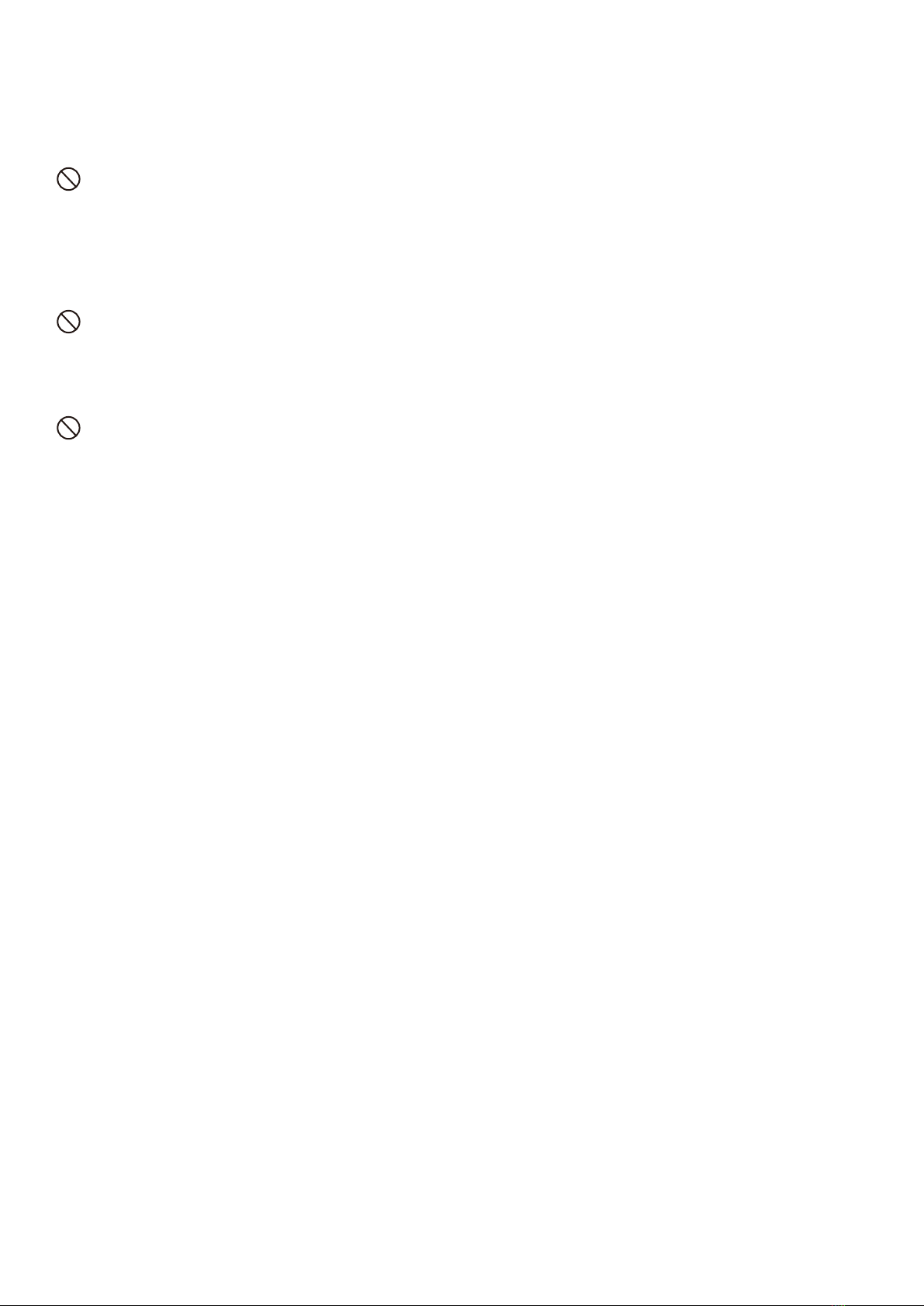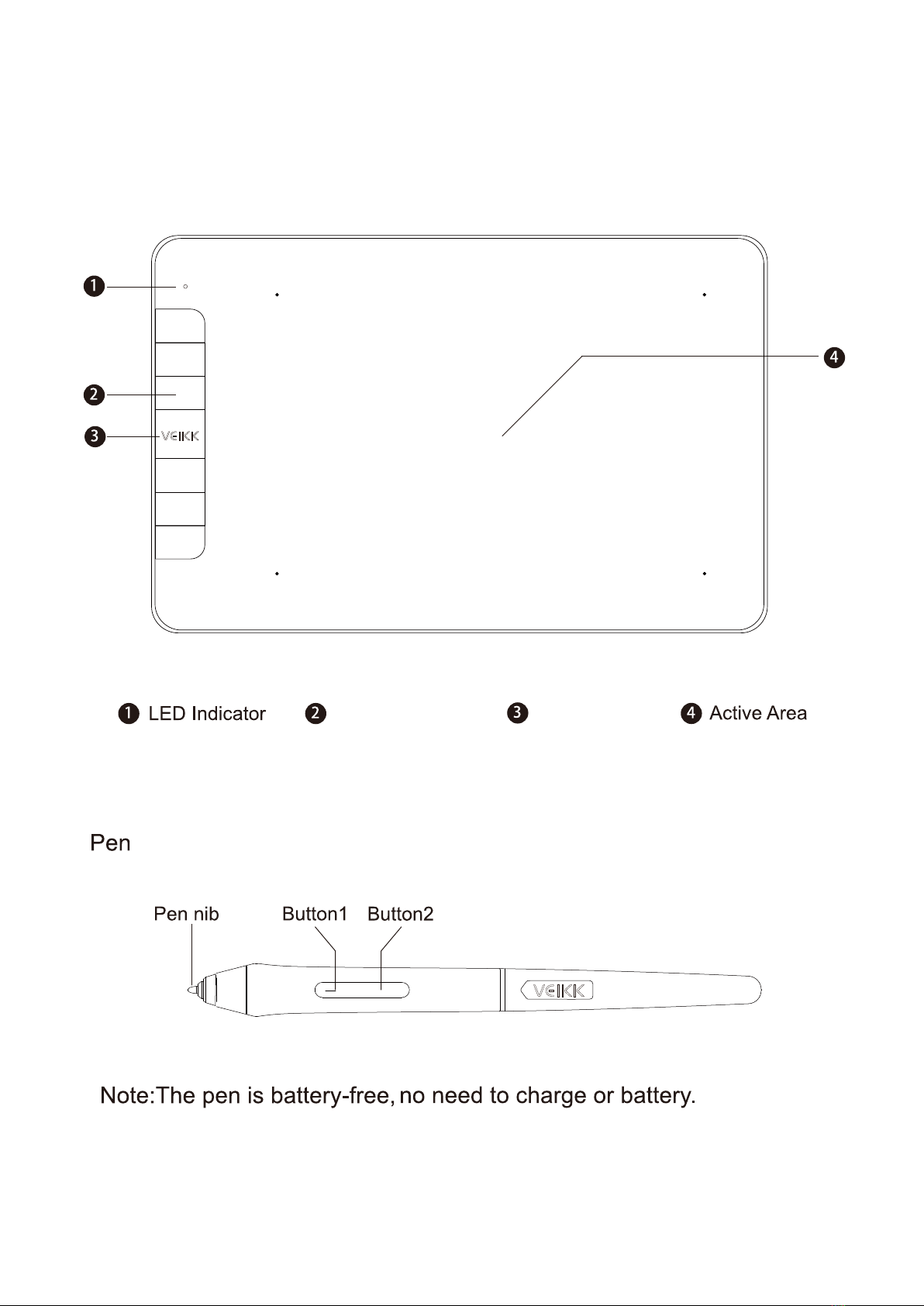LimitationofLiability
Donotplacemetalobjectsonthisproductduringoperation.
Placingmetalobjectsonthisproductduringoperationcouldcauseit
to malfunction ordamageit.
Donotstrikethepenagainsthardobjects.
Strikingthepenagainsthardobjectcoulddamageit.
Donothandlethepenwithsoiledhands.
Thepenisahigh-precisioninstrument. Handlingitwithsoiledhands
orusingitinlocationsexposedtodustor strongodorsmaycause
theentryofforeignmatterwhichwillresultinbreakdown.
VEIKKshallinnoeventbeliablefordamagesresultingfromfiresor
earthquakes, thosecausedbythirdpartiesandthosearisingfrom
user misuse, abuseorneglect.
VEIKKshallinnoeventbeliableforincidentaldamages-including
but notlimitedtolossofbusinessincome, interruptionofbusiness
activities, corruptionorlossof data-thatariseoutof theuseorfailure
tousethis product.
VEIKKshallinnoeventbeliablefordamagesresultingfromuses
not documentedinthismanual.
VEIKKshallinnoeventbeliablefordamagesfrommalfunction
causedby connectiontootherdevicesoruseofthirdpartysoftware.