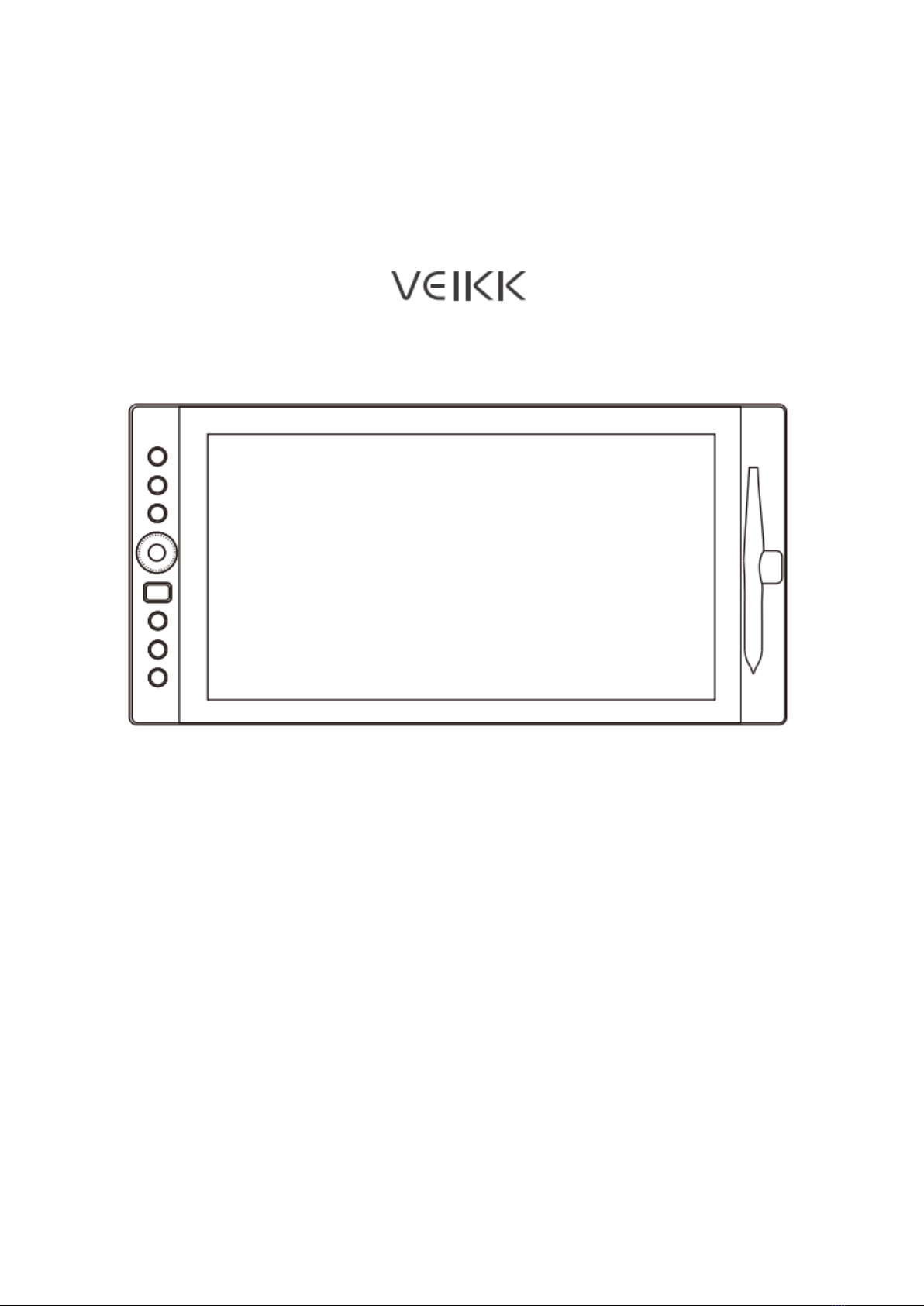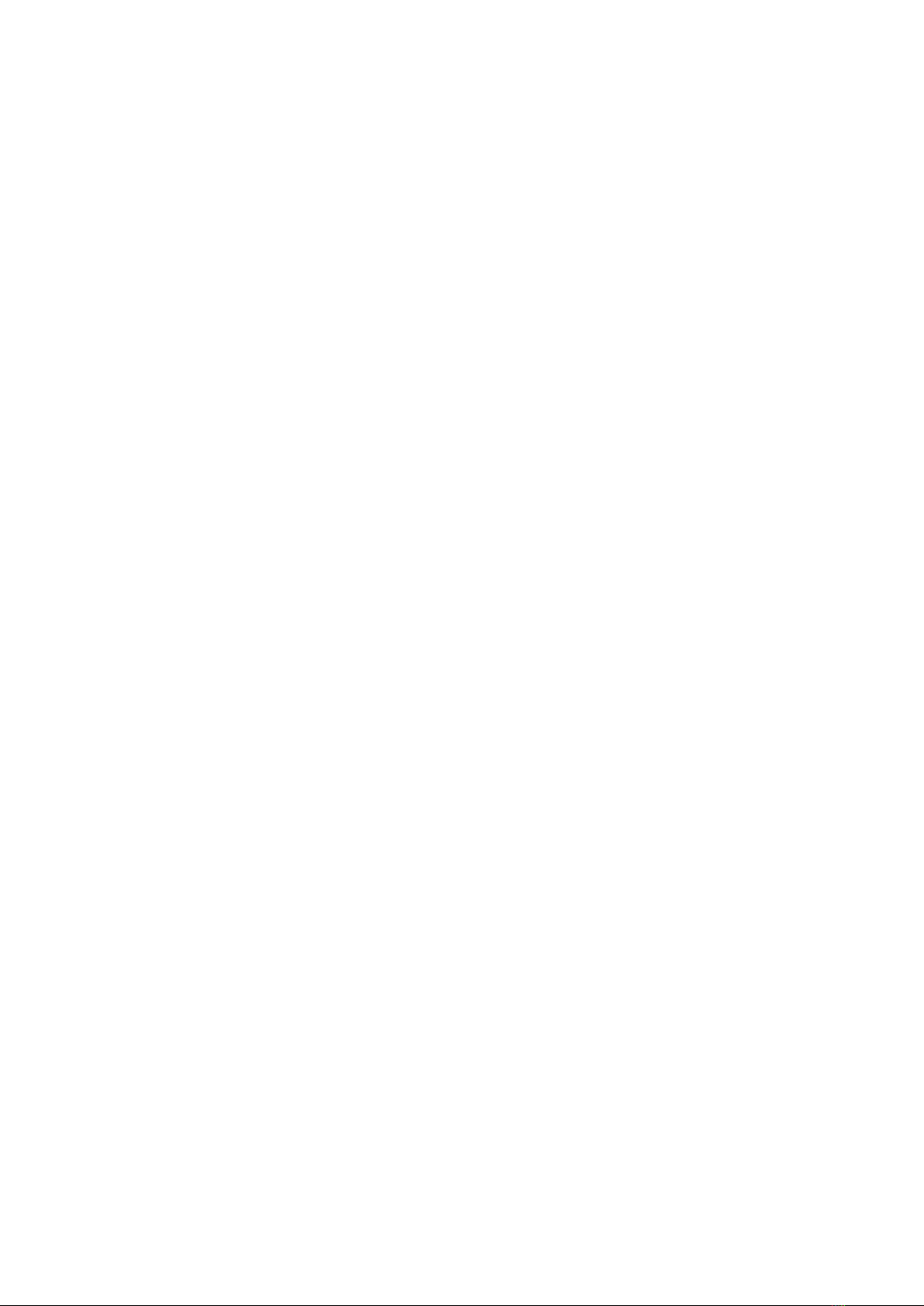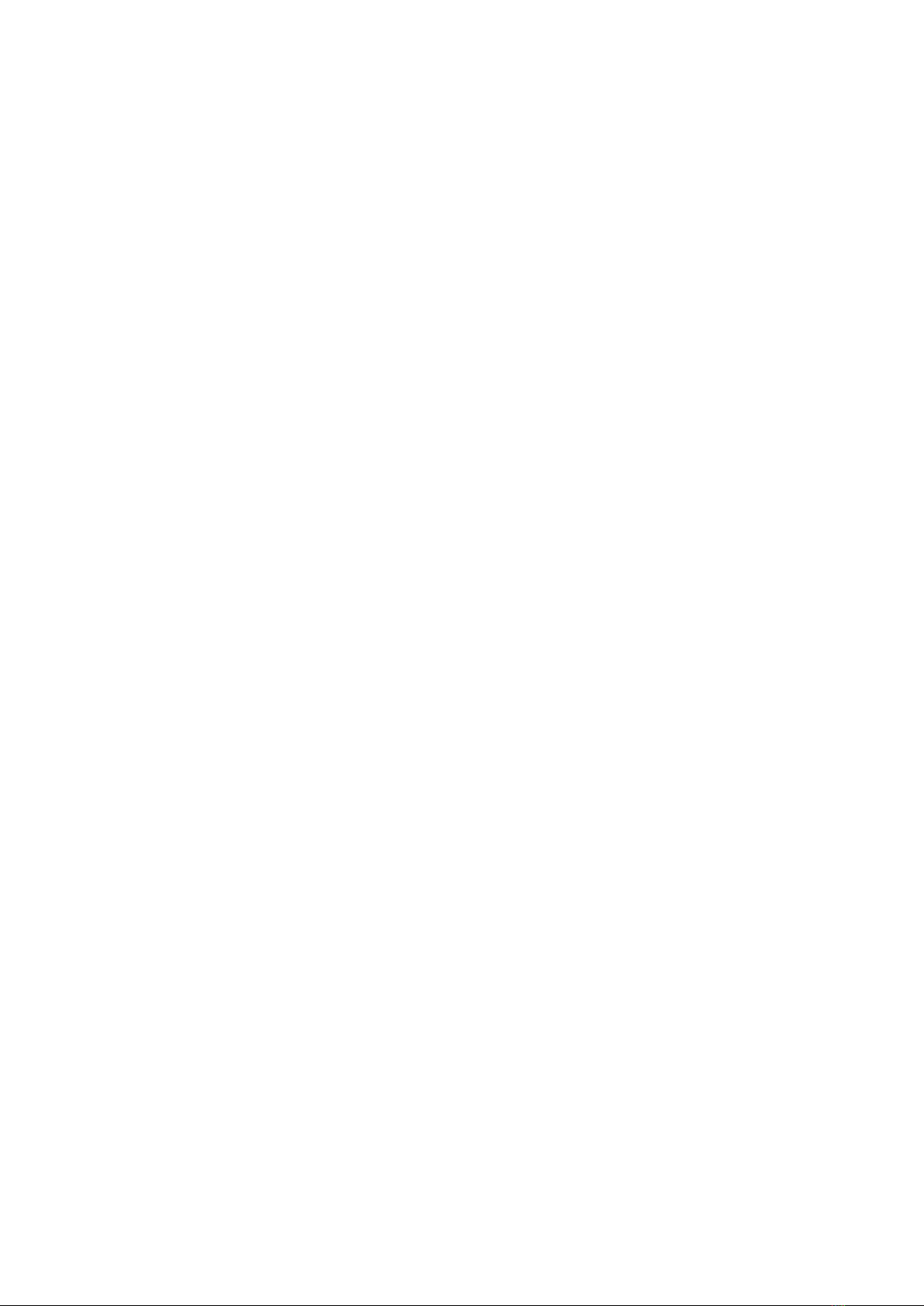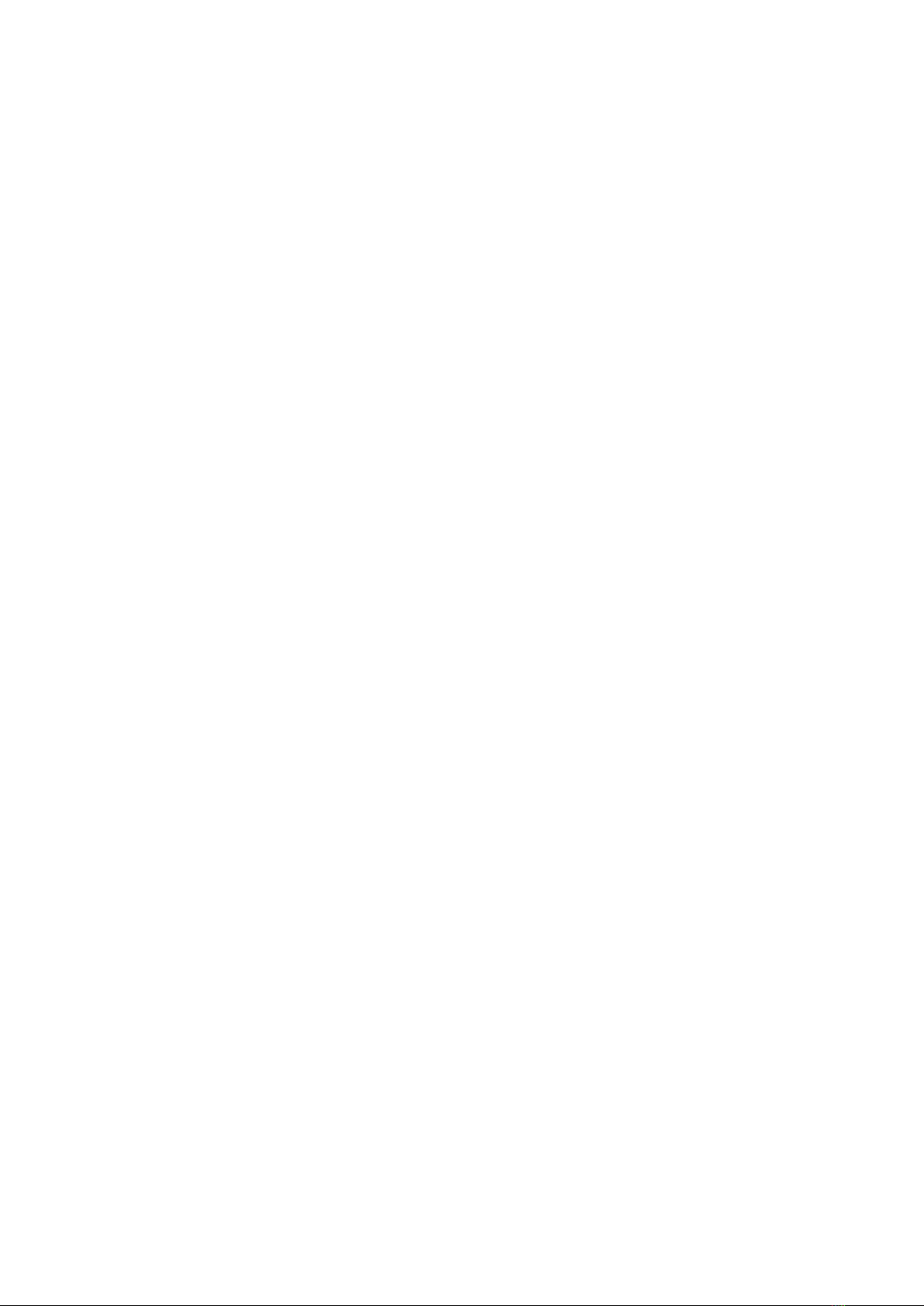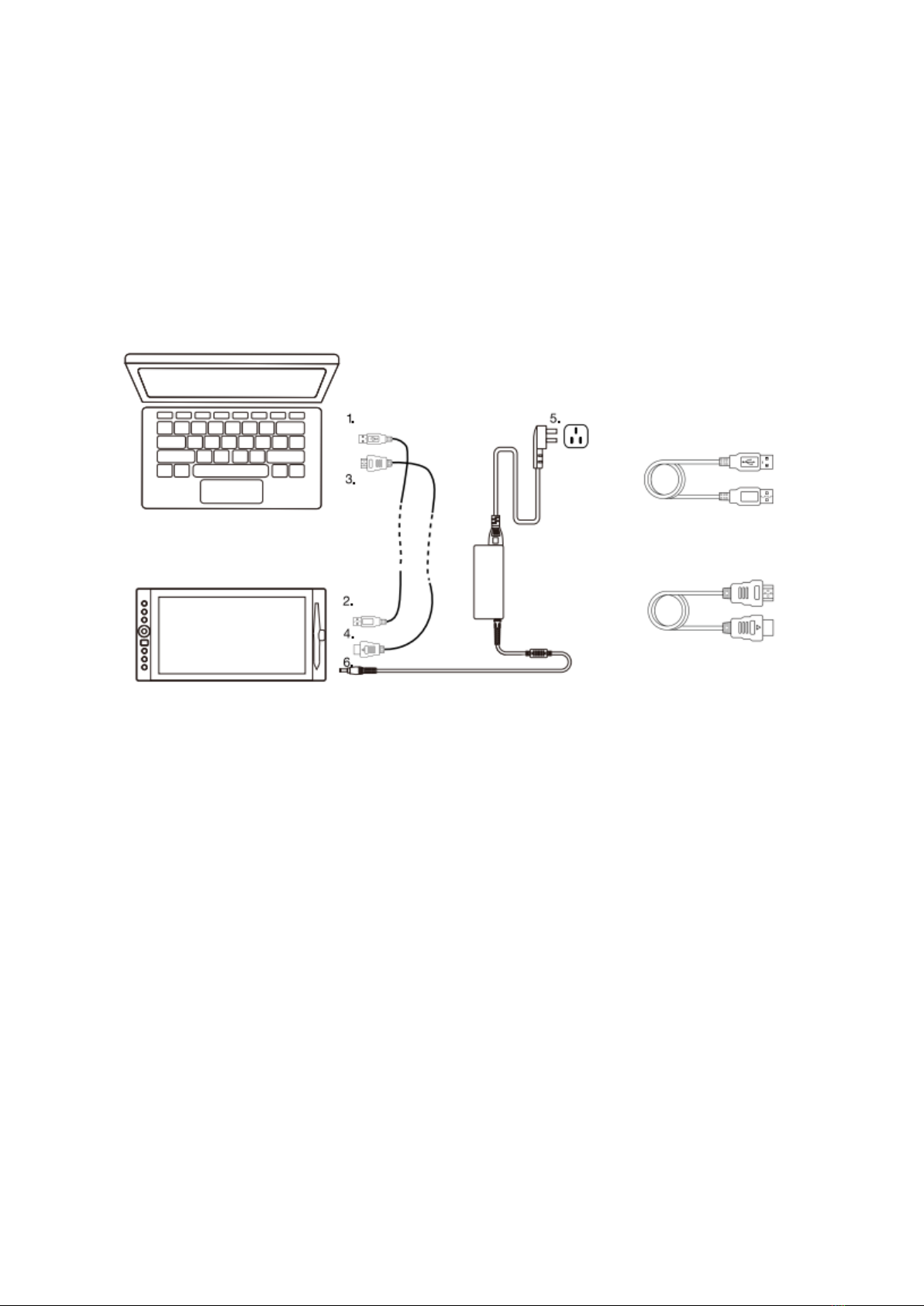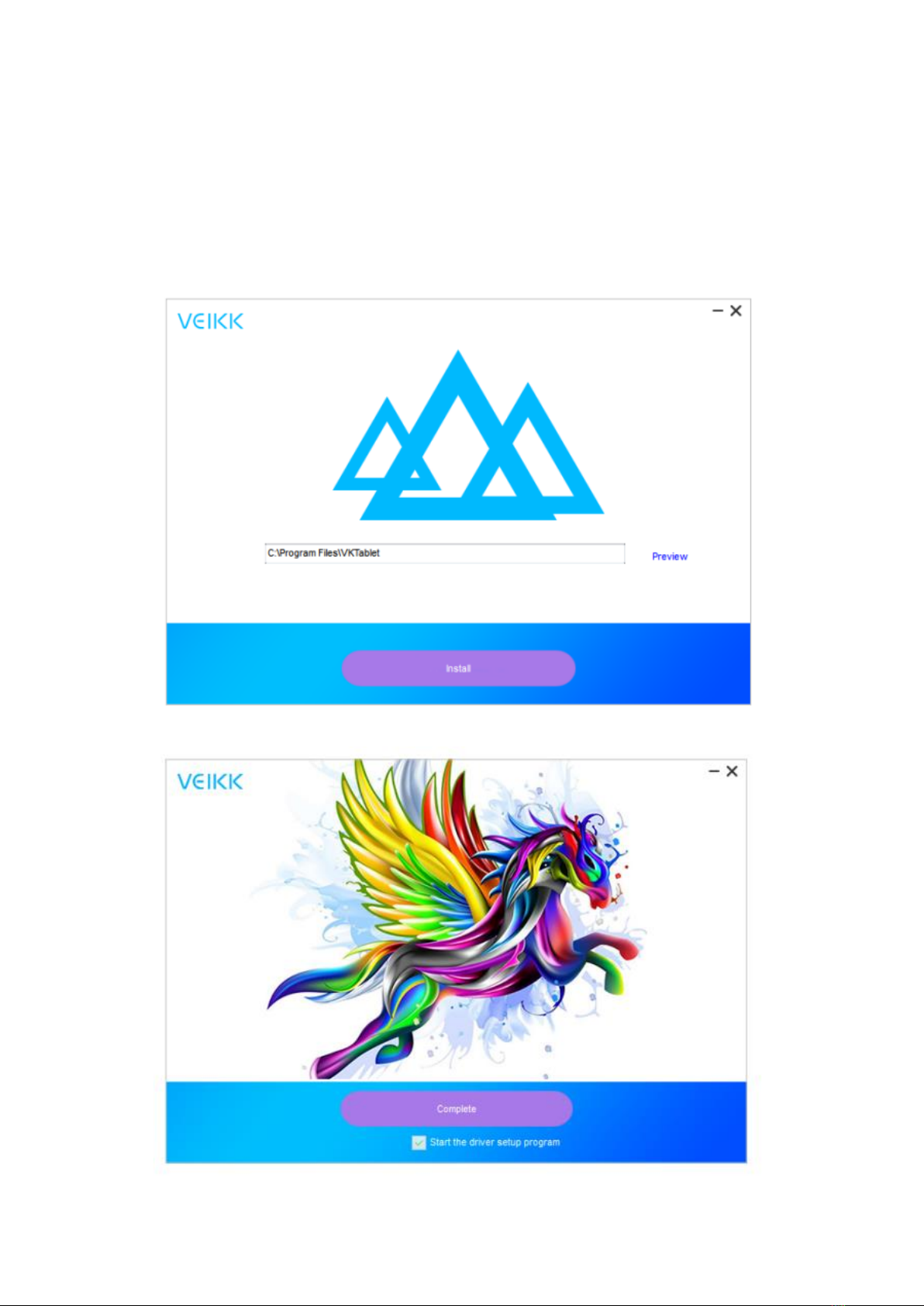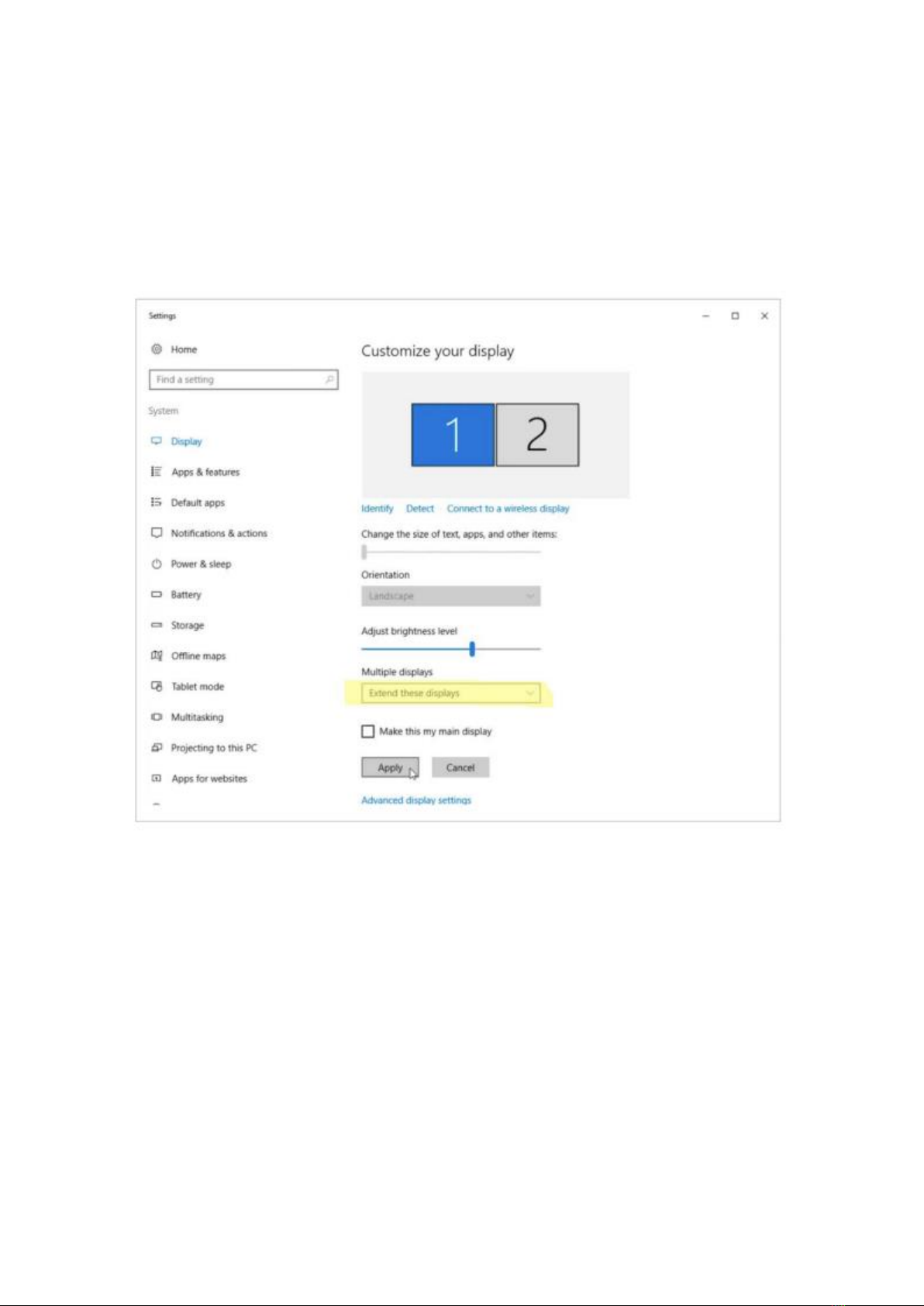4
Important Safety Instructions
Warning
Do not use this product in a control system that requires a hight degree of safety and
reliability.
In such a system, this product could negatively affect other electronic device and could
malfunction due to the effect of those devices.
Turn the power off in areas where use of electronic devices is prohibited.
On board and aircraft or in any other location where use of electronic devices is
prohibited, this product, if left on, could negatively affect other electronic devices.
Unplug the USB connector from this product and turn the power off.
Do not use this product in a location frequented by little children.
Make sure that a child does not put the pen or pen tip in his/her mouth.
The pen tip or side switch cover could be detached and be accidentally swallowed.
Caution
Do not place this product on an unstable surface.
Placing this product or an unstable or tilted surface or in a location exposed to excessive
vibrations could cause it to fall of resulting in injury.
Do not place heavy objects on top of this product.
Do not step or place heavy objects on this product as this could damage it.
Warning
Avoid hight or low-temperature locations for storage.
Do not store this product in a location where the temperature drops below 5°C or goes
above 40°C and in locations subject to excessive temperature fluctuations. Failure to
heed this caution could result in damage to the product and its components.
Do not disassemble.
Do not disassemble or modify this product as this could expose you to heat, fire, electric
shock and injury. Disassembling the product will also void your warranty.
Do not use alcohol for cleaning.
Never use alcohol thinner, benzene or other mineral solvents as they could discolour or
cause deterioration to the product.
Do not expose to water.
Do not place glasses or vases filled with water or other liquids near this product.
Exposure to water or liquid could damage the product.