Velleman High-Q-kit K8051 User manual
Other Velleman Remote Control manuals

Velleman
Velleman High-Q-kit K8051 User manual

Velleman
Velleman VRC801D User manual

Velleman
Velleman VM130 User manual

Velleman
Velleman VM130V2SET User manual

Velleman
Velleman CAMB29 User manual

Velleman
Velleman WRS3B User manual

Velleman
Velleman HAA80MK User manual

Velleman
Velleman CTC1000RC User manual

Velleman
Velleman MK160 User manual

Velleman
Velleman WRP3B User manual

Velleman
Velleman VRC1001 User manual

Velleman
Velleman HAMGSM133 User manual

Velleman
Velleman High-Q Velleman-kit K8023 User manual

Velleman
Velleman CAMCOLVC8N1 User manual

Velleman
Velleman VRC801D2 User manual
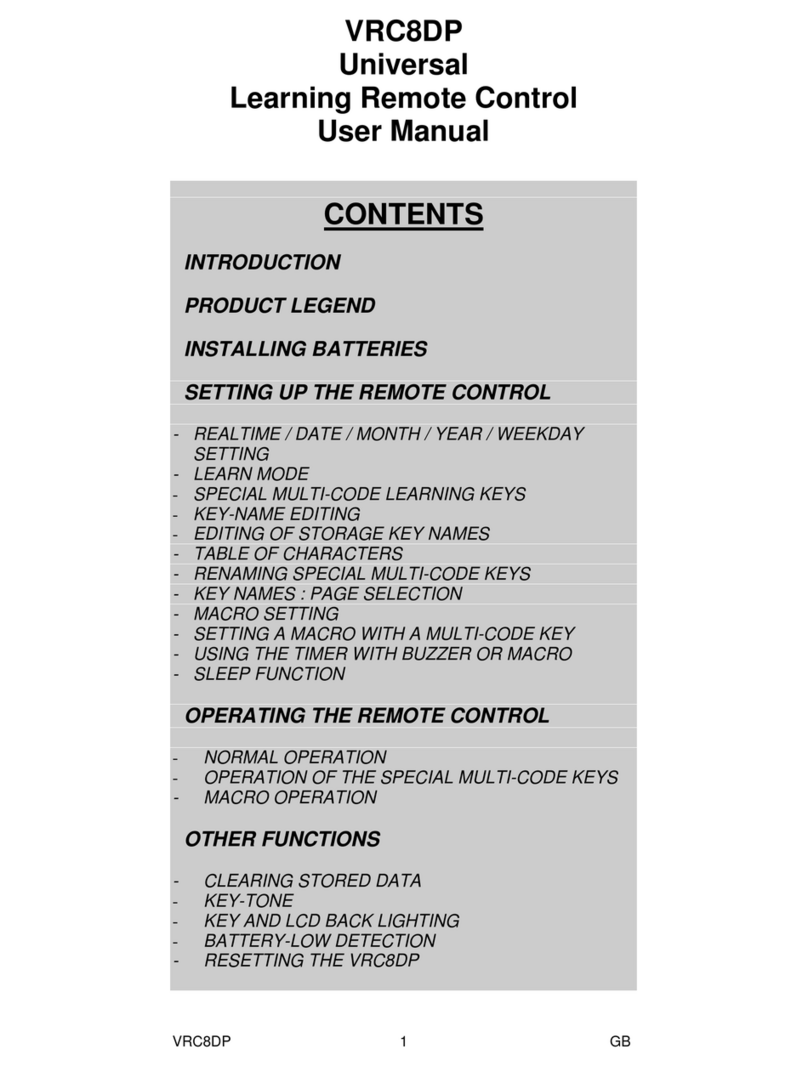
Velleman
Velleman VRC8DP User manual

Velleman
Velleman vm118 User manual
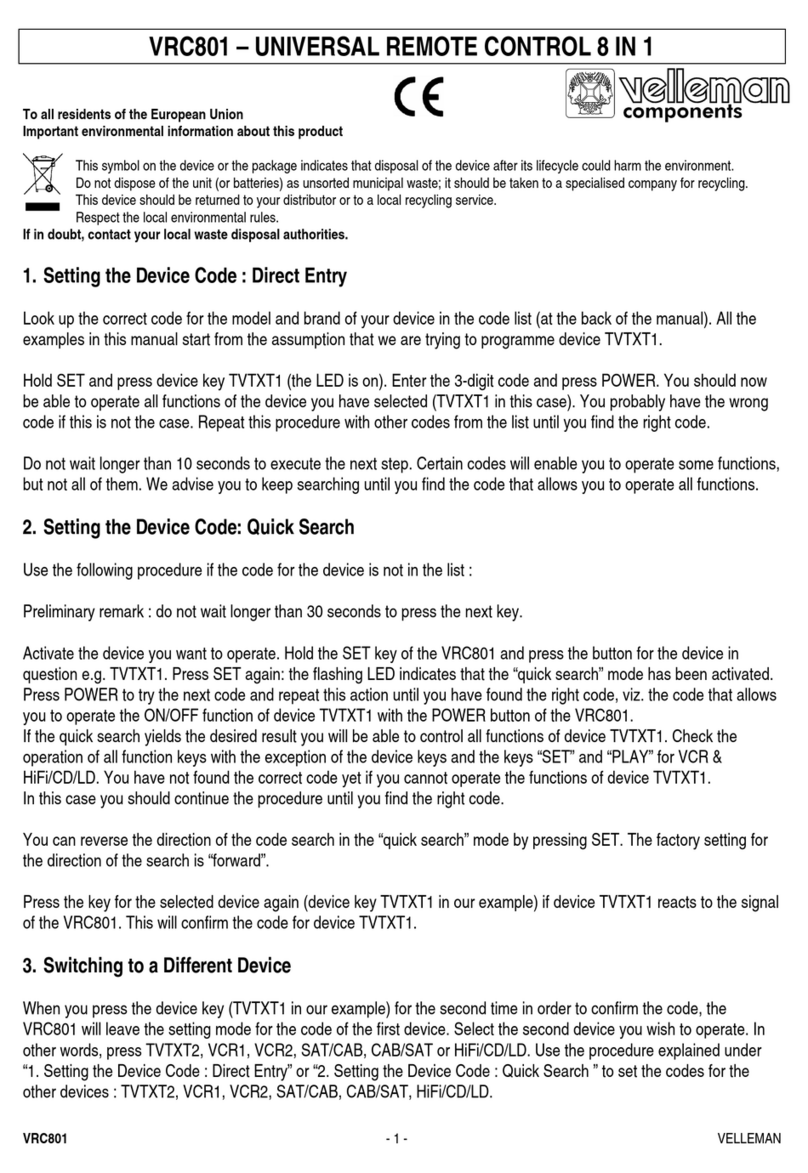
Velleman
Velleman VRC801 User manual

Velleman
Velleman CTC1000RC User manual

Velleman
Velleman HAMGSM133 User manual































