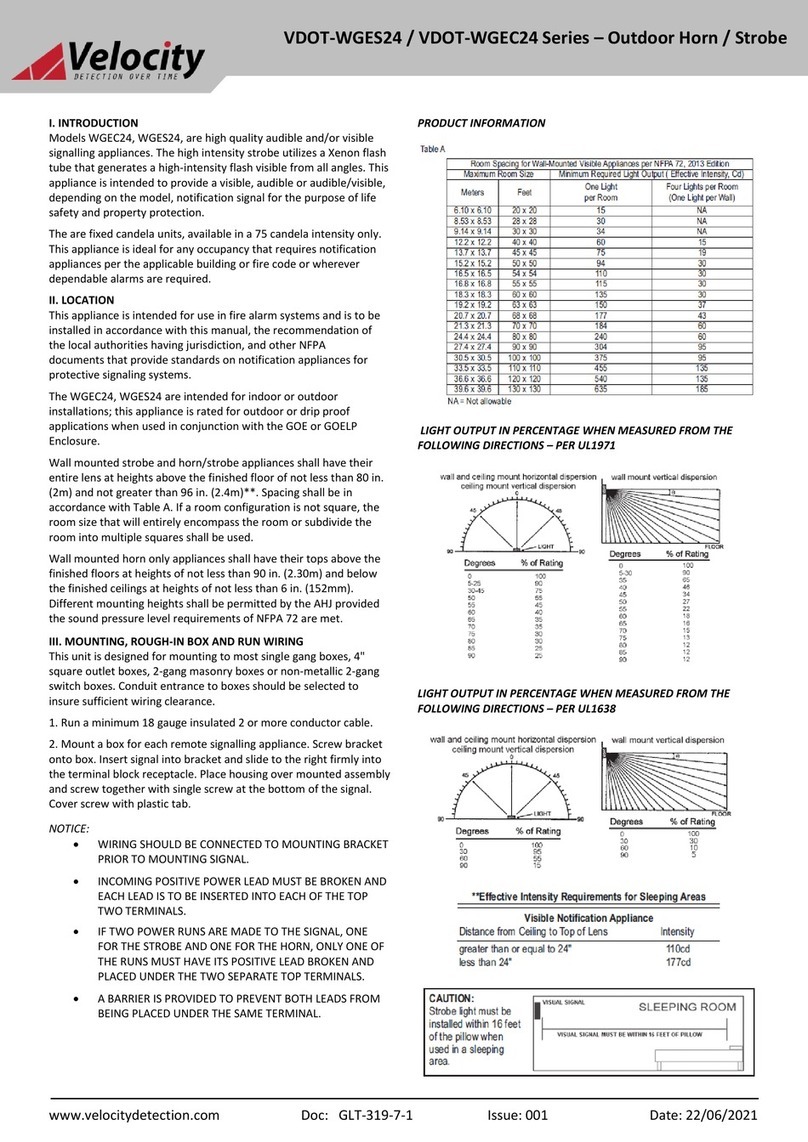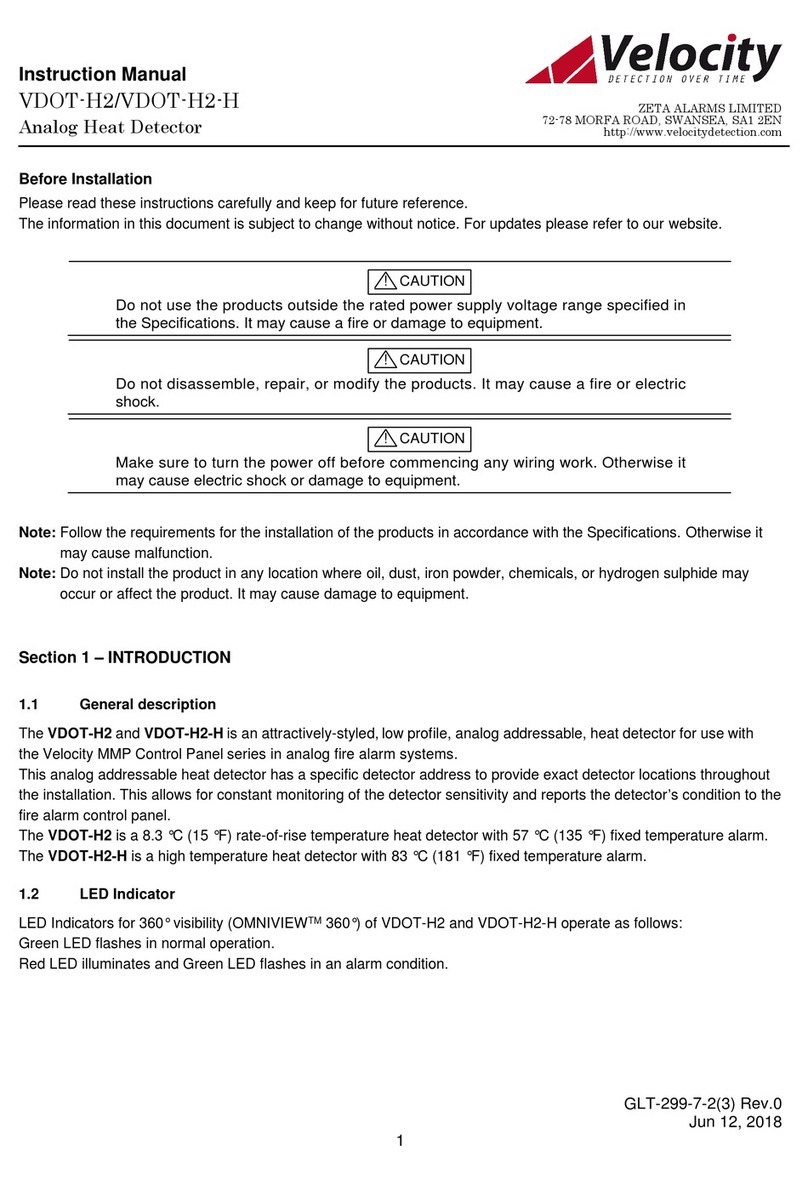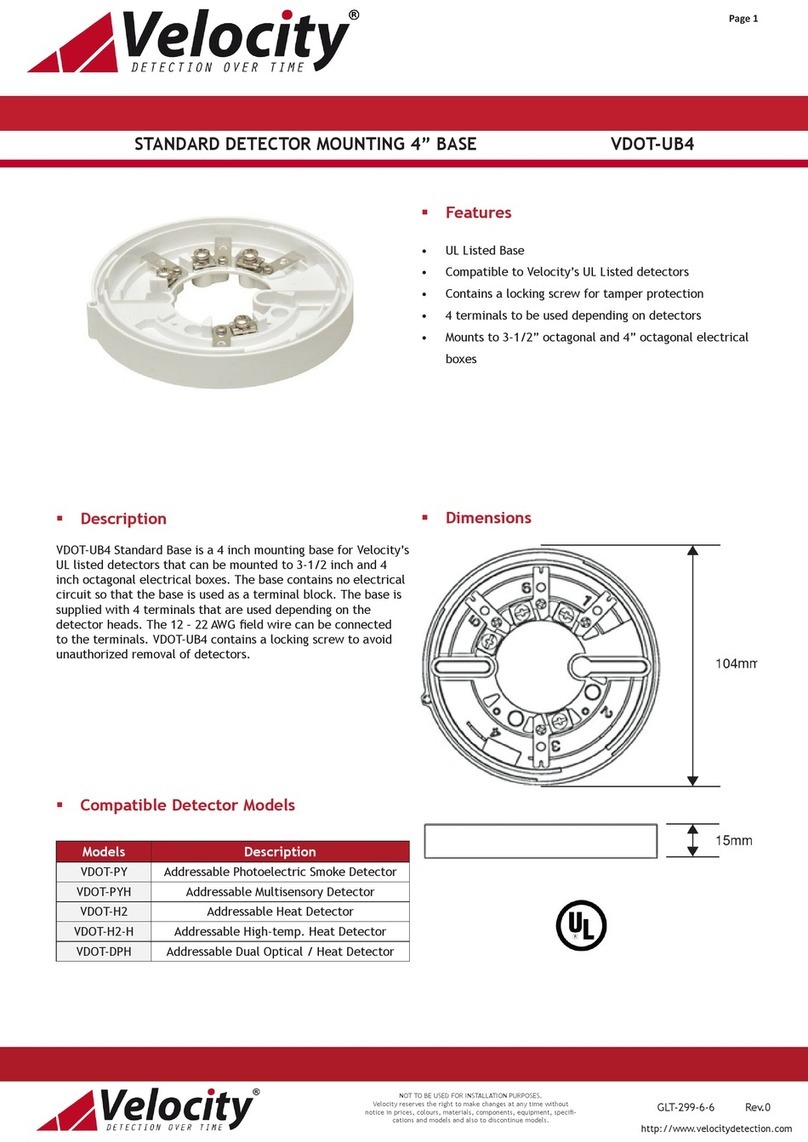VCode User’s Manual 2.2 Table of Contents
Table of Contents
Chapter 1: General Information .................................................................................................... 3
Introduction.......................................................................................................................................... 3
System Requirements ......................................................................................................................... 3
Warnings and Advisories .................................................................................................................... 4
Warranty Information and Service Contracts ...................................................................................... 4
Chapter 2: Installation ................................................................................................................... 5
Unpacking the VCode ......................................................................................................................... 5
Set Up the VCode ................................................................................................................................ 6
Install Lines and Cords ....................................................................................................................... 11
Install ActiveX ..................................................................................................................................... 13
Chapter 3: Design a Label ............................................................................................................. 15
Sample Labels ..................................................................................................................................... 15
Create Your Own Label Format ......................................................................................................... 18
Cycle Test the VCode ......................................................................................................................... 21
Chapter 4: Manual Application ..................................................................................................... 25
Operation ............................................................................................................................................ 25
Adjustments ........................................................................................................................................ 25
Diagnostics Dialog .............................................................................................................................. 29
Error Messages ................................................................................................................................... 30
Regular Maintenance ........................................................................................................................... 31
Chapter 5: ActiveX ......................................................................................................................... 33
ActiveX Interface ................................................................................................................................ 33
Appendix A ...................................................................................................................................... 43
Velocity11’s Product Warranty .......................................................................................................... 43