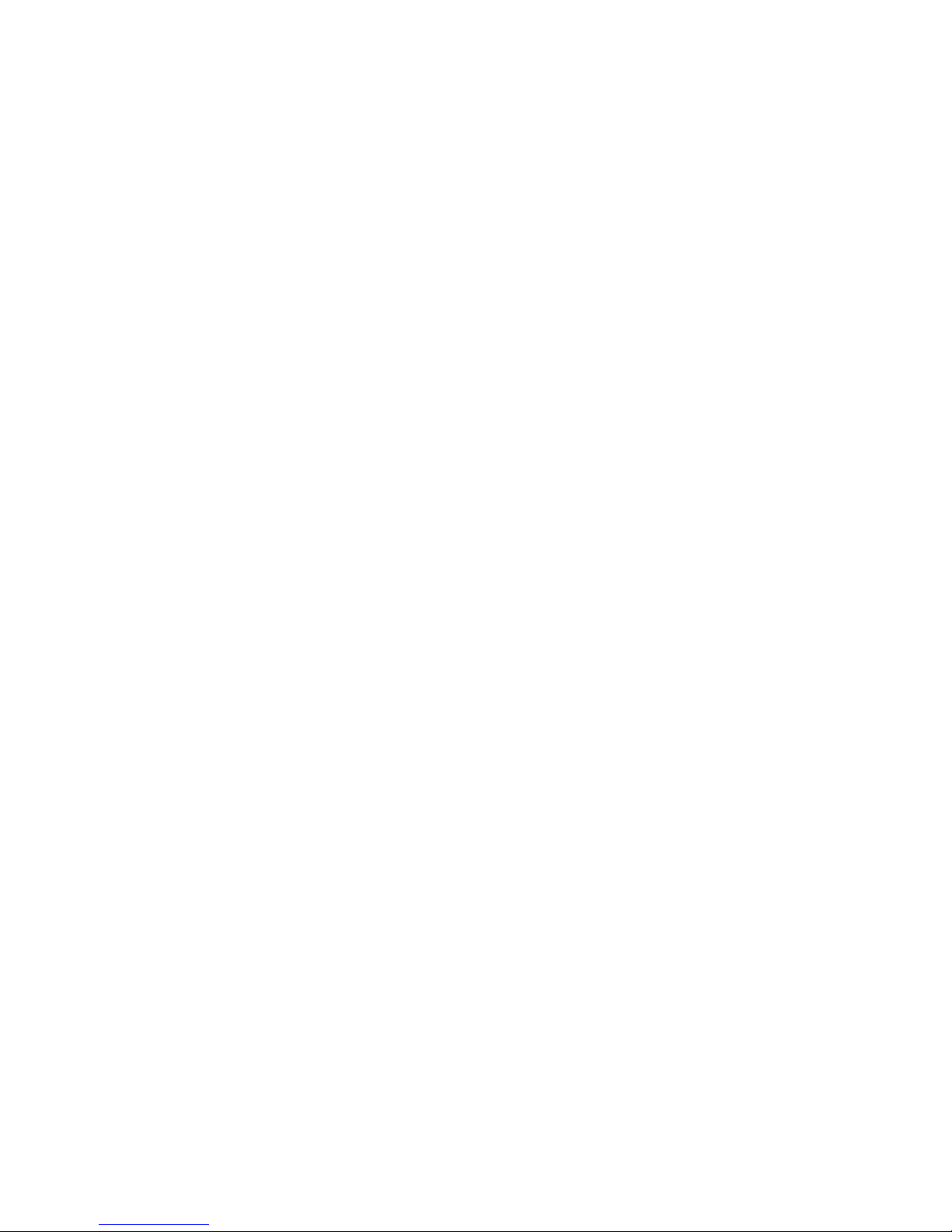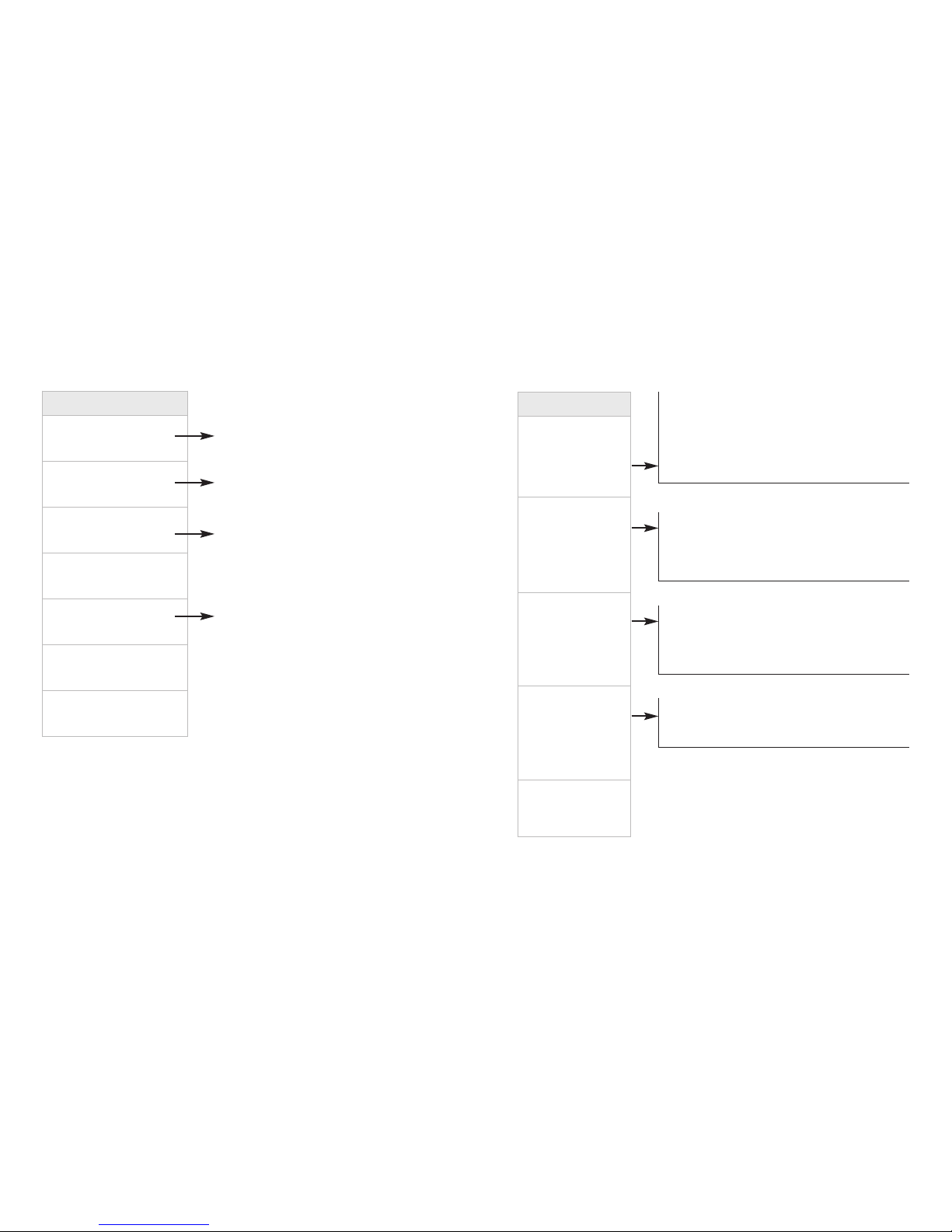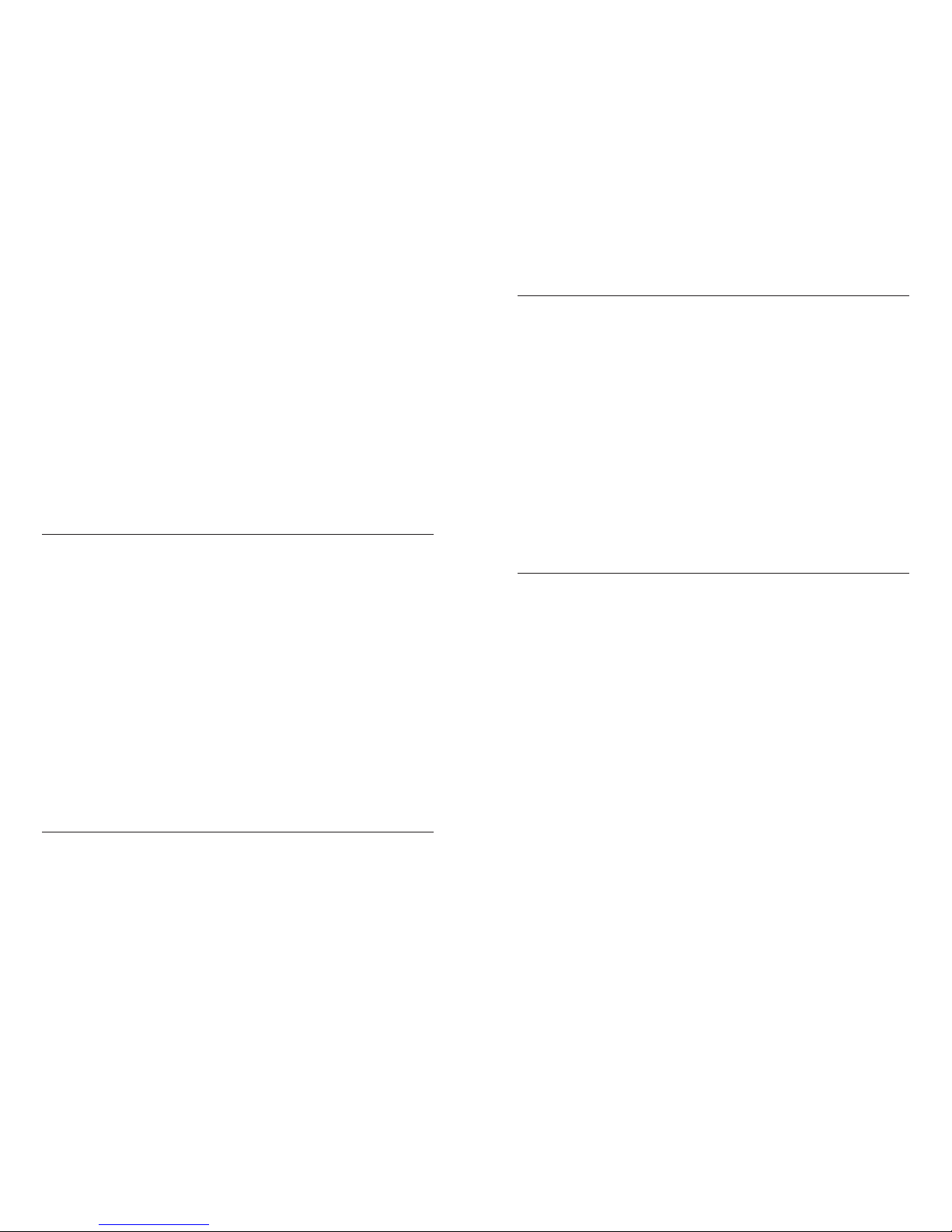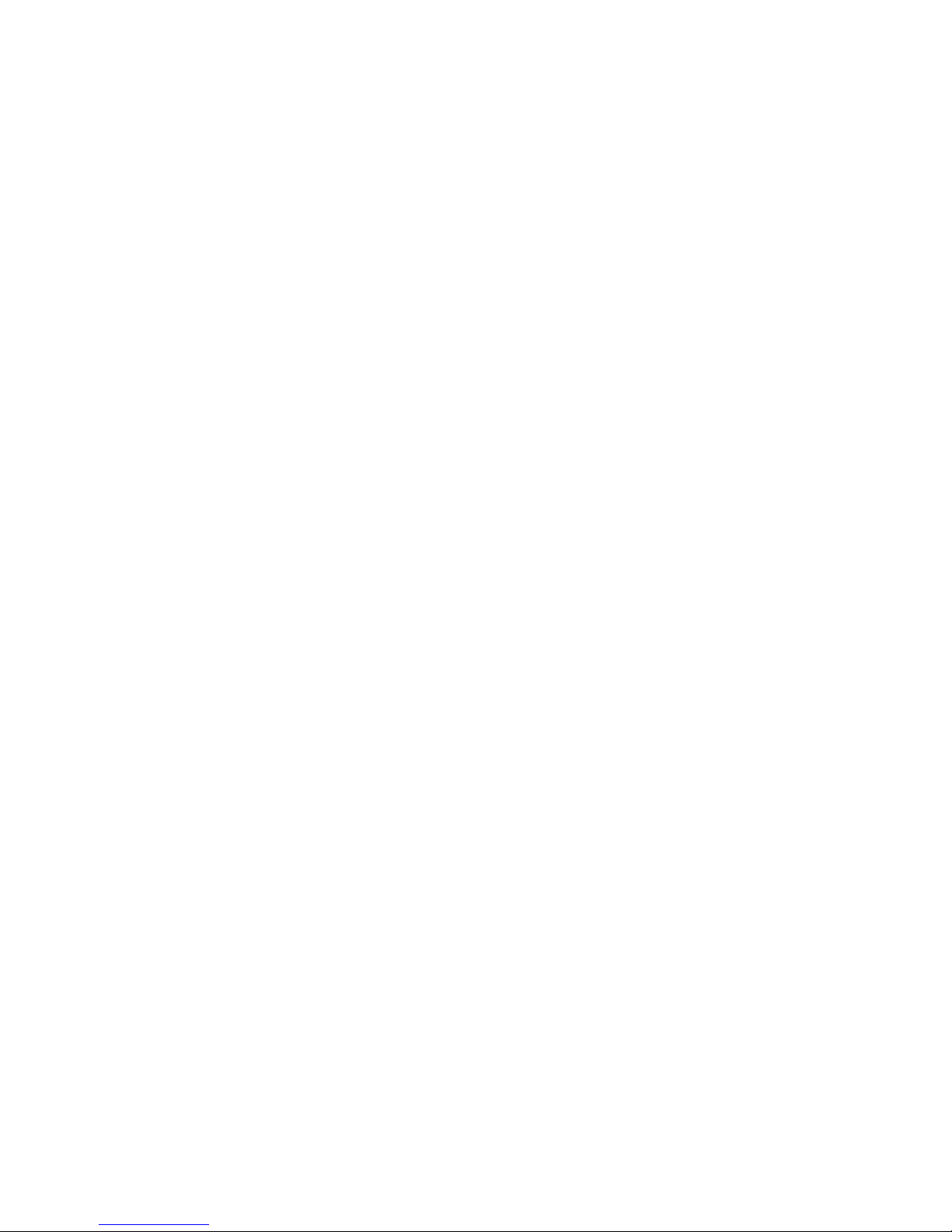Personal Greeting
When you set up your mailbox, you will be prompted to record your Personal
Greeting. You can re-record your Personal Greeting at any time. or example,
“This is (your name and/or title) at [your company name]. My office hours are 8 a.m.
to 5 p.m., Monday to Friday. I’m not available to take your call right now, but you are
important to me. Please leave your name, telephone number and message after the
tone, and I’ll return your call promptly.”
To activate and record/change your ersonal Greeting
(see diagram on page 19):
1. At the Main Menu, press ¢to select Personal Options.
(To reach the Main Menu during message review, press –.)
2. Press ™for Greetings.
3. Press £to record/change your Personal Greeting.
The service will play your current Personal Greeting.
•Press ¡to keep this Personal Greeting.
•Press ™to re-record. Begin recording after the tone.
The system will replay your new Personal Greeting. Press ¡to accept.
•Press £to erase this Personal Greeting.
Press ¡to continue without recording a new Personal Greeting.
Press ™to record a new Personal Greeting.
Alternate Greeting
The Alternate Greeting allows you to leave special information for your callers for
a specific period. or example, “Hello, you have reached [your business name]. Our
hours are 8 AM to 5 PM, Monday through Friday. We are now closed. Please leave
your name, telephone number and a brief message at the tone. We will return your
call before Noon of the next working day. Thank you; we appreciate your business!”
When the special information is no longer needed, you can easily toggle to your
Personal Greeting.
To activate and record/change your Alternate Greeting:
1. At the Main Menu, press ¢to select Personal Options.
(To reach the Main Menu during message review, press –.)
2. Press ™for Greetings.
3a. Press ¢to record/change your Alternate Greeting.
The service will play your current Alternate Greeting.
•Press ¡to keep this Alternate Greeting.
•Press ™to re-record. Review. Press ¡to accept.
•Press £to erase. Press ¡to continue without recording.
Press ™to record.
3b. Or press ∞for Alternate Greeting “toggle.”Voice Mail will tell you if your
Alternate Greeting is on or off.
•If on, press ¡to toggle off; if off, press ¡to toggle on.
Automatic Greeting (System Default Greeting)
When you set up your mailbox, you will be prompted to record a Personal
Greeting. However, at any time after you set up your mailbox, you can revert
back to the Automatic Greeting, which is: “You have reached [your RECORDED
NAME1], please leave a message at the tone.”
How to turn ON the Automatic Greeting (applicable after you record an
Alternate Greeting):
1. At the Main Menu, press ¢to select Personal Options.
(To reach the Main Menu during message review, press –.)
2. Press ™for Greetings.
3. Press •for Automatic Greeting.
4. Press ¡to turn the Automatic Greeting on.
How to turn off the Automatic Greeting:
1. Repeat the process to toggle the Automatic Greeting off.
When the Automatic Greeting is off, your Personal Greeting will play.
1Voice Mail plays your telephone number for Recorded Name before your mailbox is set up; however, when
you set up your mailbox, you will be prompted to create a personal recording for Recorded Name. Your record-
ing replaces the recording of your telephone number.
Questions? Please call 1.800.483.2000
16 17