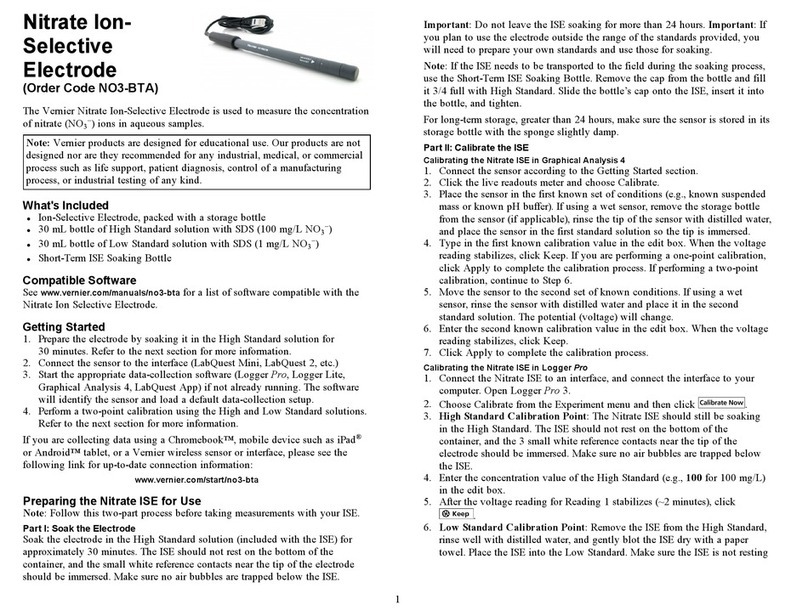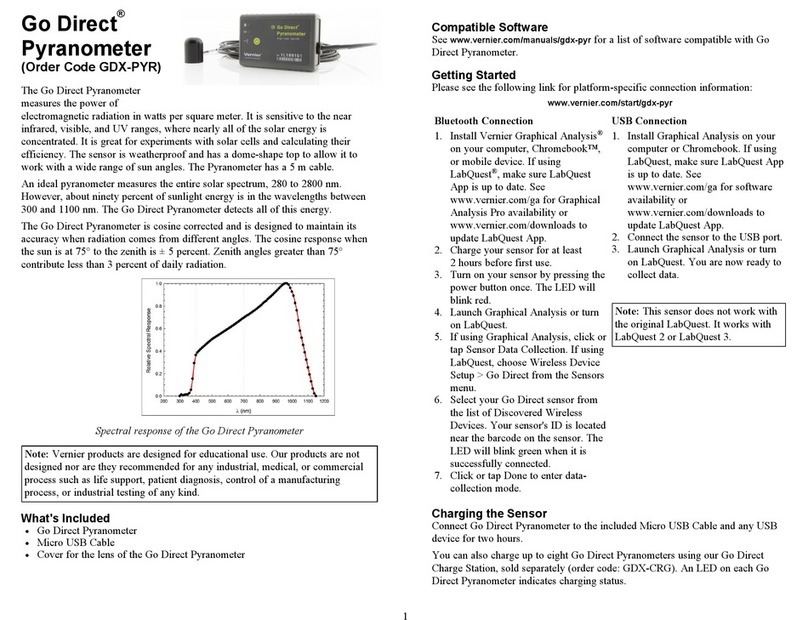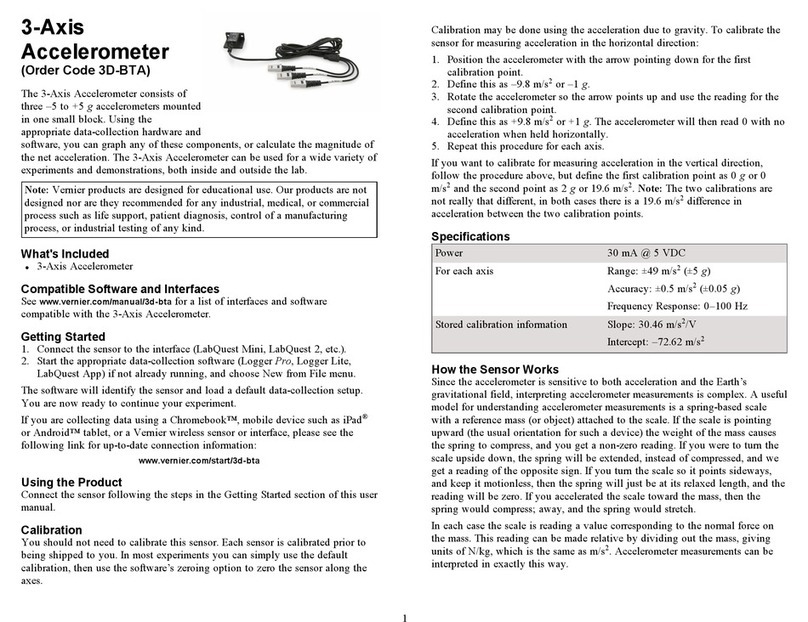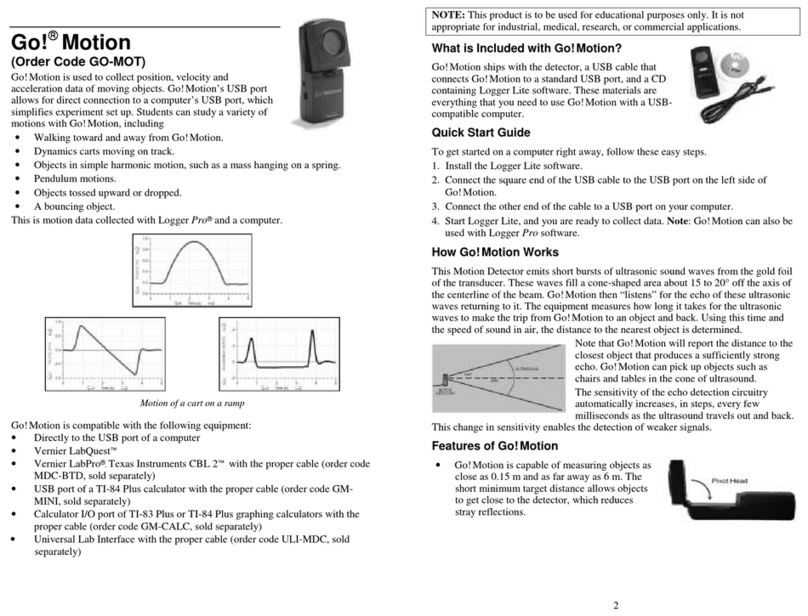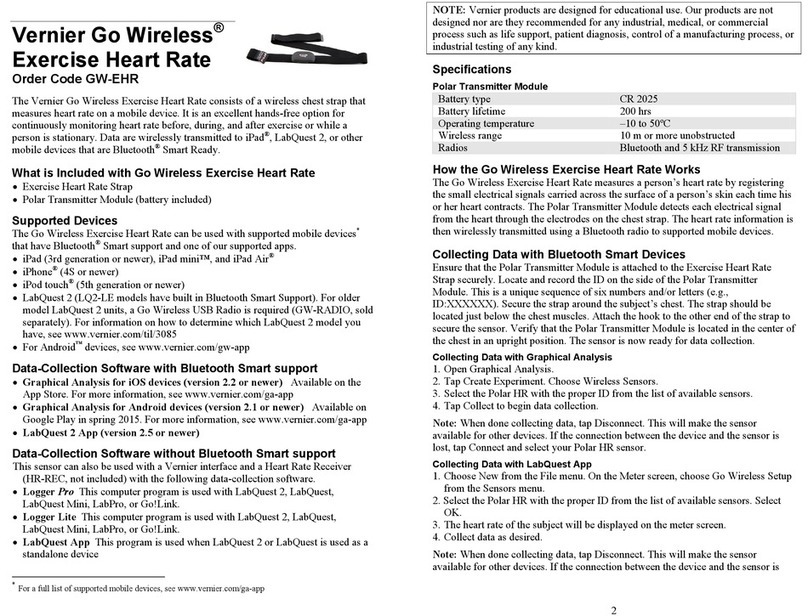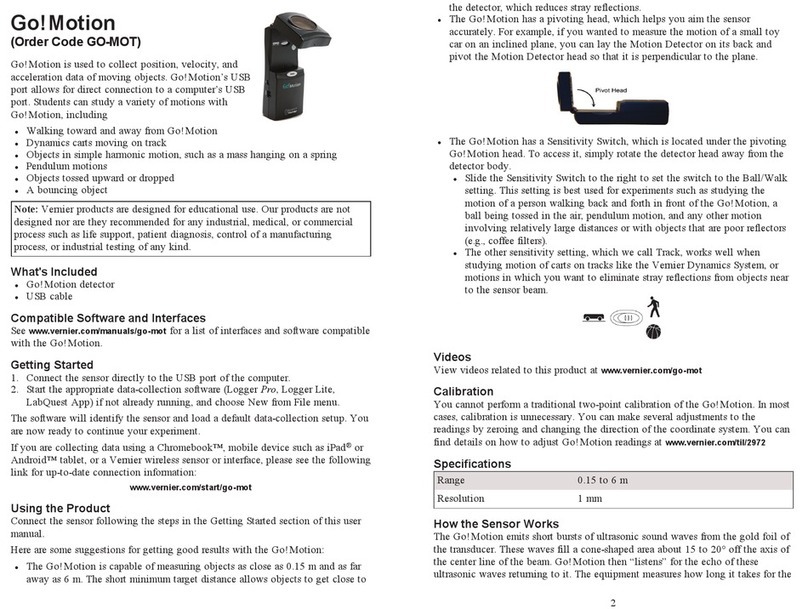2
Using the Spectrometer with Logger Pro
You may use your spectrometer to measure the emission spectrum of a light
source such as an LED or a gas discharge tube. To do so, you may wish to
purchase an optical fiber assembly (www.vernier.com/vsp-em-fiber) though this is
not required.
Connect the spectrometer to Logger Pro via USB.
Measure Intensity of Light Emissions
Connect the Optical Fiber to the spectrometer (optional). Intensity is reported in
relative units with a range of 0–1. Note: The spectrometer is not calibrated for
measuring absolute intensity.
1. Aim the sensor opening or the tip of the optical fiber cable at a light source.
2. Click .
3. Click to end data collection.
If the spectrum saturates, displaying flat and wide peaks near 1.0, increase the
distance between the light source and the sensor or tip of the optical fiber cable.
You can also adjust data-collection parameters by choosing Set Up Sensors ►
Spectrometer from the Experiment menu. Reduce the Sample Time until peaks are
less than 1.0
Under some circumstances, you may want to intentionally saturate some peaks in
order to display weaker features. For example, in viewing a hydrogen spectrum,
you may safely increase the Sample Time (which will saturate the red 656 nm
line) in order to see the blue lines near 400 nm.
Changing the Settings in Logger Pro Spectrometer Dialog Box
The Spectrometer dialog box lists all the settings for the device. To display this
box choose Set Up Sensors ► Spectrometer from the Experiment menu.
For most experiments, the default settings work well.
There are four parameters listed in the dialog box.
lSample Time: This is similar to the shutter speed of a camera. Logger Pro has
a stored sample time. You may need to change the sample time manually.
lWavelength Smoothing: This is the number of adjacent readings on either
side of a given value that is used to calculate an average value. Large values
will broaden sharp peaks.
lSamples to Average: This is the number of scans taken to calculate an
average scan. Use a value more than 1 to reduce noise.
lWavelength Range: The range is determined by the type of spectrometer in
use.
By clicking on the spectrum icon in this dialog box, you will gain access to two
options: Configure Collection… and Go to Support Web Page. You will also see
that the calibration is set to Intensity <Computer>. Click on an item to select it.
Overlaying Data on the Same Graph
You may wish to bring data from another Logger Pro 3 file into a current file.
This is easily done. Using the example of testing the fluorescent lighting in a
To adjust the integration time, click or tap the gear. Set the integration time to a
suitable value.
Change the Settings in Spectral Analysis
1. Click or tap the gear to show the Spectrometer Settings dialog.
2. There are three parameters listed in the dialog box:
lIntegration Time: This is similar to the shutter speed of a camera. When
using the Intensity or Advanced Experiment modes, you can modify this
value to decrease or increase the amount of light hitting the detector and
the signal spectral output.
Under some circumstances, you may want to intentionally saturate some
peaks in order to display weaker features. For example, in viewing a
hydrogen spectrum, you may safely increase the Sample Time (which will
saturate the red 656 nm line) in order to see the blue lines near 400 nm.
lWavelength Smoothing: This is the number of adjacent readings on either
side of a given value that is used to calculate an average value.
lTemporal Averaging: This is the number of readings taken at a given
wavelength to calculate an average reading.
3. Select the Calibrate button to recalibrate your spectrometer at any time. This is
useful in a well-lit area where you may want to subtract a baseline reading.
Using the Spectrometer with LabQuest
You may use your spectrometer to measure the emission spectrum of a light
source such as an LED or a gas discharge tube. To do so, you may wish to
purchase an optical fiber assembly (www.vernier.com/vsp-em-fiber) though this is
not required.
Connect the spectrometer to LabQuest via USB.
Measure Intensity of Light Emissions
Connect the Optical Fiber to the spectrometer (optional). Intensity is reported in
relative units with a range of 0–1. Note: The spectrometer is not calibrated for
measuring absolute intensity.
1. Aim the sensor opening or the tip of the optical fiber cable at a light source.
2. Start data collection.
3. Tap the red Stop button to end data collection.
If the spectrum saturates, displaying flat and wide peaks near 1.0, increase the
distance between the light source and the sensor or tip of the optical fiber cable.
You can also adjust data-collection parameters by tapping Sensors and choosing
Data Collection. Reduce the Sample Time until peaks are less than 1.0.
Under some circumstances, you may want to intentionally saturate some peaks in
order to display weaker features. For example, in viewing a hydrogen spectrum,
you may safely increase the Sample Time (which will saturate the red 656 nm
line) in order to see the blue lines near 400 nm.