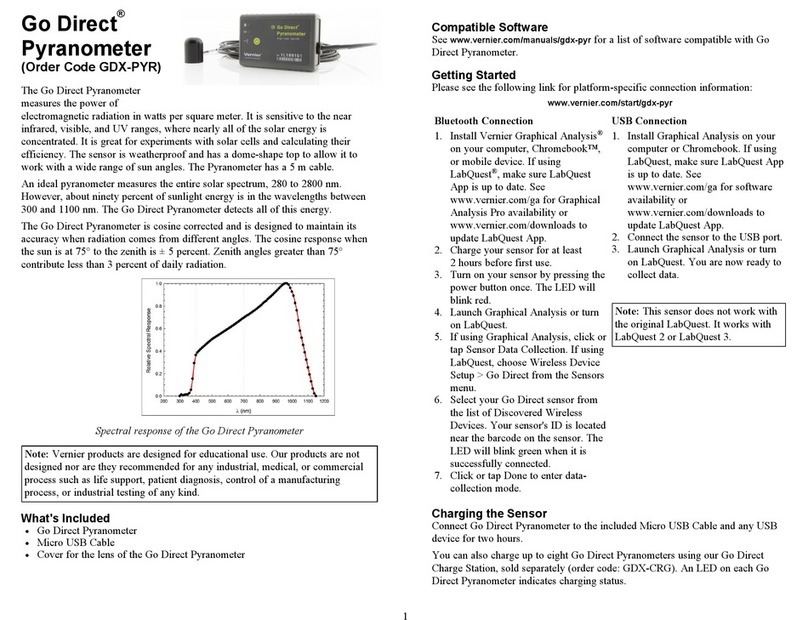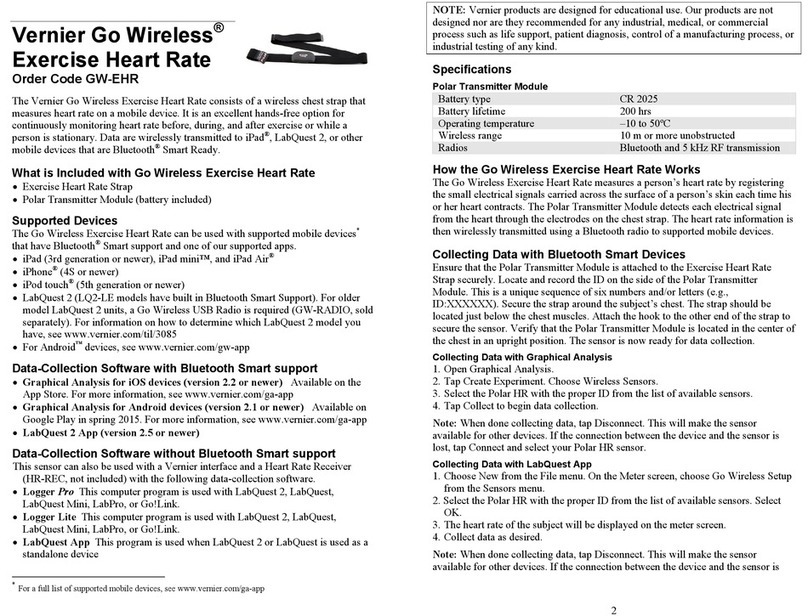BlueView Transilluminator
(Order Code BLUE-VIEW)
and
Blue Digital Bioimaging System
(Order Code BL-DBS)
The Blue View Transilluminator is an
illuminating base for observing fluorescently
stained nucleic acid and protein gels. Using a
filtered bright blue LED light source, this
transilluminator excites stained gel bands
resulting in light emissions in the visible light
region of the spectrum.
Use the BlueView Transilluminator:
To visualize fluorescent bands from gel electrophoresis results.
To safely observe gel digest results.
As part of the Blue Digital Bioimaging System to photodocument and analyze
gel electrophoresis results.
To analyze transformation results using Green Fluorescent Protein (GFP).
What is Included with the BlueView Transilluminator?
BlueView Transilluminator
12 V AC Power Adapter
How to Use the BlueView Transilluminator
Connect the BlueView Transilluminator to AC power using the cable provided.
Note: Do not use any other power supply with the transilluminator. Lift the lid and
place the gel or tray holding the gel on the blue platform. Close the lid. Turn on the
unit by turning the knob and adjust the brightness for optimal viewing.
How the BlueView Transilluminator Works
The BlueView Transilluminator uses bright blue
LEDs and a blue filter to produce light with a peak
wavelength of 470 nm as shown in Figure 1. This
wavelength excites nucleic acids and proteins
stained with certain dyes, causing them to
fluoresce. The orange lid filters out the blue light
to reveal only the fluorescently stained bands.
A rotary dial control switch adjusts light intensity
to optimize visualization. A magnetic switch turns
off the LEDs when the lid is open.
Figure 1: Emission spectrum of
the BlueView Transilluminator
2
Which Stains Can Be Used with the BlueView Transilluminator?
Fluorescent stains and dyes that work well with the BlueView Transilluminator
include, but are not limited to, the following.
For nucleic acid gel electrophoresis:
SYBR®Safe DNA Gel Stain
SYBR®Green I DNA Gel Stain
SYBR®Gold DNA Gel Stain
GelStar®Nucleic Acid Gel Stain
GelGreen™Nucleic Acid Gel
Stain
Ethidium bromide
For protein gel electrophoresis:
SYPRO®Orange Protein Gel
Stain
SYPRO®Ruby Protein Gel
Stain
Coomassie Fluor™Orange
BlueView Transilluminator Specifications
AC power supply to external power brick: Input 0.8 A @ 100 to 240 V AC
DC power input to transilluminator: 2.0 A @ 12 V
Dimensions (excluding power supply): 17 cm 23 cm 10.5 cm
Care and Cleaning
For best results, keep the viewing surface as dry as possible. Should the lid or
viewing surface require cleaning, disconnect from power, use soapy water, and wipe
dry with a soft cloth to avoid scratching. Do not use solvents, glass cleaners,
cleansers, or any solution containing ammonia on these surfaces. If liquid wicks
under the blue viewing surface, disconnect power, unscrew and remove the four
Phillip’s screws, separate the white and blue plates, wipe dry with a soft cloth, and
reassemble before connecting power. If the lid fogs when viewing a gel, lift and
gently wipe with a soft cloth.
Patent Information
The BlueView Transilluminator includes Clare Chemical Research, Inc.'s
Dark Reader®transilluminator technology and is covered by one or
more of Clare Chemical Research, Inc.'s U.S. Patent nos. 6,198,107,
6,512,236, and 6,914,250.
Warranty
Vernier warrants the BlueView Transilluminator to be free from defects in materials
and workmanship for a period of five years from the date of shipment to the
customer. This warranty does not cover damage to the product caused by abuse or
improper use.
Note: This product is to be used for educational purposes only. It is not appropriate
for industrial, medical, research, or commercial applications.