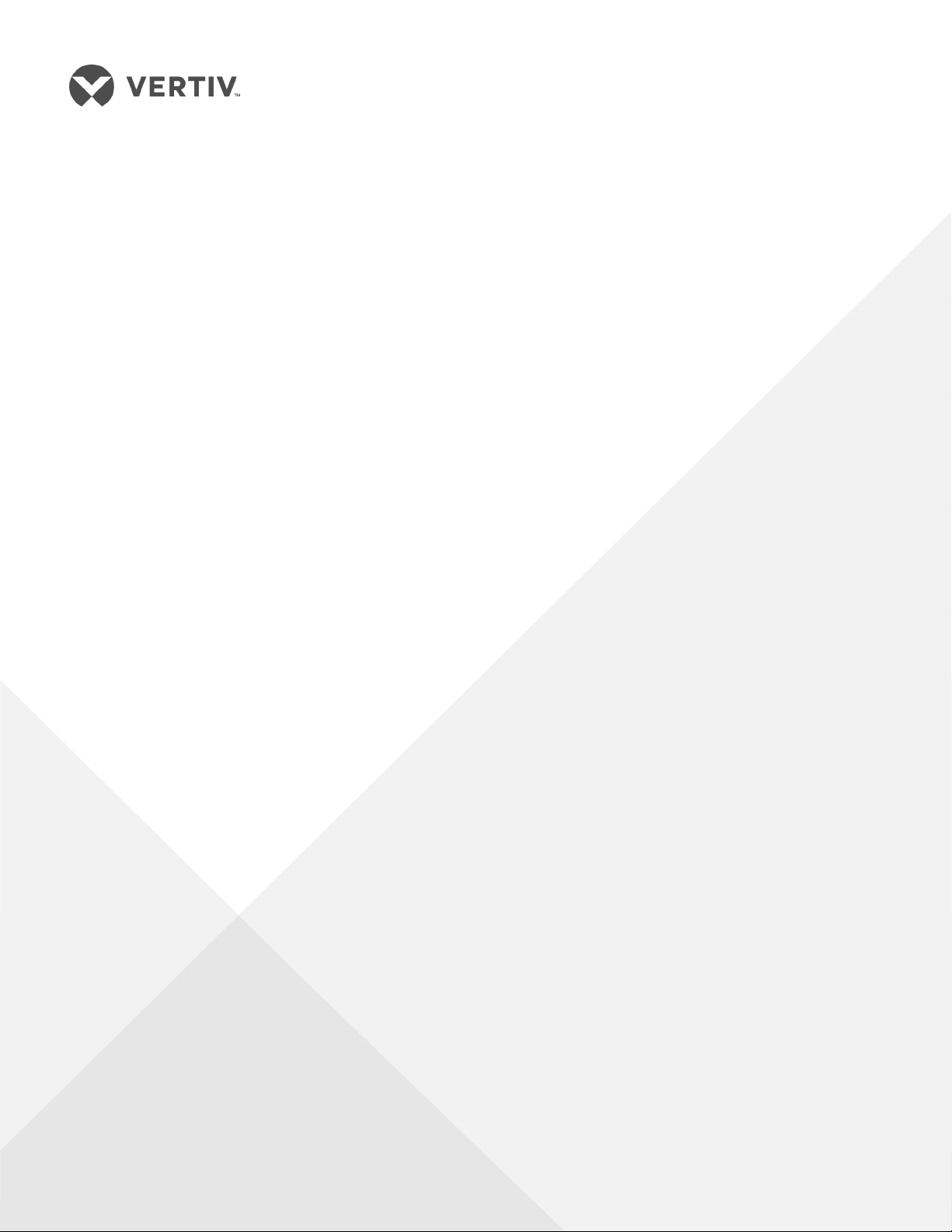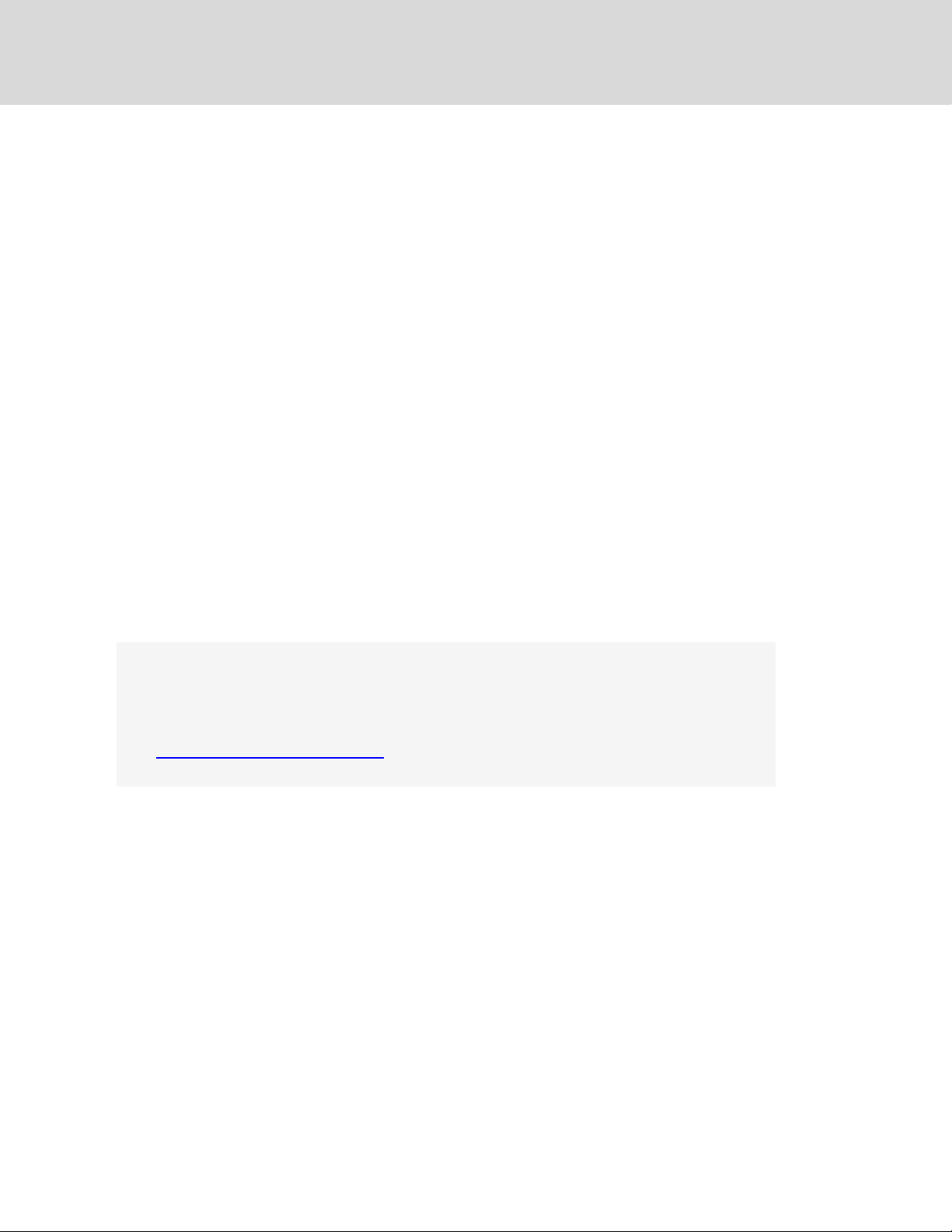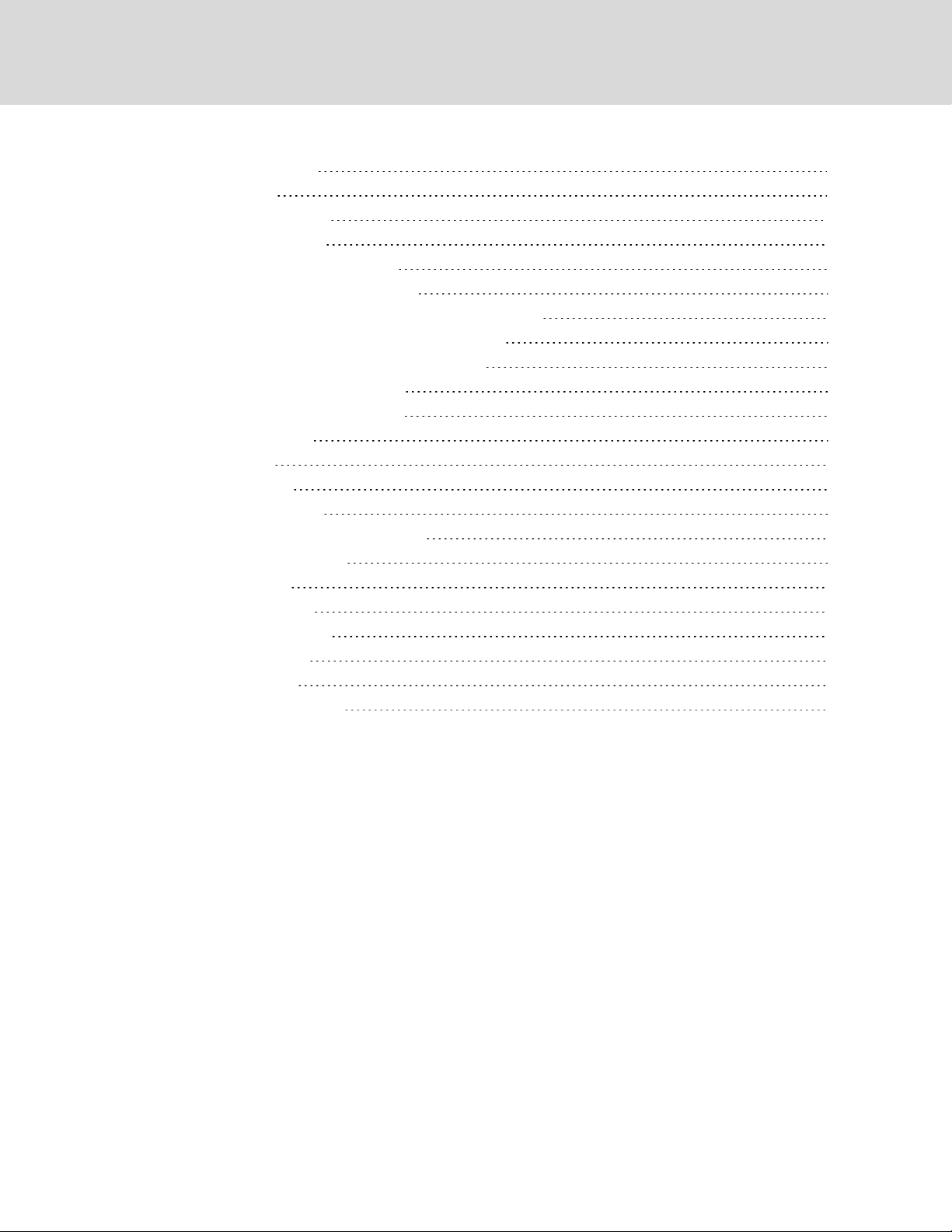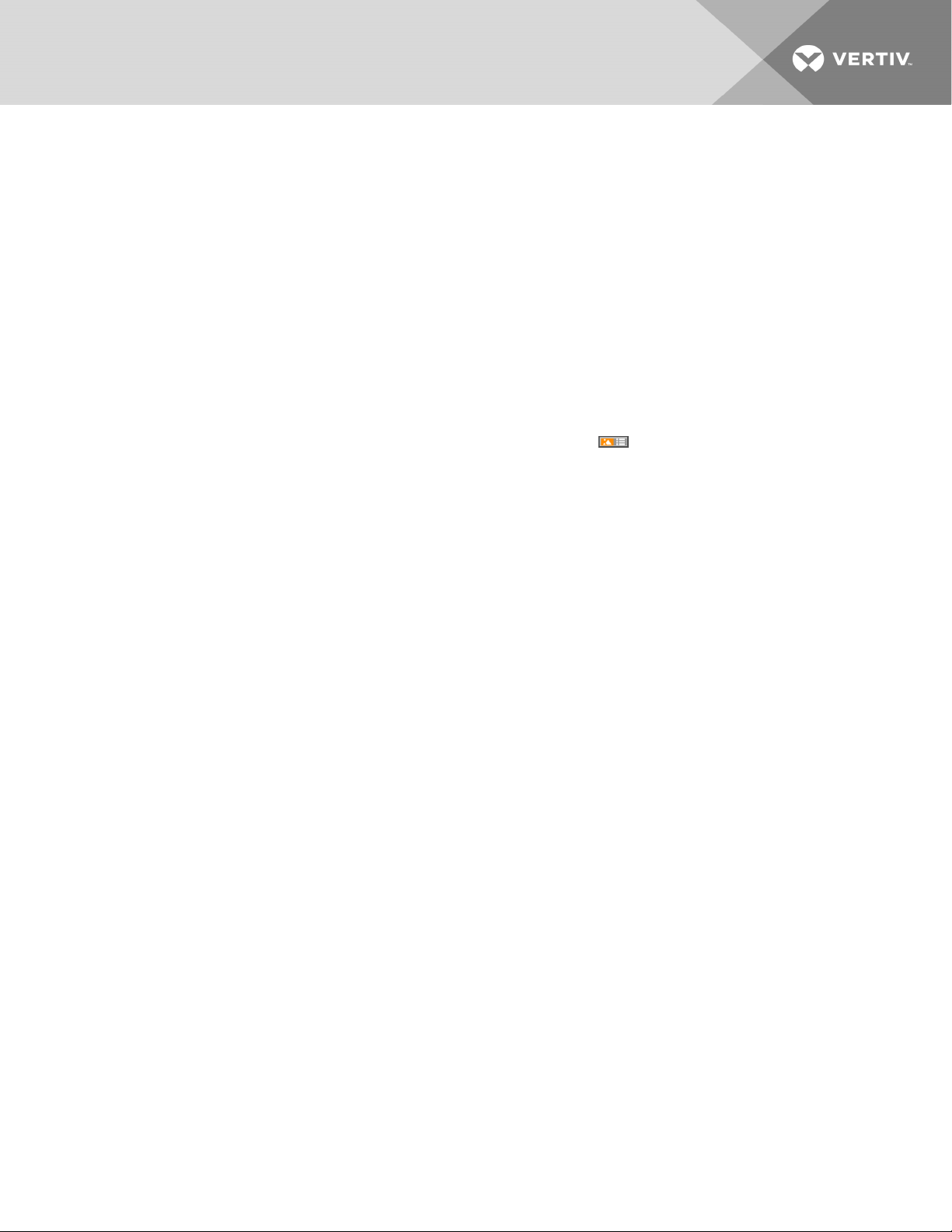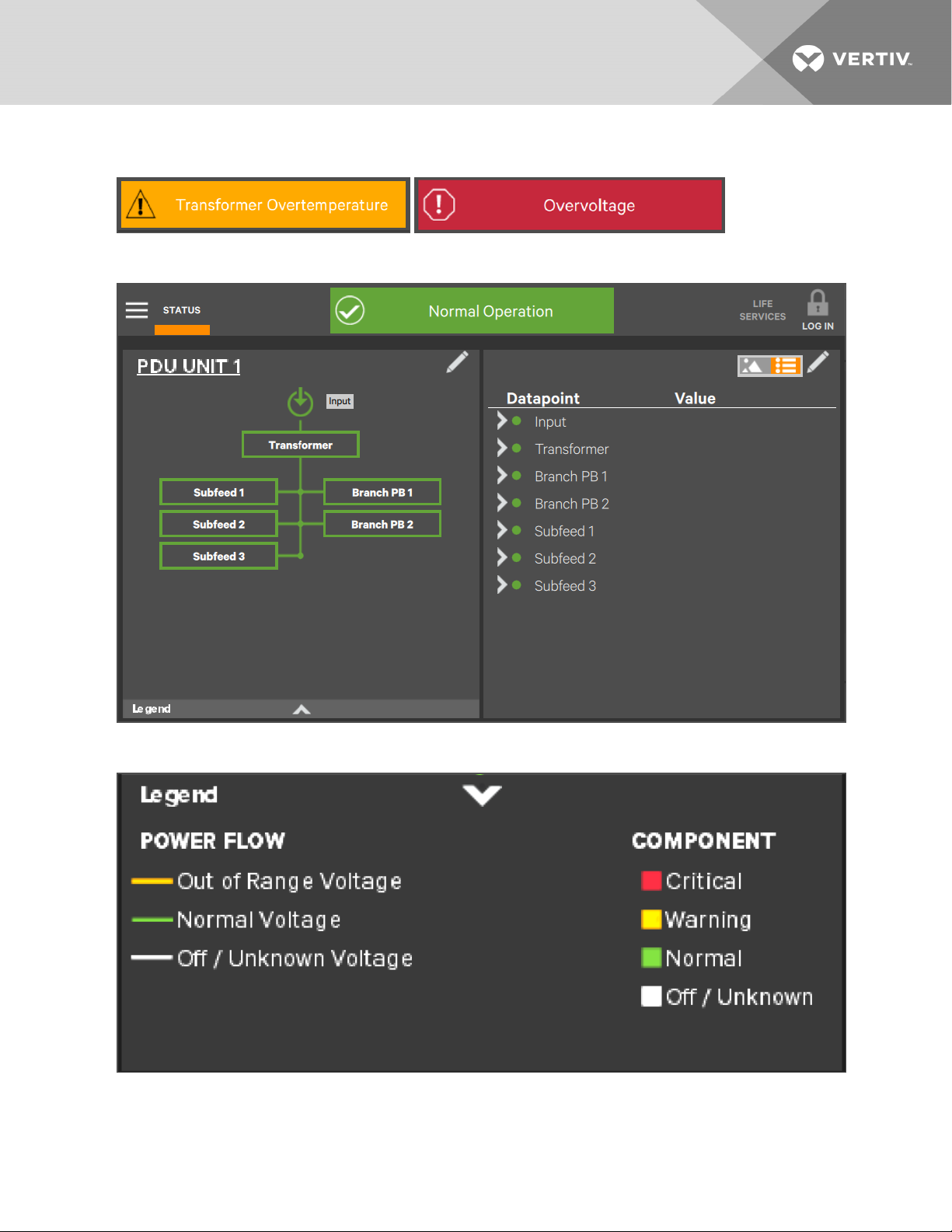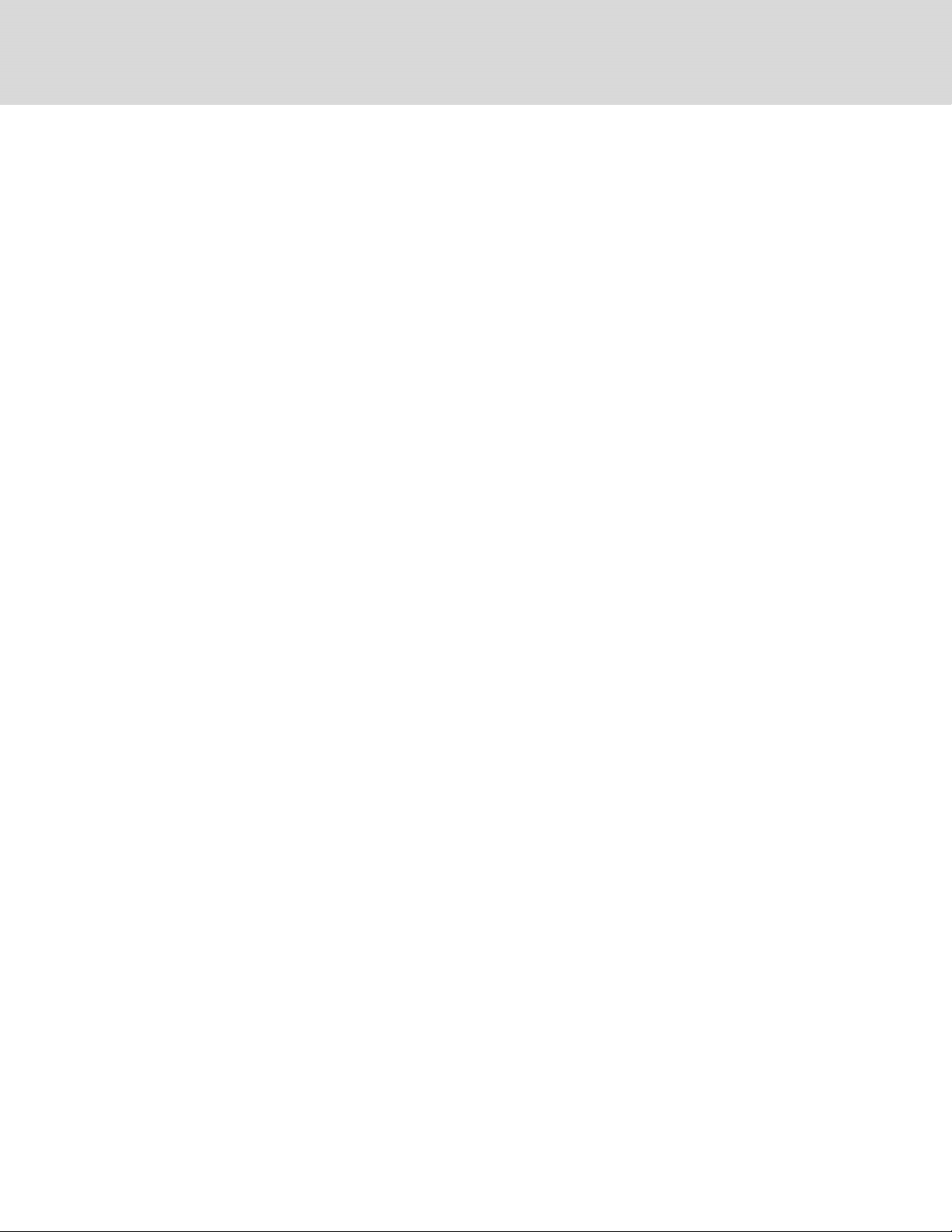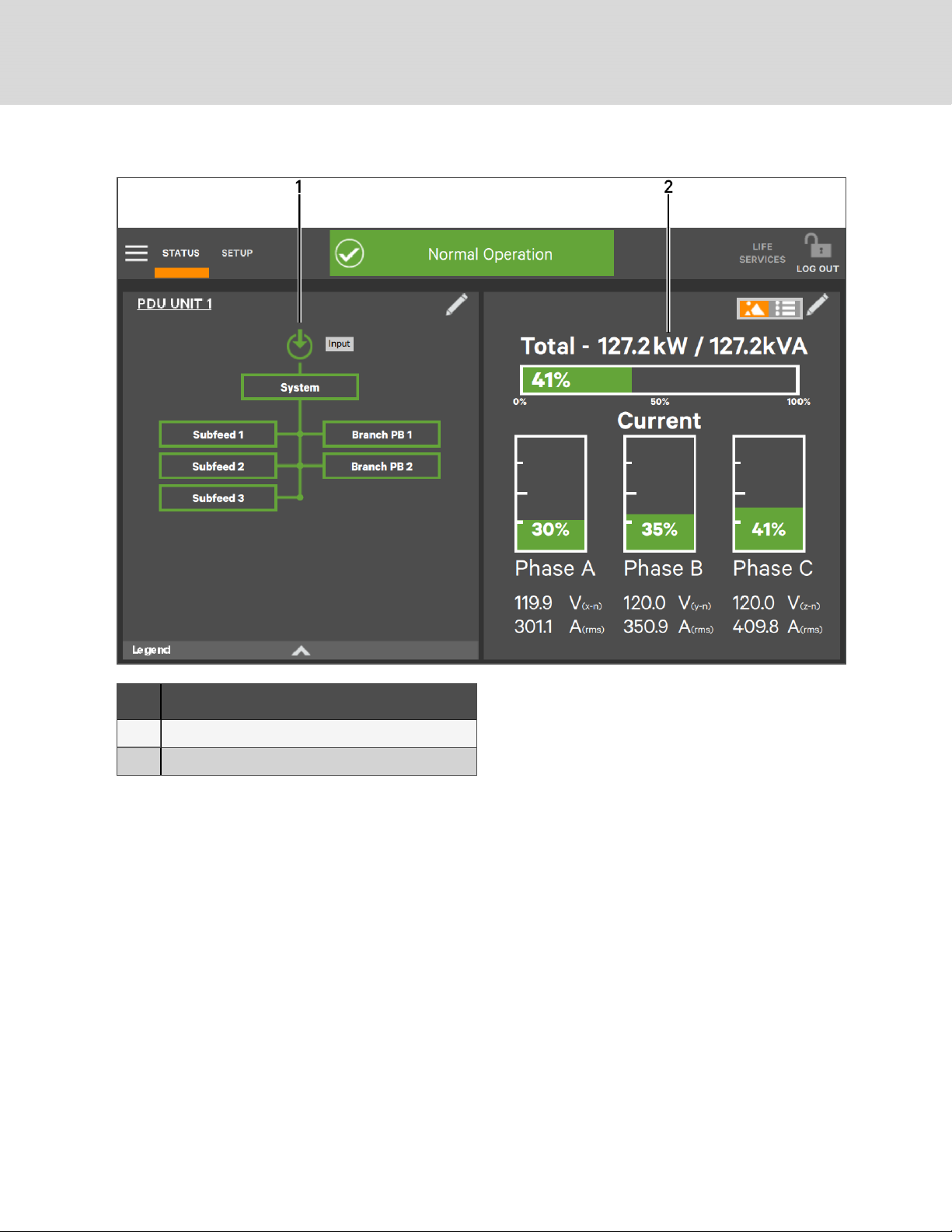1 INTRODUCTION
The Vertiv™ Liebert® DPM offers the highest capability for control, communication and monitoring of power distribution
units and remote power panels (PDUs and RPPs).
The Touchscreen Control Panel’s integrated interface simplifies monitoring and managing the PDU or RPP where it is
installed. The control collects information about the PDU or RPP’s setup and operation and presents it in a standardized
format. This simple, dynamic display speeds operator response to changing power input and demand.
Many settings, including component names, number of inputs and other configuration items, will be made by Vertiv™
personnel when setting up the PDU or RPP and Liebert DPM. These will depend on the PDU or RPP model, its features and
site requirements. Many settings and component names can be modified by personnel with Administrator login access.
The Liebert DPM’s interface will display data either graphically or as text, whichever the user chooses (see Liebert® DPM
Main Display, Graphical View, Observer Level on page 2 and Liebert® DPM Main Display, Text View, Operator Level on
page 3). The display alternates between graphics and text at the touch of an icon. The one-line diagram remains
displayed and interactive, even when text view is chosen.
The Toolbar at the top of the touchscreen summarizes system conditions with colors and an icon matched to the status. The
color and the icon change immediately if the system's status changes. The right panel displays meters showing data about
the output side of the transformer. The upper portion of the panel has the overall status. Below that is detailed output data
for each phase. See Figure 1.1 on the next page
1.1 Touchscreen Control Panel and User Interface
The Liebert DPM uses graphical icons or text to show the comprehensive information that the operator needs to keep the
system operating smoothly and efficiently:
•Is input power connected?
•Is the load balanced?
•Are there any alarms?
•Which breakers are open and which are closed?
Checking the status of a particular component is as simple as touching it on the one-line display. Detailed data appears,
allowing the operator to respond quickly to operational changes.
Visual and audible alarms alert personnel to faults and alarms requiring immediate attention. The legend drawer at the
bottom left of the main display in the Default View defines the color codes for unit status (see Legend, Graphical and Text
Views on page 3).
PINs (Personal Identification Numbers) for each access level - Operator, Administrator and Service - secure the Liebert
DPM against unauthorized changes. Observers (personnel without a PIN) can view PDU or RPP status through the Liebert
DPM, but cannot change any configuration settings.
1 Introduction 1