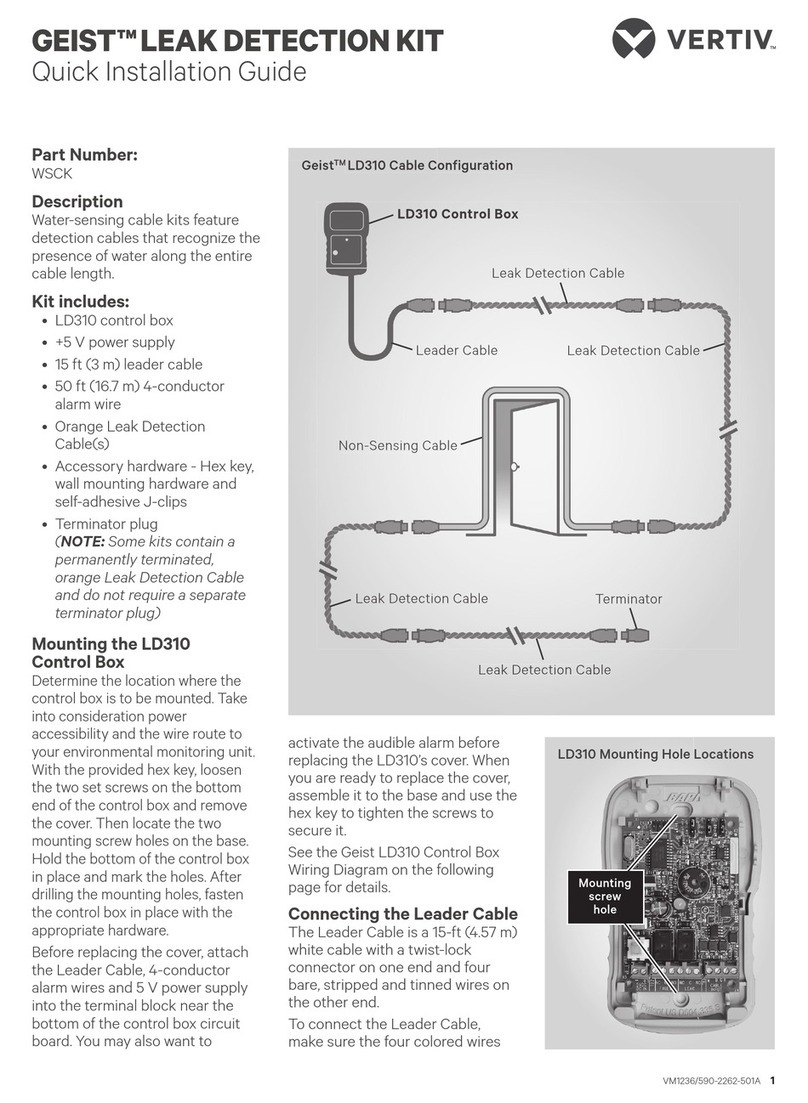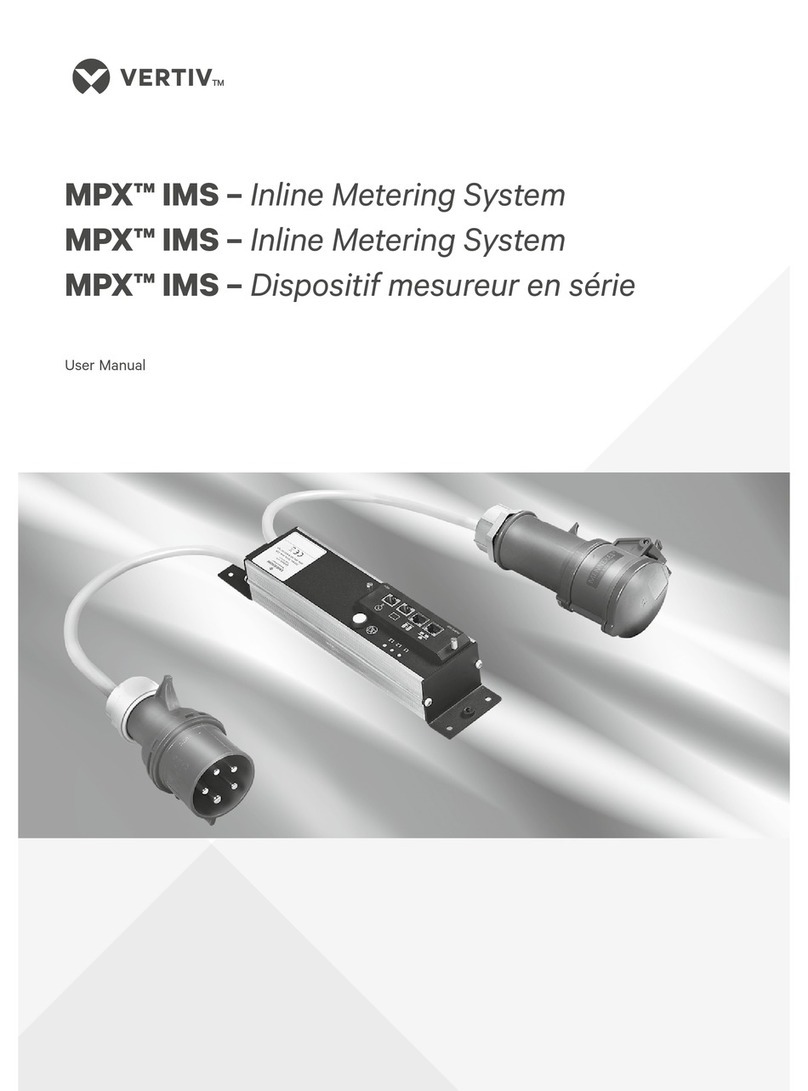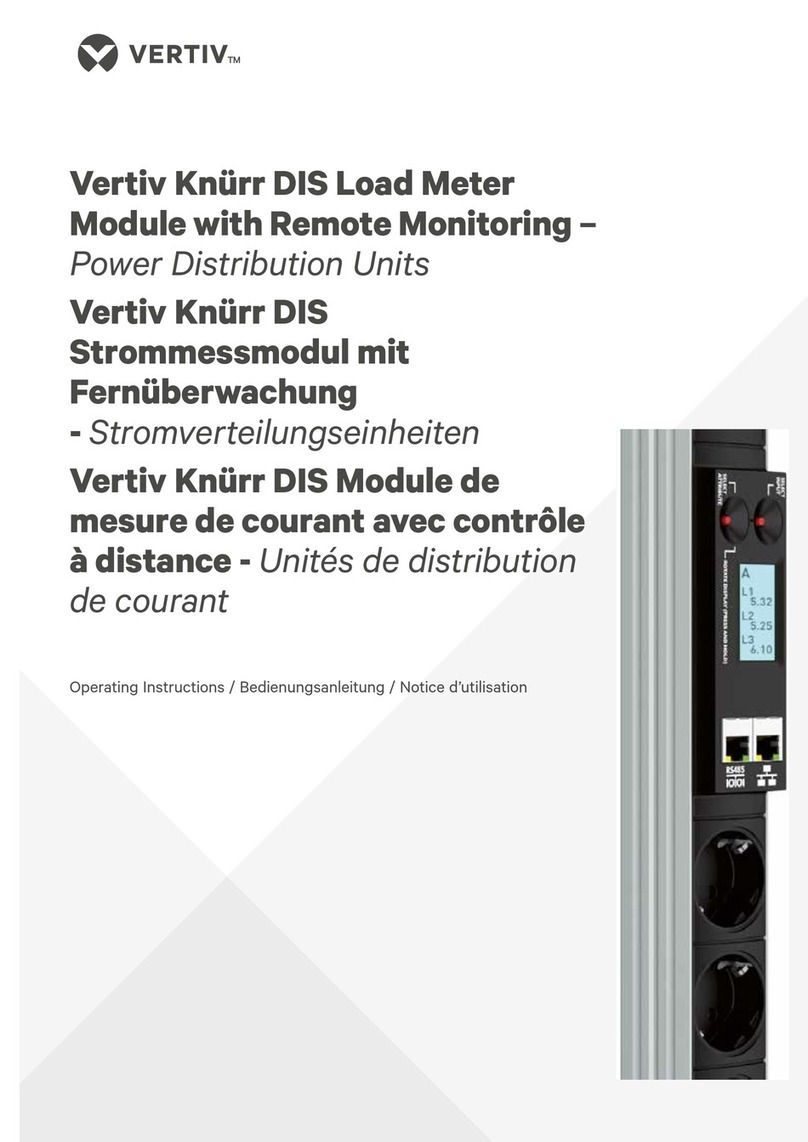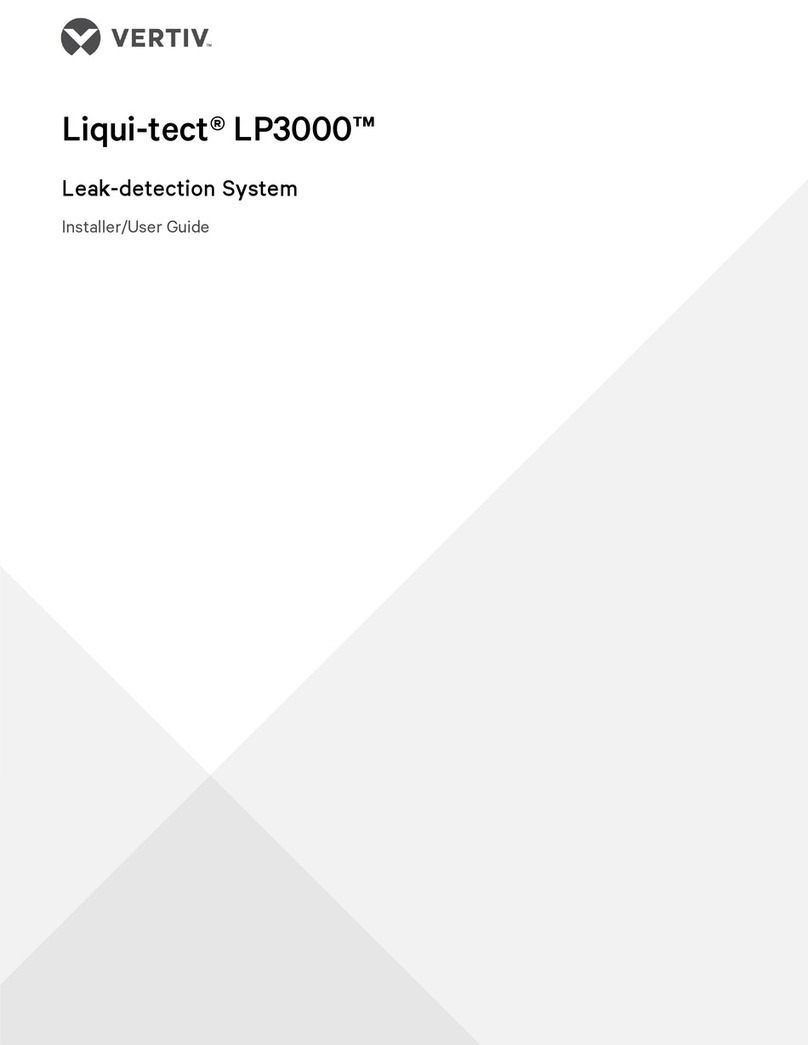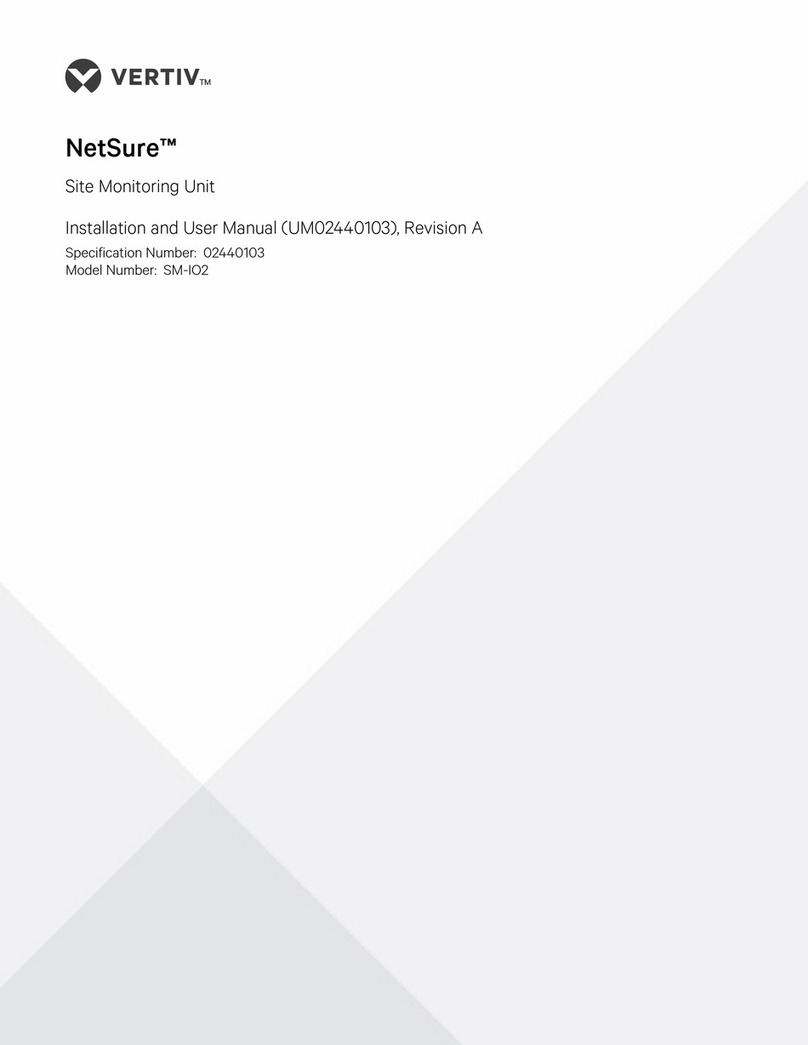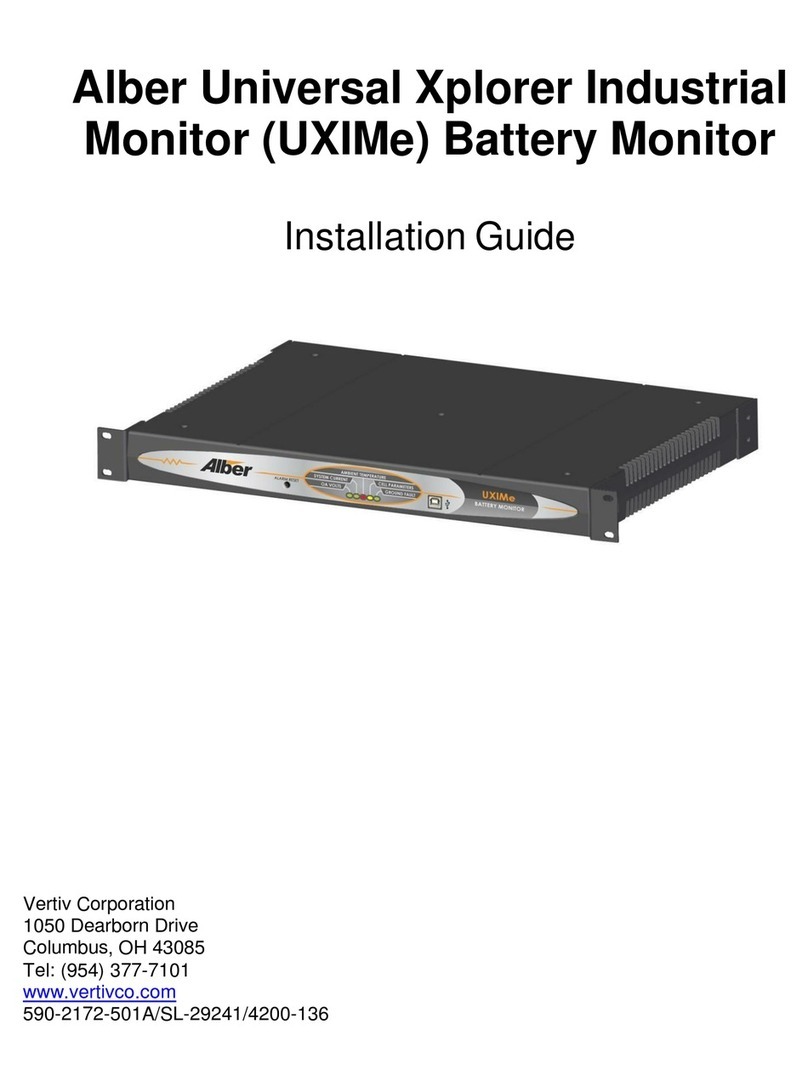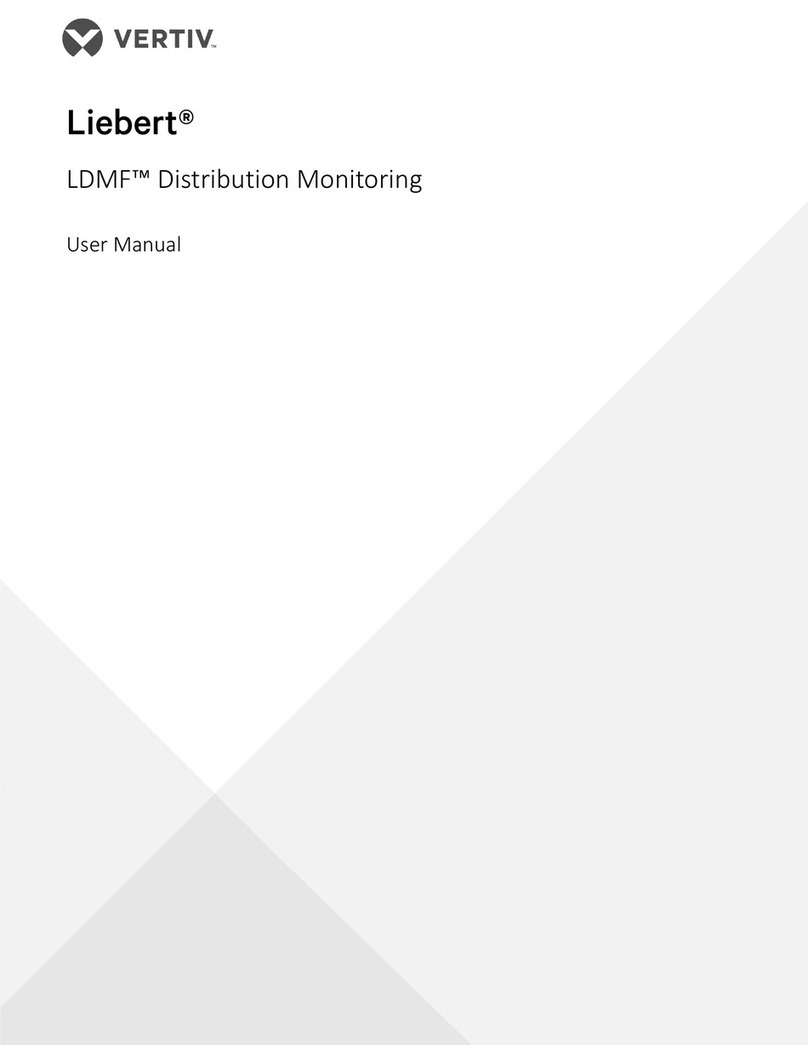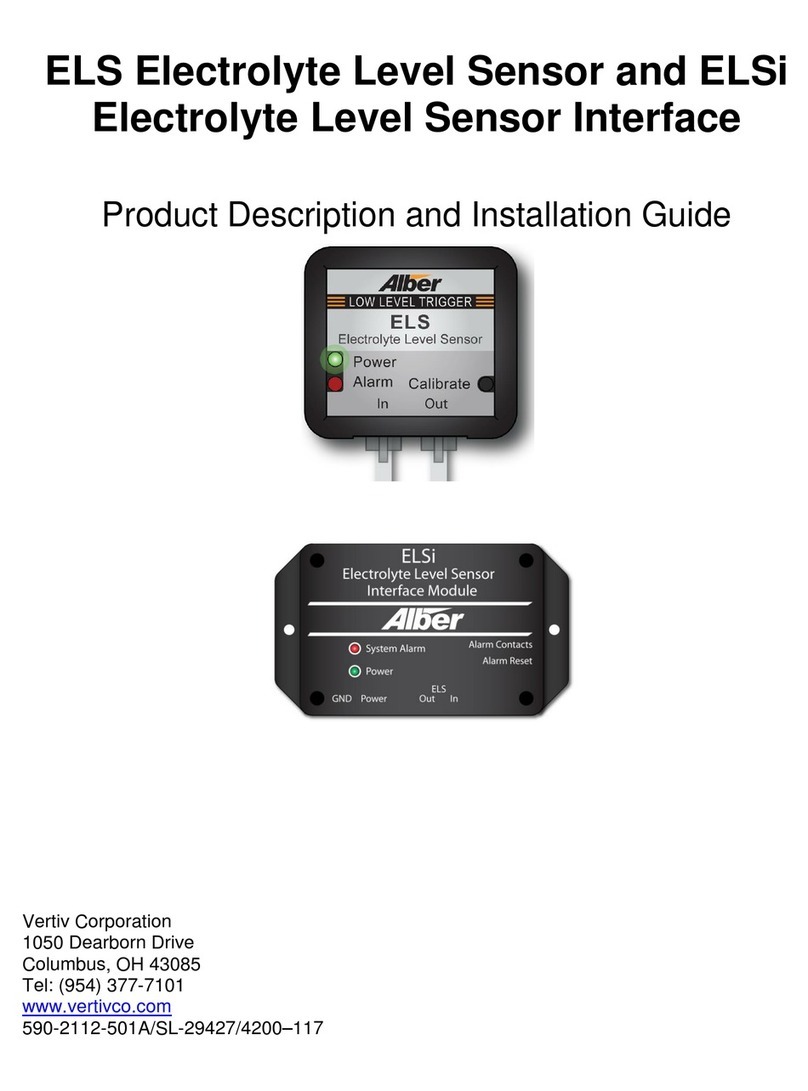2 TAP-OFF BOX MONITORING
If your Tap-Off Box is equipped with a monitoring option, there will be two RJ-45 jacks on the side of the
enclosure. The Tap-Off Box RJ-45 connections must be daisy-chained from Tap-Off Box to Tap-Off Box
with the final connection made at the End Feed Box that houses the gateway device. The last Tap-Off Box
in the daisy-chain must have a "Socomec" termination plug installed in the final RJ-45 jack.
NOTE: You can daisy-chain a maximum of 26 Tap-Off Boxes to the network gateway device, located in
the End Feed Box. If you need to daisy chain more than 26, a repeater Tap-Off Box is required. Consult
your sales representative for information on repeater Tap-Off Boxes.
NOTE: Before beginning to test or program any Digiware components in the Tap-Off Boxes, ensure
that your G-30 Module and U-30 Module are configured. The U-30 Module governs the baud rate and
parity for all I-modules. Alwayas check when testing I-modules that the baud rate programmed into the
U-30 carried over to the I-module.
To configure Tap-Off Boxes:
1. Power On the I-30 or I-60 using a Socomec RJ-45 cable, which is looped out from the U-30 Module. A
green light appears on the I-30 or I-60 Module to indicate it is powered On.
2. Connect the I-module to your laptop via USB – micro USB lead.
3. Click the
change profile button
in the upper right corner of Easy Config.
4. Log in to the Super User profile using password "sOcOmec".
5. Click
Get from Device.
6. Click the
Device
to configure, then click
Connect to Device
.
7. Select the
Product
Tab and verify the following information:
• Identification – I-30 OR I-60 Serial Number
• Type – Device Connected
• Firmware Version – Latest firmware installed. You can check the latest firmware version on the
"Socomec" website. If firmware needs updated, see Firmware Update on page 9 for instructions.
•The ‘Communication Configuration’ shown is :
• Type – RS485.
• Address – Set a unique Modbus address. The G-30 is 1, U-30 is 2, I-45 (if present) is 5.
Continue numbering I-modules starting at 10.
• Baud Rate – Confirm match to U-30 settings.
• Stop Bits – Confirm match to U-30 settings.
• Parity – Confirm match to U-30 settings.
8. Select
Load
and confirm the following information:
• Load Enabled – If CTs are connected, option to change settings.
• Load Type – Select number of phases and amount of CTs.
• Nominal Current – circuit rating associated with each CT.
• CT Direction – If the CTs are reading an incoming or outgoing supply.
9. After the settings are updated, click
Final Action,
then click
Send to Device
.
2 Tap-Off Box Monitoring 5