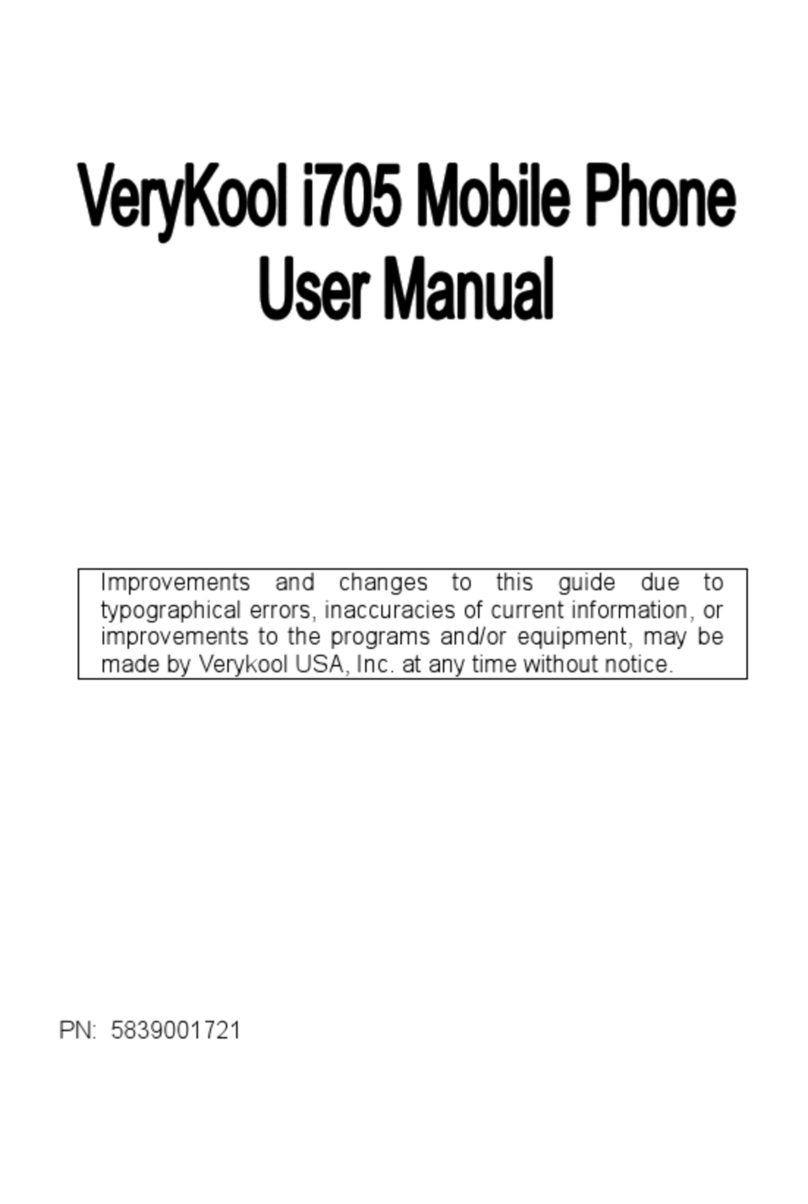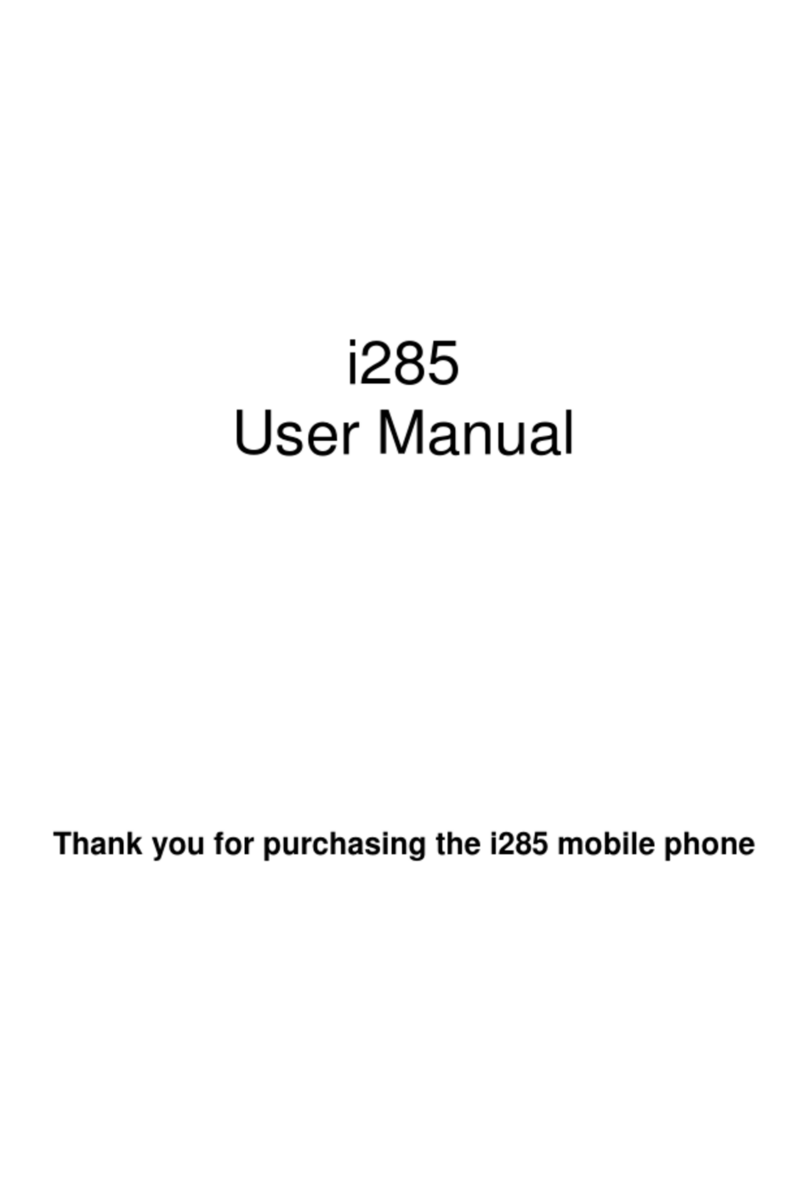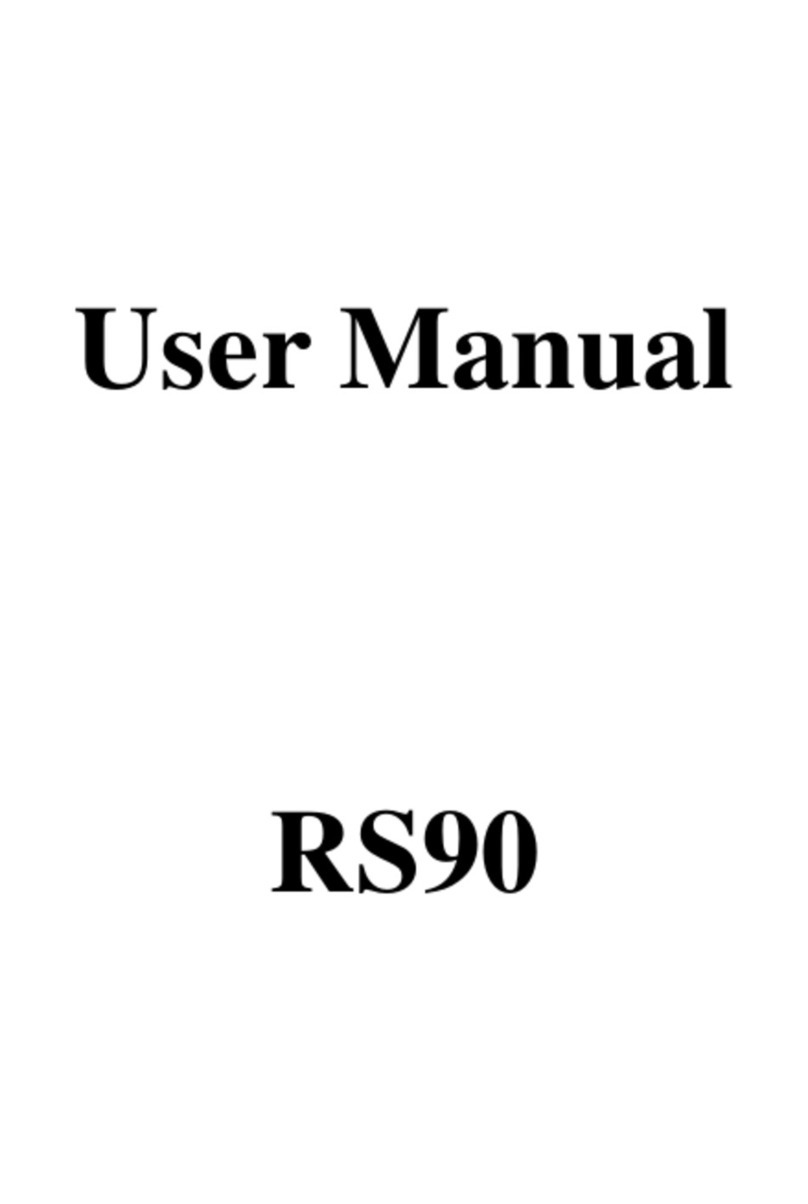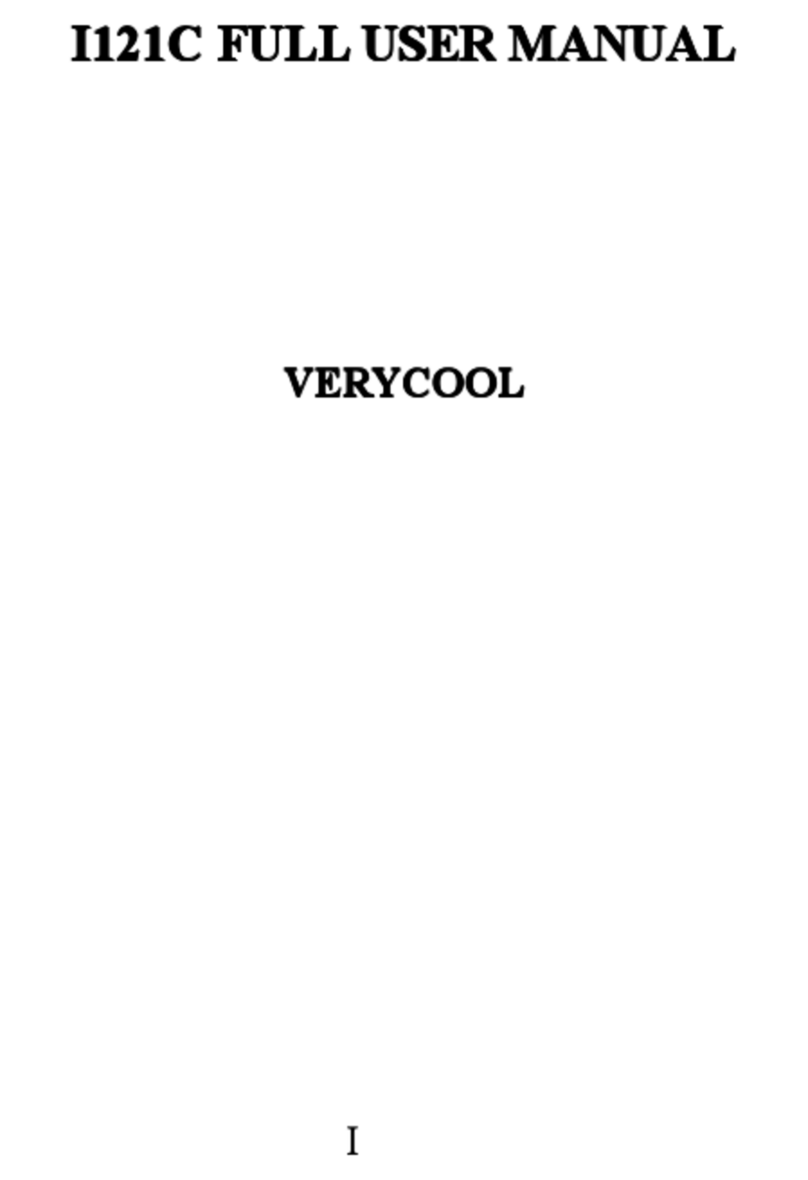Verykool I117 User manual
Other Verykool Cell Phone manuals

Verykool
Verykool s3502 User manual

Verykool
Verykool i270 User manual

Verykool
Verykool i607 User manual

Verykool
Verykool s4010 User manual
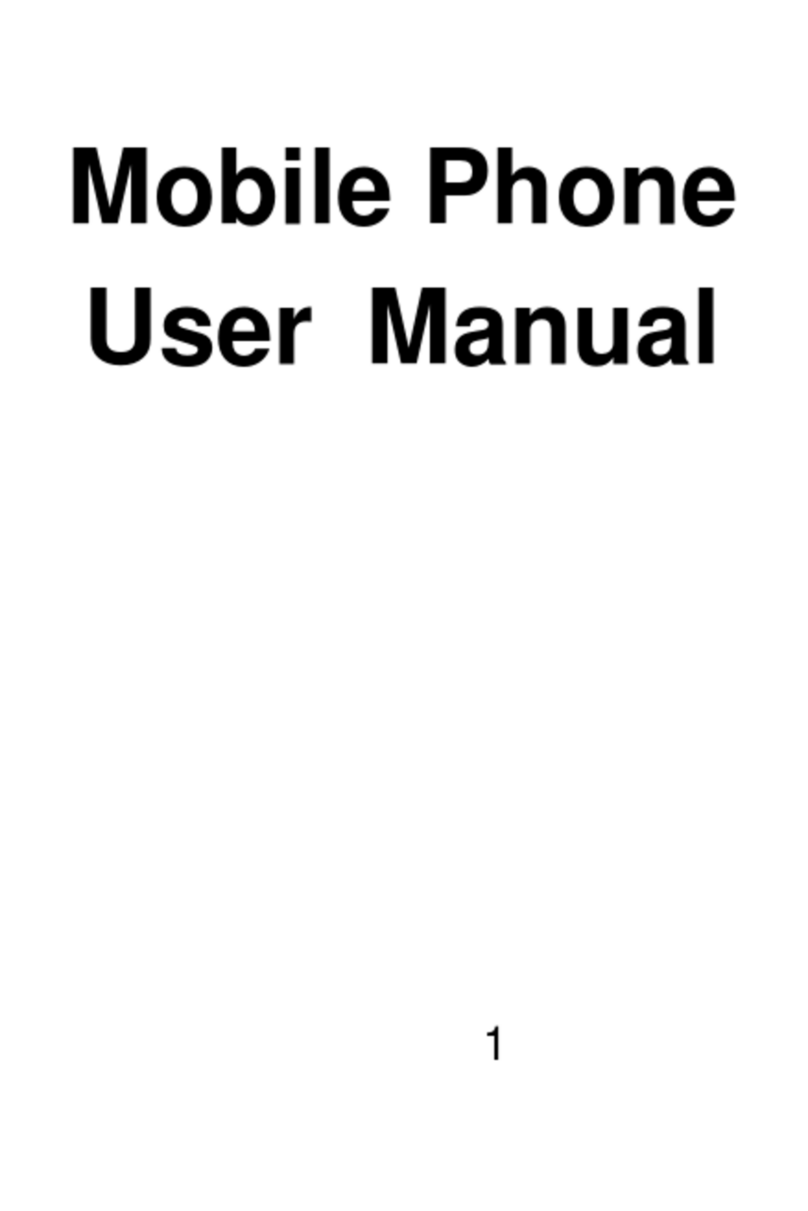
Verykool
Verykool S729 User manual
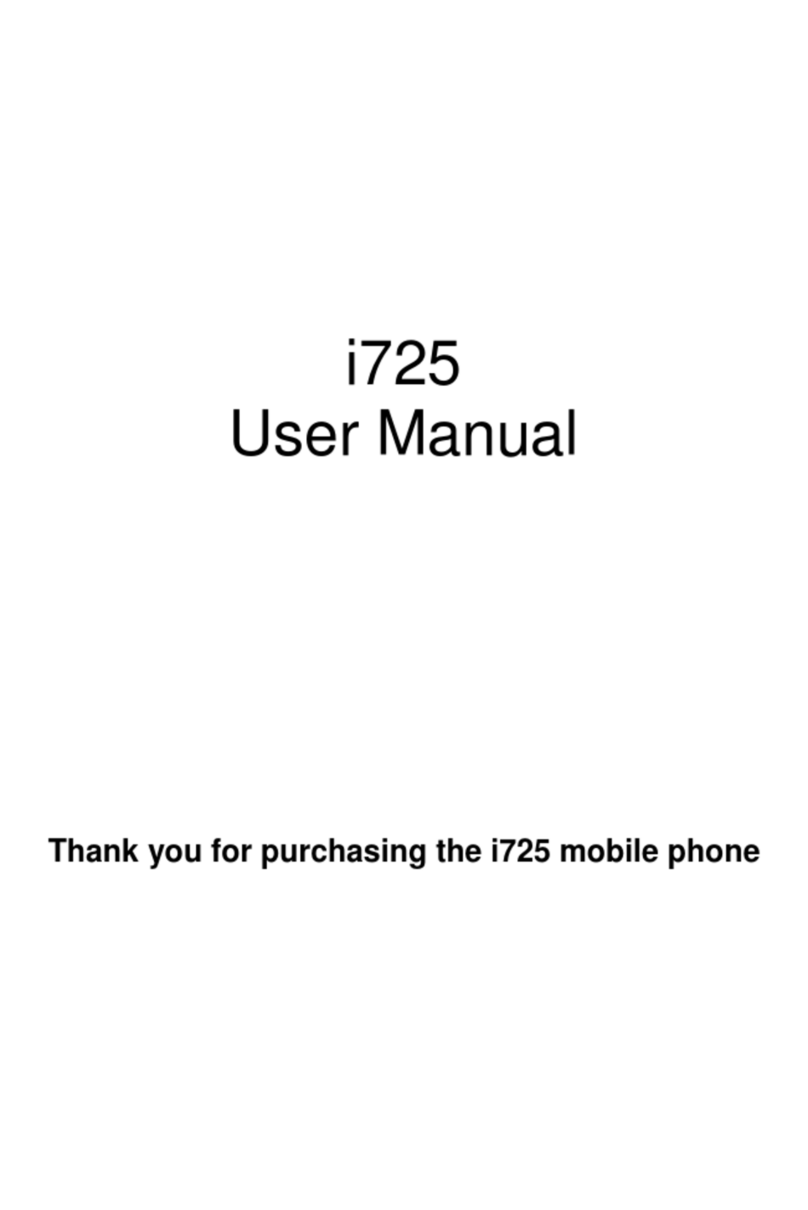
Verykool
Verykool i725 User manual

Verykool
Verykool s6001 User manual

Verykool
Verykool i720 User manual

Verykool
Verykool I607A User manual
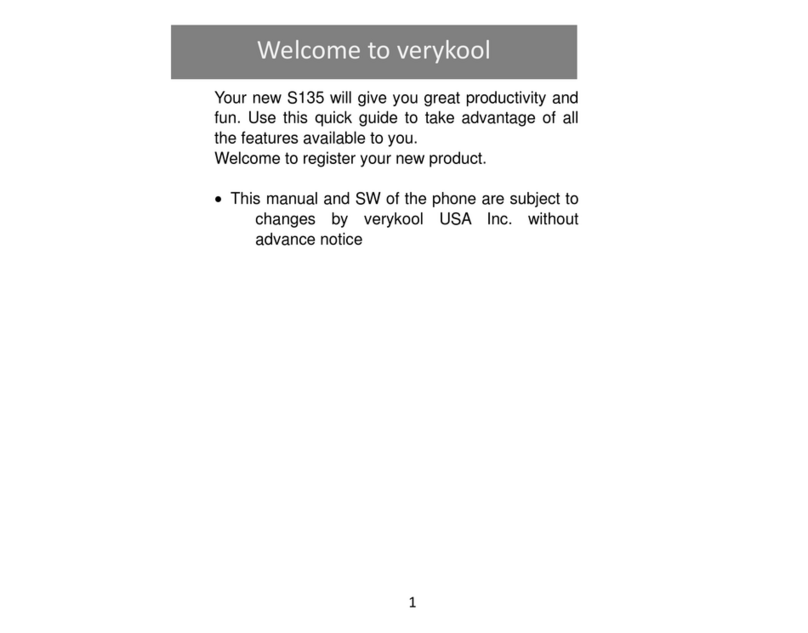
Verykool
Verykool S135 User manual
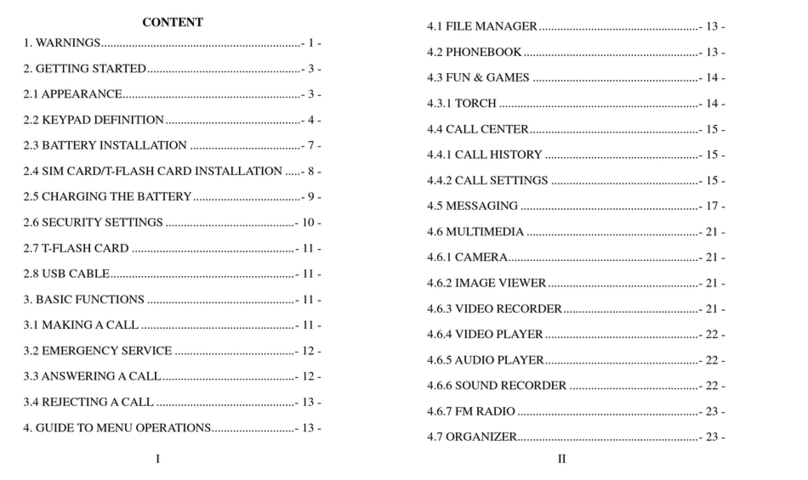
Verykool
Verykool W92159B3 User manual

Verykool
Verykool i316 User manual

Verykool
Verykool S5025 User manual

Verykool
Verykool I123M User manual

Verykool
Verykool s5014 User manual
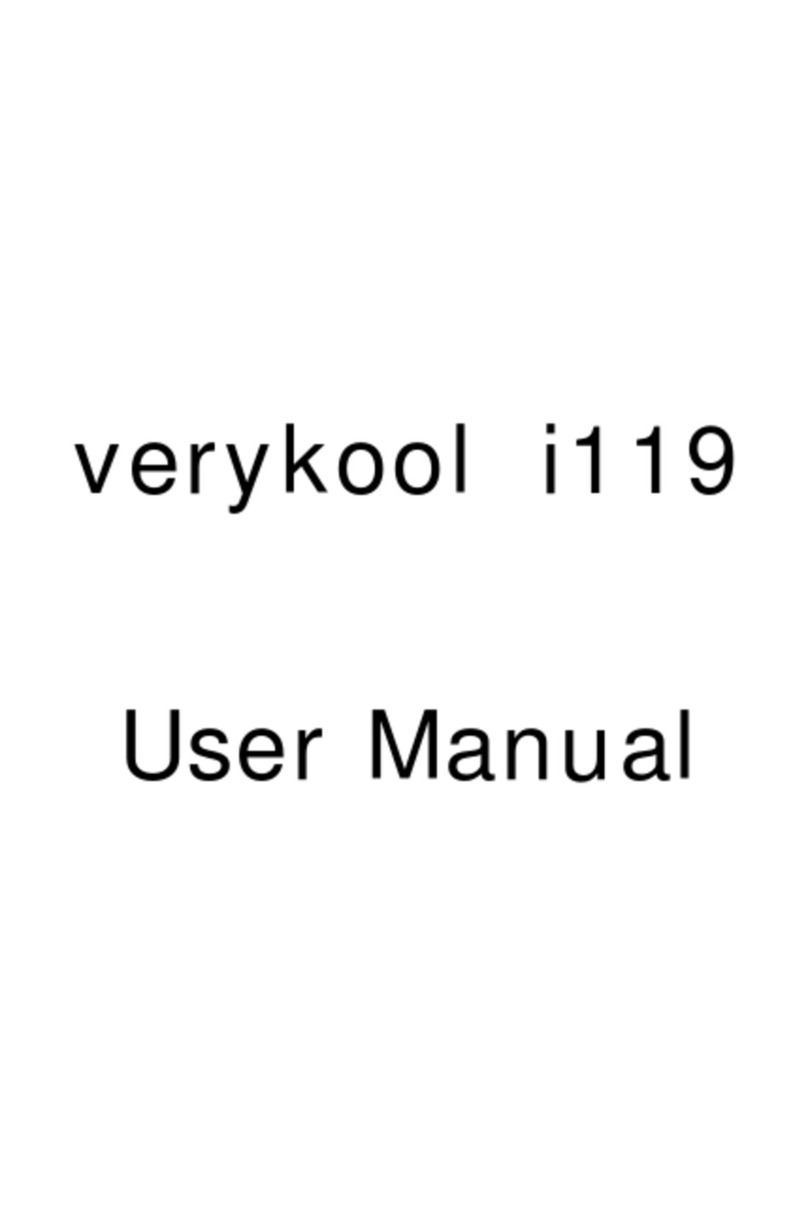
Verykool
Verykool i119 User manual

Verykool
Verykool SL5000 User manual
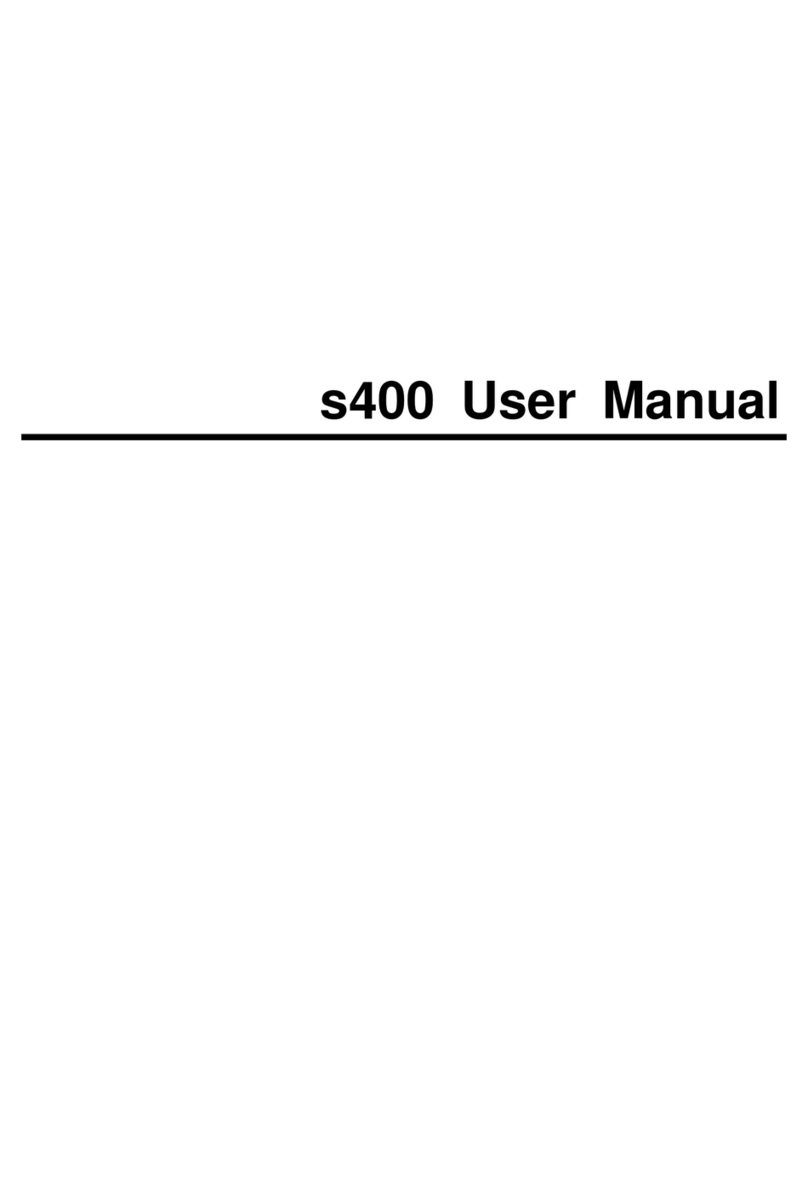
Verykool
Verykool s400 User manual

Verykool
Verykool i603 User manual
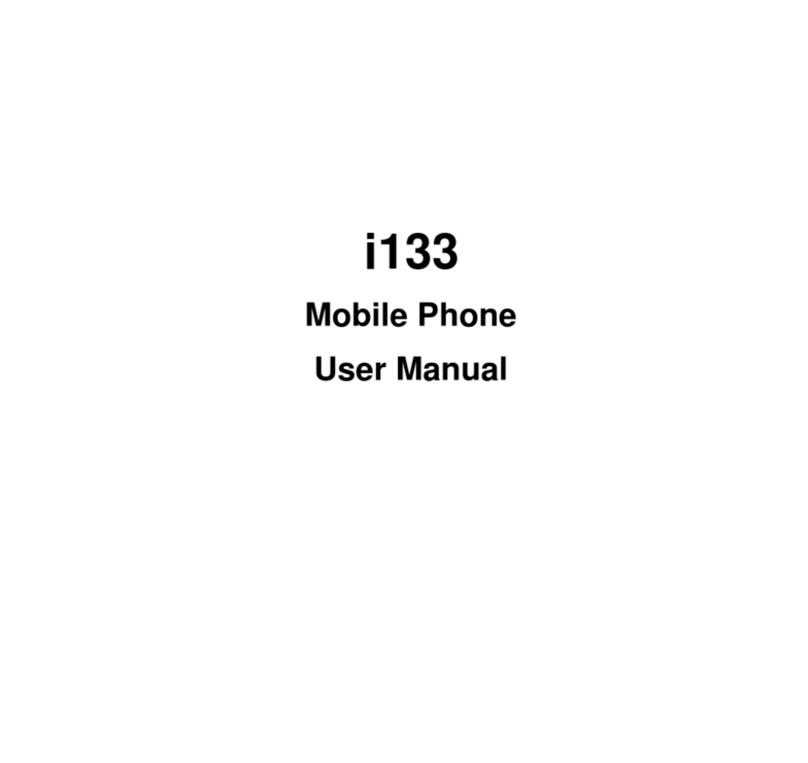
Verykool
Verykool i133 User manual