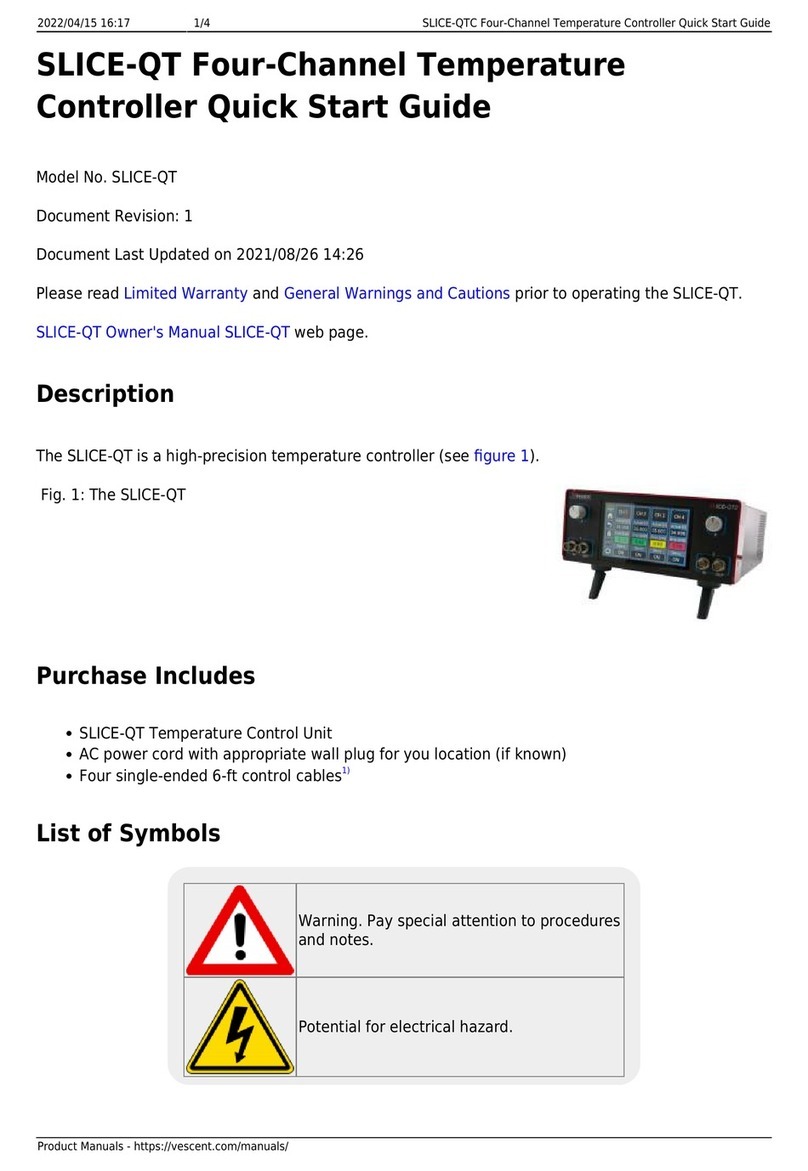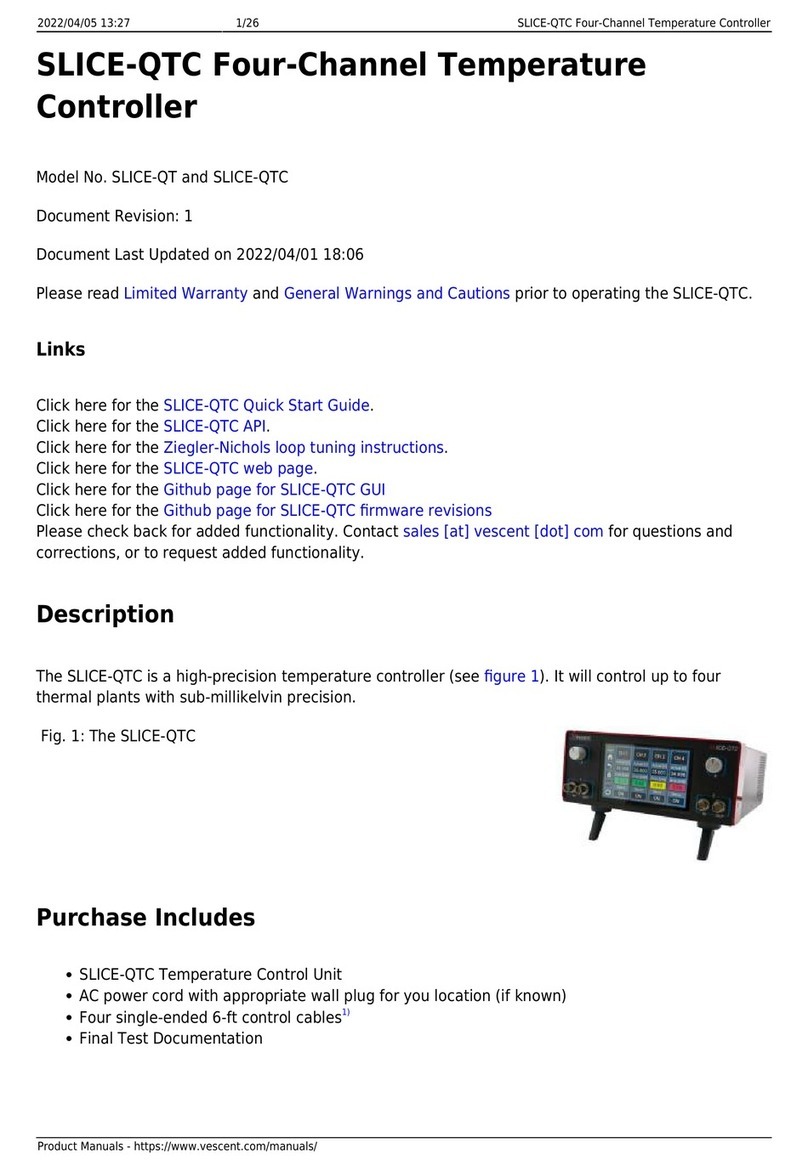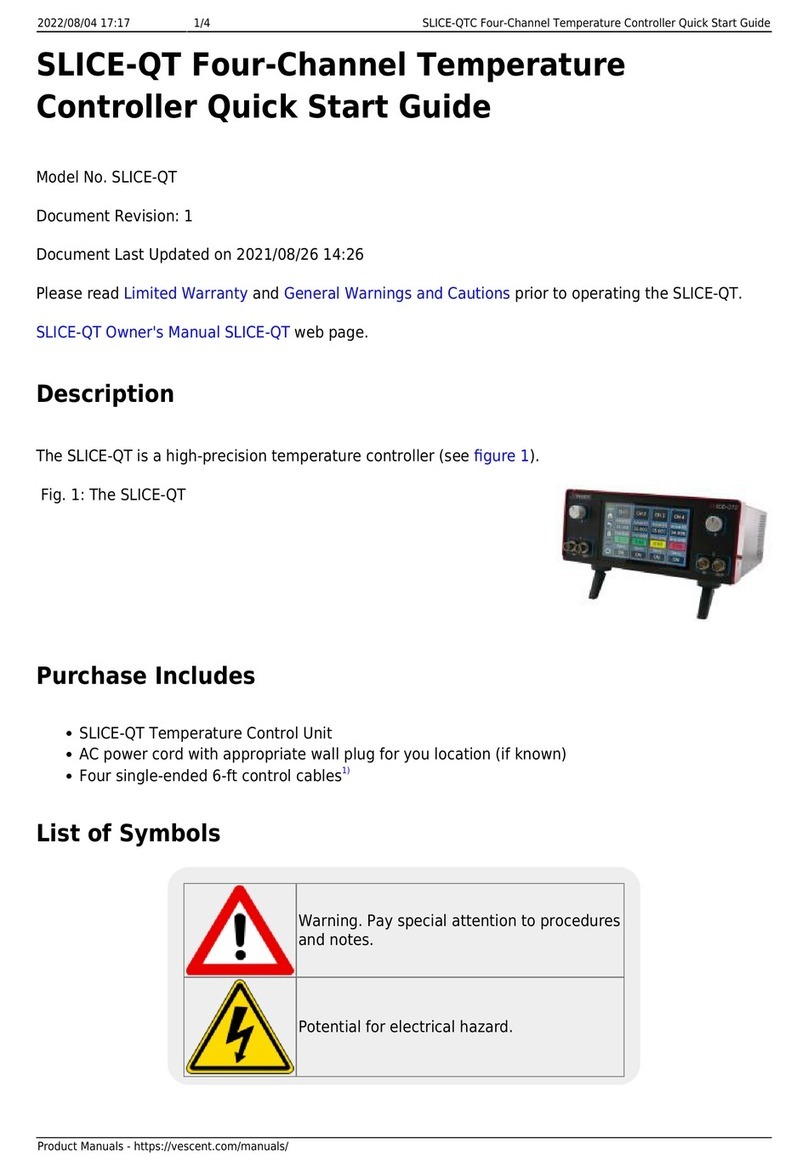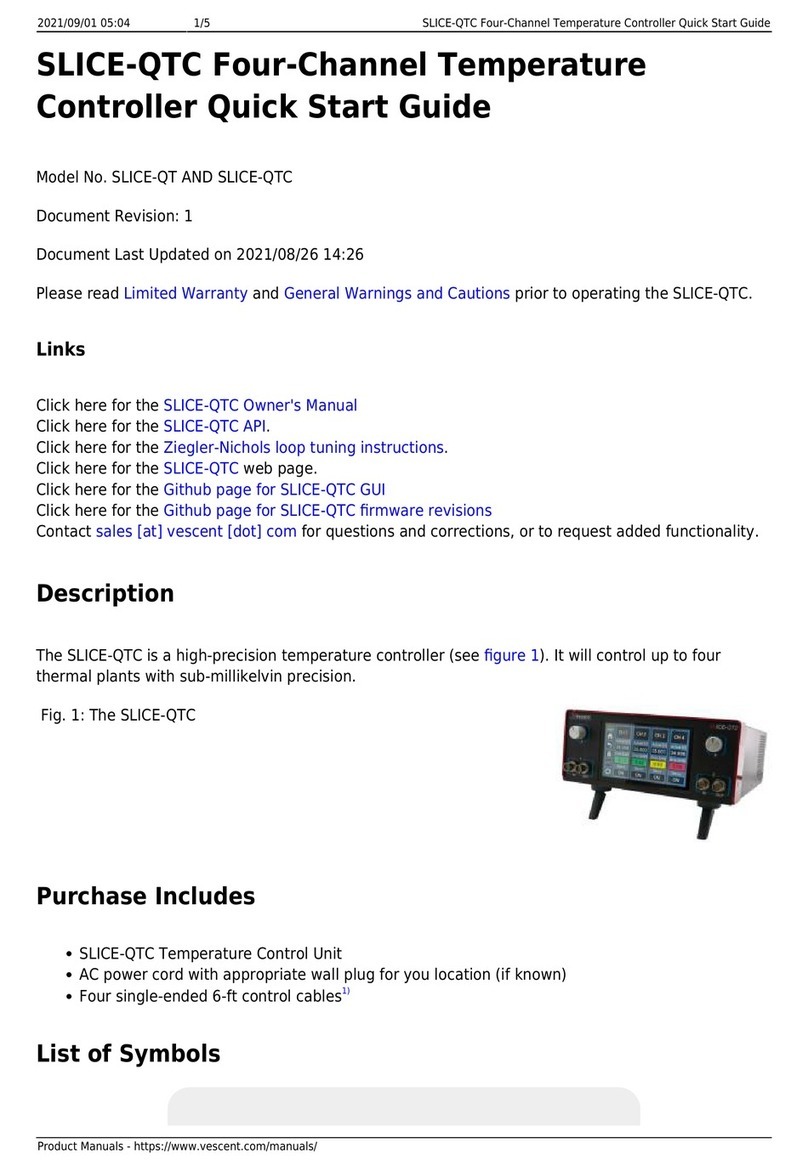Last update: 2022/07/20 23:32 slice:qt https://www.vescent.com/manuals/doku.php?id=slice:qt
https://www.vescent.com/manuals/ Printed on 2022/07/21 23:14
Absolute Maximum Ratings and Power Input
Note: All modules designed to be operated in a laboratory environment.
Parameter Rating
Environmental Temperature >15°C and <30°C
Environmental Humidity <60%
Environmental Dew Points <15°C
Maximum AC Line Input Current 2 A
Tab. 1: Absolute Maximum Ratings
The SLICE-QTC will accept input line voltages within the ranges shown in table 2.
Parameter Value Units
Input Line Voltage 100-240 VAC
Frequency 50-60 Hz
Phase 1 phase
User-serviceable fuse2) T 2.0 A L 250V
Tab. 2: Input Voltage Specifications
Proper Usage
If this instrument is used in a manner not specified by the manufacturer in this
manual or other relevant literature, protection provided by the instrument may be
impaired.
Successful implementation of the SLICE-QTC depends critically on the design of the
whole system: controller, transducer, plant, and sensor.
Tips for Successful Temperature Regulation
The transducer, plant, and sensor must all be in good thermal contact. Use thermal paste or1.
epoxy to avoid air gaps between a TEC or heater and the body of the plant as well as to secure
the thermistor to the plant.
Know the electrical limits of of your transducer and set the limits of the SLICE-QTC accordingly.2.
Each channel can provide up to 6 A or 20 W of power with a maximum compliance voltage up to
~18 V. Choose transducers that work within these limits. Using the current, power, and/or
voltage ratings of your transducer to calculate loads on individual channels and set limits
appropriately in the CH X > Settings > Load Limits window.
Maintain proper shielding of the control cable, but avoid ground loops between the SLICE-QTC3.
and the plant. In most cases this means extending the foil shield in the cable to as close as
possible to the plant without electrically connecting the SLICE-QTC to the plant.
Never connect either of the TEC leads on a plant, or the SLICE-QTC to ground.
This configuration is very likely to cause severe damage to the SLICE-QTC.