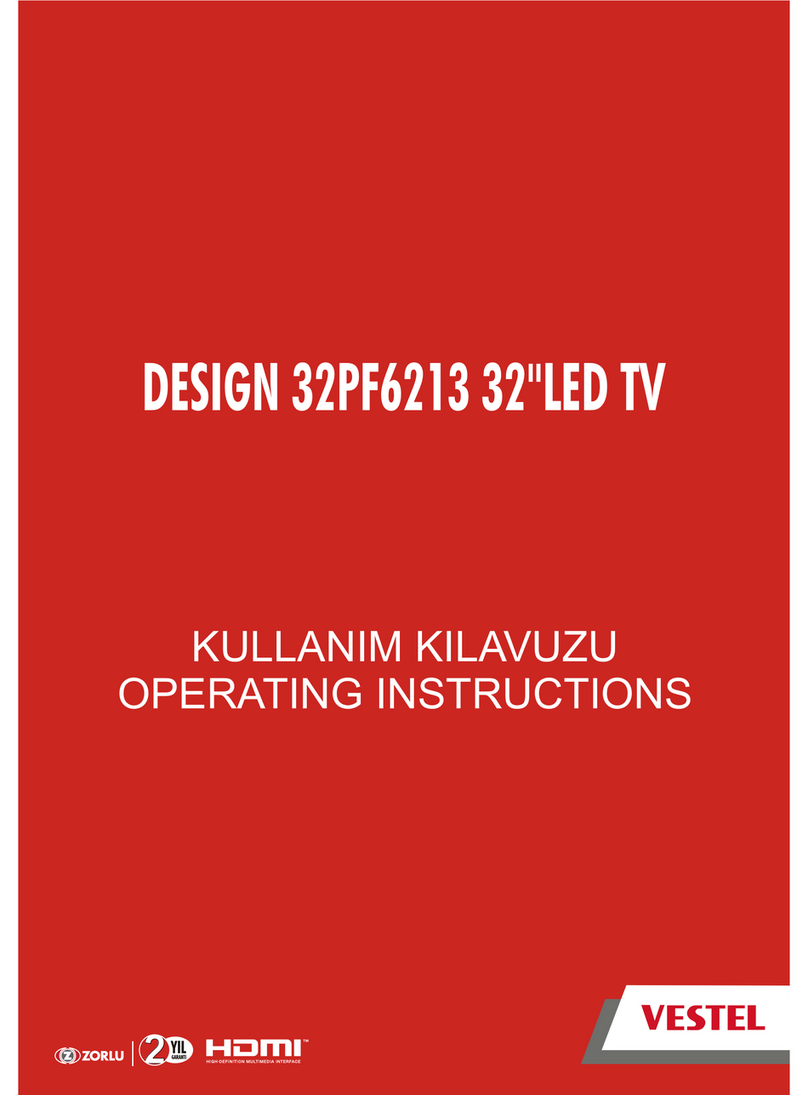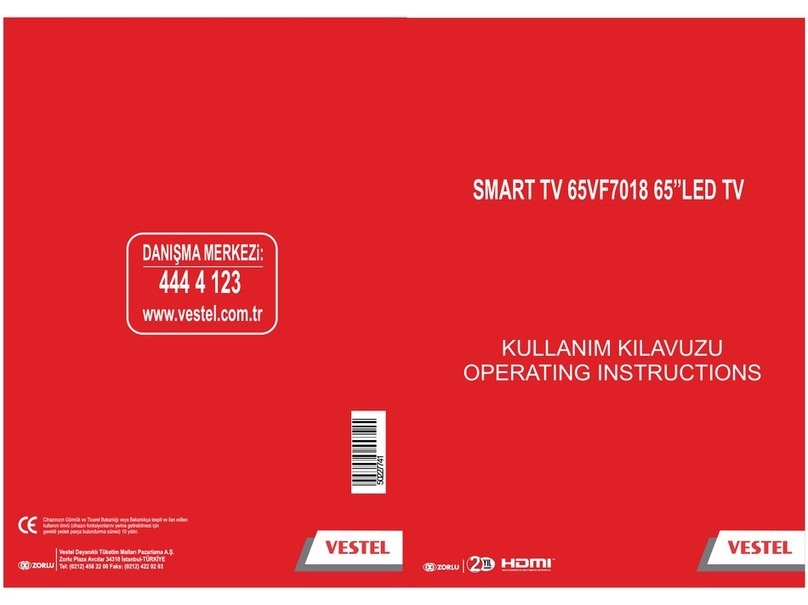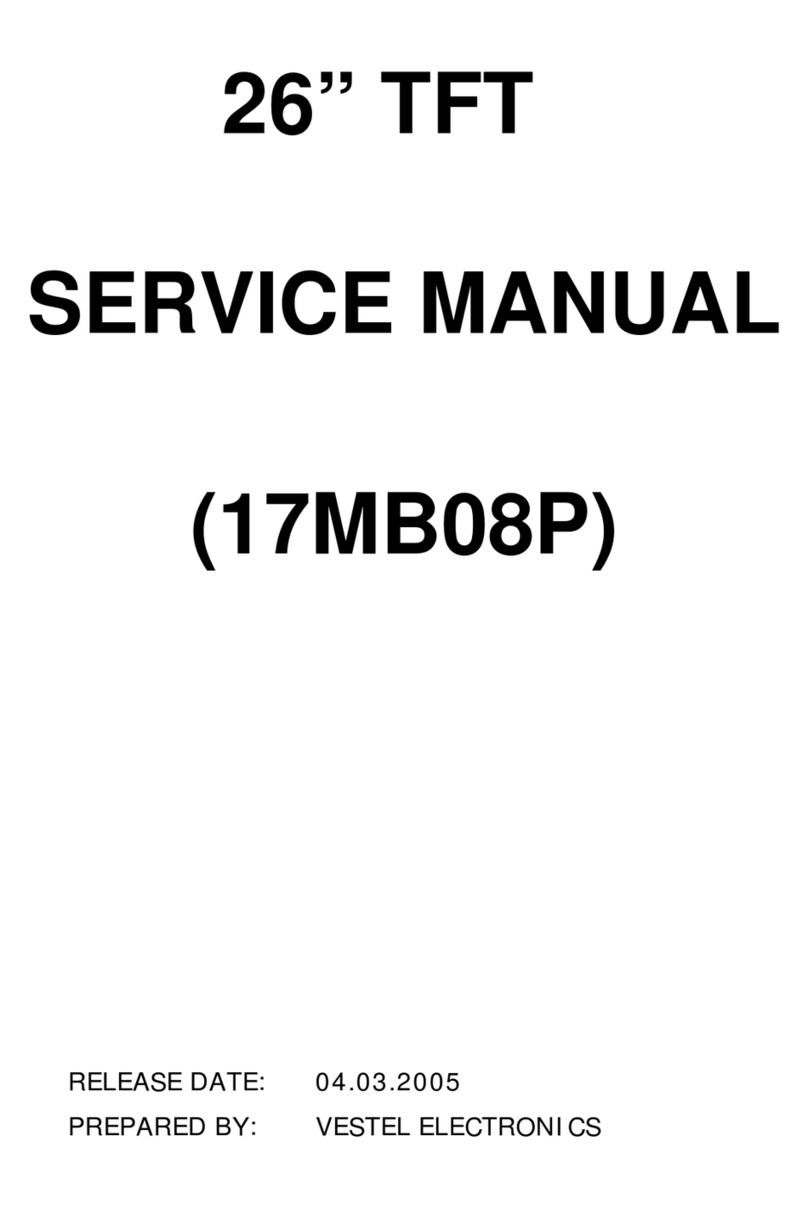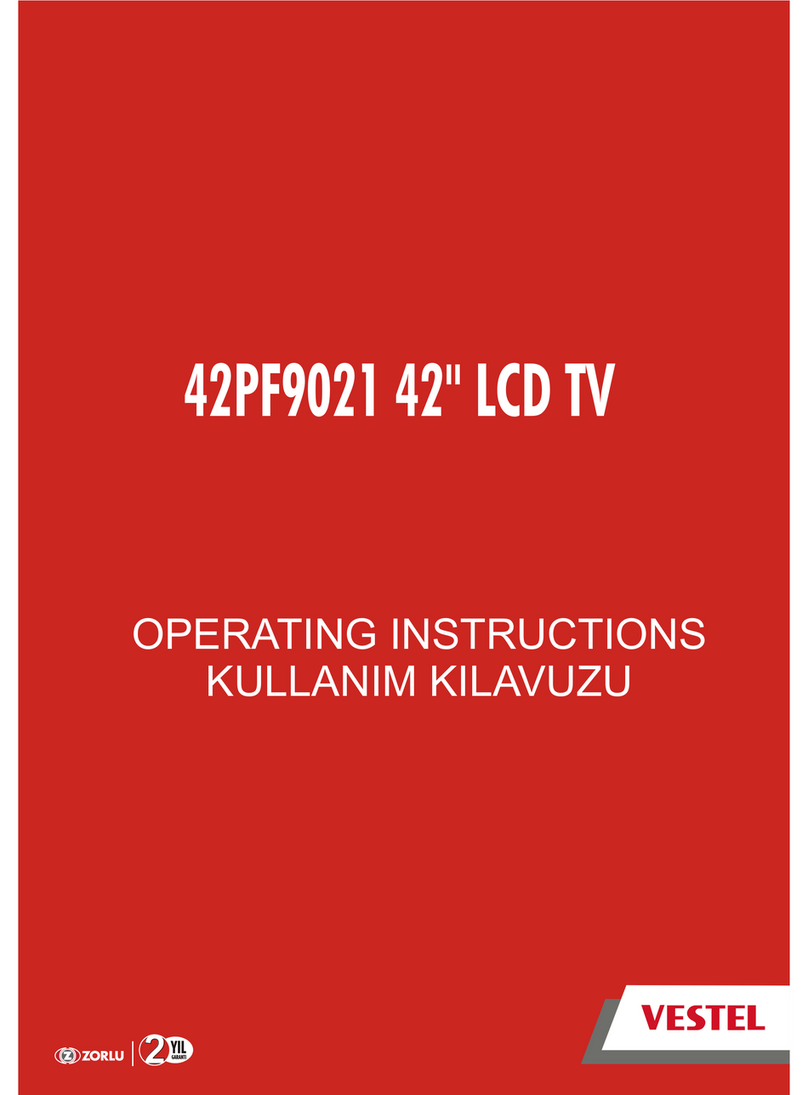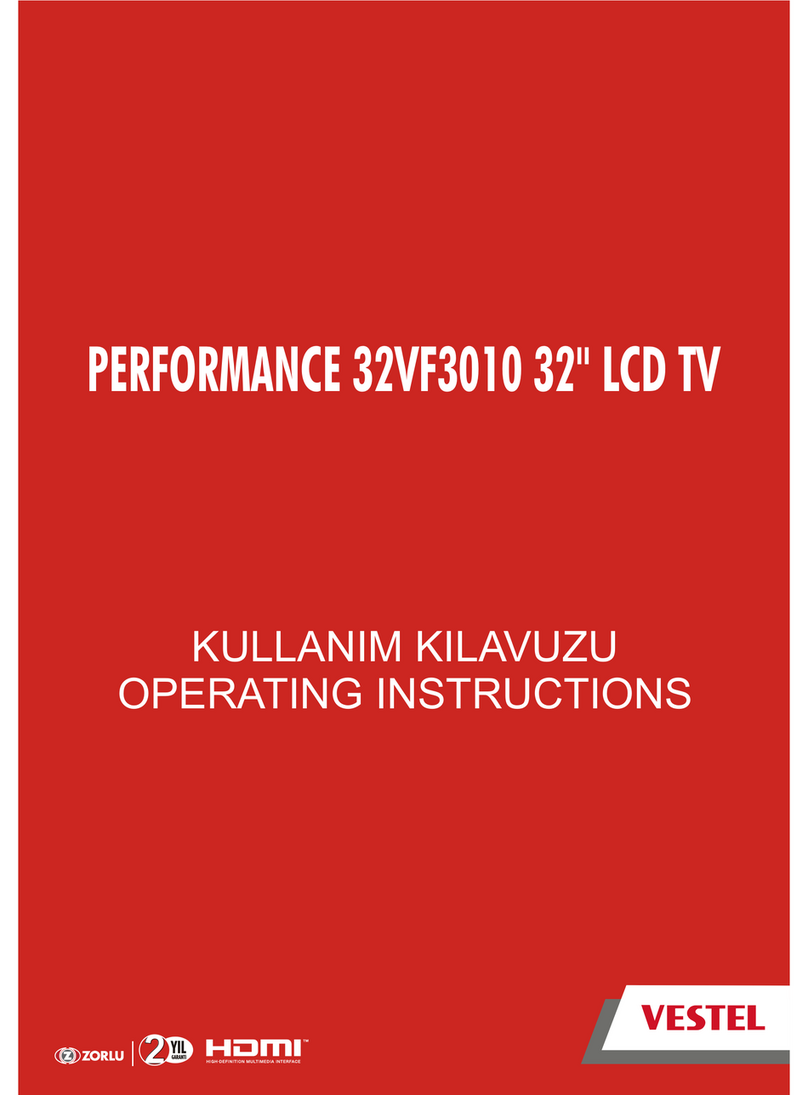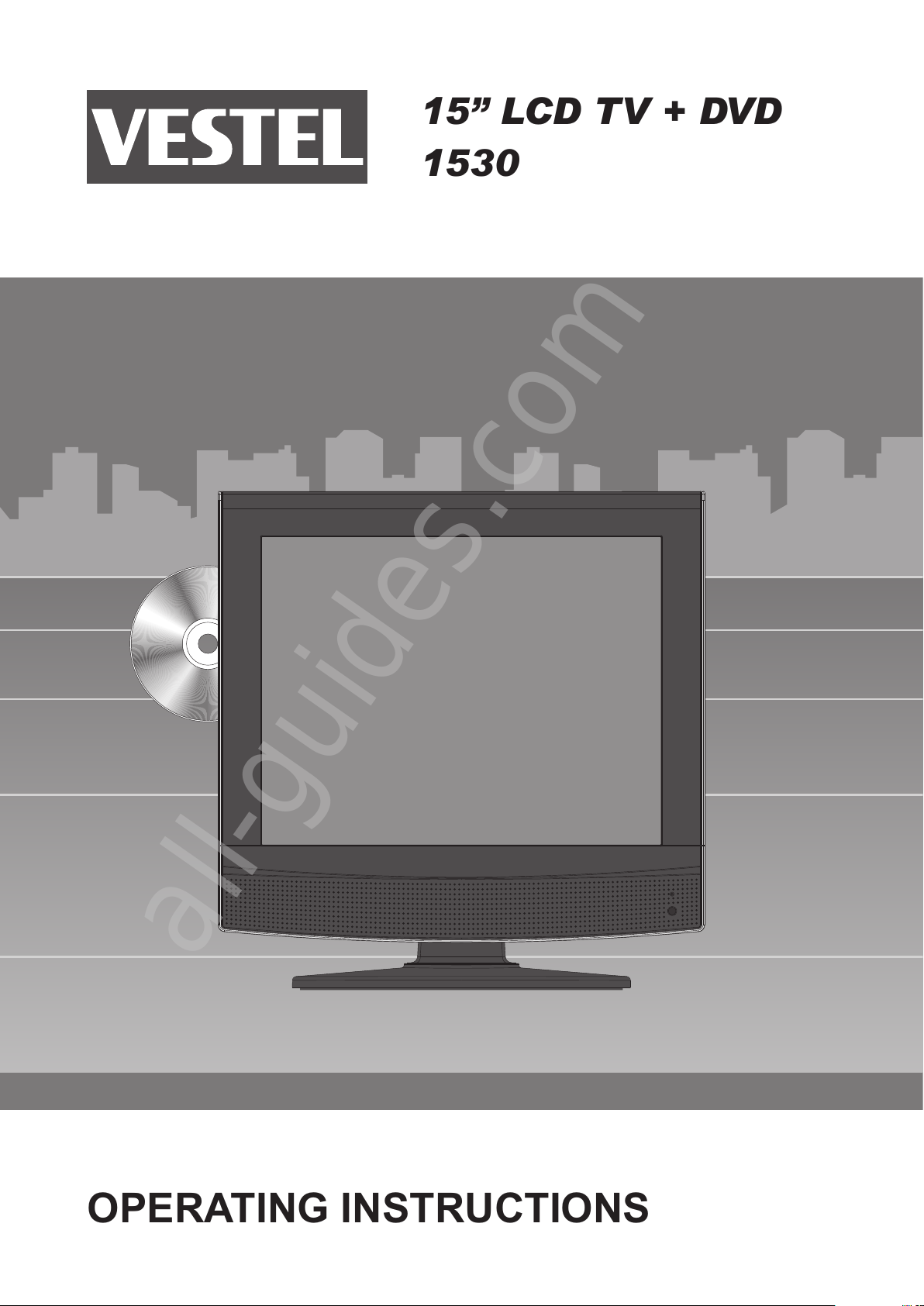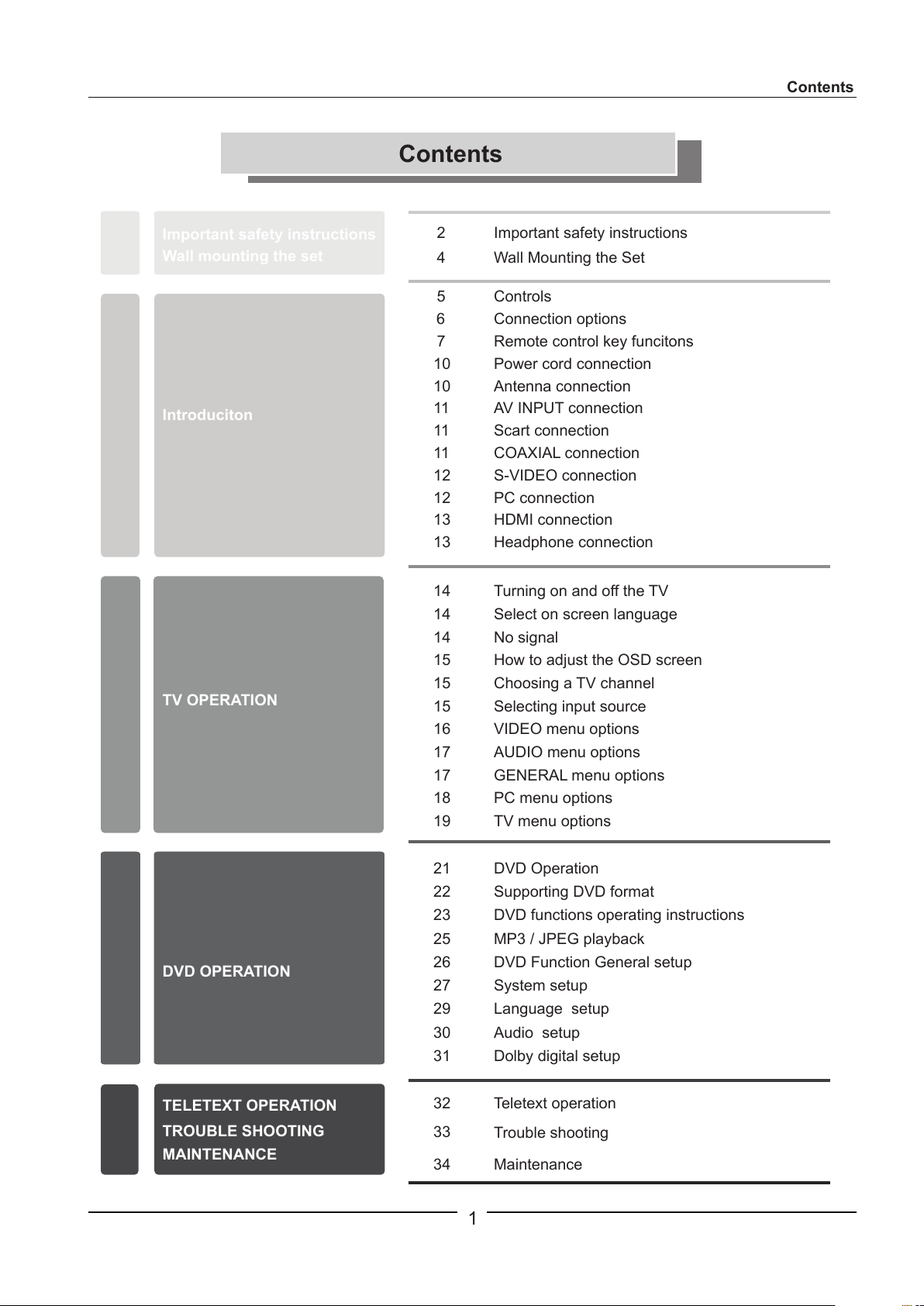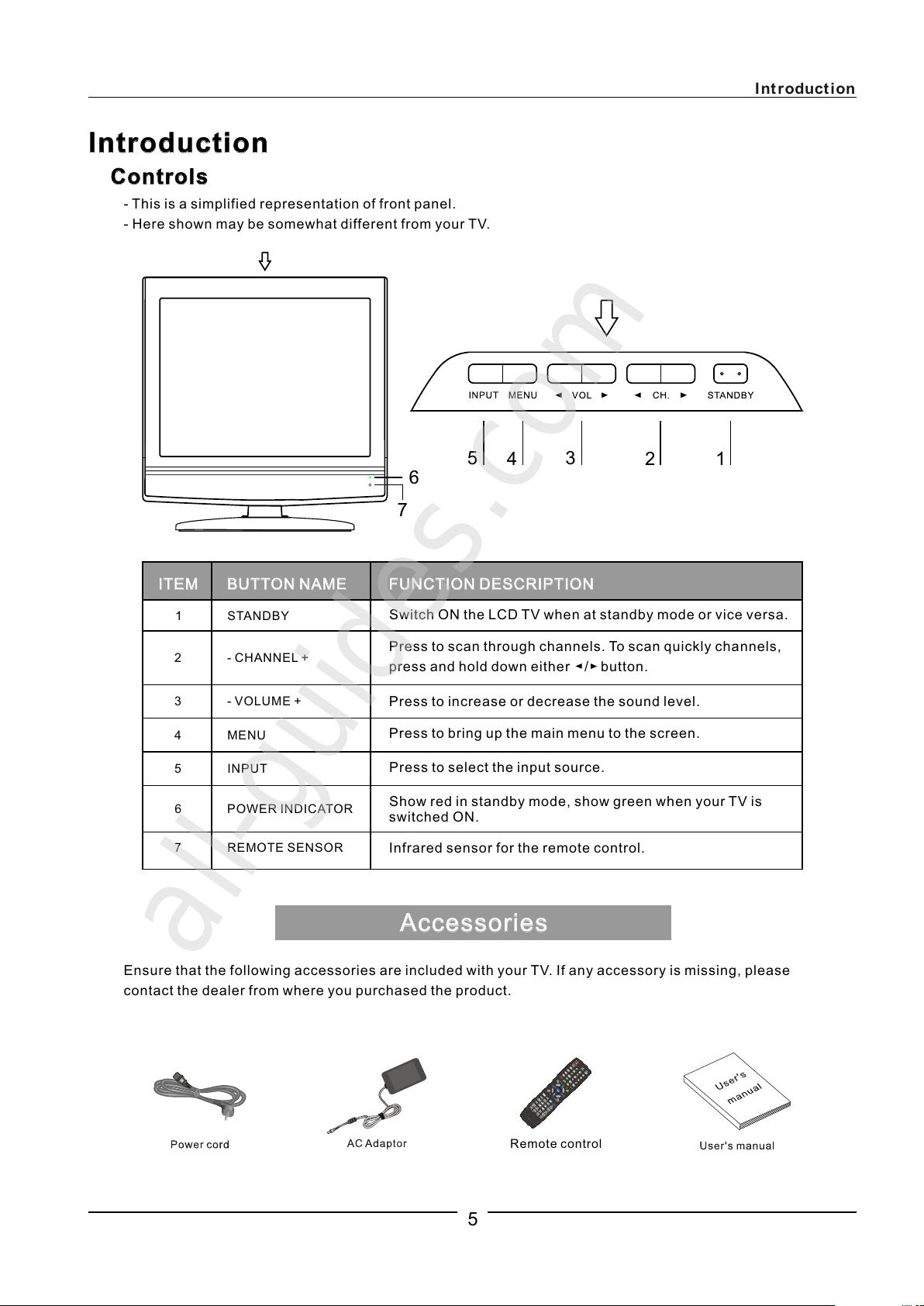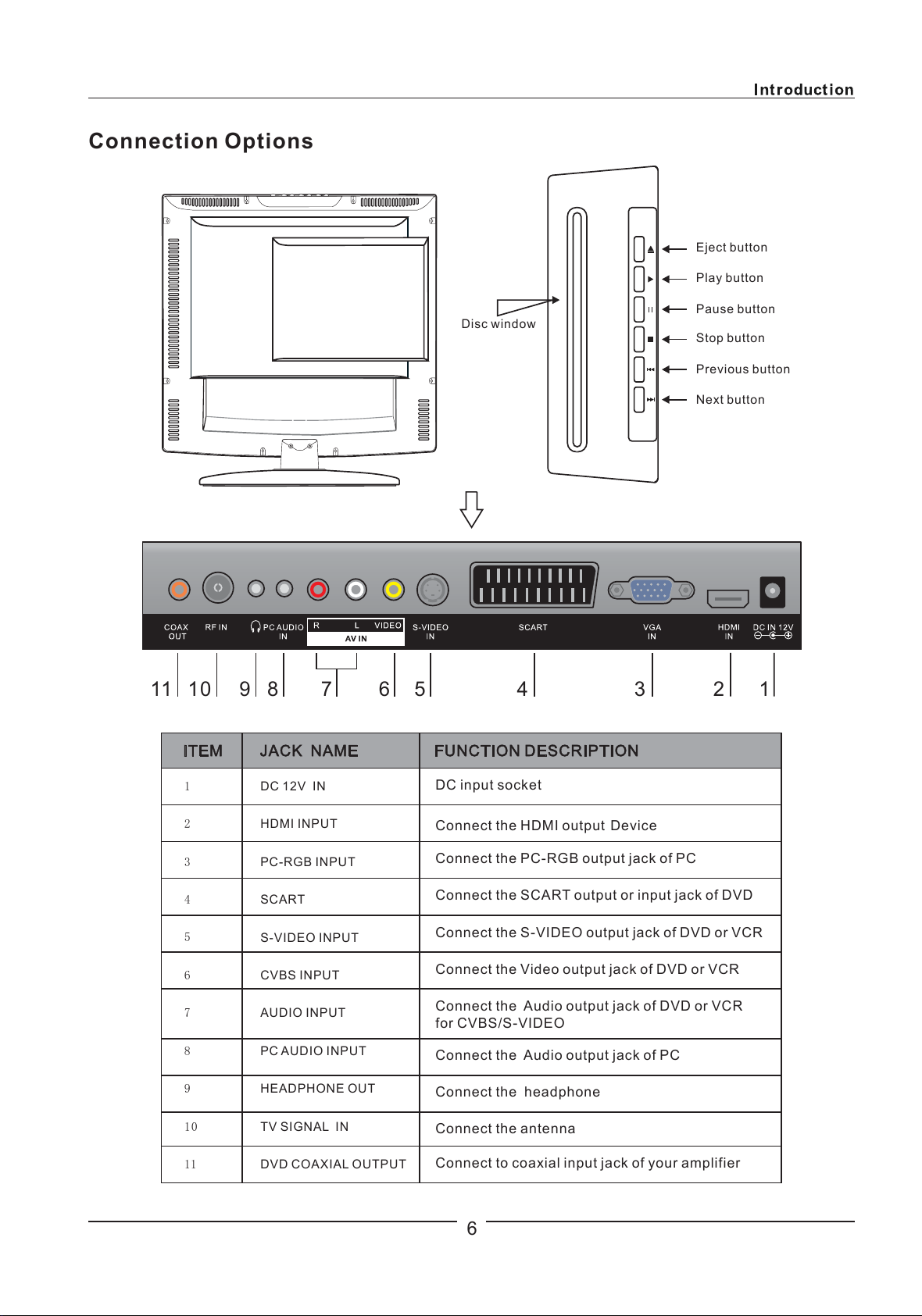3
。 。
10. Protect the power cord from being walked on or pinched particularly at plugs,
AC power outlets, and the point where they exit from the apparatus.
11. Only use attachments/accessories specified by the manufacturer.
12. Use only with the cart, stand, tripod, bracket, or table specified by the
manufacturer, or sold with the apparatus. When a cart is used, use caution when
moving the cart/apparatus combination to avoid injury from tip-over.
13. Unplug this apparatus during lightening storms or when unused for long period
of time.
14. Refer all servicing to qualified service personnel. Servicing is required when the
apparatus has been damaged in any way, such as power-supply cord or plug is
damaged, liquid has been spilled or objects have fallen into the apparatus, the
apparatus has been exposed to rain or moisture, does not operate normally,
or has been dropped.
15.Use this product within 5 C - 40 C , and relative humidity 20-80%.
16. Unit should not be exposed to liquids of any kind.
17. when leaving unattended for
a long period
18. Contact service center if the picture displayed by the unit is getting dimmer.
19. Do not place the unit on an uneven surface. Make sure it is at least 6 inches
from the wall.
20. Keep unit away from direct sunlight.
21. Do not put heavy materials on top of the unit.
22. Do not place unit in confined spaces such as a book case.
23. The rating plate is at the center of the back cover of the apparatus. It will
not be seen when the apparatus is mounted on the wall.
24. Keep away from naked flames !
25. When using this product as a Computer monitor, health and safety experts
recommend short frequent breaks rather than occasional longer breaks.
For example a 5 - 10 minute break after an hour of continuous use is likely to
be better than a 15 minute every 2 hours.
26. This product is designed for domestic use only and is therefore NOT suitable for
commercial use.
27. Do not expose this television to dripping or splashing or place any object filled
with liquids, such as vases on the television.
28. Do not use chemical solvents or strong detergents when cleaning this appliance
as these cleaners may damage the cabinet.
Unplug the power supply unit from the mains
such as a holiday.
Important Safety Instructions
Important Safety Instructions
All manuals and user guides at all-guides.com