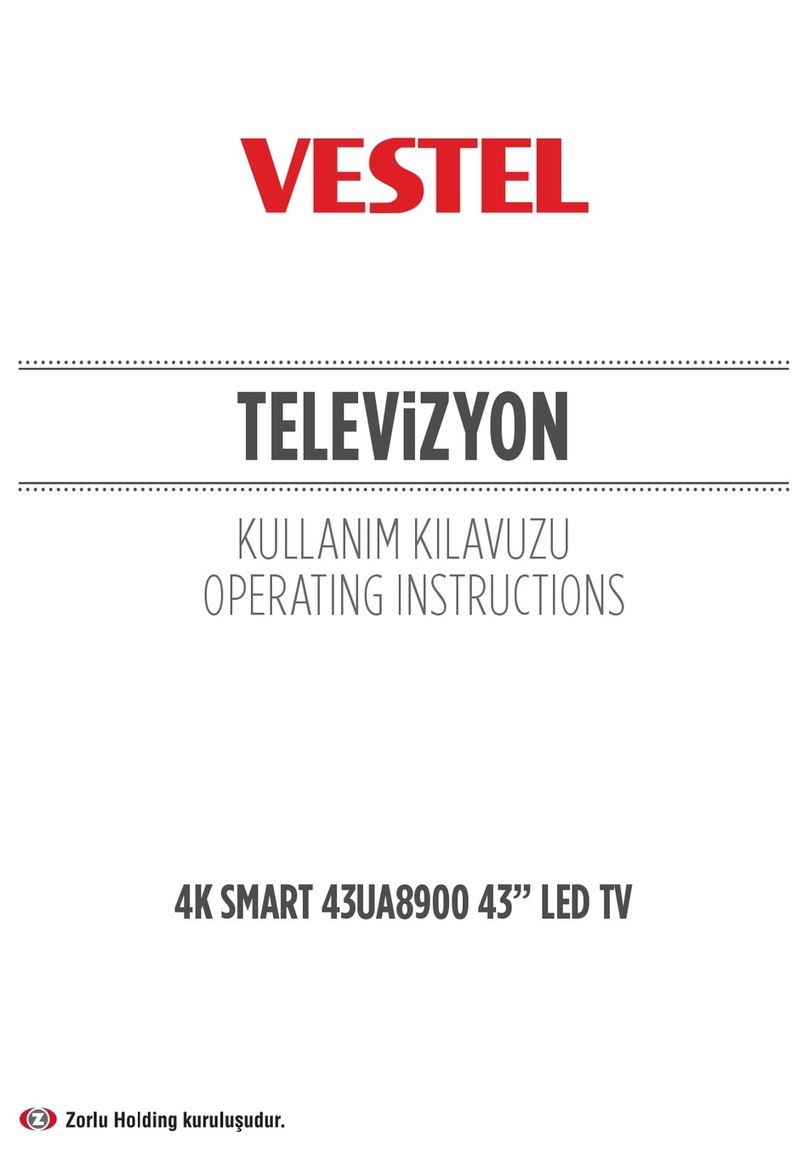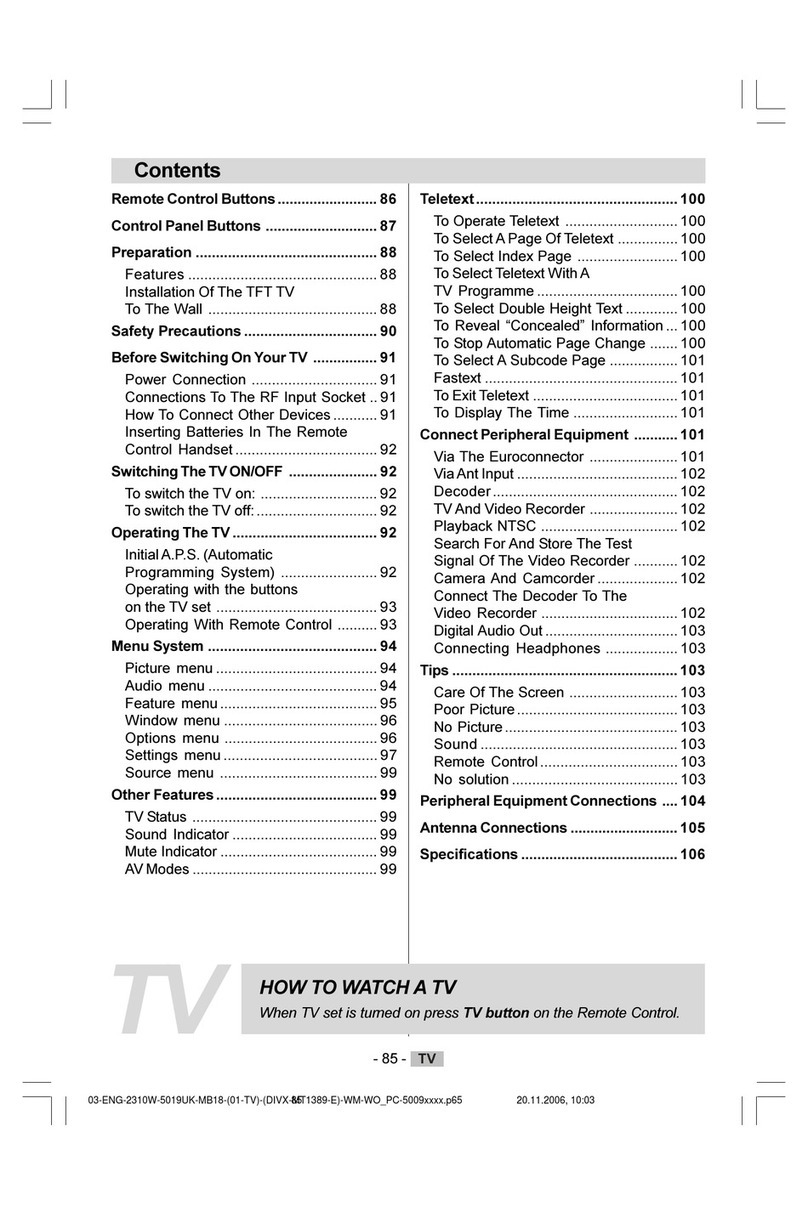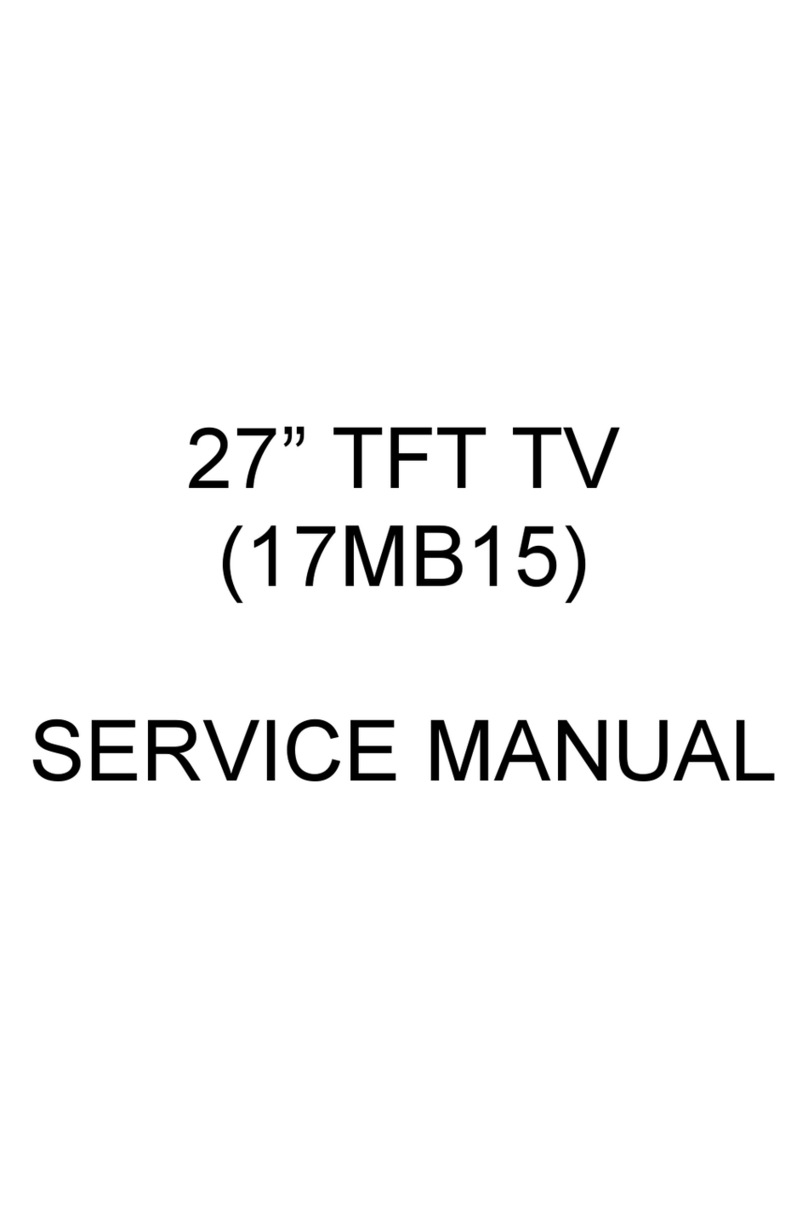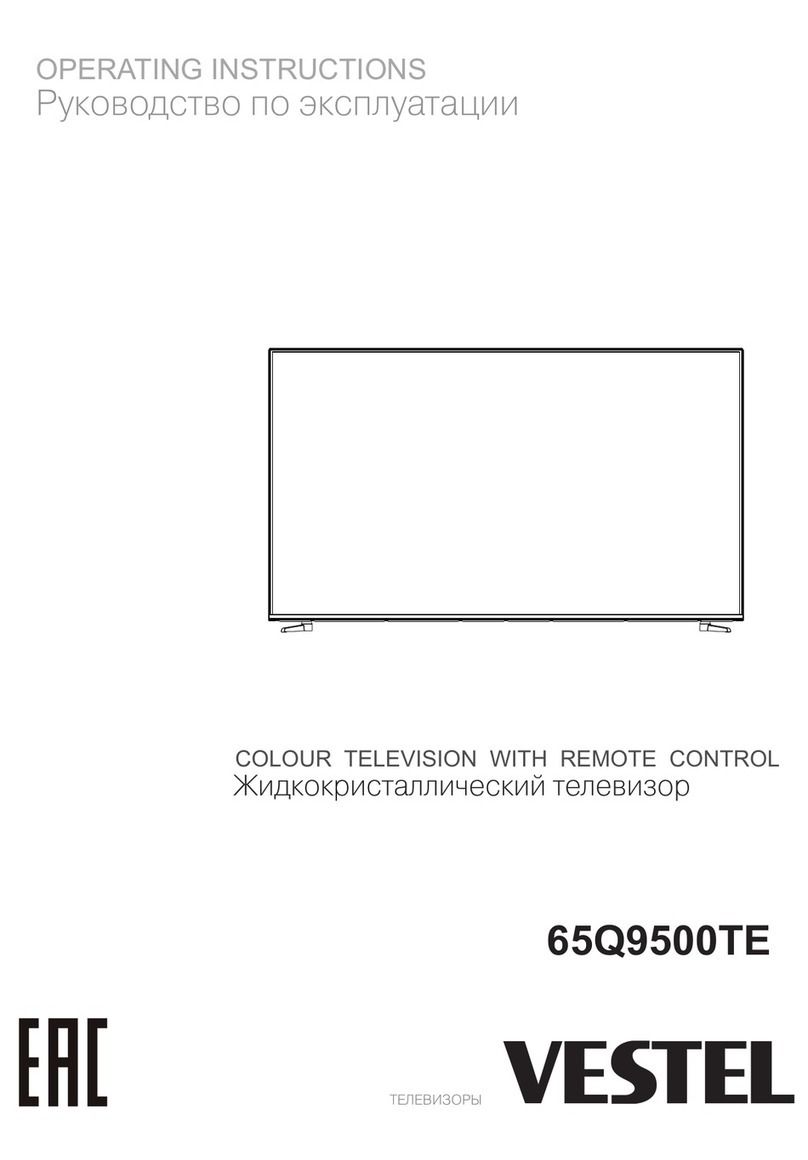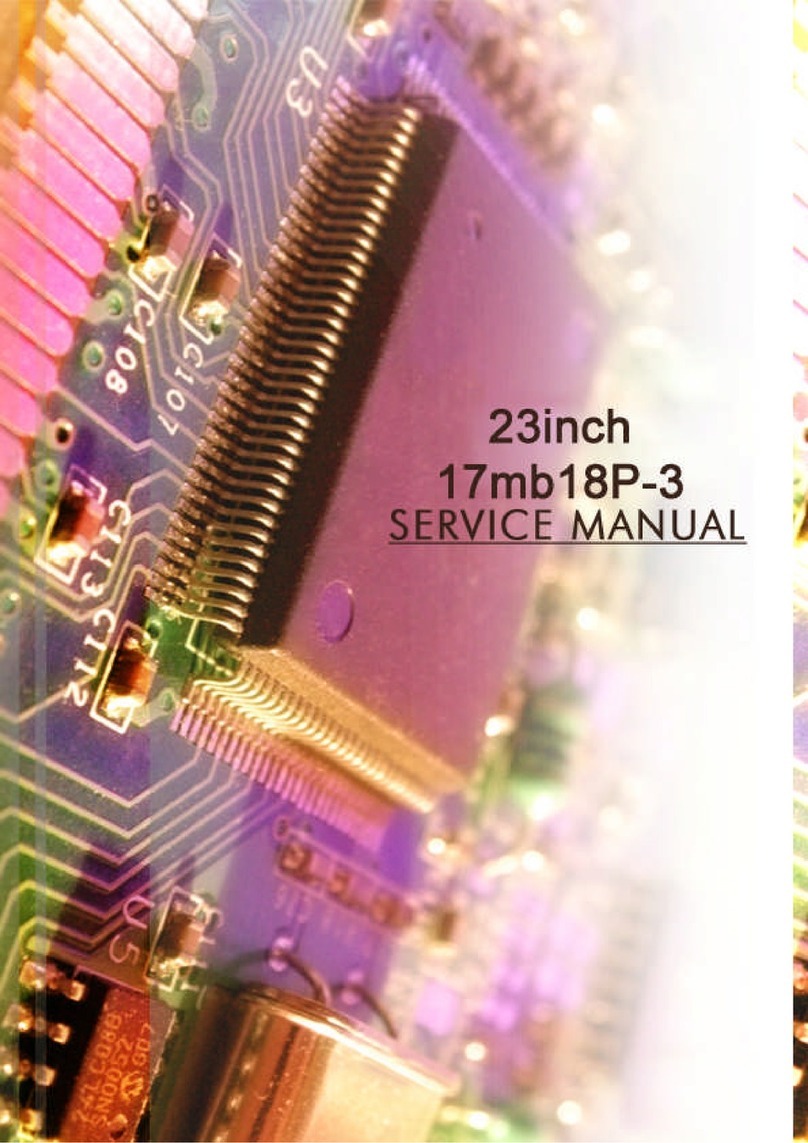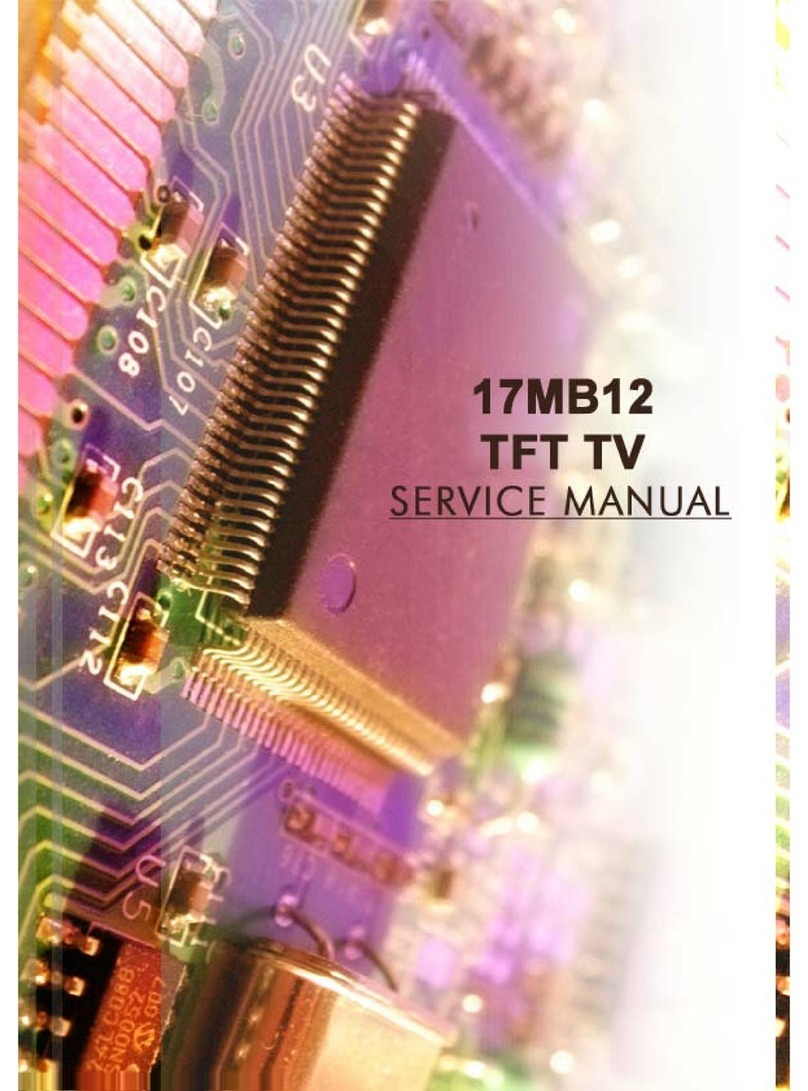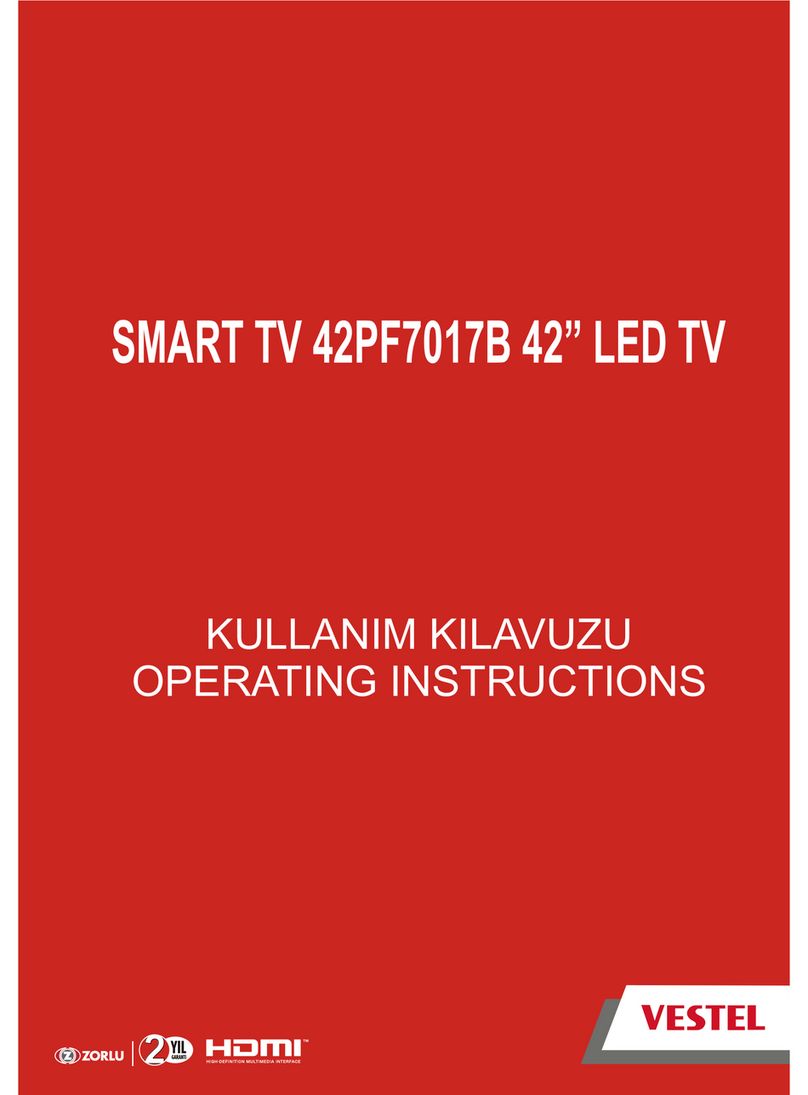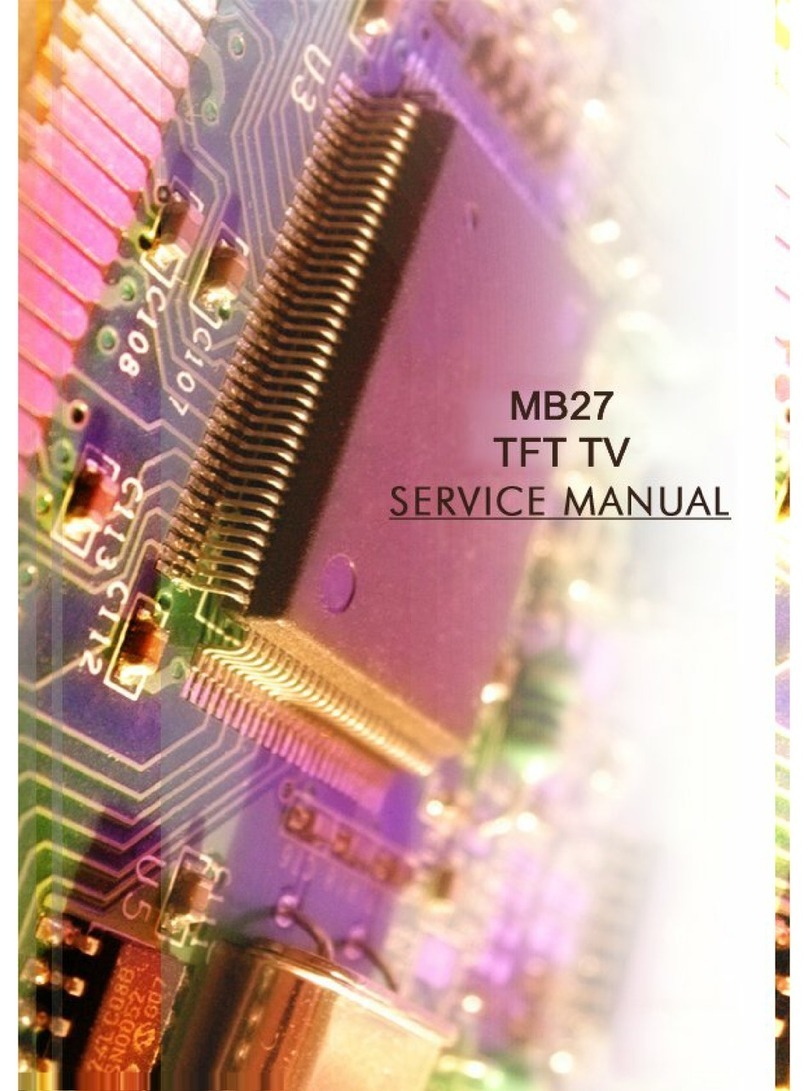English - 5 -
WALL MOUNTING WARNINGS
Read the instructions before mounting your
TV on the wall.
The wall mount kit is optional. You can obtain
from your local dealer, if not supplied with
your TV.
Do not install the TV on a ceiling or on an
inclined wall.
Use the specified wall mounting screws and
other accessories.
Tighten the wall mounting screws firmly to
prevent the TV from fall. Do not over-tighten
the screws.
WARNING
Apparatus connected to the protective
earthing of the building installation through
the MAINS connection or through
other apparatus with a connection to
protective earthing – and to a television
distribution system using coaxial cable, may
in some circumstances create a fire hazard.
Connection to a television distribution
system has therefore to be provided through
a device providing electrical isolation below
a certain frequency range (galvanic isolator)
IMPORTANT - Please read these
instructions fully before installing or
operating
WARNING:Neverletpeople(including
children) with reduced physical, sensory or
mental capabilities or lack of experience
and / or knowledge use electrical devices
unsupervised.
ĐƋUse this TV set at an altitude of less than
5000 meters above the sea level, in dry
locations and in regions with moderate or
tropical climates.
ĐƋThe TV set is intended for household and
similar indoor use but may also be used in
public places.
ĐƋFor ventilation purposes, leave at least 5cm
of free space around the TV.
ĐƋThe ventilation should not be impeded
by covering or blocking the ventilation
openings with items, such as newspapers,
table-cloths, curtains, etc.
ĐƋThe power cord plug should be easily
accessible. Do not place the TV, furniture,
etc. on the power cord. A damaged power
cord/plug can cause fire or give you an
electric shock. Handle the power cord by
the plug, do not unplug the TV by pulling
the power cord. Never touch the power
cord/plug with wet hands as this could ca-
use a short circuit or electric shock. Never
make a knot in the power cord or tie it with
other cords. When damaged it must be rep-
laced, this should only be done by qualified
personnel.
ĐƋDo not expose the TV to dripping or splas-
hing of liquids and do not place objects filled
with liquids, such as vases, cups, etc. on or
over the TV (e.g., on shelves above the unit).
ĐƋDo not expose the TV to direct sunlight or
do not place open flames such as lit candles
on the top of or near the TV.
English - 6 -
ĐƋDo not place any heat sources such as ele-
ctric heaters, radiators, etc. near the TV set.
ĐƋDo not place the TV on the floor and inc-
lined surfaces.
ĐƋTo avoid danger of suocation, keep plastic
bags out of the reach of the babies, children
and domestic animals.
ĐƋCarefully attach the stand to the TV. If the
stand is provided with screws, tighten the
screws firmly to prevent the TV from tilting.
Do not over-tighten the screws and mount
the stand rubbers properly.
ĐƋDo not dispose of the batteries in fire or with
hazardous or flammable materials.
Safety Information to
Be Observed During
Cleaning and Maintenance
ĐƋAlways unplug the device before starting
cleaning and maintenance.
ĐƋMake sure that device is o and disconnec-
ted from all electrical outlets.
ĐƋWipe the cabin with a dry soft cloth.
ĐƋDo not use damp cloth, alcohol, ammonia,
corrosive material included cleaning liquid
or inflammables such as thinner.
ĐƋDo not allow liquid or foreign entry bodies
to enter into speaker grills or other gaps.
Safety Information to
Be Observed During
Transport and Shipping
ĐƋYour device must be kept in its original
package to protect from damage to its
accessories during transport and shipping.
ĐƋKeep the product in normal position during
transport.
ĐƋDo not drop the device during transport and
protect it against impacts.
ĐƋDamages and faults that occur during
transport after the delivery of the appliance
to the customer are not included in the
warranty cover.
Batteries
ĐƋDo not expose batteries to direct sunlight,
fire etc. factors or extreme temperatures.
ĐƋReplace the discharged battery with a
battery in shape and type explained in the
section “installing the batteries to remote”.
ĐƋDo not use remote if there is a leak from
the battery.
ĐƋDo not touch the liquid leaking from battery.
Wash with water in case of contact.
WARNING
ĐƋDo not ingest the battery, Risk of Chemical
Burn
ĐƋ(Accompanying accessories or) This product
can include a pull/button type battery. If
button type battery is ingested, it may cause
serious burns within your body and death
only within 2 hours.
ĐƋKeep new and used batteries away from
children.
ĐƋIf battery housing doesn’t close properly,
do not use the product and keep away from
children.
ĐƋIf you think that batteries were ingested or
exists within your body, please get medical
care immediately.