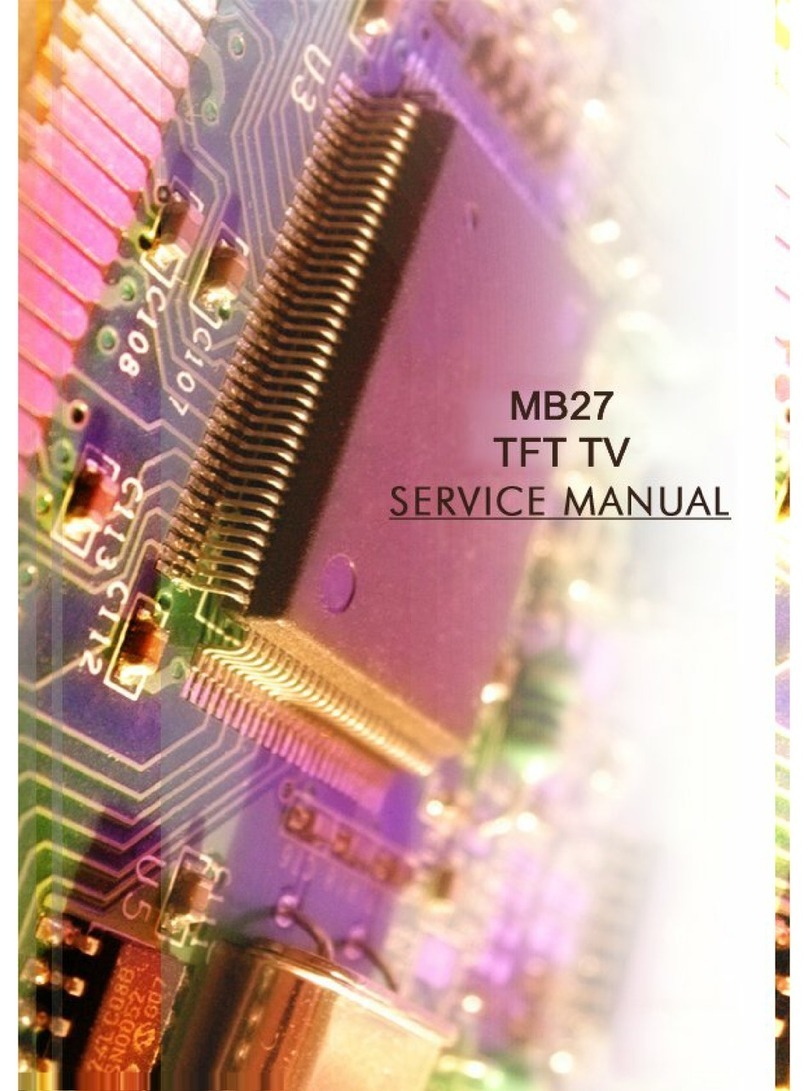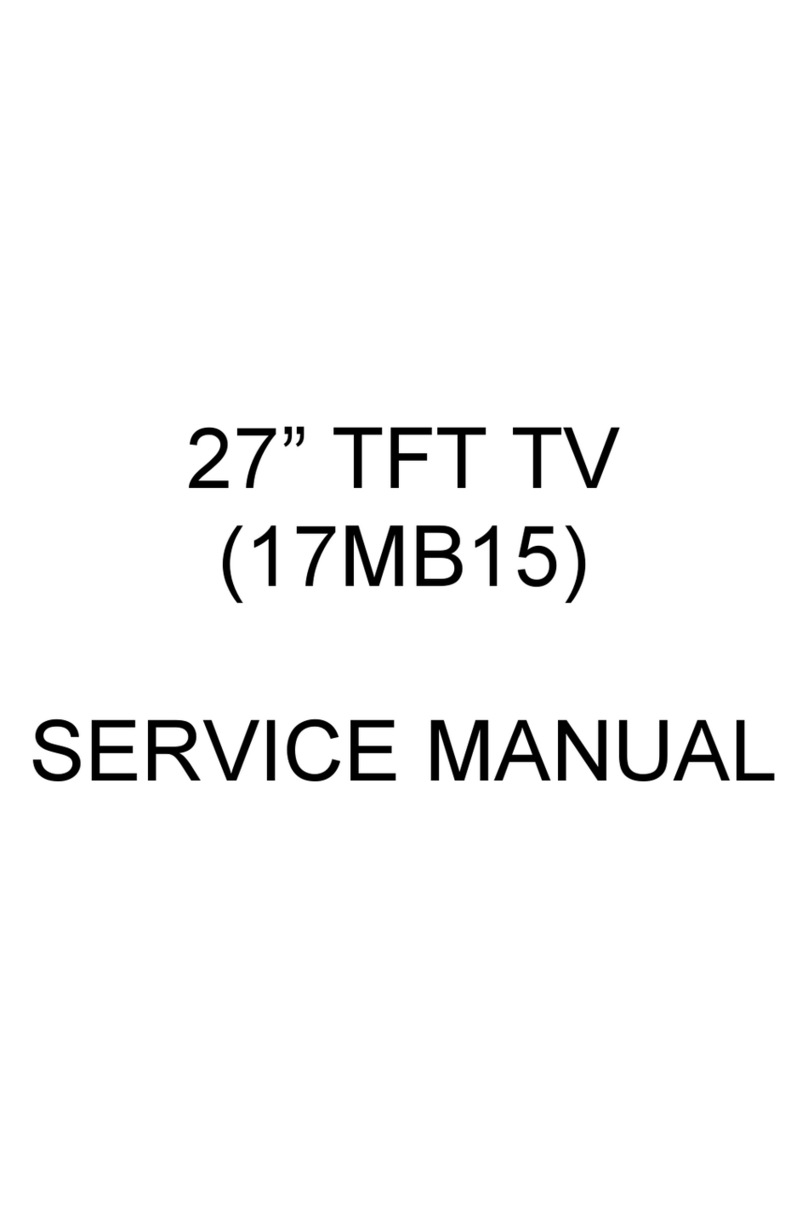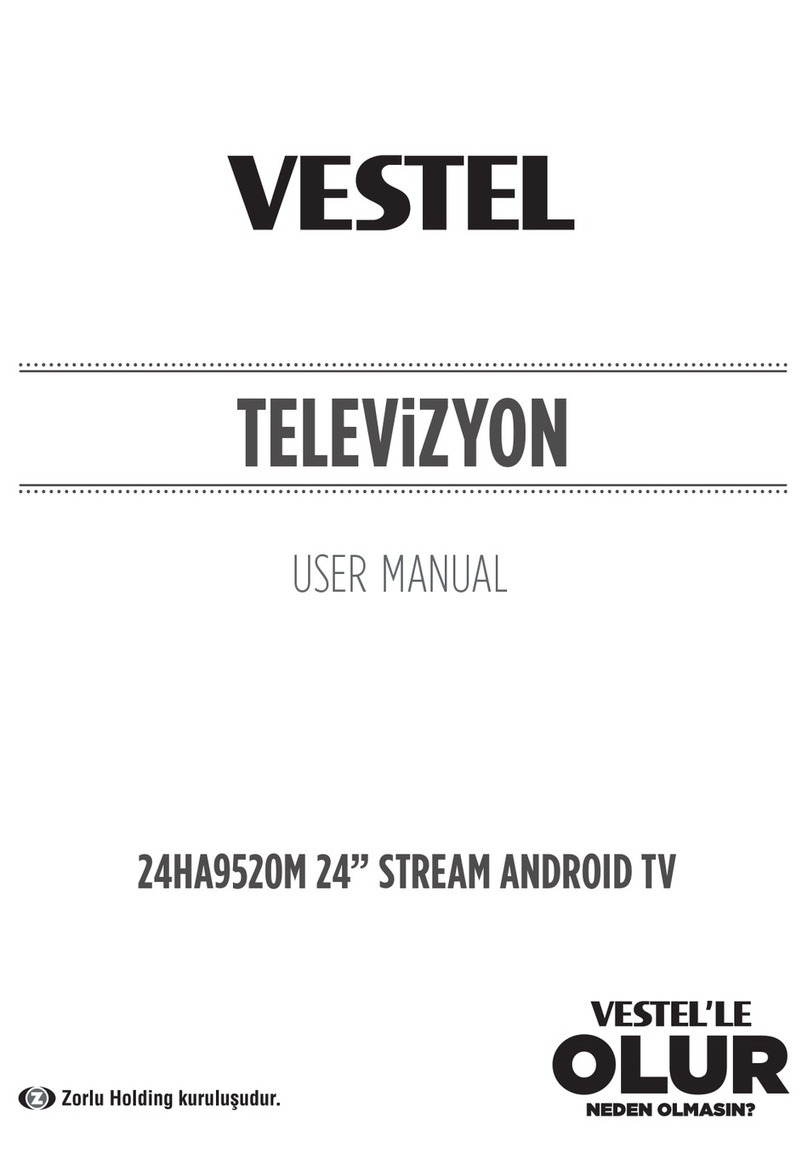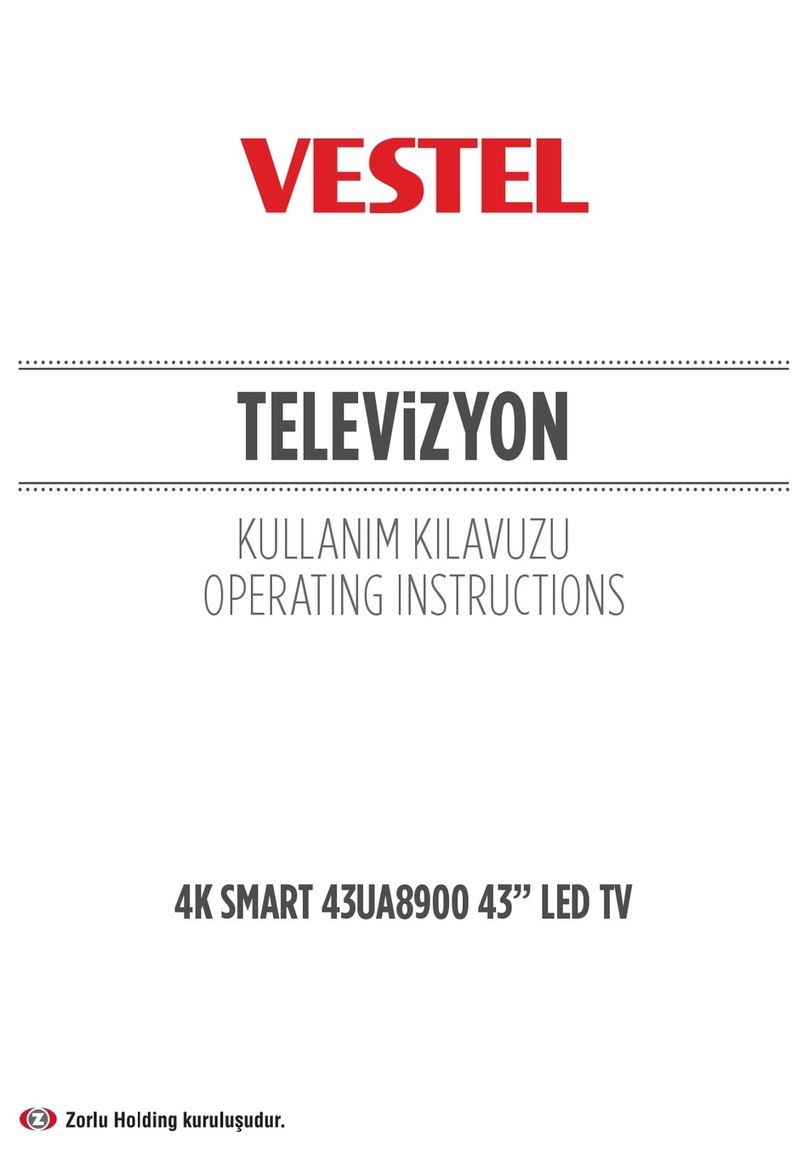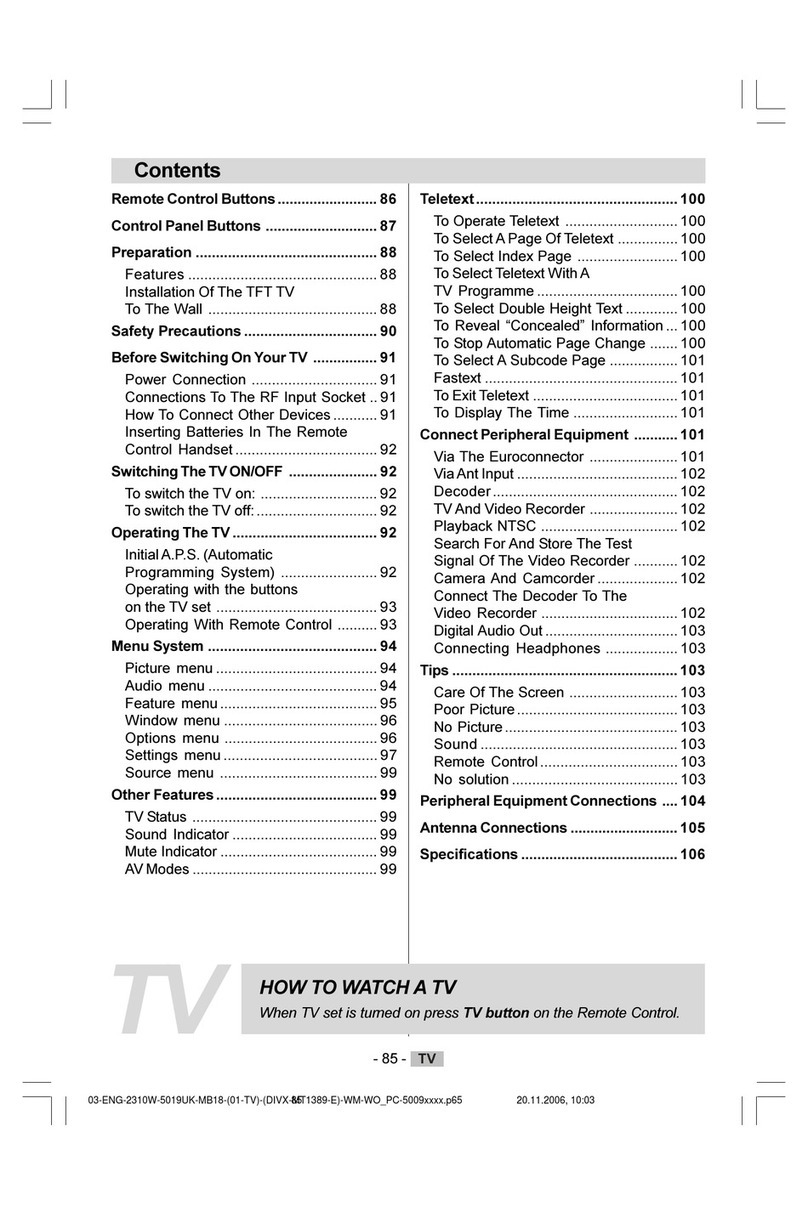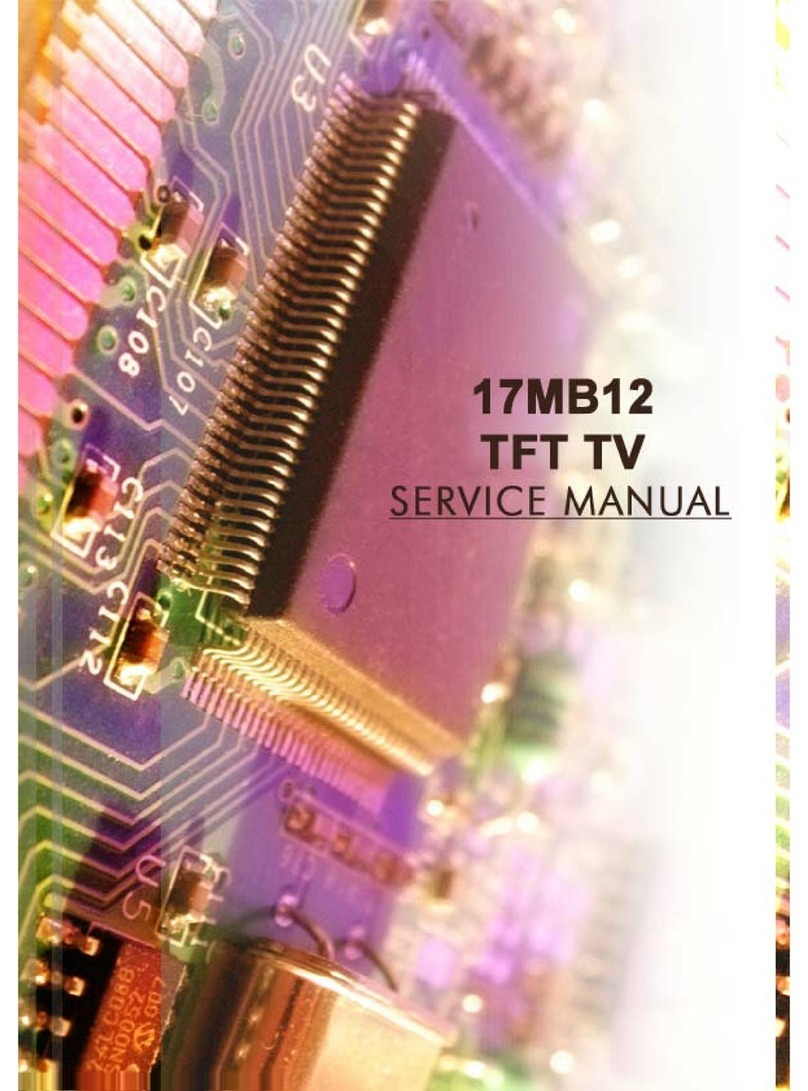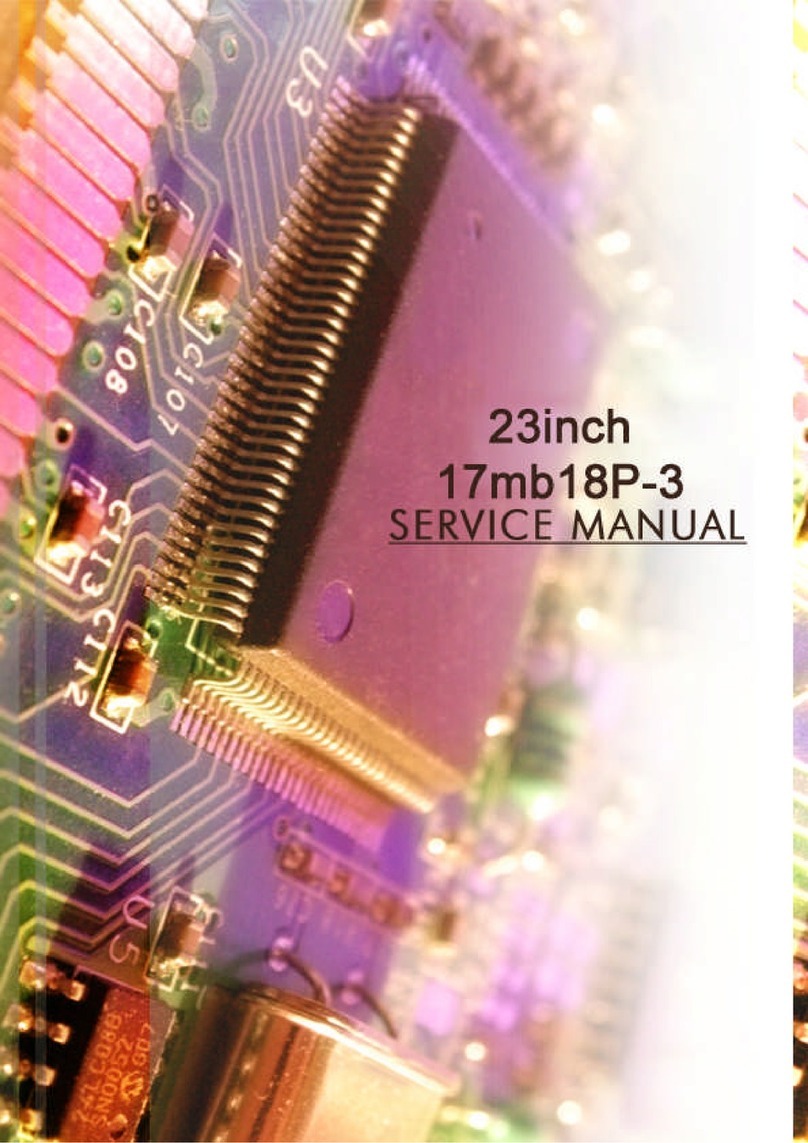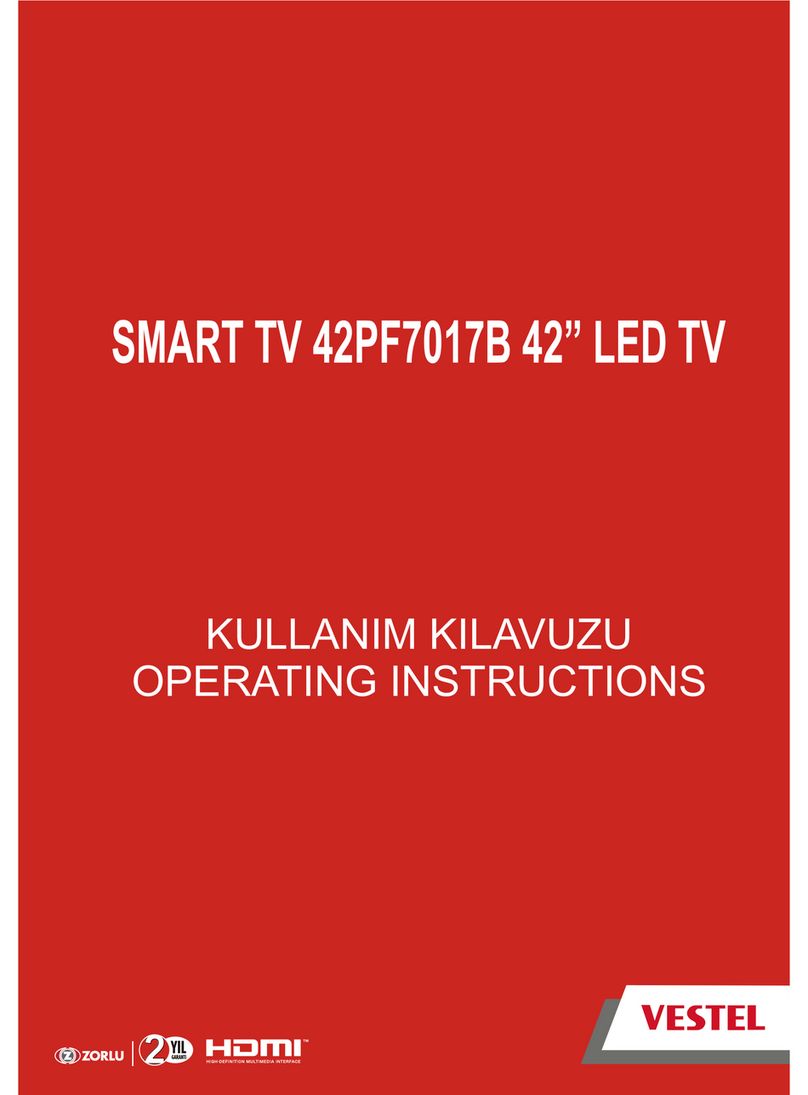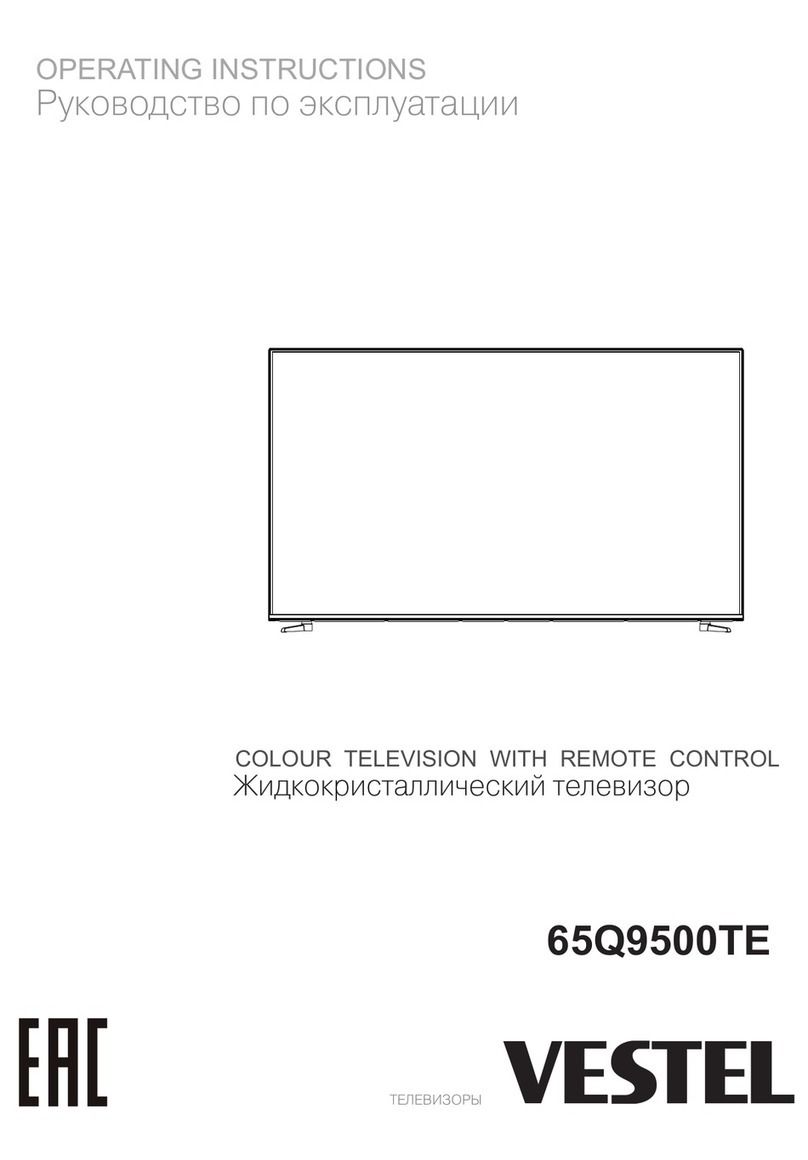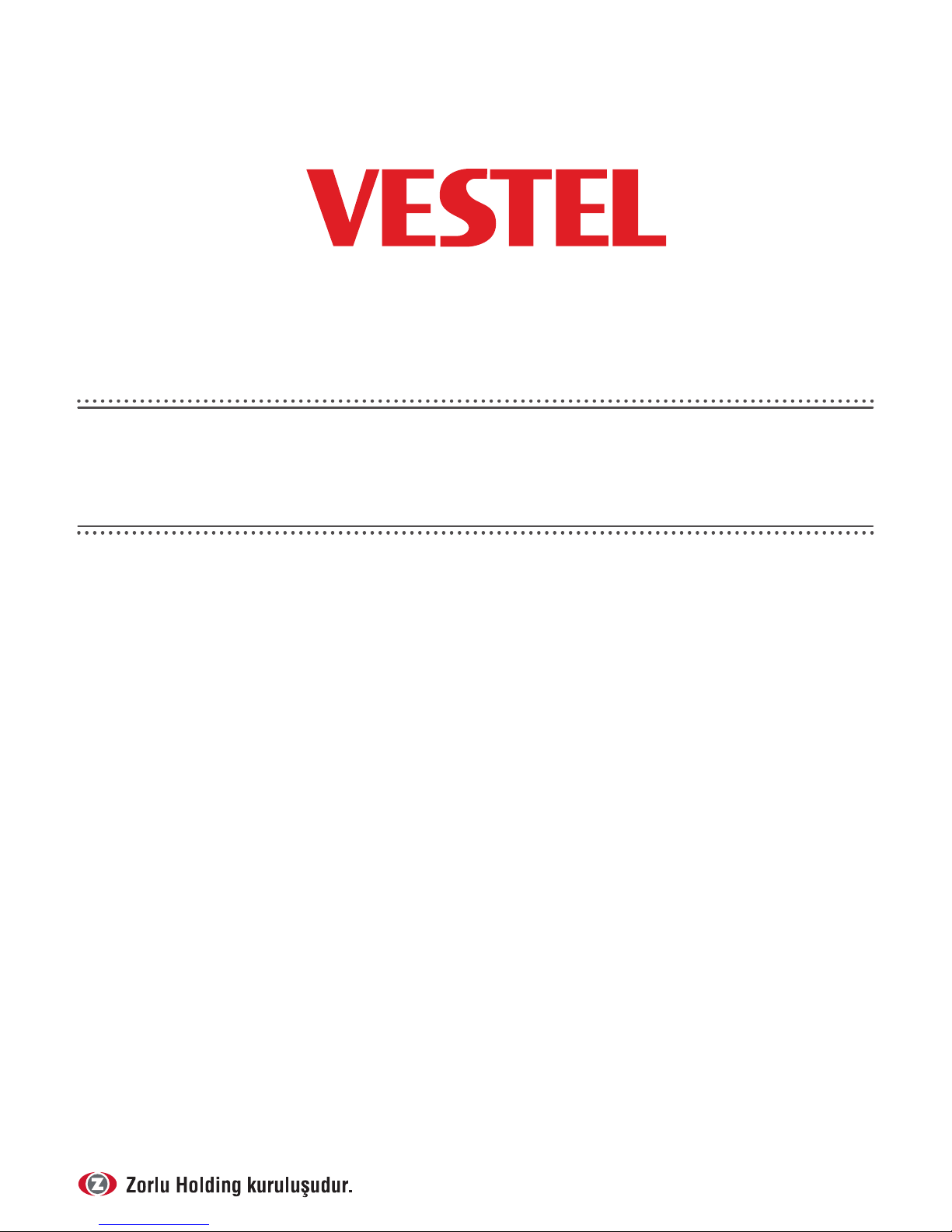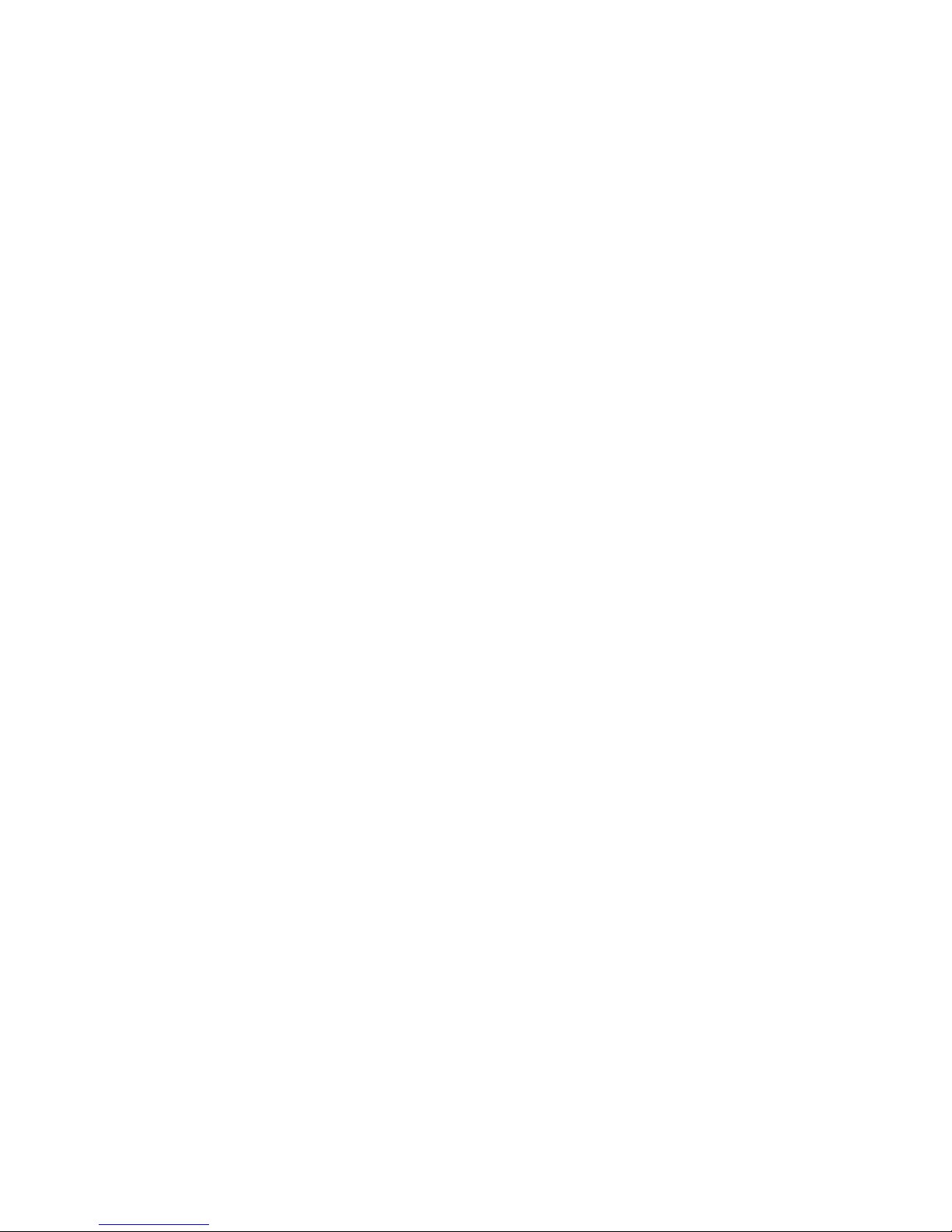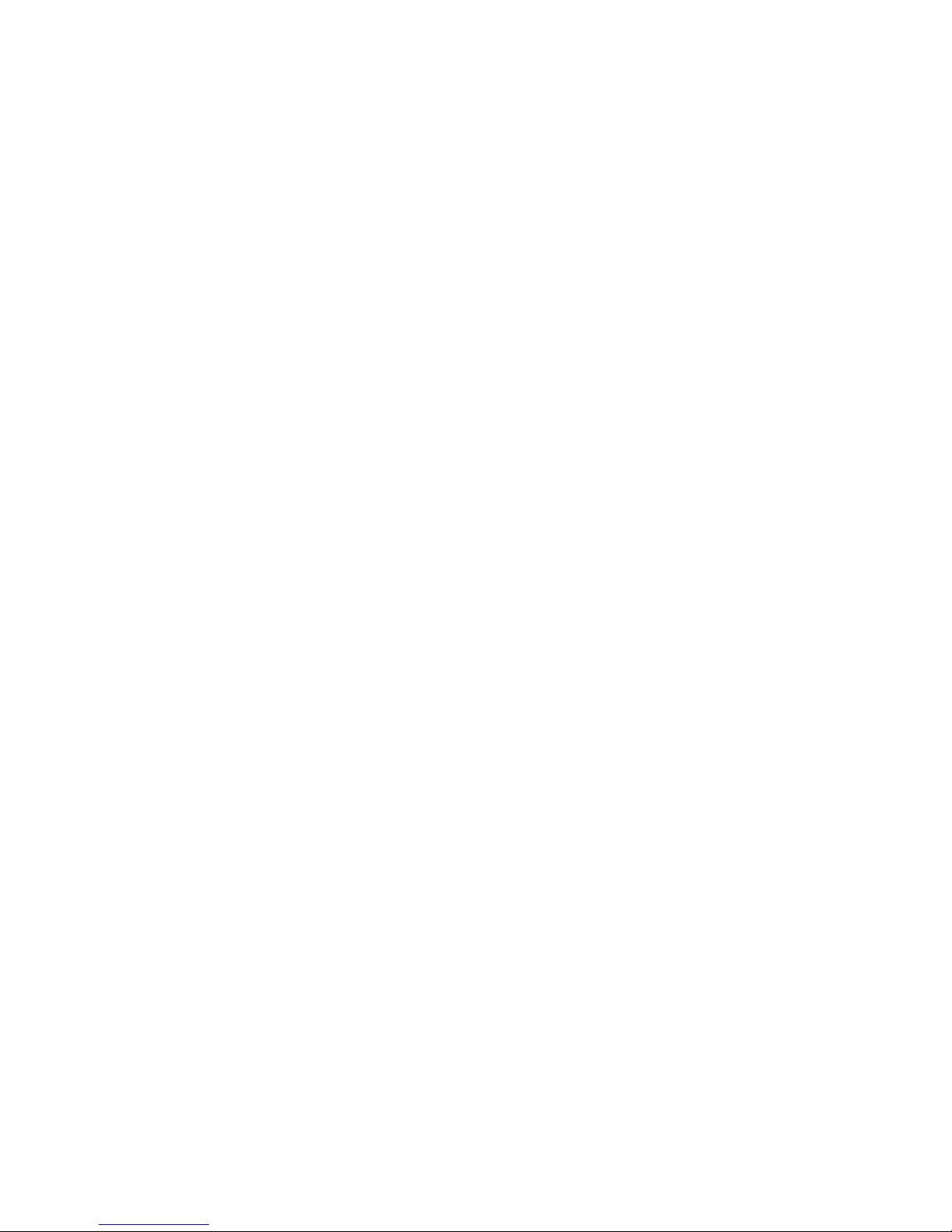English - 54 -
TV Menu Contents .......................................................................................................71
General TV Operation................................................................................................. 76
Using the Channel List..........................................................................................................76
Managing the Favourite Lists ..........................................................................................76
Configuring Parental Settings..............................................................................................76
Electronic Programme Guide (EPG).................................................................................. 77
Timeline Schedule.............................................................................................................77
List Schedule(*).................................................................................................................77
Now/Next Schedule .........................................................................................................77
Event Options ...................................................................................................................77
Teletext Services.....................................................................................................................78
Digital Teletext .......................................................................................................................78
Software Upgrade..................................................................................................................78
Connectivity ................................................................................................................. 79
Wired Connectivity................................................................................................................ 79
To Connect to a Wired Network.....................................................................................79
Configuring Wired Device Settings................................................................................79
Network Type ....................................................................................................................79
Internet Speed Test ...........................................................................................................79
Advanced Settings............................................................................................................79
Wireless Connectivity ...........................................................................................................80
To Connect to a Wireless Network................................................................................ 80
Configuring Wireless Device Settings...........................................................................80
Other Information.............................................................................................................81
Connecting to your mobile device via WiFi ..................................................................81
Bluetooth Connectivity......................................................................................................... 81
Connectivity Troubleshooting..............................................................................................82
Wireless Network Not Available......................................................................................82
Connection is Slow............................................................................................................82
Distruption during playback or slow reactions...............................................................82
Internet Connection Not Available / Audio Video Sharing Not Working .........................................82
Invalid Domain ..................................................................................................................82
Using Audio Video Sharing Network Service ....................................................................82
1. Nero Media Home Installation.....................................................................................82
2. Connect to a Wired or Wireless Network..................................................................83
3.Play Shared Files via Media Browser ......................................................................83