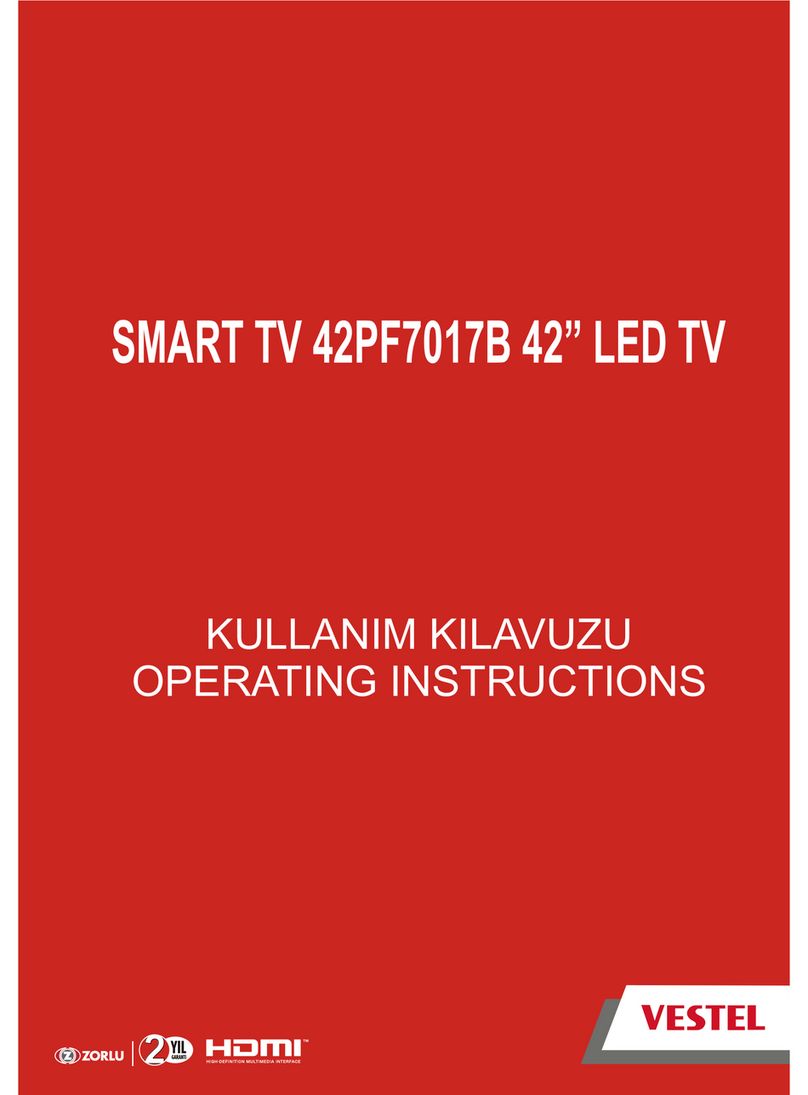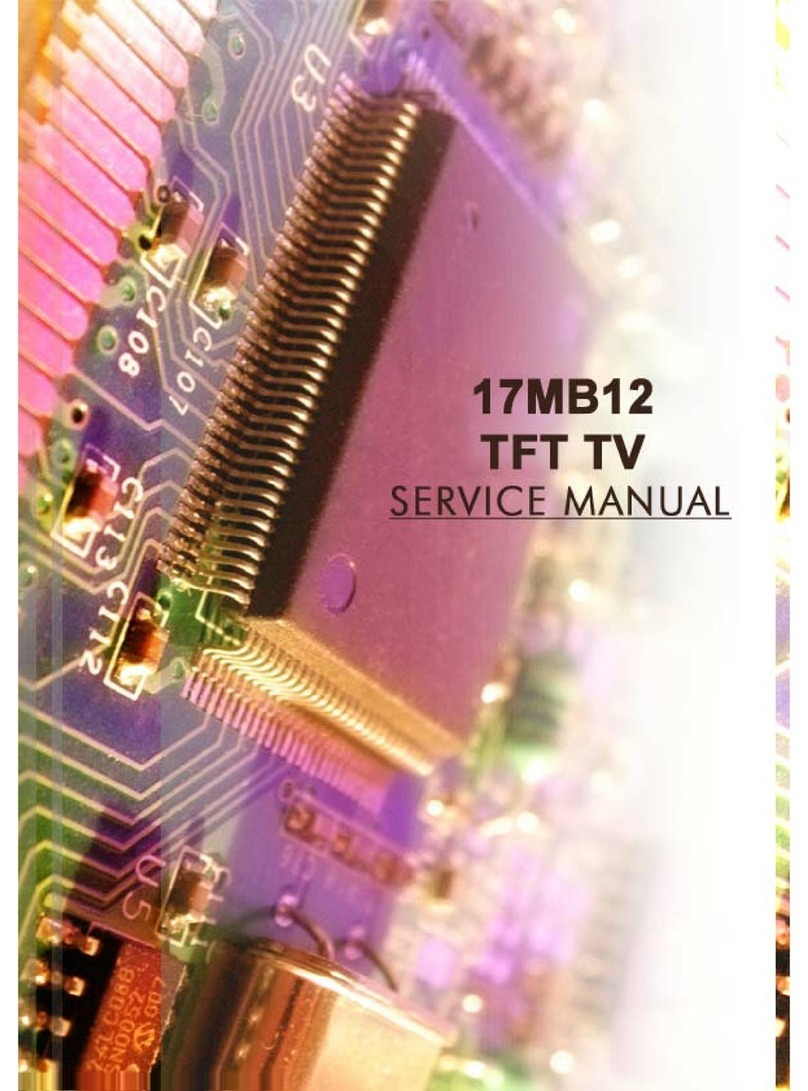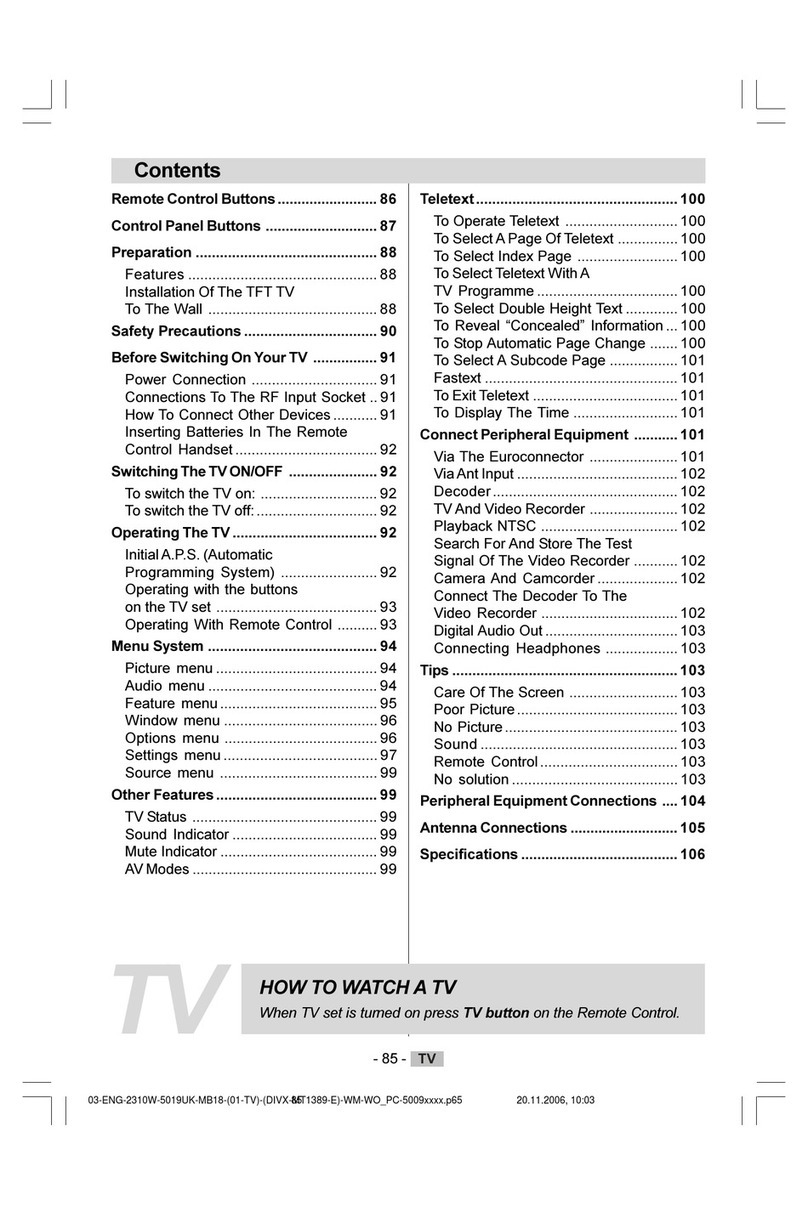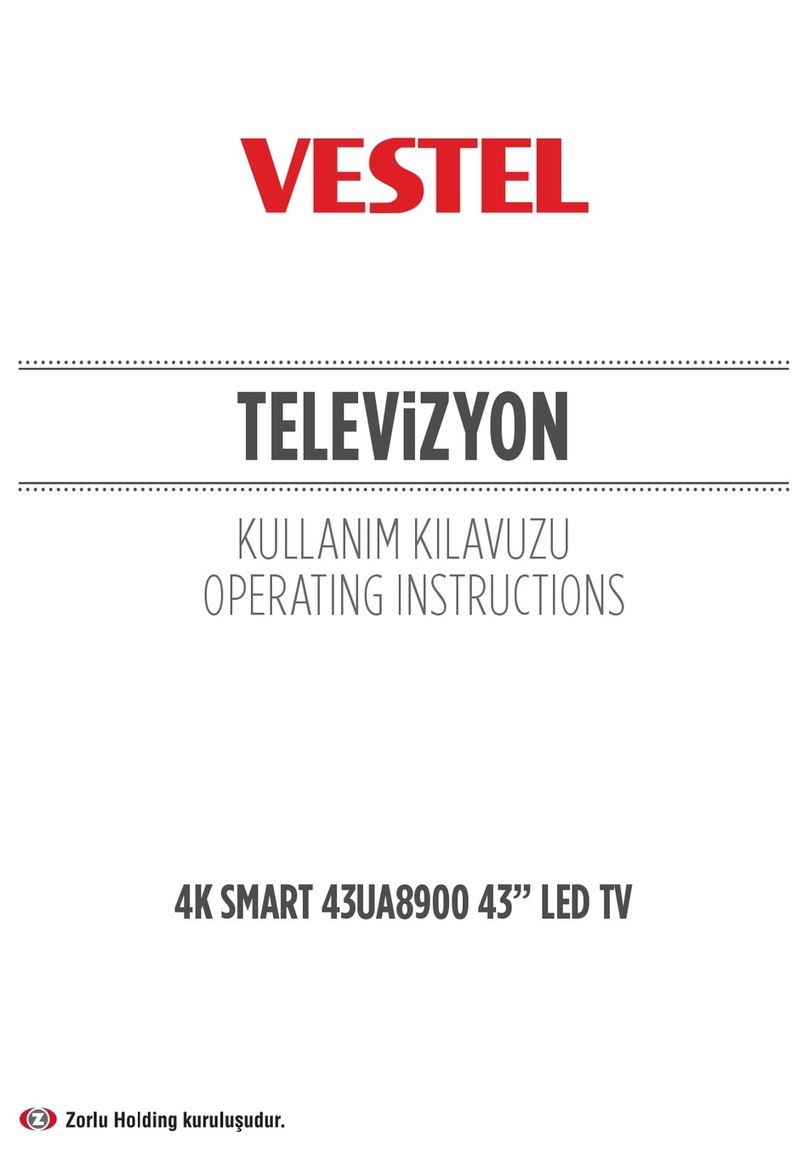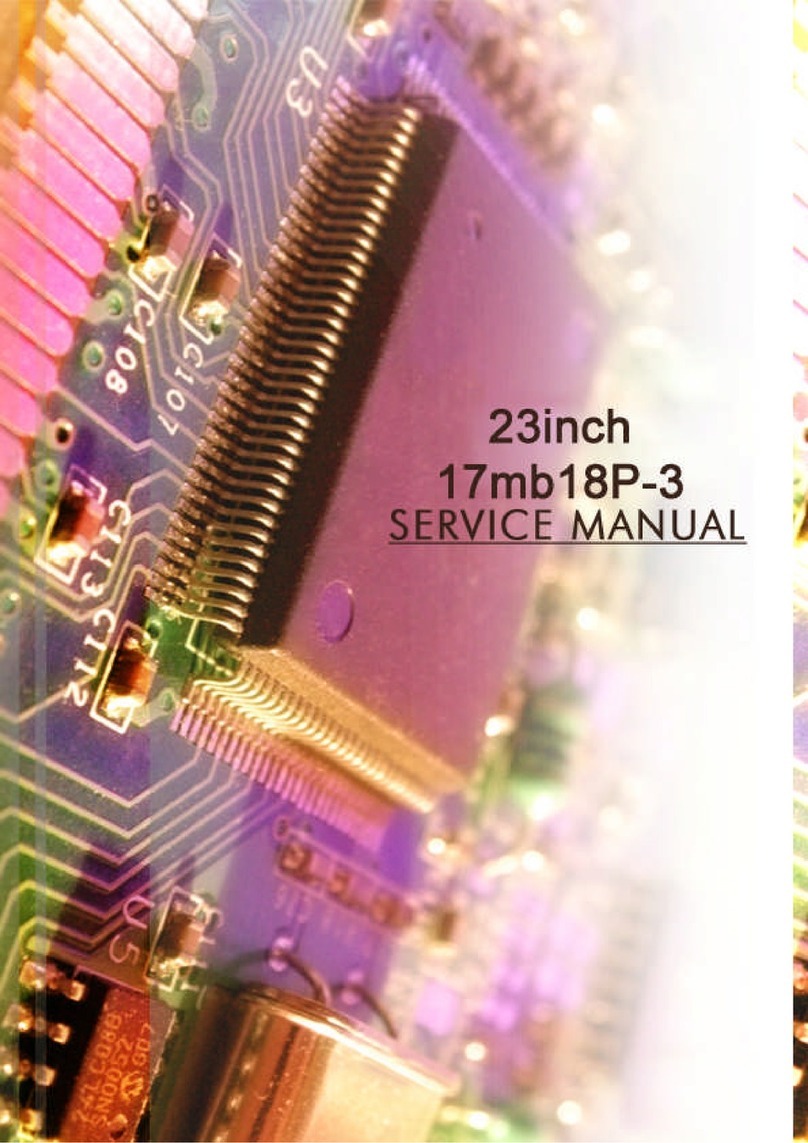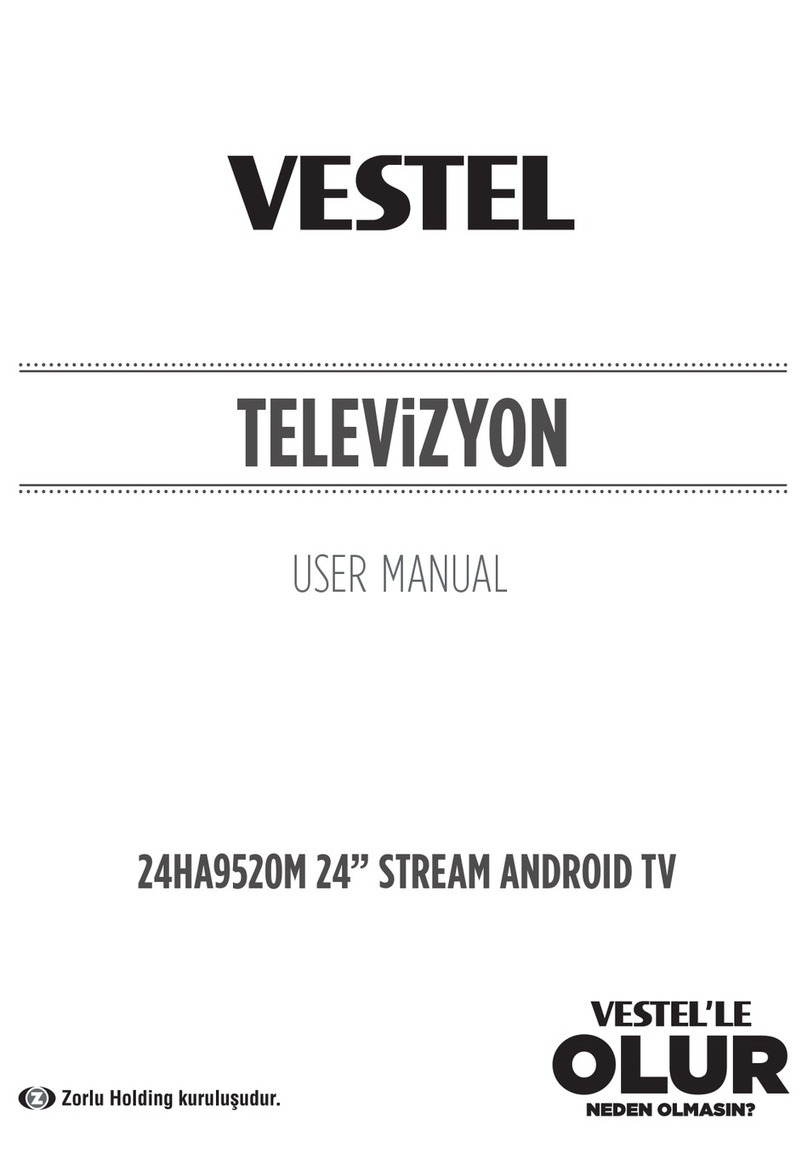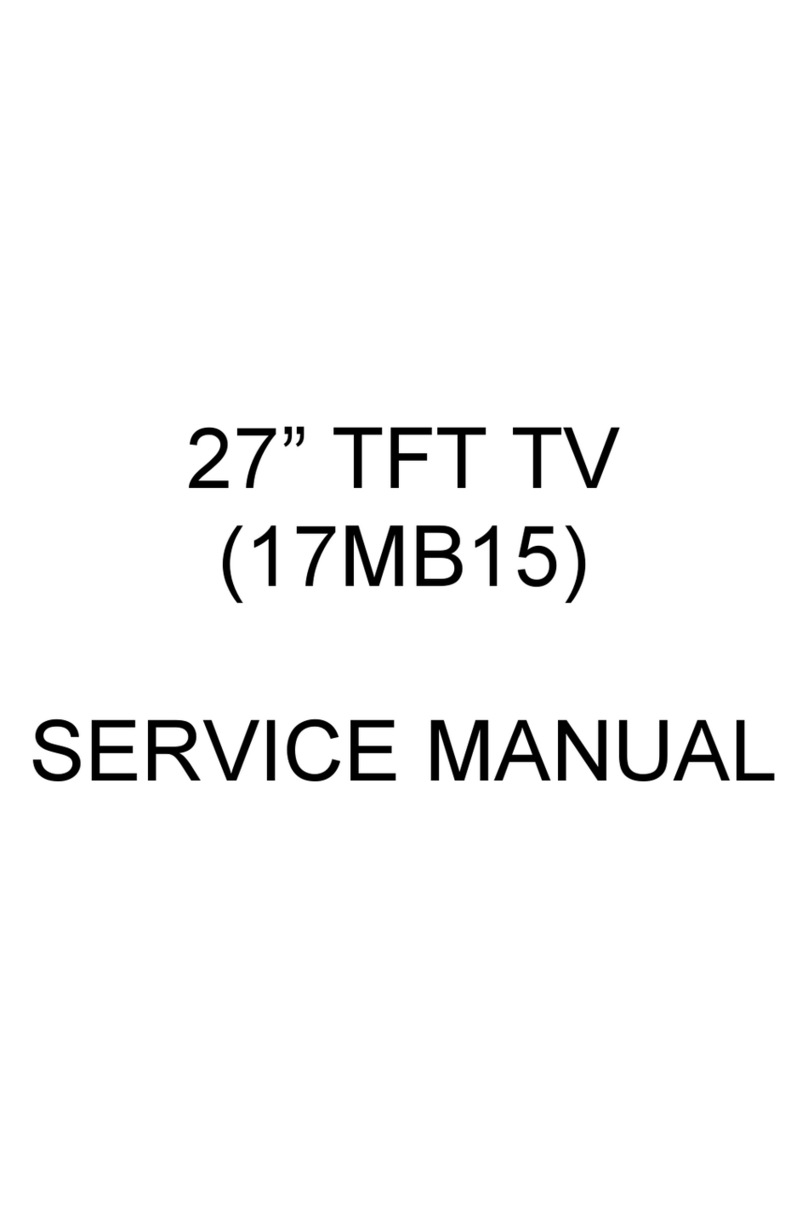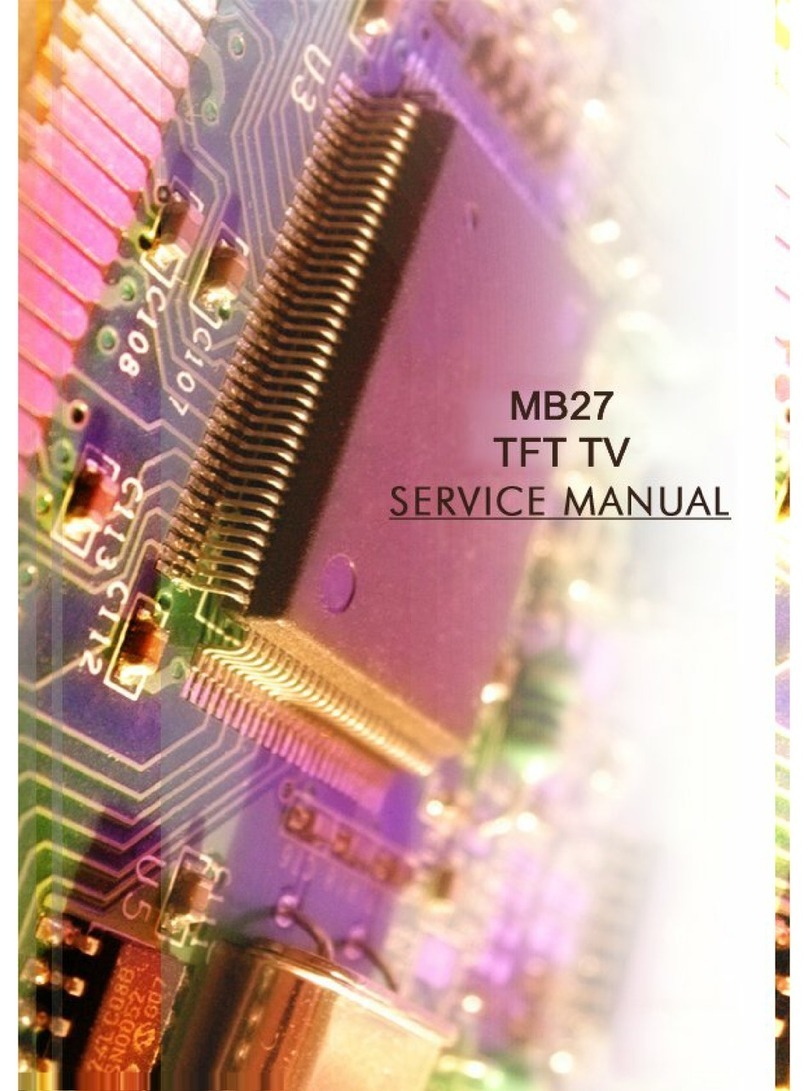English - 9 -
Initial Setup Wizard
Note: Follow the on-screen instructions to complete the initial
setup process. Use the directional buttons and the OK button
on the remote to select, set, conrm and proceed.
will be displayed. Select your language and press OK.
Follow the on-screen instructions to setup your TV
and install channels. The installation wizard will guide
you through the setup process. You can perform initial
setup anytime using the Factory reset option in the
Settings>Device Preferences>About menu. You can
access the Settings menu from the Home screen or
from the TV options menu in Live TV mode.
1. Welcome Message and Language Selection
“Welcome” message will be displayed along with
the language selection options listed on the screen.
Select the desired language from the list and press
OK to continue.
2. Region/Country
In the next step select your region or country from the
list and press OK to continue.
3. Initial Setup
After the region/country selection you can start the
initial setup wizard. Highlight Continue and press OK
to proceed. You will not be able go back and change
the language and region/country once you proceed. If
you need to change your language or region/country
selection after this step, you will have to switch the TV
into standby mode so the setup process starts from the
beginning when you next switch on the TV. In order to
do this, press and hold the Standby button. A dialogue
will be displayed. Highlight OK and press OK.
4. Search for accessories
A search for accessories will be performed after
the initial setup has started. Follow the on-screen
instructions to pair your remote control (depends on
the model of the remote control) and other wireless
accessories with your TV. Press Back/Return button
to end adding accessories and proceed.
5. Quick Setup
If you didn’t priorly connect your TV to the Internet via
Ethernet a screen will be displayed where you can
transfer your Android phone’s WLAN network and
Google Account to your TV. Highlight Continue and
press OK to proceed. Follow the on-screen instructions
on your TV and your phone to complete the process.
You can also skip this step by selecting Skip option.
Some steps may be skipped depending on the settings
made in this step.
If you did priorly connect your TV to the Internet via
Ethernet a message will be displayed stating that you
are connected. You can choose to continue with wired
connection or change the network. Highlight Change
network and press OK if you want to use wireless
connection instead of wired connection.
6. Network Connection
You will be directed to the next step automatically, if
you connect your TV to the Internet via Ethernet at
this point. If not, available wireless networks will be
searched and listed on the next screen. Select your
WLAN network from the list and press OK to connect.
Enter the password using the virtual keyboard if the
network is password protected. Select the Other
network option from the list, if the network that you
want to connect has hidden SSID.
If you prefer not to connect to the Internet at this point
you can skip this step by selecting Skip option. You
can connect to the Internet later using the Network
& Internet menu options in the Settings menu from
the Home Screen or from the TV options menu in
Live TV mode.
This step will be skipped if internet connection has
been established in the previous step.
7. Network Privacy Policy
Network Privacy Policy screen will be displayed next.
Read the related explanations displayed on the screen.
You can use Up and Down directional buttons to scroll
through and read the entire text. Highlight Accept and
press OK
can change this setting later using Network Privacy
Policy option in the Settings>Network & Internet
menu.
This step will be skipped if no internet connection has
been established in the previous step.
8. Sign in to your Google account
If connection succeeds, you can sign in to your Google
account on the next screen. You need to be signed in
to a Google account in order to use Google services.
This step will be skipped if no internet connection has
been established in the previous step or if you already
signed in to your Google account in Quick Setup step.
By signing in, you will be able to discover new
apps for videos, music and games on Google Play;
get personalised recommendations from apps like
YouTube; buy or rent the newest movies and shows on
Google Play Movies & TV; access your entertainment
and control your media. Highlight Sign In and press
OK to proceed. You can sign in to your Google account
by entering your e-mail address or phone number and
your password, or create a new account.
If you prefer not to sign in to your Google account at this
point you can skip this step by selecting Skip option.
9. Terms of Service
Terms of Service screen will be displayed next. By
continuing, you will agree to the Google Terms of
Service, the Google Privacy Policy and the Google
Play Terms of Service. Highlight Accept and press