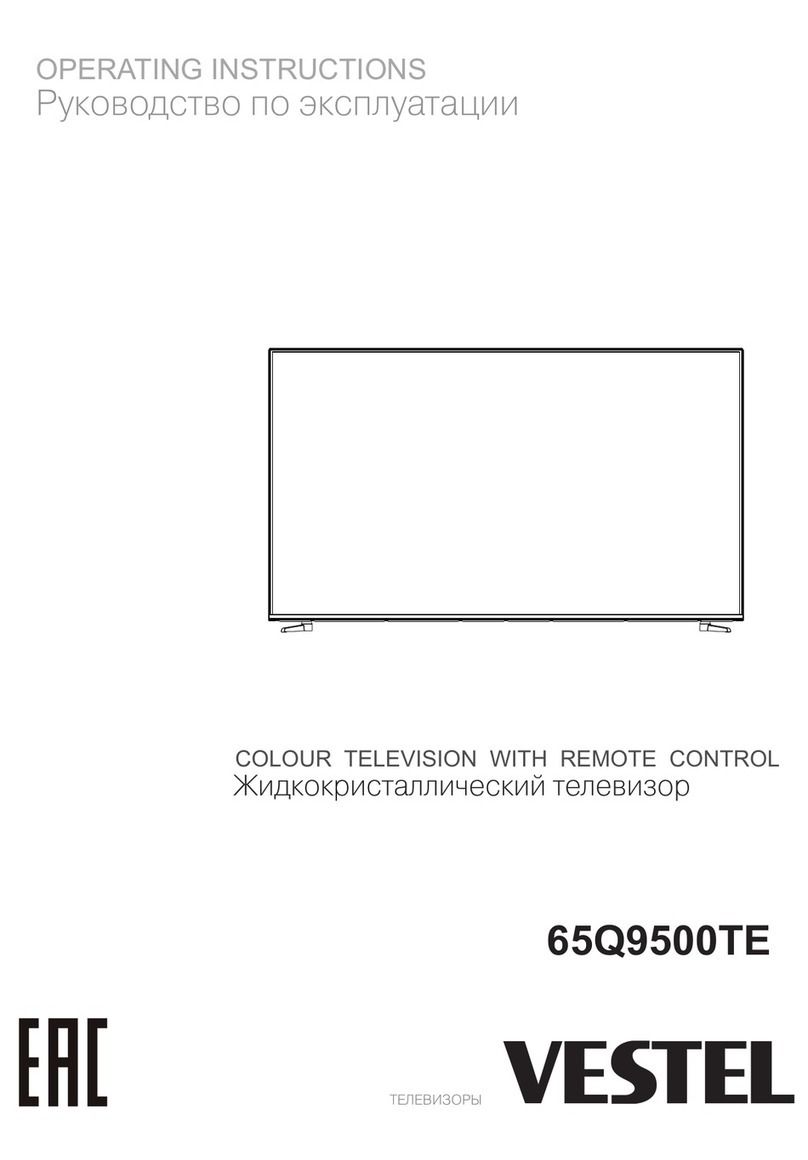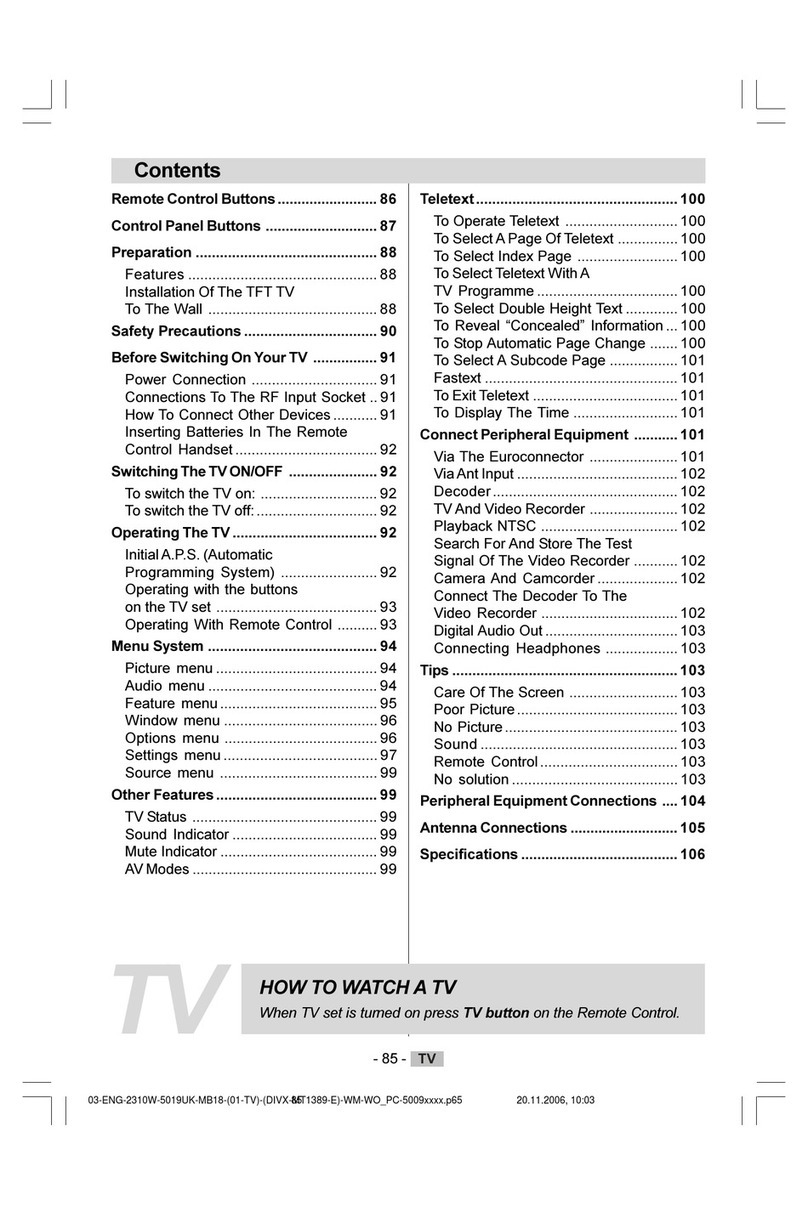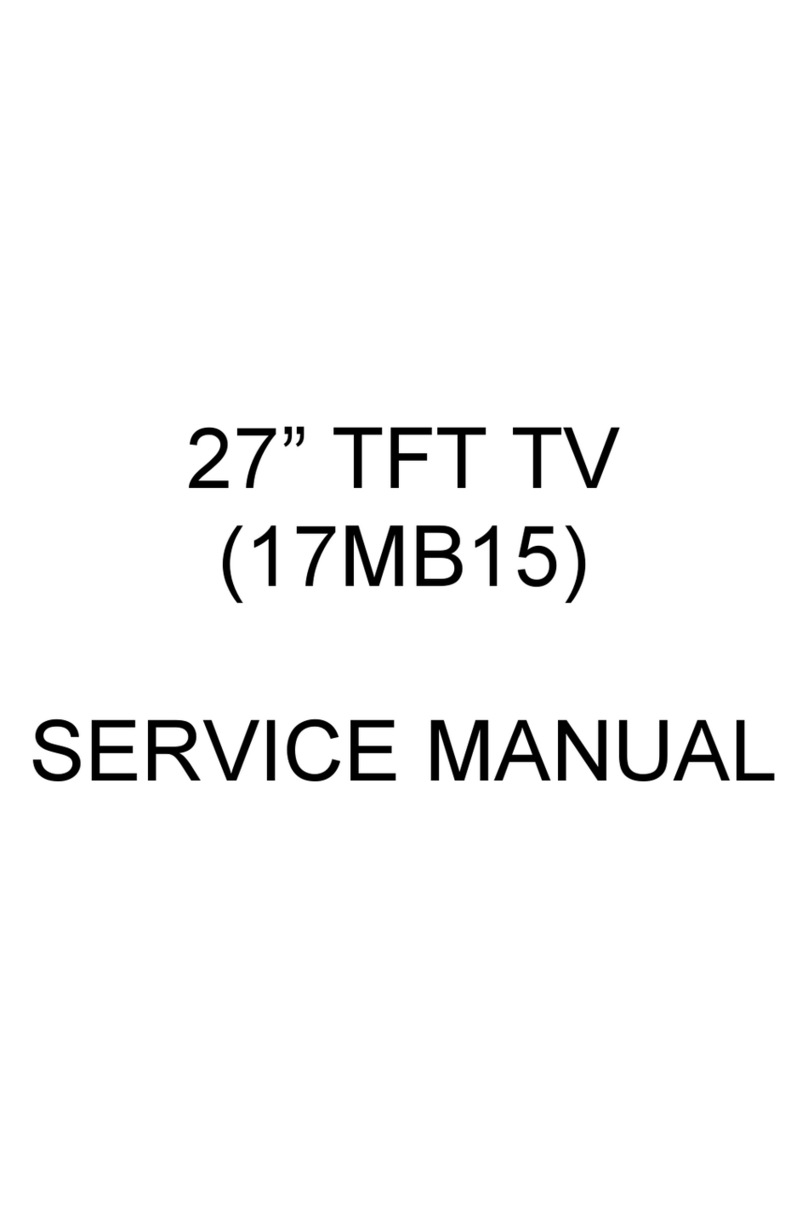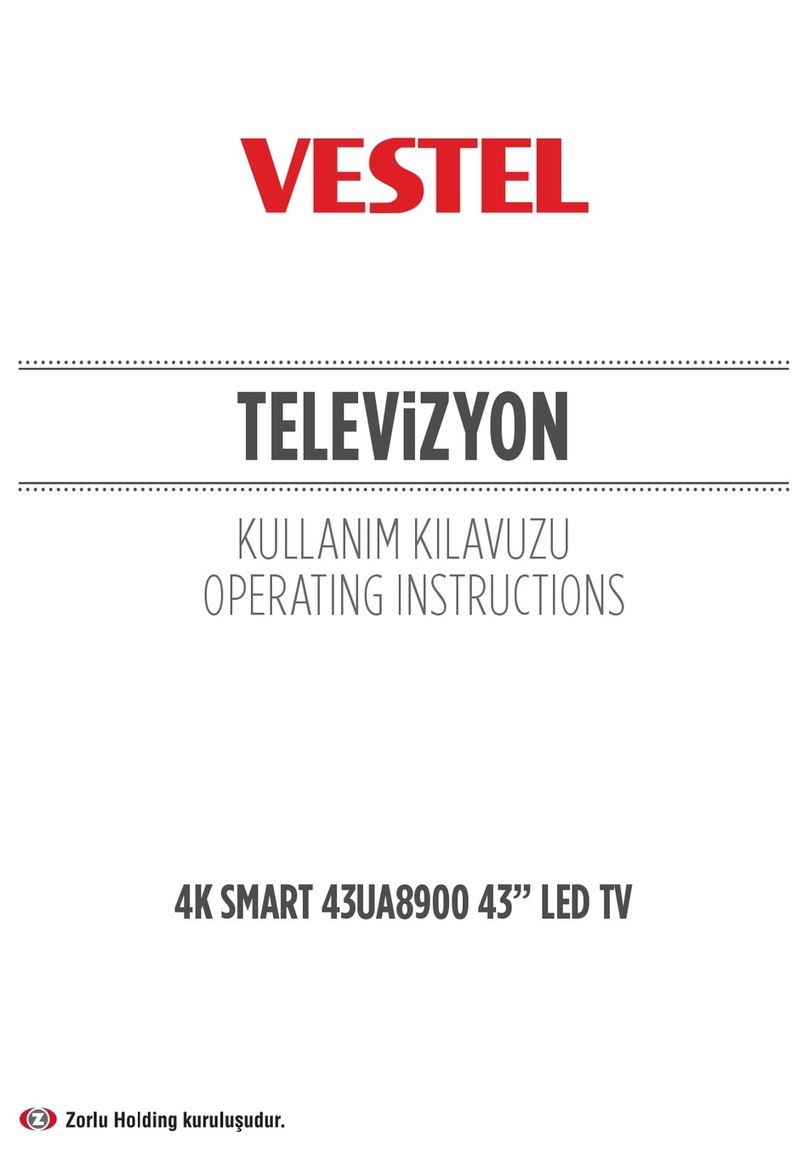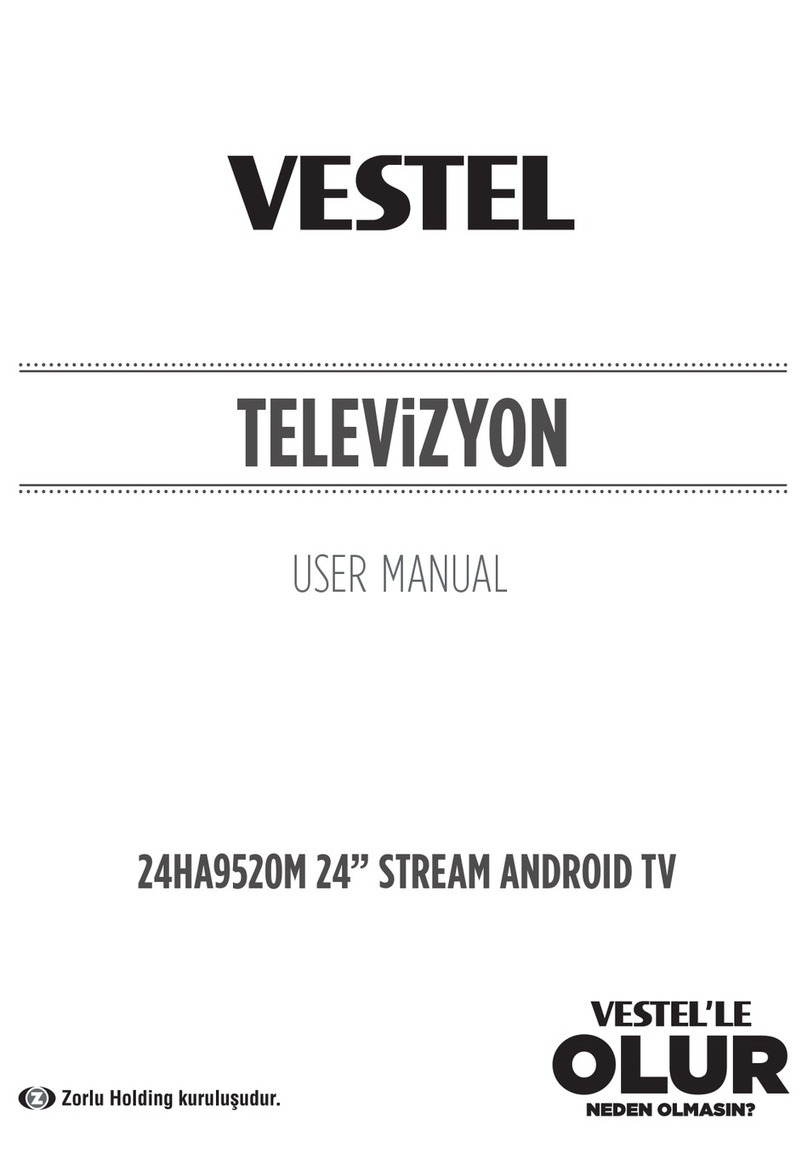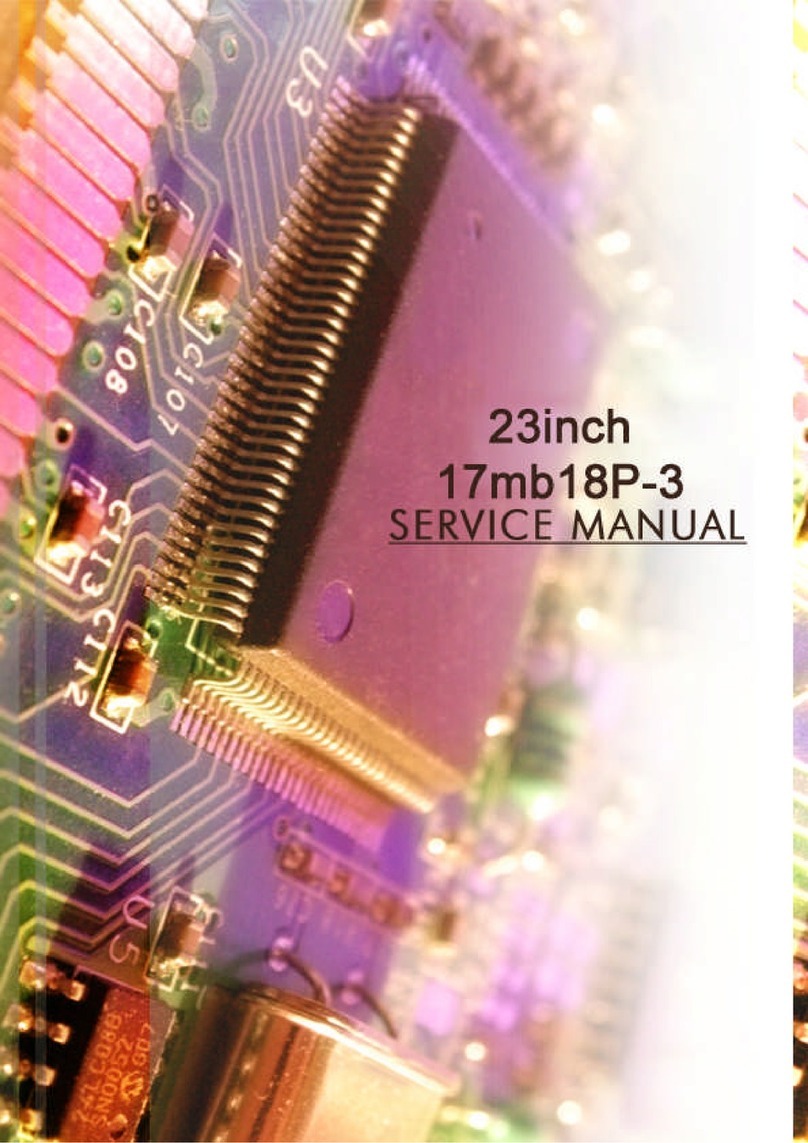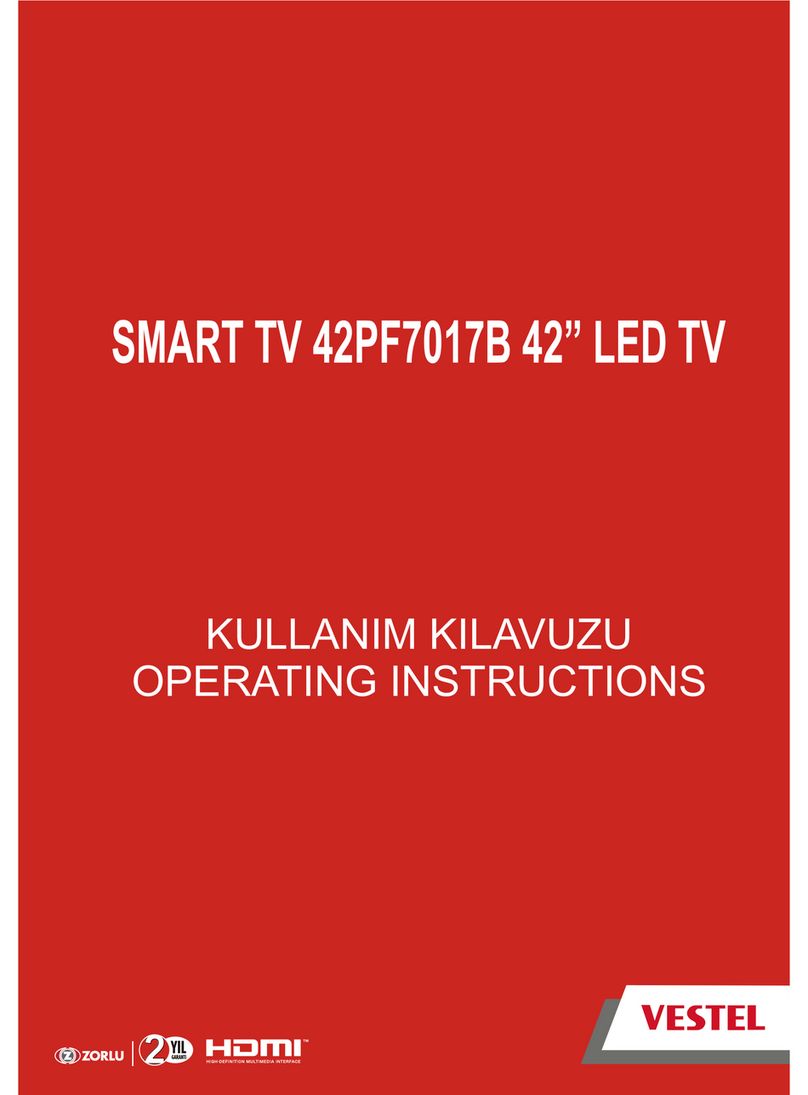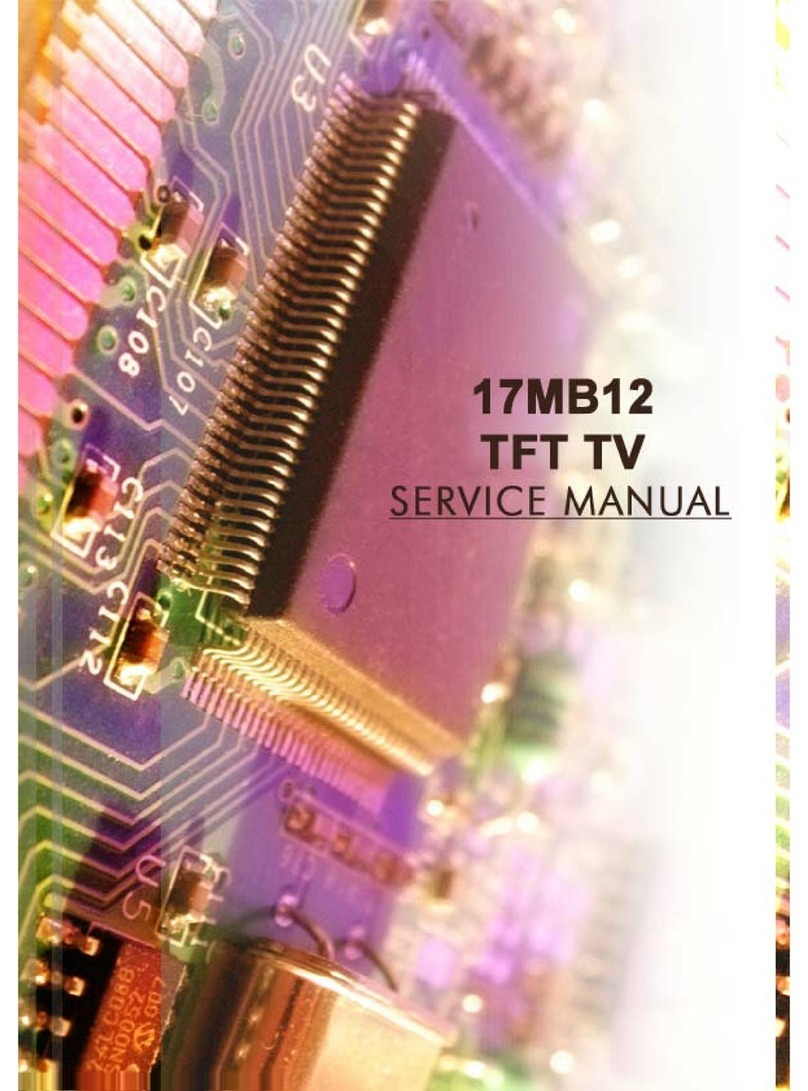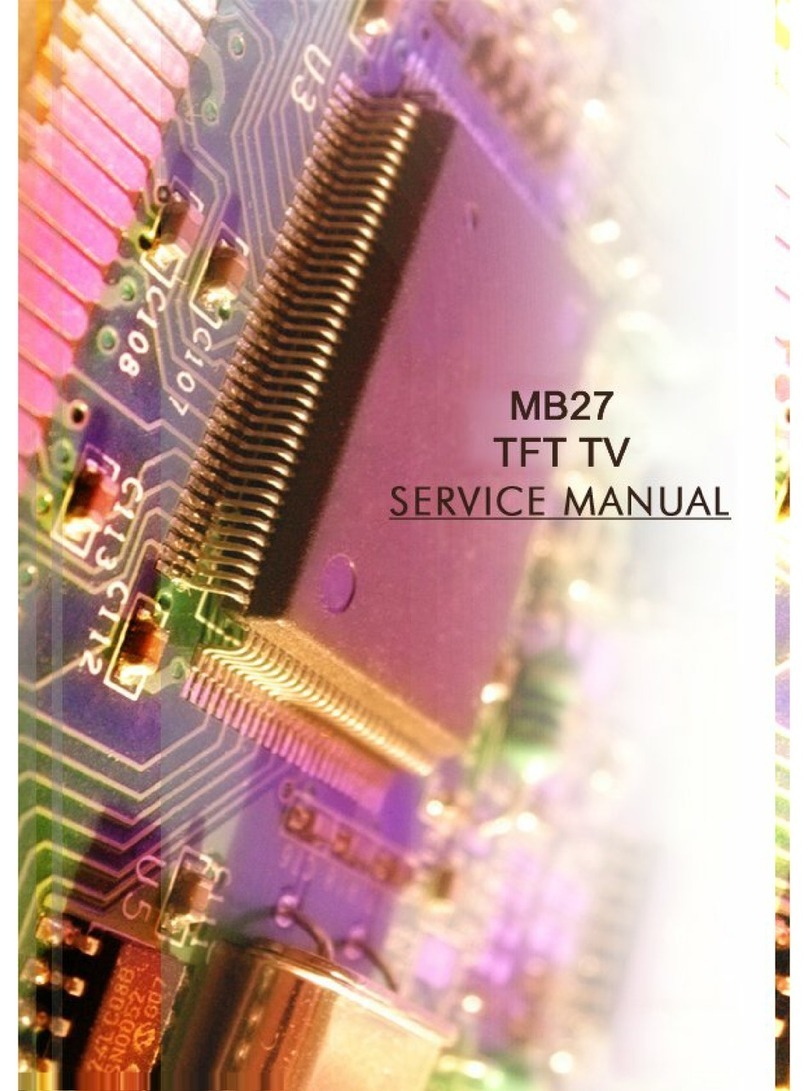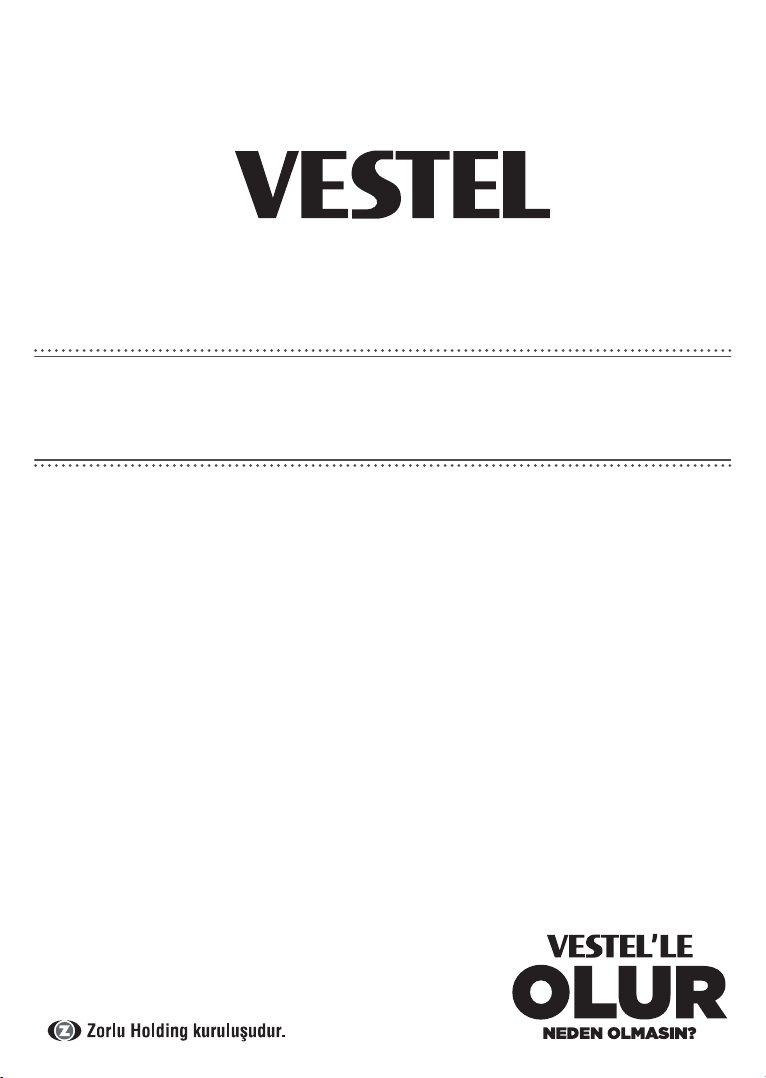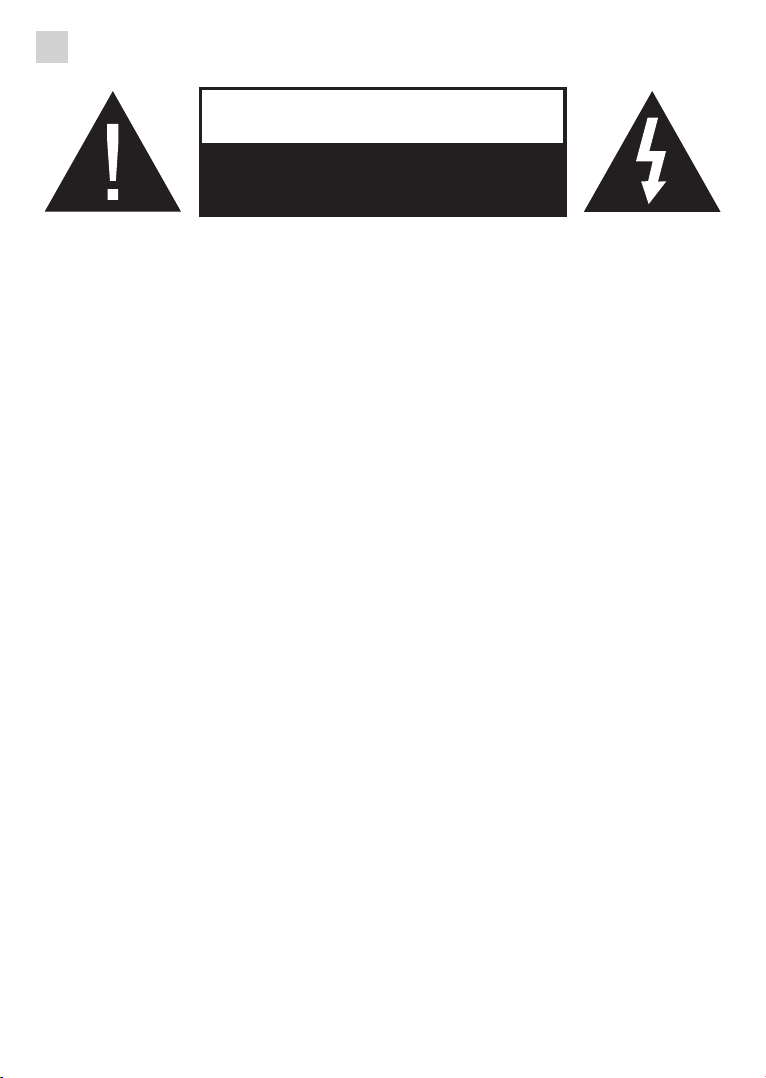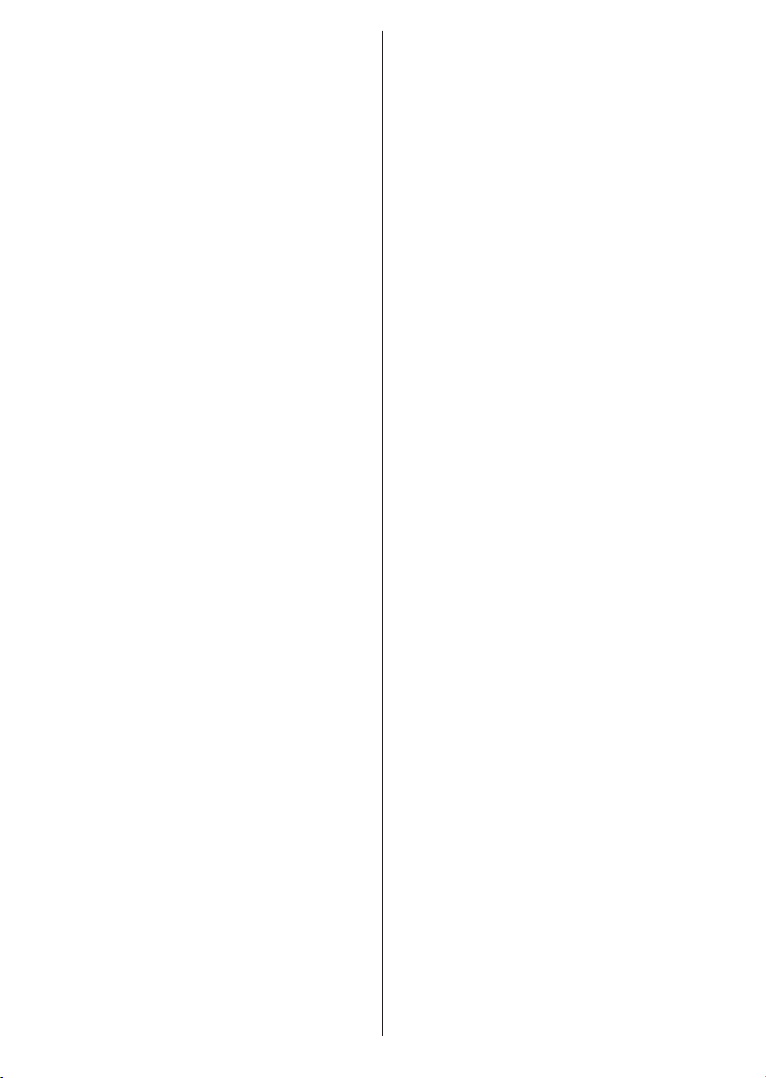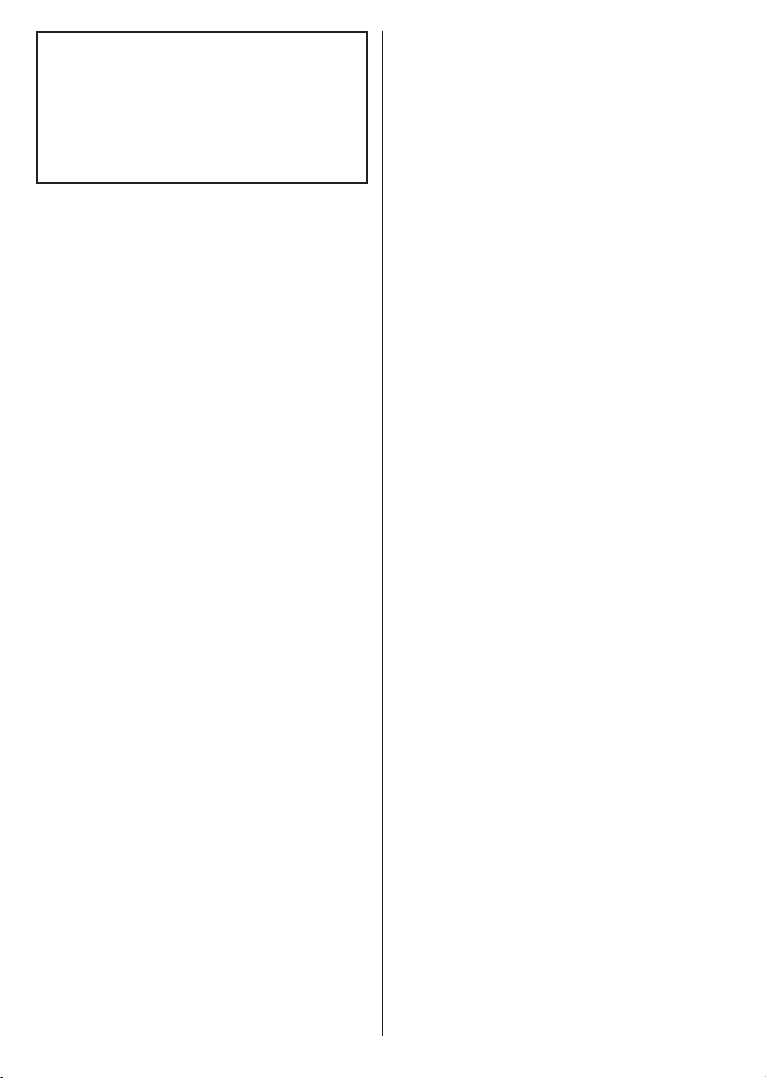English - 7 -
•Do not place any heat sources such as elec-
tric heaters, radiators, etc. near the TV set.
•Do not place the TV on the floor or inclined
surfaces.
•To avoid danger of suffocation, keep plastic
bags out of the reach of babies, children and
domestic animals.
•Carefully attach the stand to the TV. If the
stand is provided with screws, tighten the
screws firmly to prevent the TV from tilting.
Do not over-tighten the screws and mount
the stand rubbers properly.
•Do not dispose of the batteries in fire or with
hazardous or flammable materials.
Safety Information to Be Observed During
Cleaning and Maintenance
•Always unplug the device before starting
cleaning and maintenance.
•Make sure that device is off and disconnect-
ed from all electrical outlets.
•Wipe the cabin with a dry soft cloth.
•Do not use damp cloth, alcohol, ammonia,
corrosive material included cleaning liquid
or inflammables such as thinner.
•Do not allow liquid or foreign entry bodies
to enter into speaker grills or other gaps.
Safety Information to
Be Observed During
Transport and Shipping
•Your device must be kept in its original
package to protect from damage to its
accessories during transport and shipping.
Keep the product in normal position during
transport.
Do not drop the device during transport and
protect it against impacts.
Damages and faults that occur during
transport after the delivery of the appliance to
the customer are not included in the warranty
cover.
Batteries
•Do not expose batteries to direct sunlight,
fire etc. factors or extreme temperatures.
•Replace the discharged battery with a
battery in shape and type explained in the
section “installing the batteries to remote”.
•Do not use remote if there is a leak from
the battery.
•Do not touch the liquid leaking from battery.
Wash with water in case of contact.
WARNING
•Do not ingest the battery, Risk of Chemical
Burn
•(Accompanying accessories or) This product
can include a pull/button type battery. If
button type battery is ingested, it may cause
serious burns within your body and death
only within 2 hours.
•Keep new and used batteries away from
children.
•If battery housing doesn’t close properly,
do not use the product and keep away from
children.
•If you think that batteries were ingested or
exists within your body, please get medical
care immediately.
Liability Limitation
Manufacturing company does not assume
any responsibility for damages and injuries
that might be caused due to not observing
the instructions in this user manual,
using the device outside its intended
use, unauthorized repairs, unauthorized
modifications on the device and using spare
parts not approved by the manufacturer.