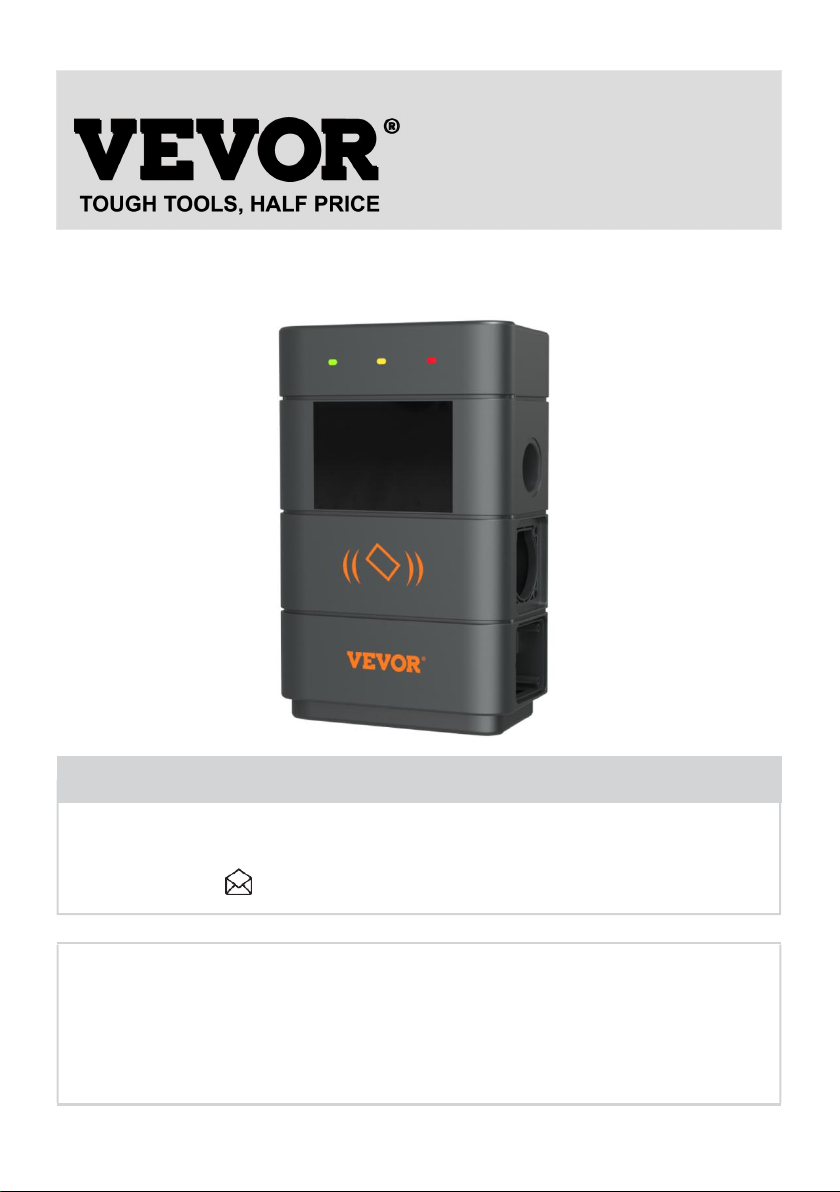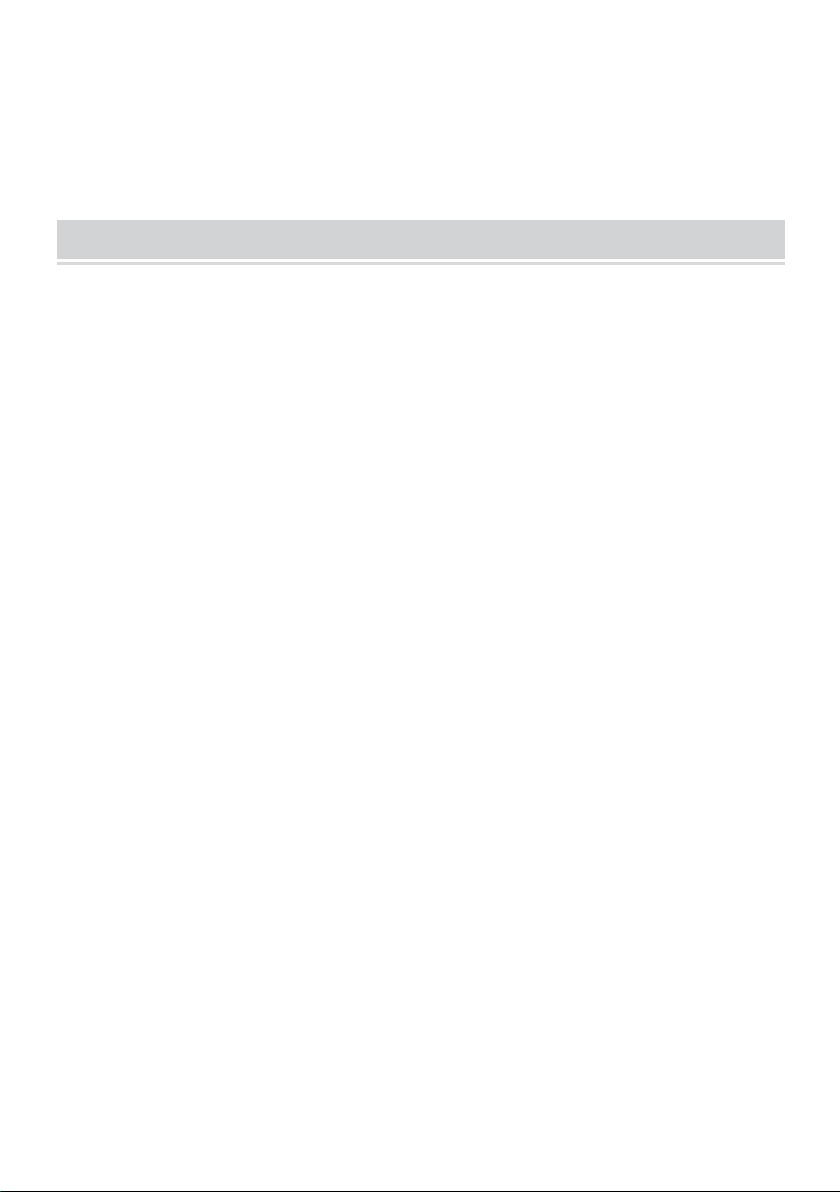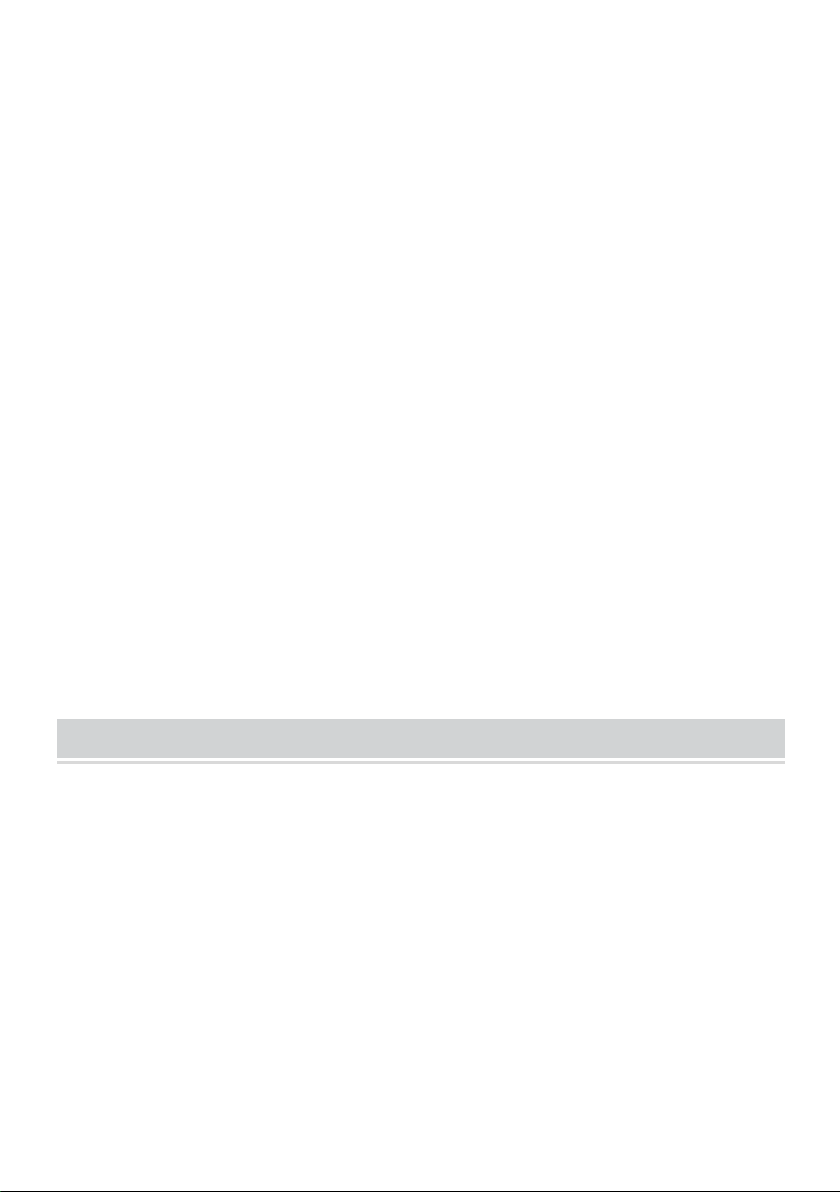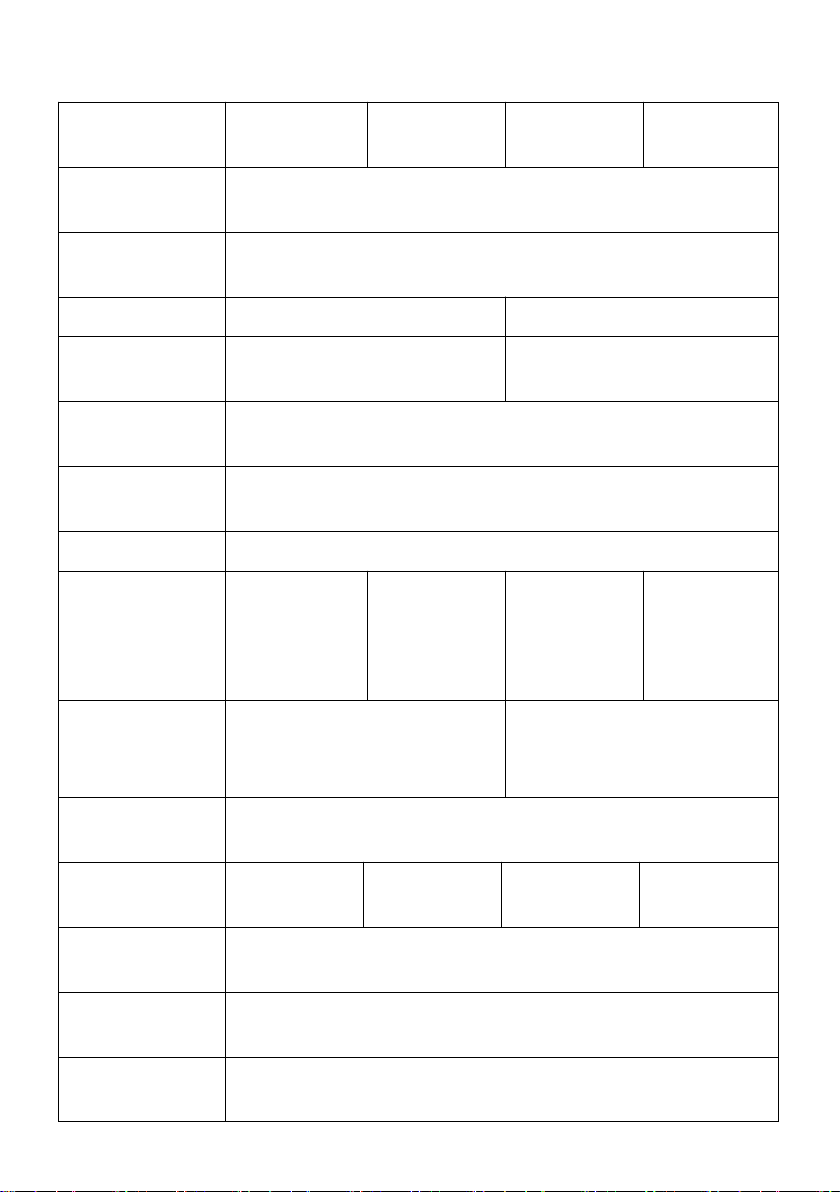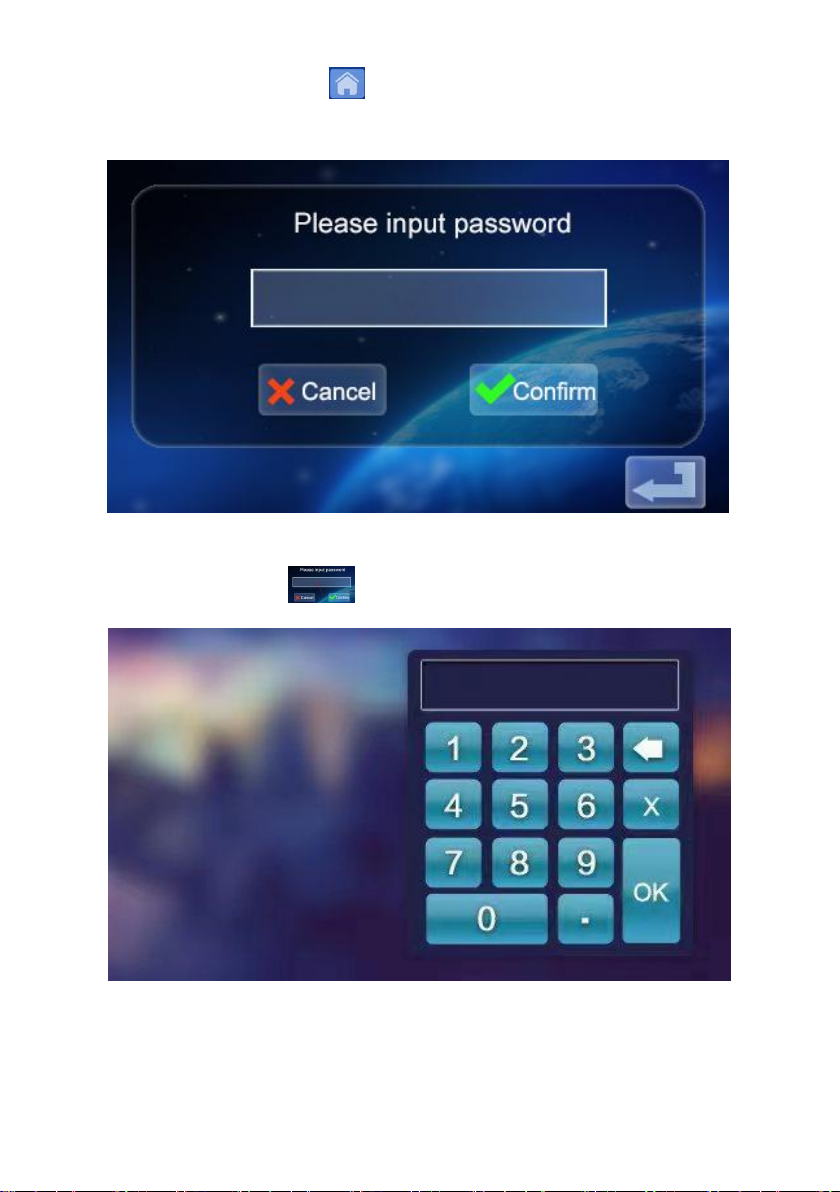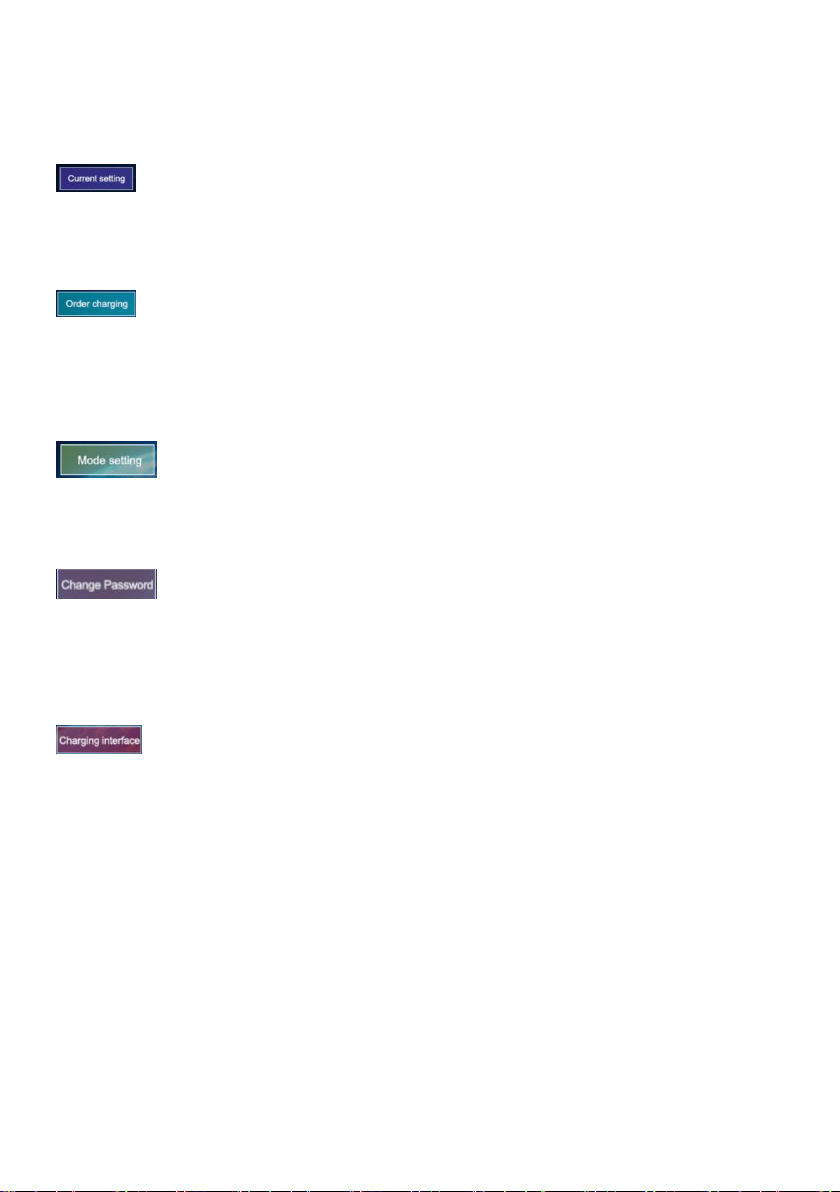7.Hybrid car, please recharge again after flameout. In the process of
charging, vehicle driving is prohibited.
8.Children do not get close to the process of charging so as not to cause
harm.
9.In case of rain, thunder, or weather, be a cautious charge, please.
10.It is strictly prohibited that the charging cable breaks, wear and tear,
charging cable nudity, charging pile has obviously been knocked down,
damaged, etc. If the charging post is used, please stay away from the
charging post immediately and contact the staff.
11.If there is a fire in the process of charging electric shock and other
abnormal situation occurs, immediately press the stop button to ensure
personal safety.
12. Please do not try to remove, maintain, or modify the charging pile.
Improper use may cause damage, leakage, and so on and so forth.
1.0 Product Introduction
EV-A01-US series AC charging pile is designed for the pain points of the
charging pile industry. It has the characteristics of convenient installation
and debugging, simple operation and maintenance, accurate
measurement, perfect protection function, etc., with good compatibility, and
meets the charging requirements of the SAE J1772 standard.
EV-A01-US series AC pile protection grade IP66, with good dust-proof,
waterproof functions, can be safe indoor and outdoor operation.