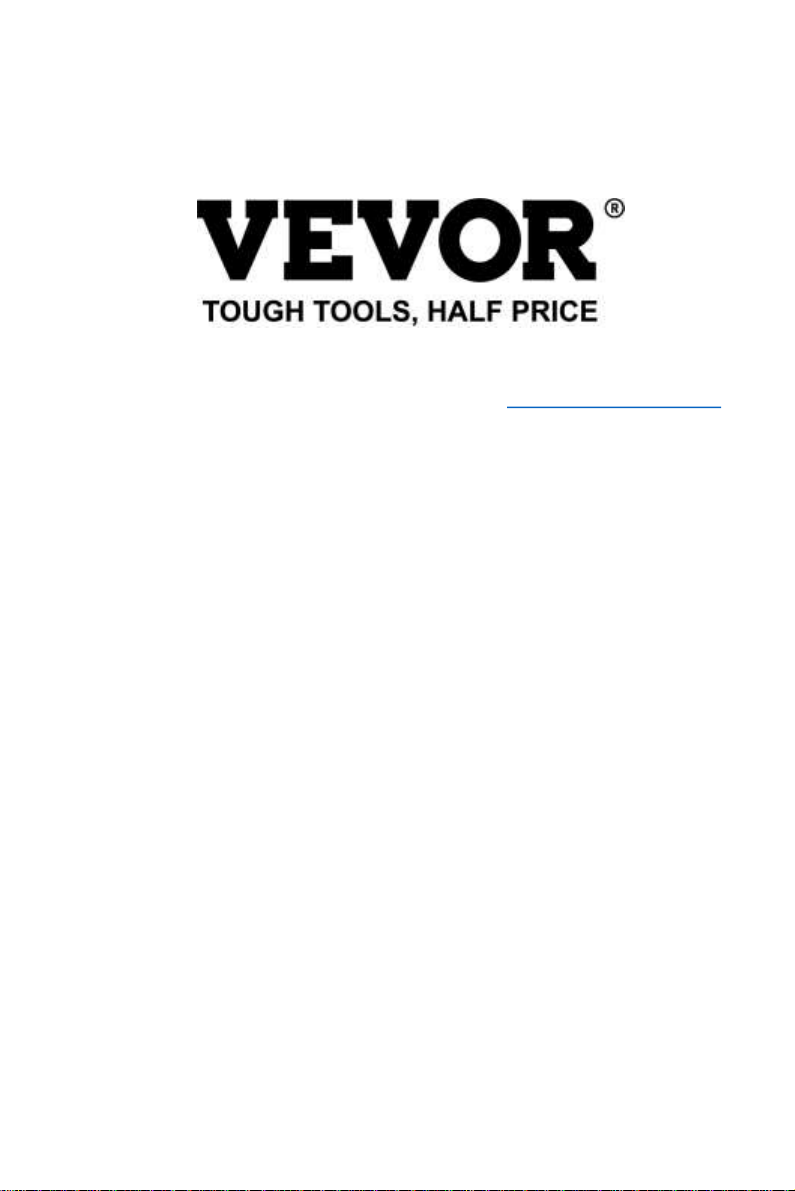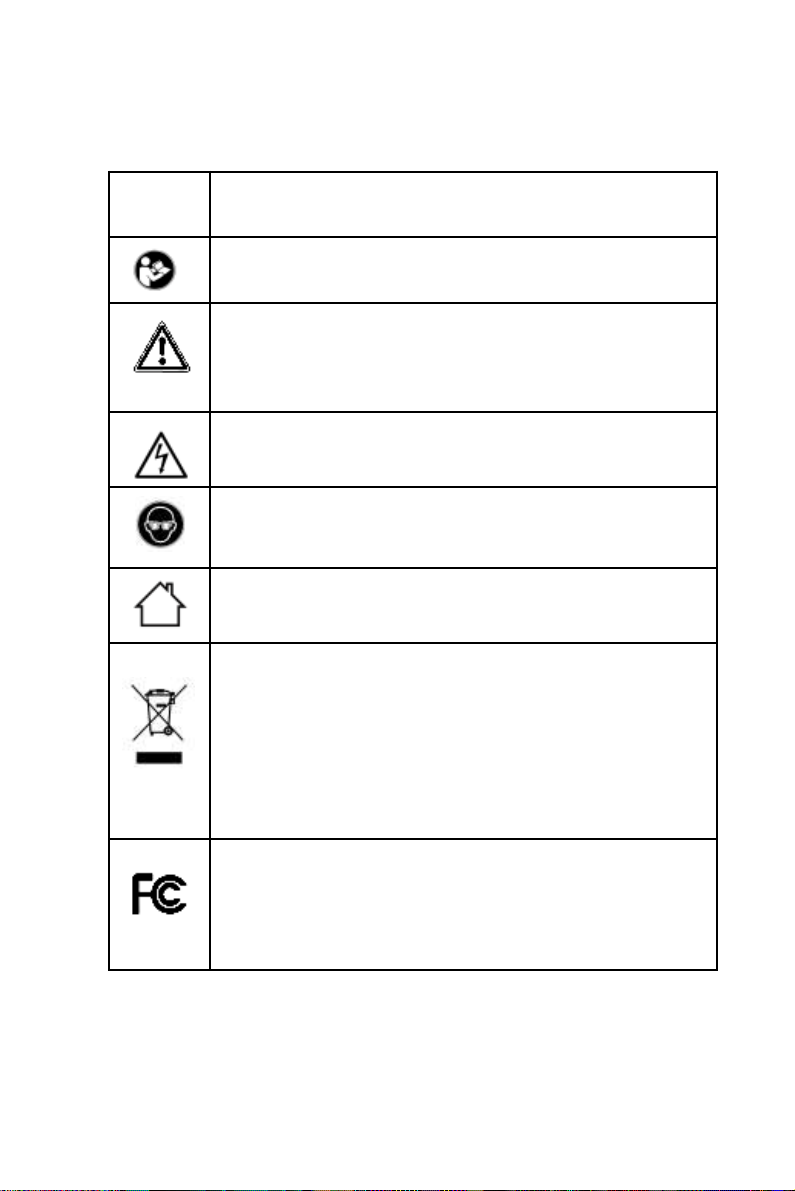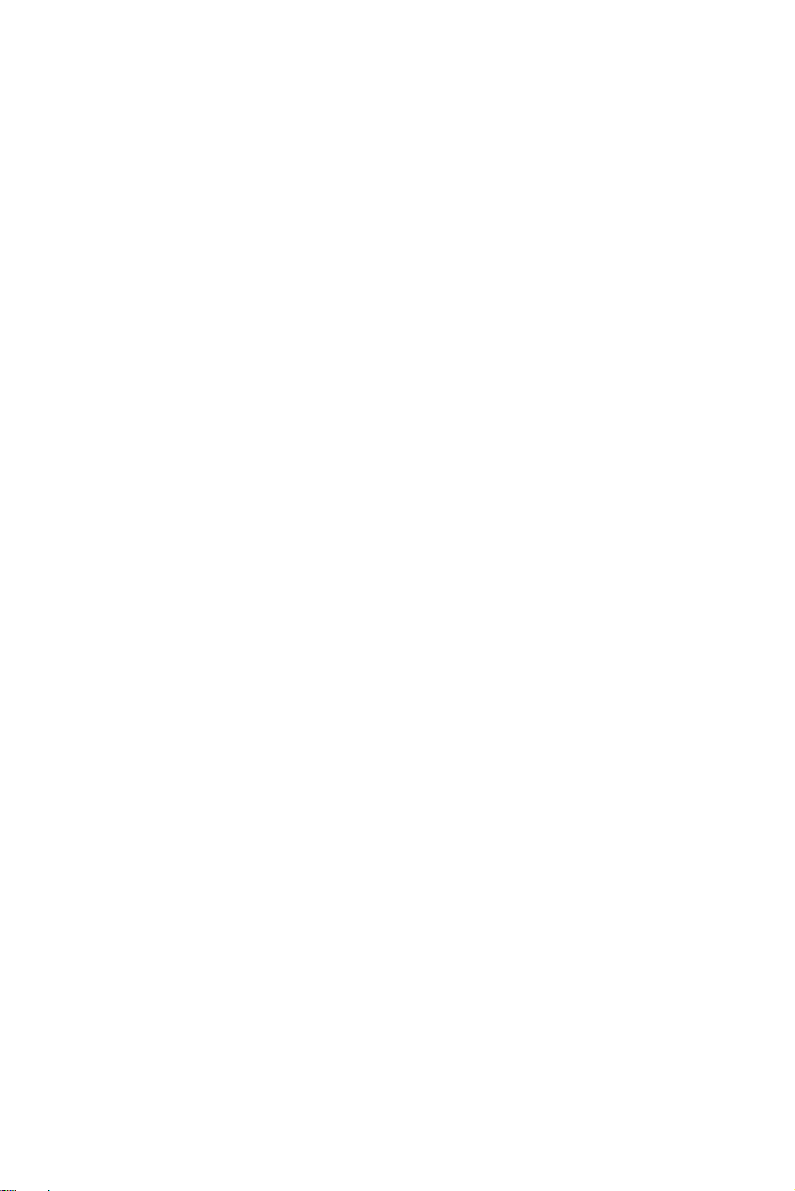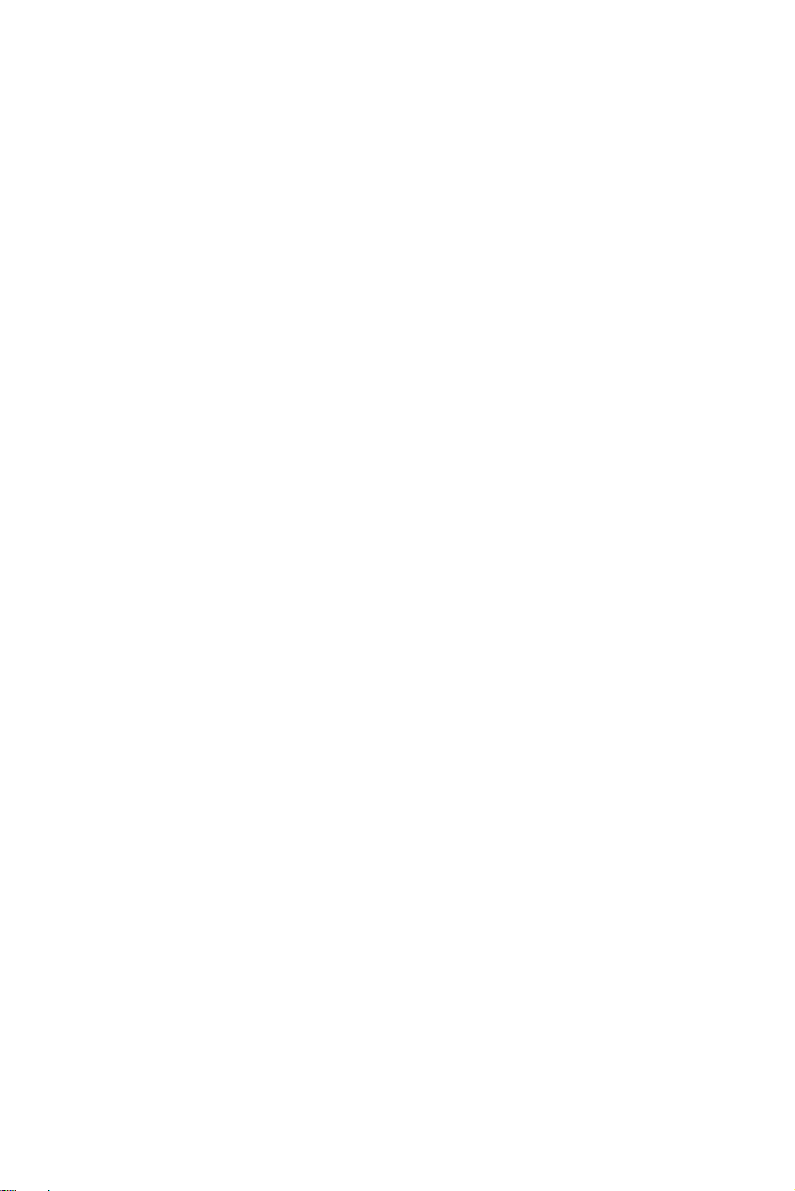Laser light can cause harm to human eyes and skin. Do not expose your eyes
or skin directly to the laser light. This laser product emits a collimatedlaser
beam through an optical lens. The light emittedby the product, whether direct
or reflected,can be veryharmfulas it can travel long distances while
maintaininghigh optical density. Whenhandling the product, it is necessary to
wear appropriate goggles (OD5+) to protect the eyes from all laser light,
including reflectedand stray light. Reflectedand stray light that spills into
unintended areas should be attenuated and/or absorbed.
2.1 Laser safety
Wehave installed a laser shield on the laser, which can filterout most of the
diffusereflectionof the laser spot. However, when using the laser engraving
machine, it is recommendedto wear laser protectiveglasses to prevent eye
damage.Avoid skin exposure to type 4 laser beams, especially at close
distances. Teenagers must be supervisedby their parents while using the
machine. Do not touch the laser engravingmodulewhile the machine is
active.
2.2 Fire safety
Because cutting burns off the substrate, a high-intensity laser beam
generates extremelyhigh temperaturesand a lot of heat.Certainmaterials
can catch fire during cutting, creating gases and fumesinside the equipment.
A small flameusually appears here when a laser beam hits the material.It will
movewith the laser and will not stay lit when the laser passes by. Do not
leavethe machine unattended during the engraving process. Afteruse, be
sure to clean up the debris, debris and flammablematerialsin the laser
cuttingmachine.Always keep an availablefireextinguishernearby to ensure
safety. When laser engravingmachines are used, smoke, vapour, particles,
and potentially highly toxic materials (plastics and other combustible materials)
are produced from the material.These fumesor air pollutantscan be
hazardous to health.
Part 2:User Security Statement