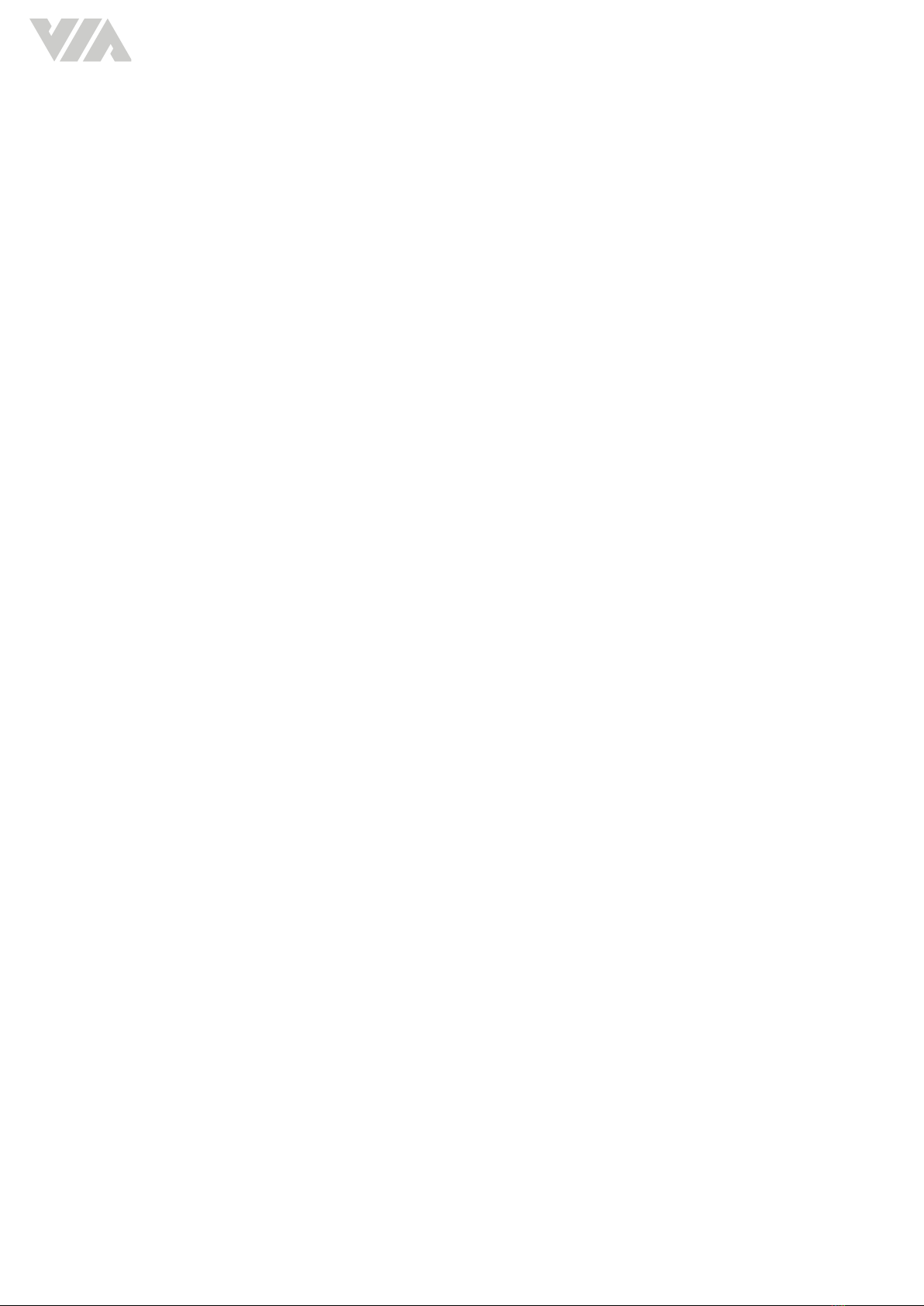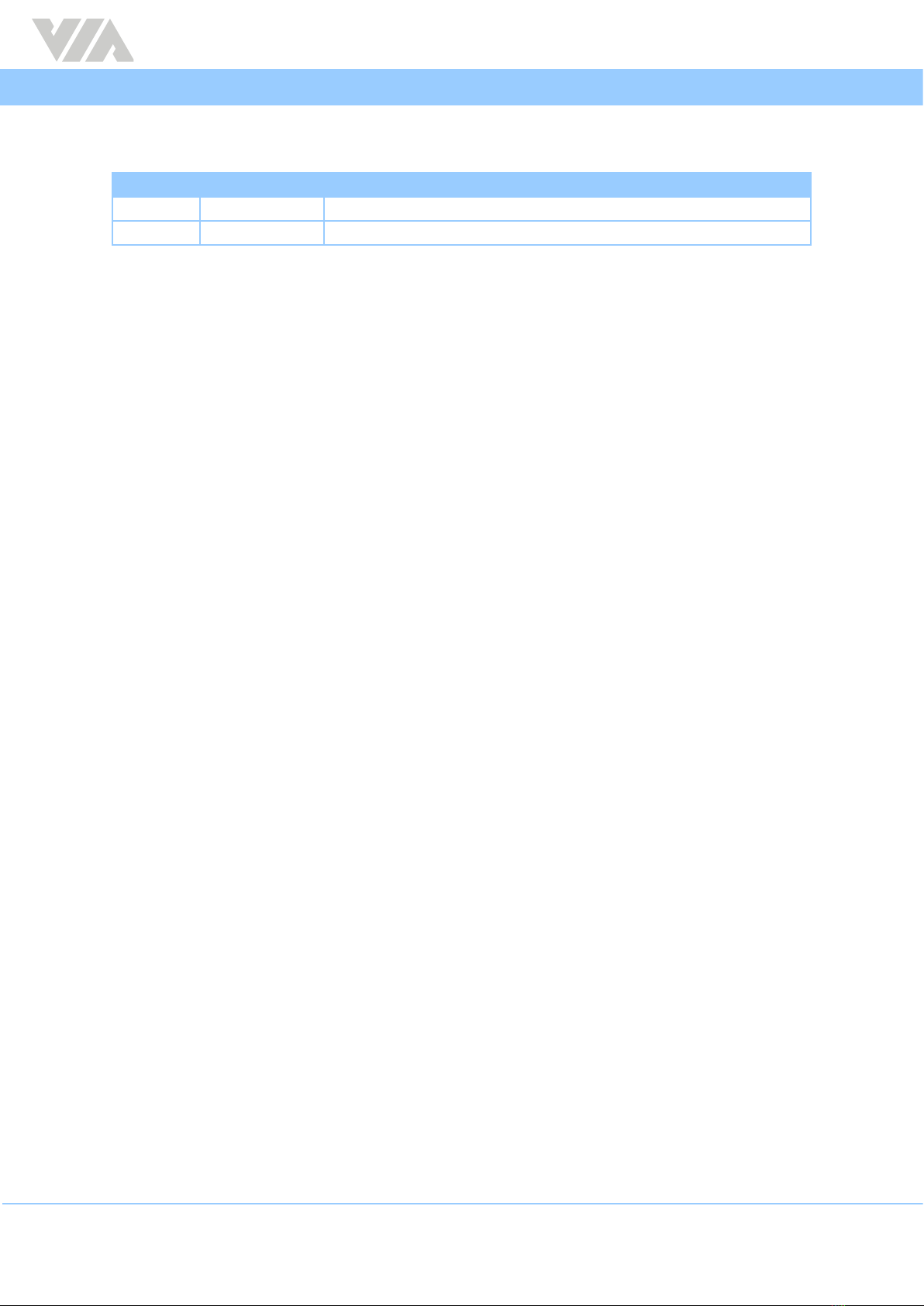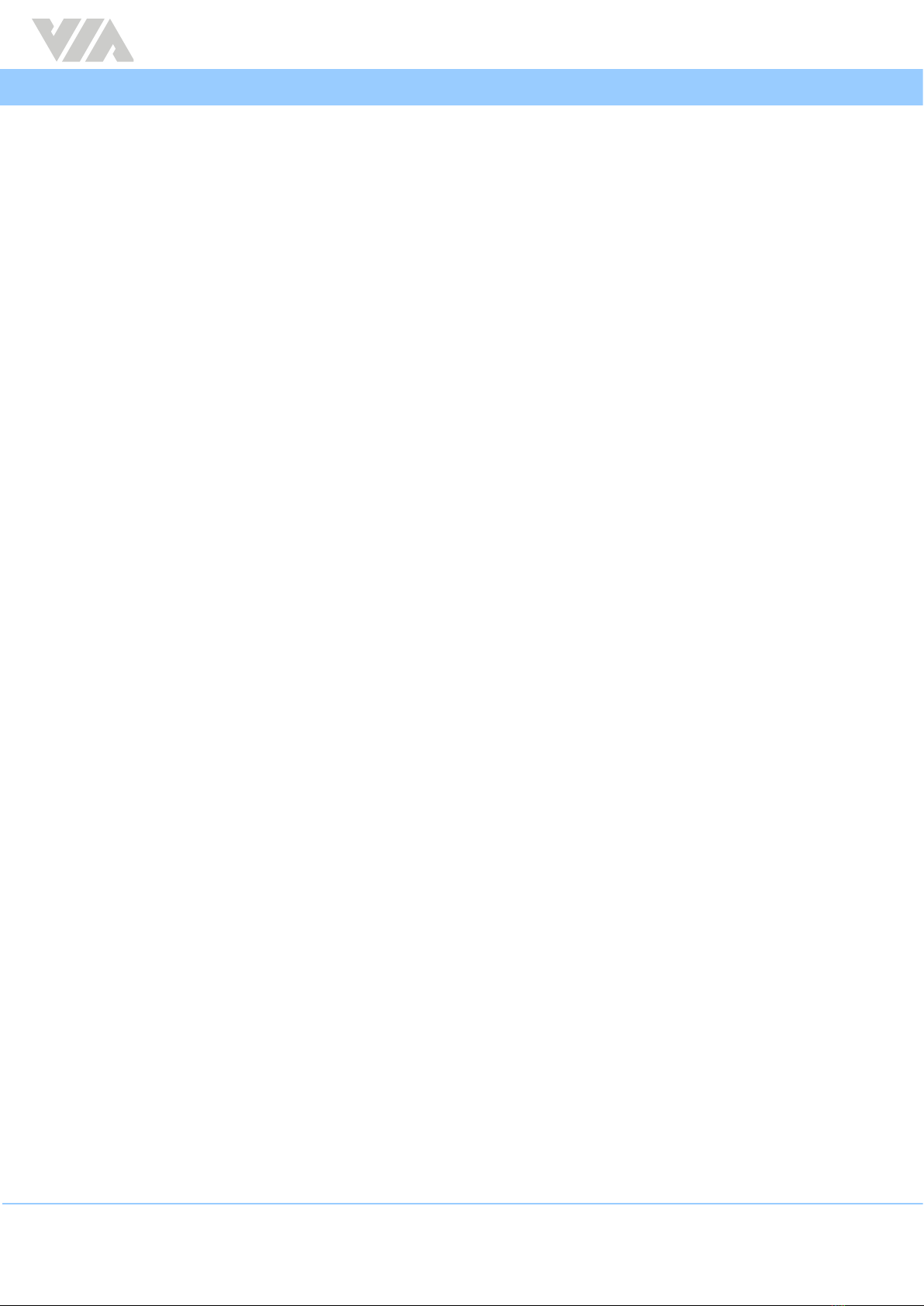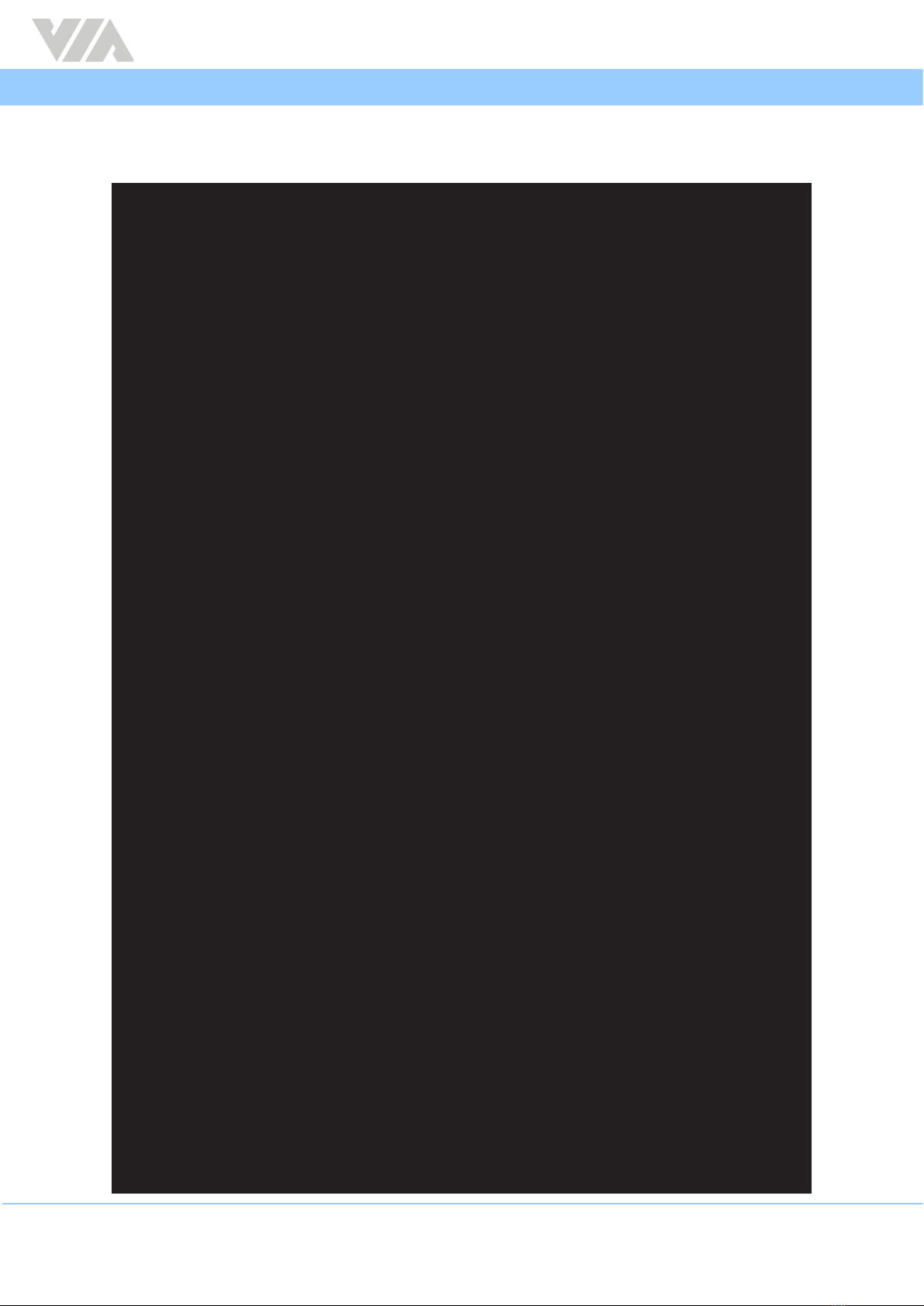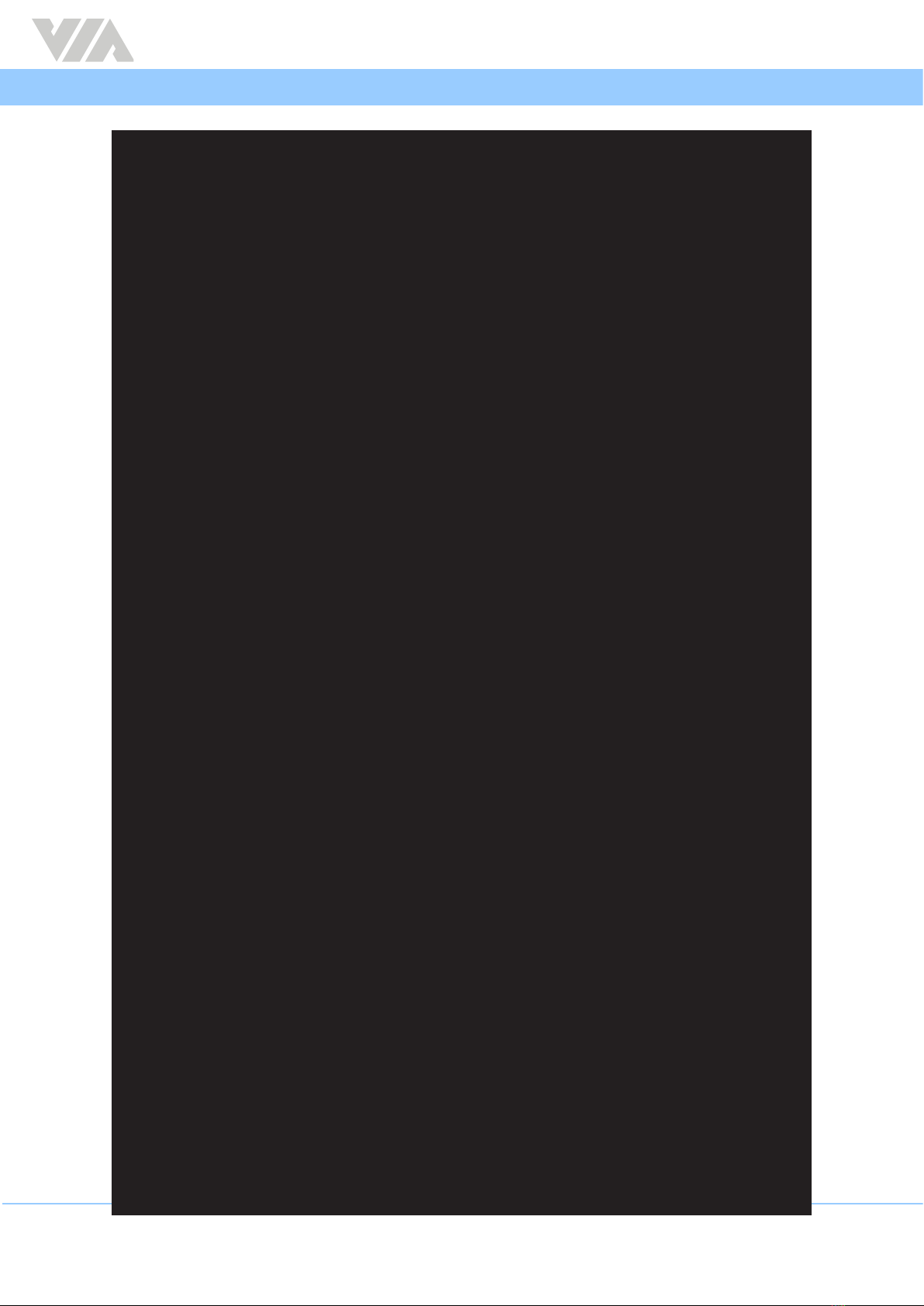6
VIA SOM-9X50-STK Yocto 3.1 EVK Quick Start Guide
(bootloader) display: hdmi
(bootloader) display: hdmi
(bootloader) display: hdmi
Sending 'spmfw' (38 KB) OKAY [ 0.003s]
Writing 'spmfw' OKAY [ 0.005s]
Finished. Total time: 0.030s
(bootloader) display: hdmi
(bootloader) display: hdmi
(bootloader) display: hdmi
Sending 'sspm_a' (486 KB) OKAY [ 0.022s]
Writing 'sspm_a' OKAY [ 0.015s]
Finished. Total time: 0.056s
(bootloader) display: hdmi
(bootloader) display: hdmi
(bootloader) display: hdmi
Sending 'sspm_b' (486 KB) OKAY [ 0.023s]
Writing 'sspm_b' OKAY [ 0.016s]
Finished. Total time: 0.057s
(bootloader) display: hdmi
(bootloader) display: hdmi
(bootloader) display: hdmi
Sending 'tee_a' (1021 KB) OKAY [ 0.045s]
Writing 'tee_a' OKAY [ 0.026s]
Finished. Total time: 0.090s
(bootloader) display: hdmi
(bootloader) display: hdmi
(bootloader) display: hdmi
Sending 'tee_b' (1021 KB) OKAY [ 0.045s]
Writing 'tee_b' OKAY [ 0.027s]
Finished. Total time: 0.094s
(bootloader) display: hdmi
(bootloader) display: hdmi
Invalid sparse le format at header magic
(bootloader) display: hdmi
Sending sparse 'system_a' 1/12 (64504 KB) OKAY [ 2.727s]
Writing 'system_a' OKAY [ 1.459s]
Sending sparse 'system_a' 2/12 (57428 KB) OKAY [ 2.429s]
Writing 'system_a' OKAY [ 1.385s]
Sending sparse 'system_a' 3/12 (65532 KB) OKAY [ 2.768s]
Writing 'system_a' OKAY [ 1.444s]
Sending sparse 'system_a' 4/12 (65532 KB) OKAY [ 2.769s]
Writing 'system_a' OKAY [ 1.452s]
Sending sparse 'system_a' 5/12 (64588 KB) OKAY [ 2.731s]
Writing 'system_a' OKAY [ 1.445s]
Sending sparse 'system_a' 6/12 (65532 KB) OKAY [ 2.768s]
Writing 'system_a' OKAY [ 1.429s]
Sending sparse 'system_a' 7/12 (65532 KB) OKAY [ 2.770s]
Writing 'system_a' OKAY [ 1.442s]
Sending sparse 'system_a' 8/12 (65532 KB) OKAY [ 2.770s]
Writing 'system_a' OKAY [ 1.454s]
Sending sparse 'system_a' 9/12 (65020 KB) OKAY [ 2.748s]
Writing 'system_a' OKAY [ 1.424s]
Sending sparse 'system_a' 10/12 (65532 KB) OKAY [ 2.769s]
Writing 'system_a' OKAY [ 1.450s]
Sending sparse 'system_a' 11/12 (65532 KB) OKAY [ 2.779s]
Writing 'system_a' OKAY [ 1.432s]
Sending sparse 'system_a' 12/12 (6116 KB) OKAY [ 0.263s]
Writing 'system_a' OKAY [ 0.149s]
Finished. Total time: 47.460s
(bootloader) display: hdmi
(bootloader) display: hdmi
Invalid sparse le format at header magic
(bootloader) display: hdmi
Sending sparse 'system_b' 1/12 (64504 KB) OKAY [ 2.727s]
Writing 'system_b' OKAY [ 1.465s]
Sending sparse 'system_b' 2/12 (57428 KB) OKAY [ 2.427s]