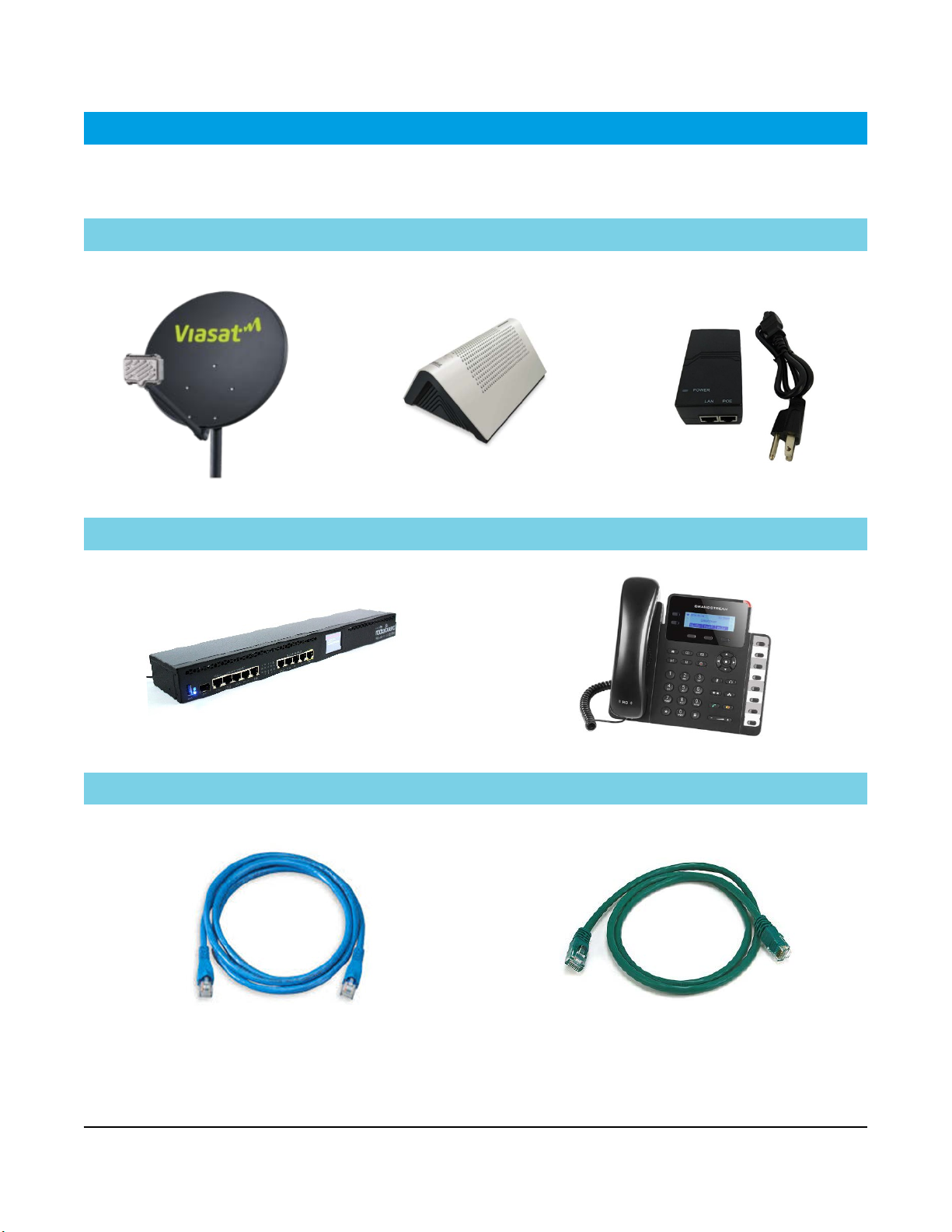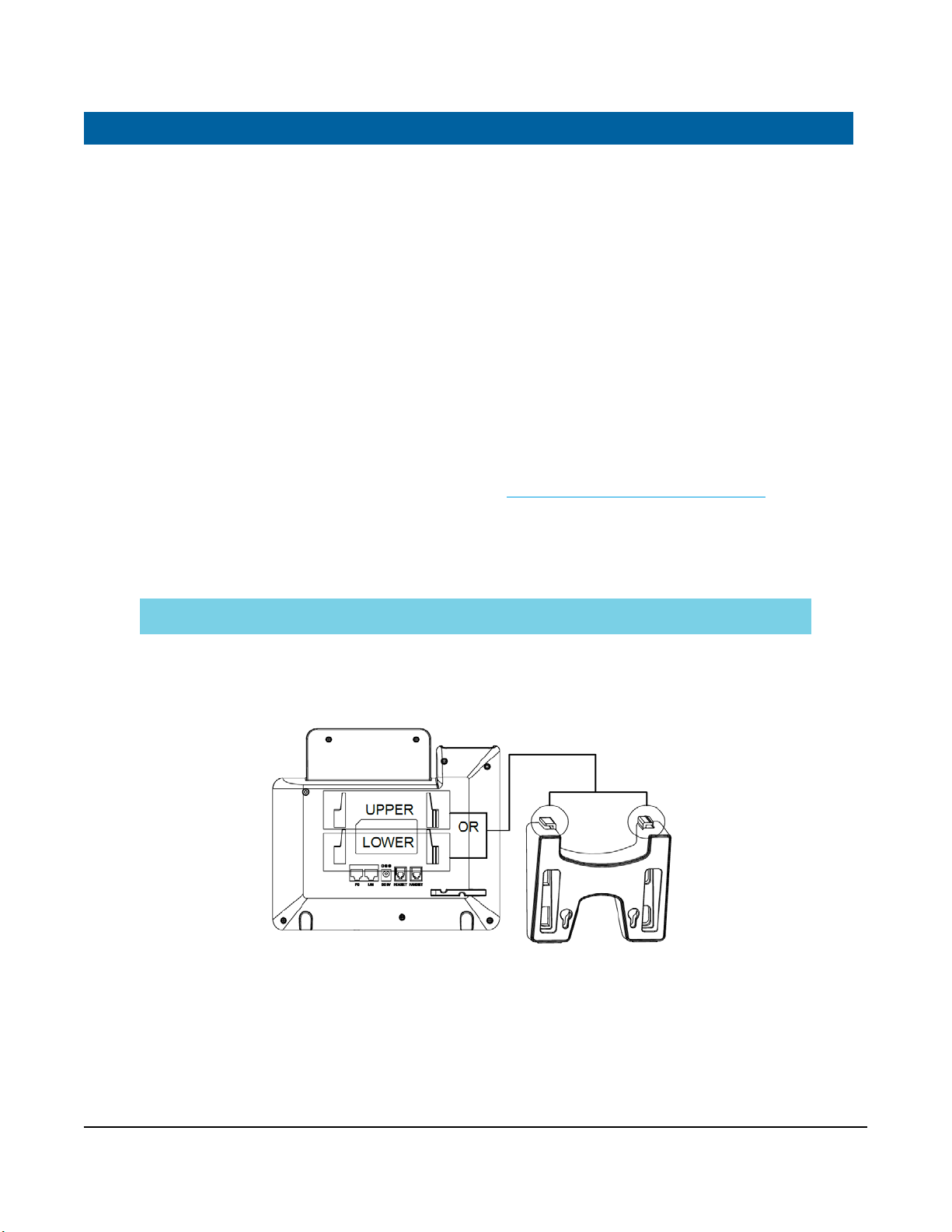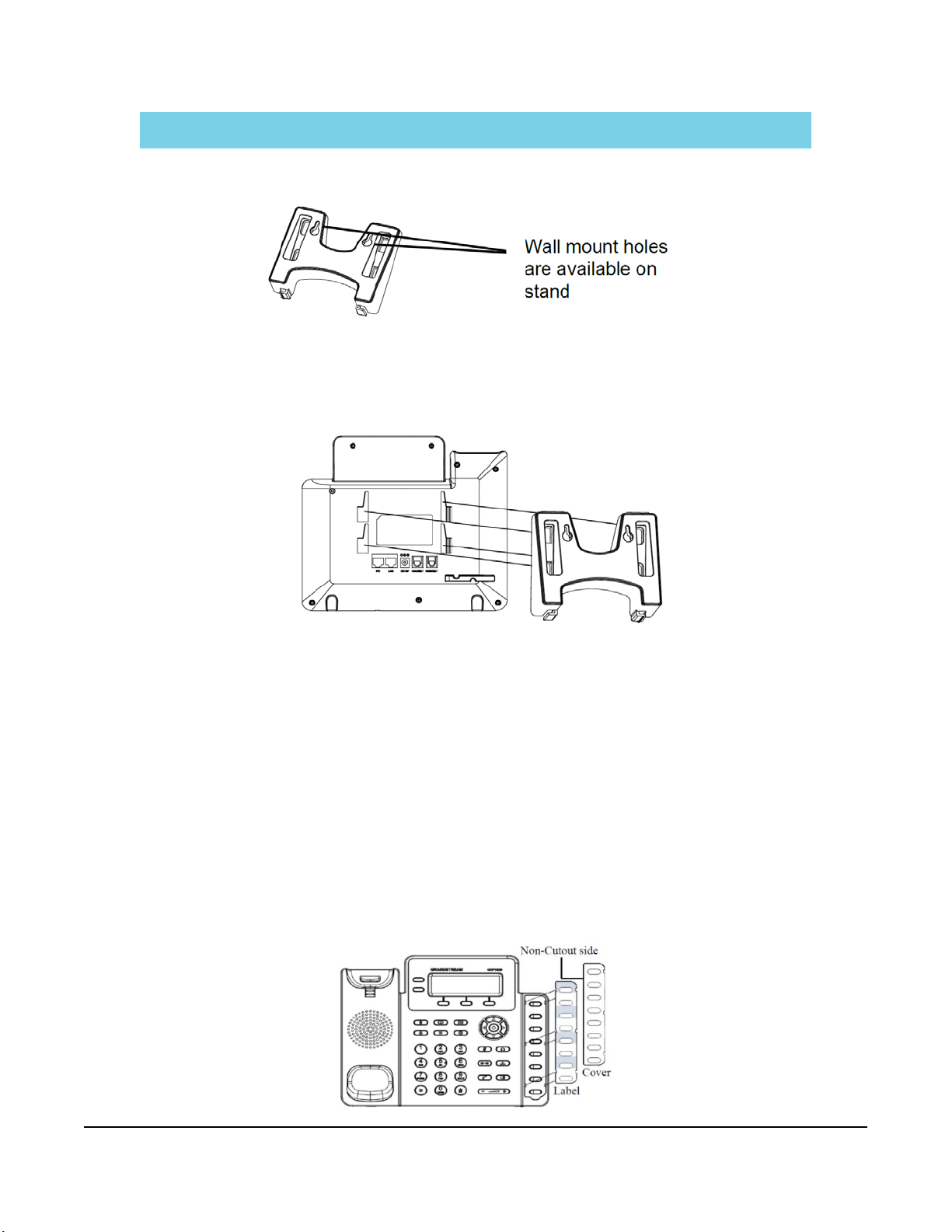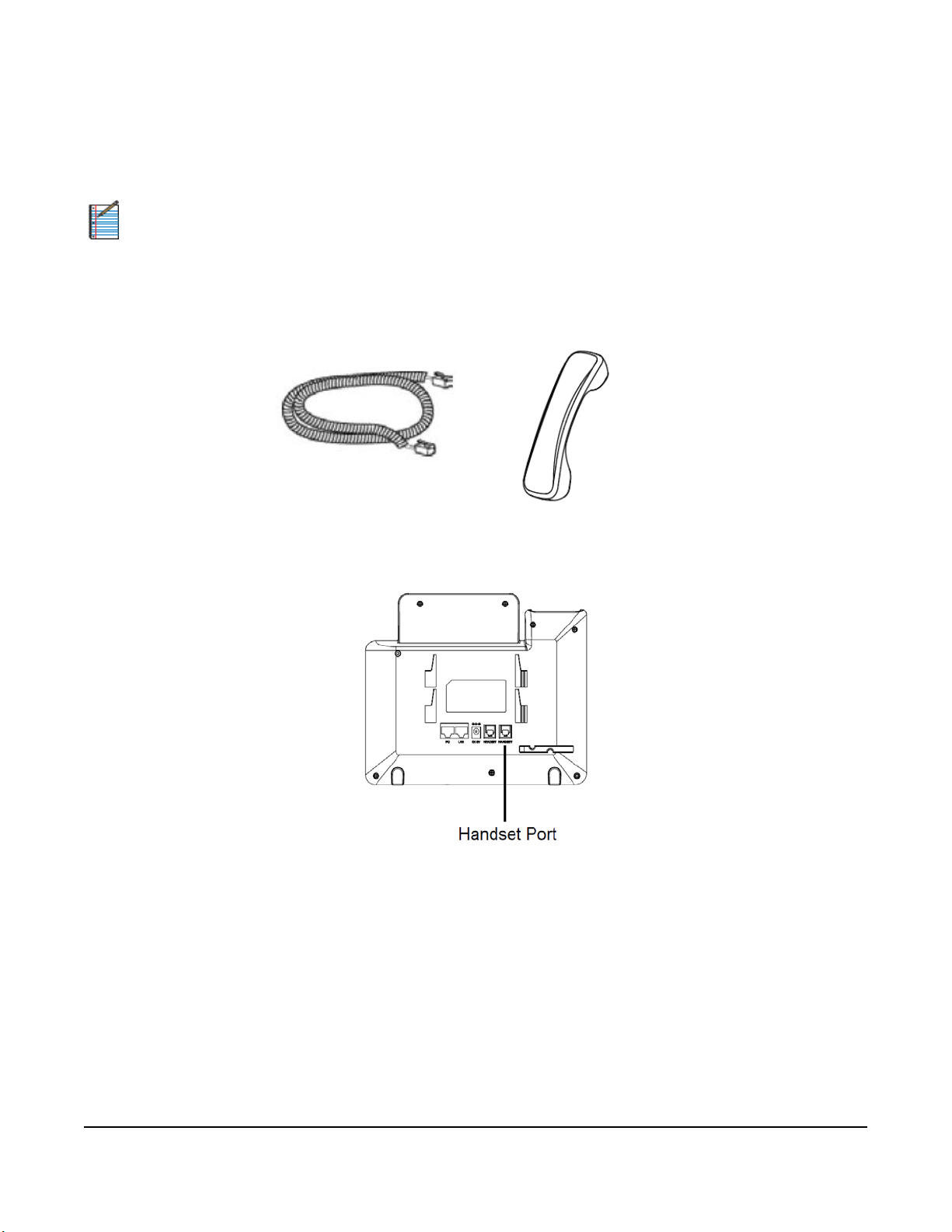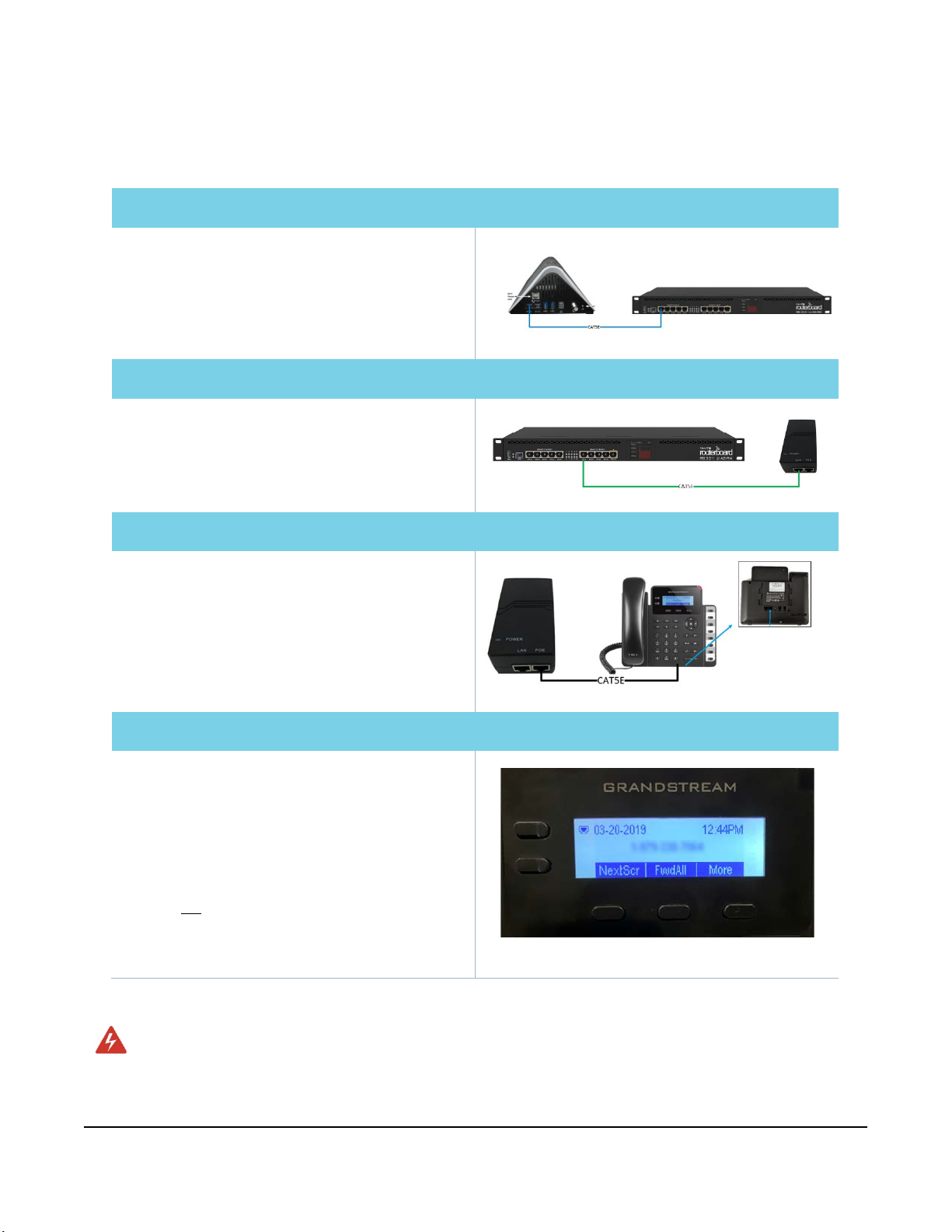Viasat Business Hotspots Installation Guide
Page | 10
Step 9 | Basic network troubleshooting
Basic troubleshooting
Phone will not
›Reboot the phone by unplugging the Ethernet cable and plugging it back in.
›If that doesn’t resolve the issue, reset the phone:
•Press the menu button.
•Scroll down to system and select.
•Scroll down to factory reset and select.
•Select ok softkey to confirm.
•Select ok softkey to confirm again.
•The phone should reset and start the auto-provisioning process again.
Phone will not register ›Contact installer Relations at (855) 632-5063. Provide the MAC address of the phone to
determine if the correct MAC address was associated with the phone number.
Step 10 | Complete documentation
The installation is not complete until all points of the installation have been documented in LiveQC, a video chat
service that is accessed through FSTechSupport, available in the Android and Apple app stores.
1
Log in to the FSTechSupport app using your tech ID and password.
2
Enter the job number and select LiveQC to be placed in queue for the next available agent.
3
The agent will request the FSM ID, Tech ID, customer name, address and phone number, service region,
account number, work order type, and work order close reason.
4
Next the agent will request video inspection of different aspects of the installation to indicate on their form if
it passes, fails, or is not applicable. See the table below for information requested by the agent.
Included in LiveQC inspection
›Mount type (roof, round pole, wall, stubby,
hexpole, or S-mount)
›If the mount is an approved type
›Antenna pointing
›Line of sight
›Approved cable use and aesthetics
›Equipment (cable and ODU)
›ODU mount and hardware
›System grounded to NEC ground source
If the technician followed proper procedures:
›Pre-install customer experience procedures
›Antenna assembly
›Cable routing
›System pointing and peaking
›Post-install customer experience procedures
›Antenna mount
›System grounding
›System provisioning
5
Finally, pictures will be uploaded to LiveQC:
Upload pictures
›Location
›Line of sight
›Back assembly
›Mount
›Ground source
›Ground block
›Ground run
›Cable run
›Cable type
›Point of entry
›Hole depth
›Pole height
›Bonding point
›Any other requested images
6
Any additional notes or comments may be added as needed.