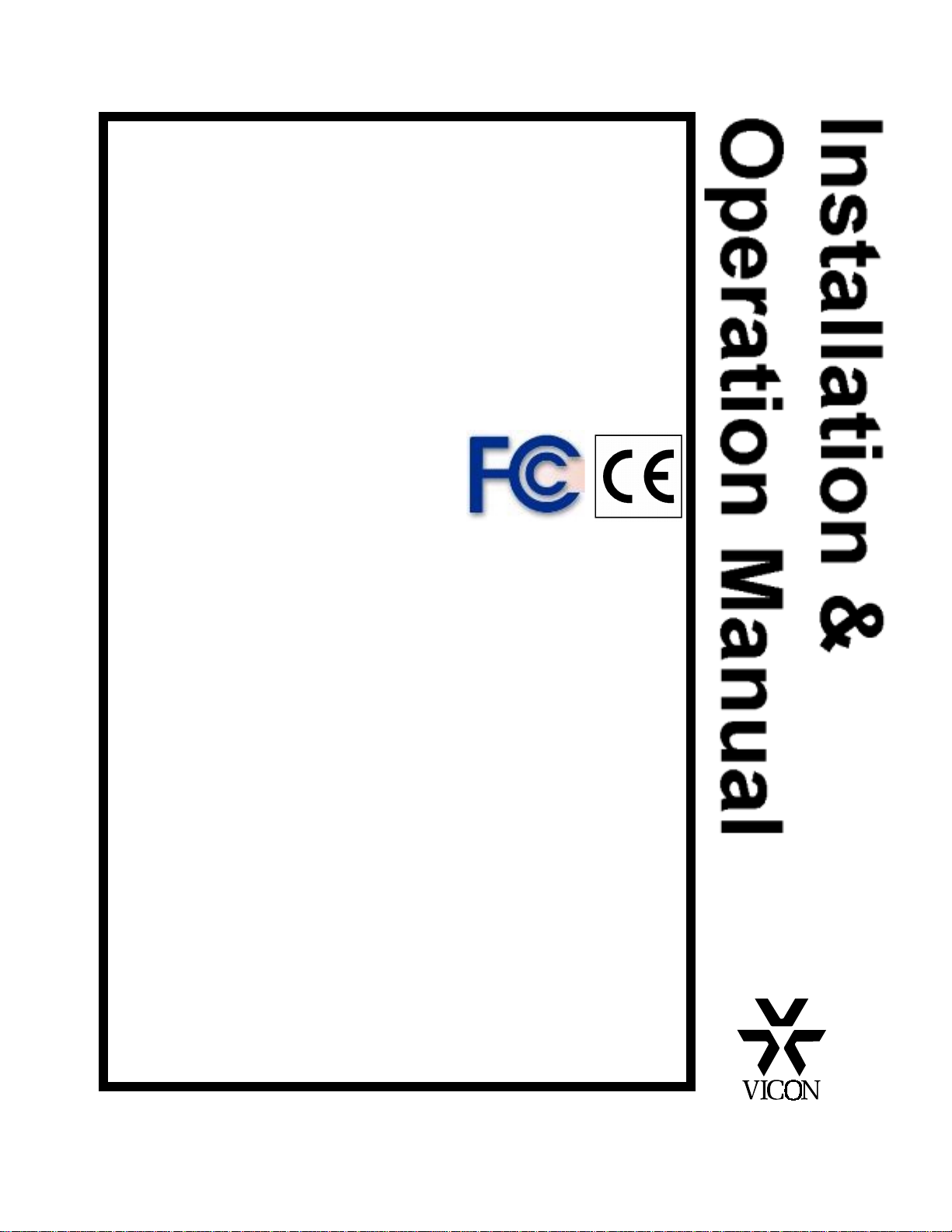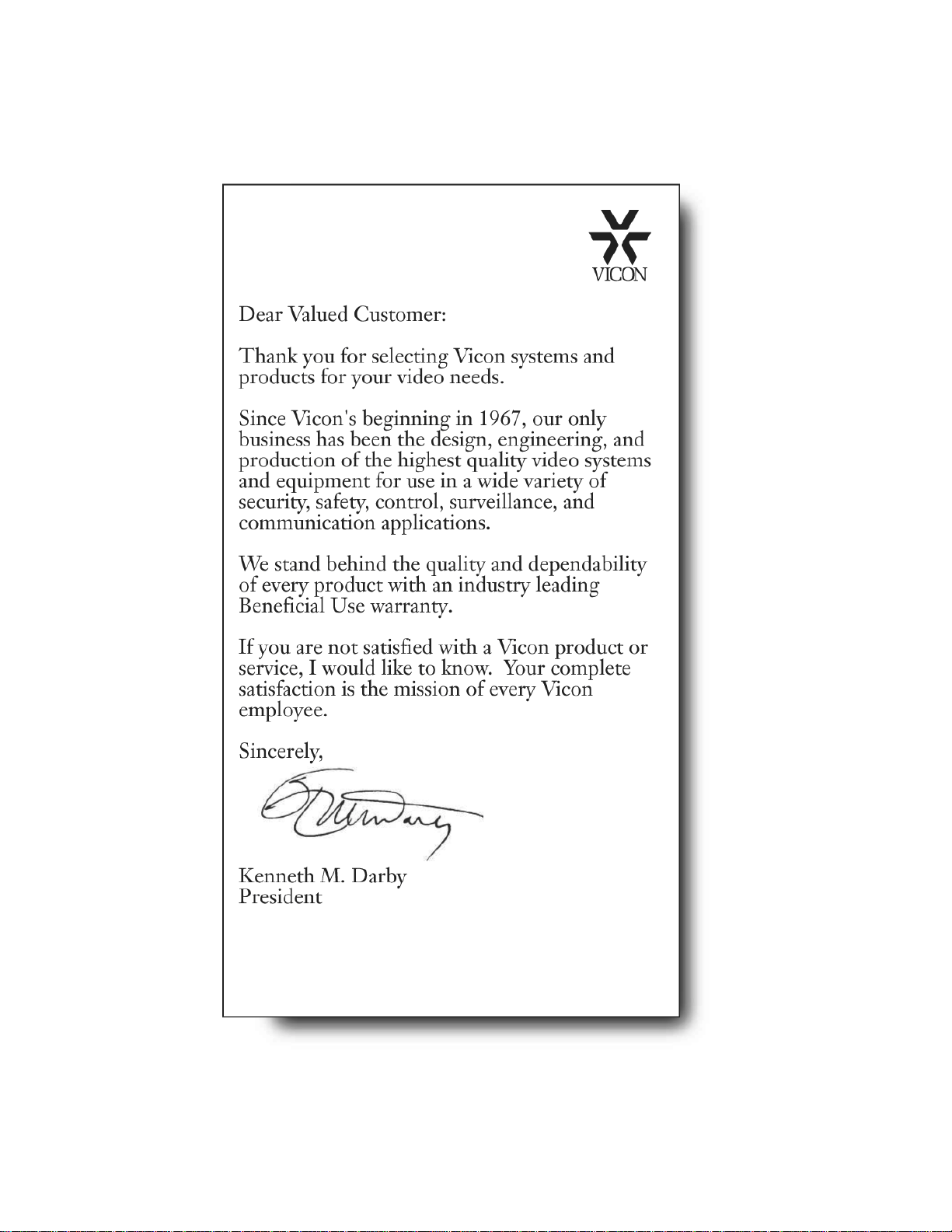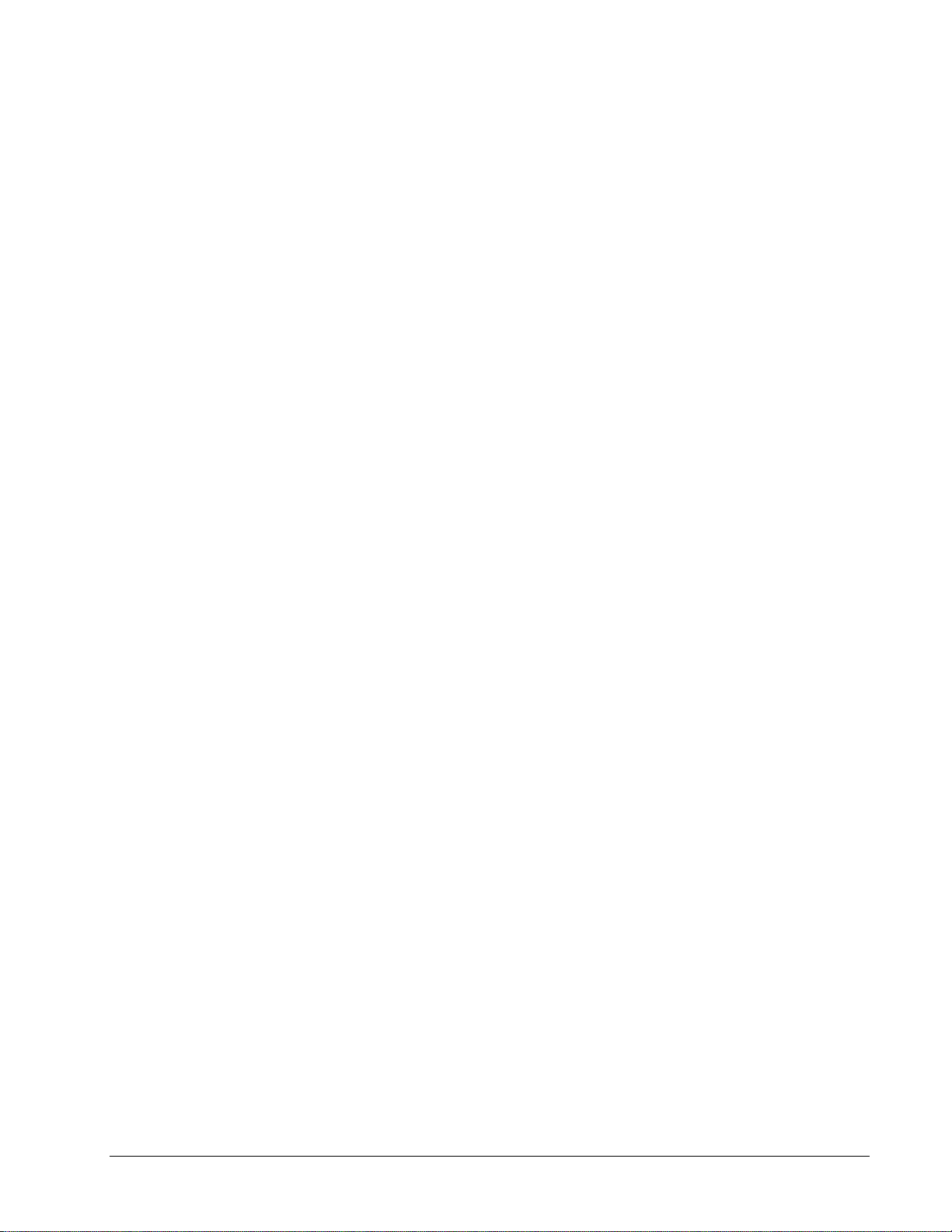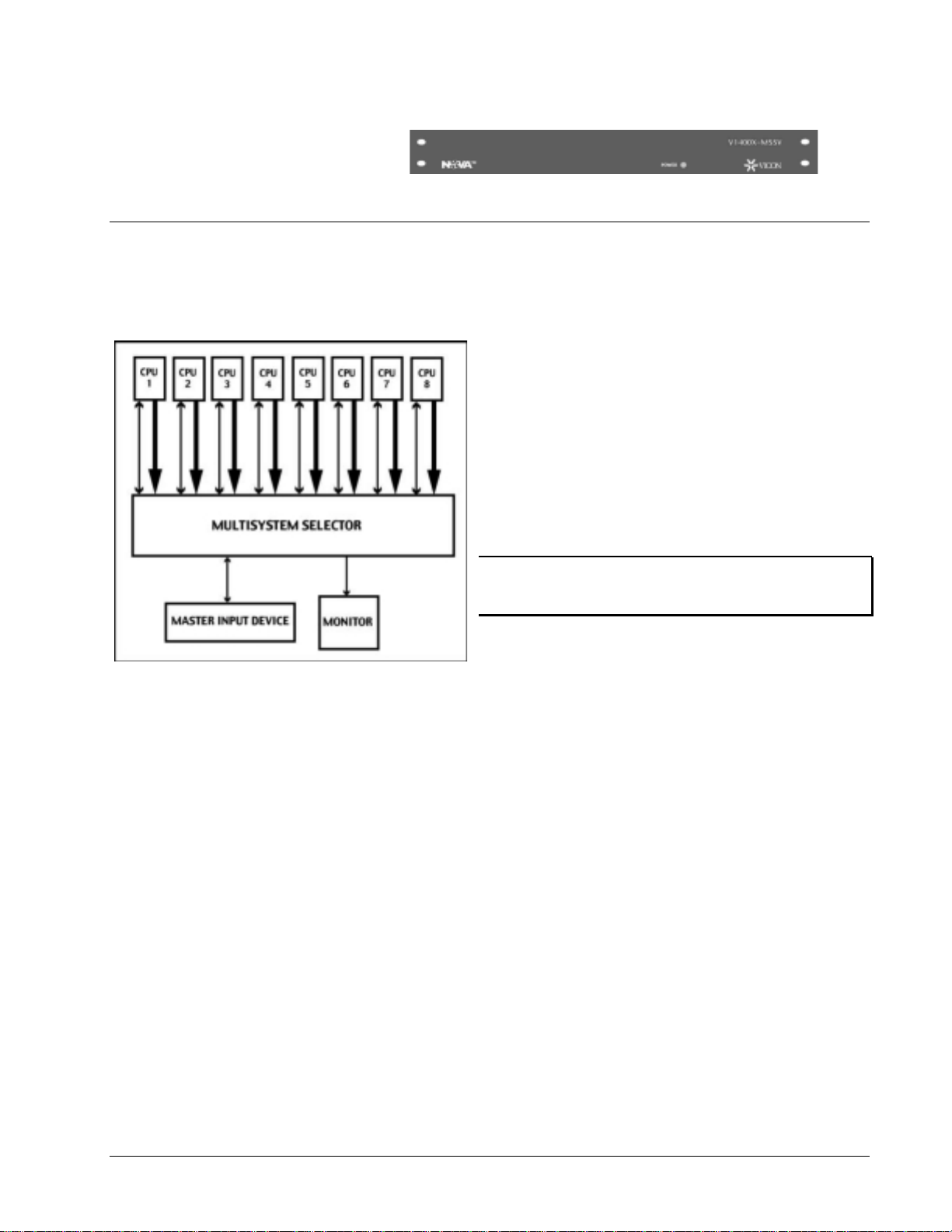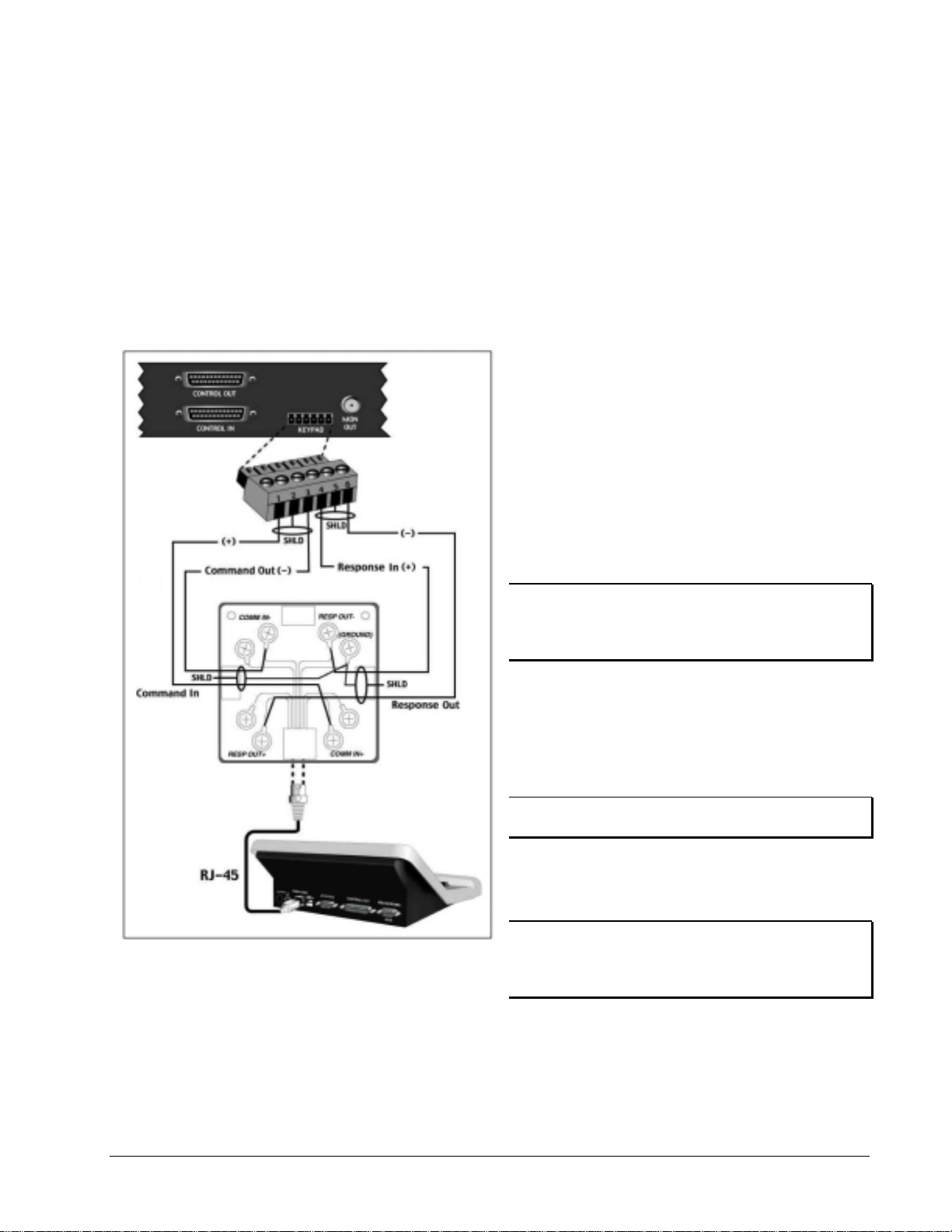XX055-01-00 Rev 1201 V1400X-MSSV Multisystem Selector Contents •
••
•i
Contents
INTRODUCTION .......................... 1
V1400X-MSSV Multisystem Selector............................................................................................................ 1
INSTALLATION................................................................................................................... 2
Quick Installation........................................................................................................................................... 2
Unpacking and Inspection............................................................................................................................ 3
Physical Installation ...................................................................................................................................... 3
Accessory Kit................................................................................................................................................ 3
Desk Mount............................................................................................................................................... 3
Rack Mount............................................................................................................................................... 3
Cabling............................................................................................................................................................ 3
Power Connection........................................................................................................................................ 3
CPU Connection .......................................................................................................................................... 4
Master Input Device Connection.................................................................................................................. 4
V1300X-DVC/V1300X-RVC Keypads ...................................................................................................... 4
Keypad Connection............................................................................................................................... 4
SHD Adapter/37-Pin Cable................................................................................................................... 5
V1400X-DVC System Console................................................................................................................. 6
Keypad Connection............................................................................................................................... 6
25-Pin Cable ......................................................................................................................................... 6
OPERATION........................................................................................................................ 8
Requirements and Characteristics .............................................................................................................. 8
Addressing ................................................................................................................................................... 8
CPU.............................................................................................................................................................. 8
V1300X-DVC/RVC Requirements and Characteristics............................................................................... 8
Basics........................................................................................................................................................... 8
Firmware ...................................................................................................................................................... 8
Program Message........................................................................................................................................ 8
CPU.............................................................................................................................................................. 8
Applications ................................................................................................................................................... 9
Operation Verification Procedure .............................................................................................................. 10
V1300X-DVC/V1300X-RVC Keypads........................................................................................................ 10
V1400X-DVC System Console .................................................................................................................. 11
CPU Control System Operation.................................................................................................................. 12
MAINTENANCE................................................................................................................. 13