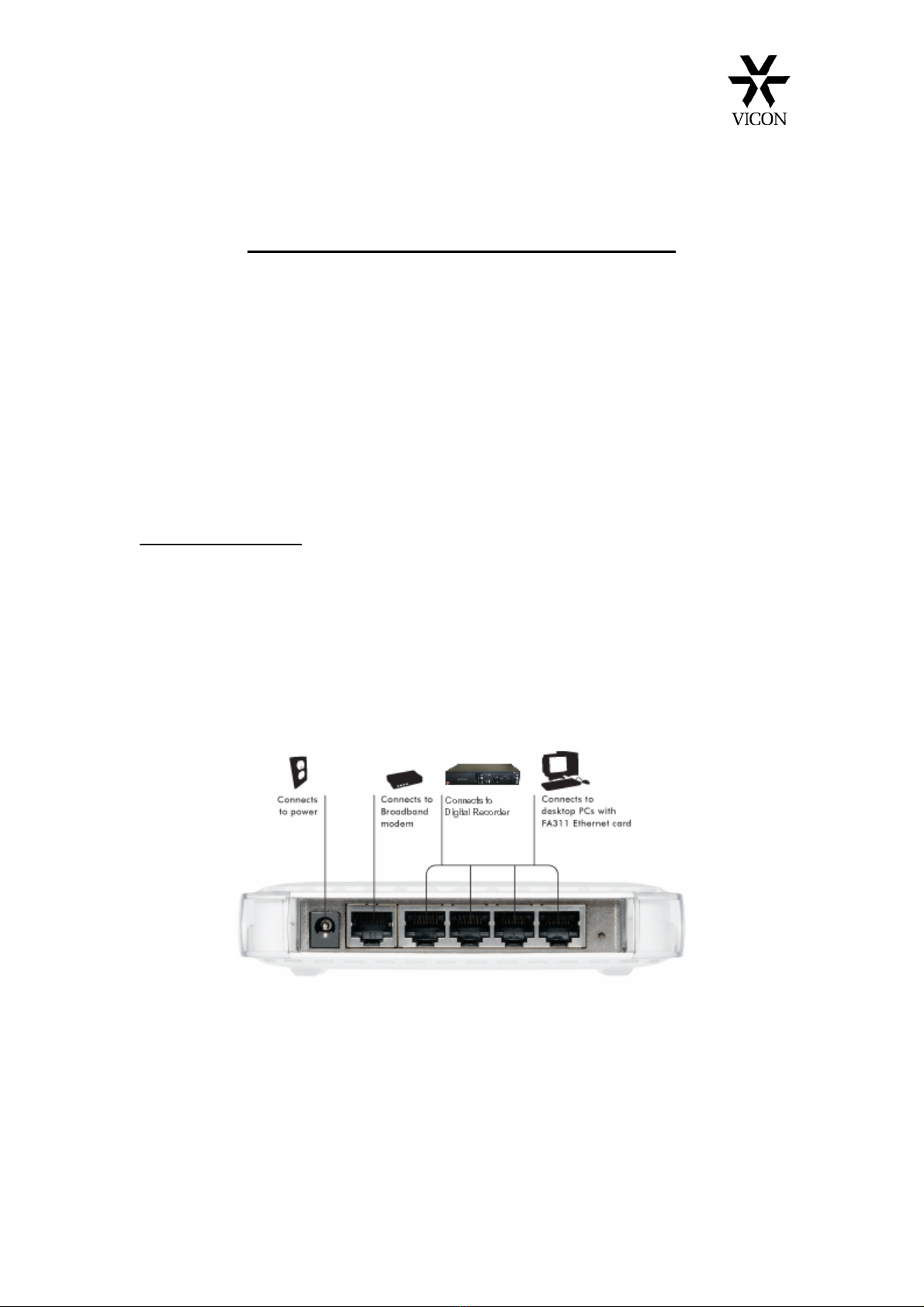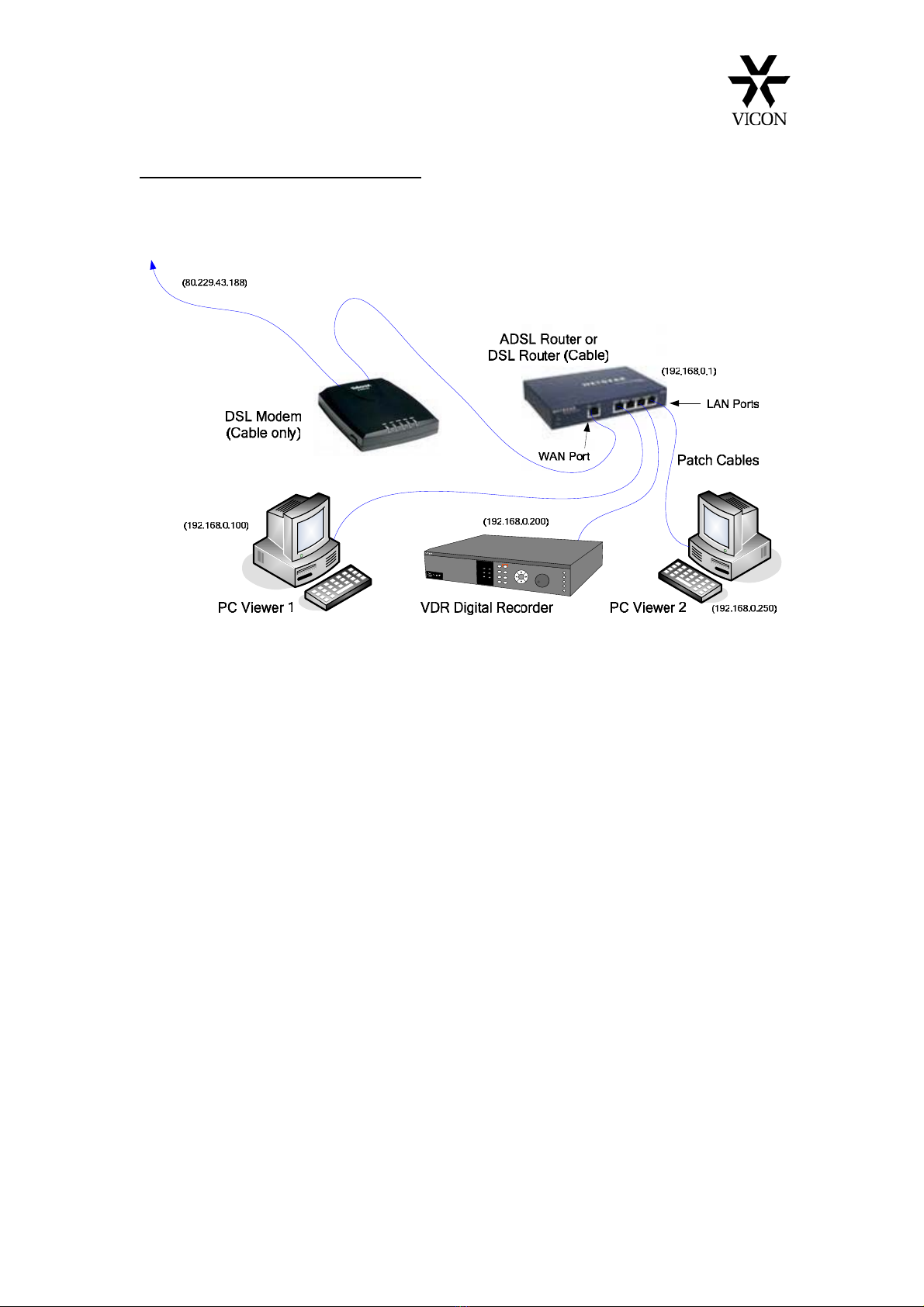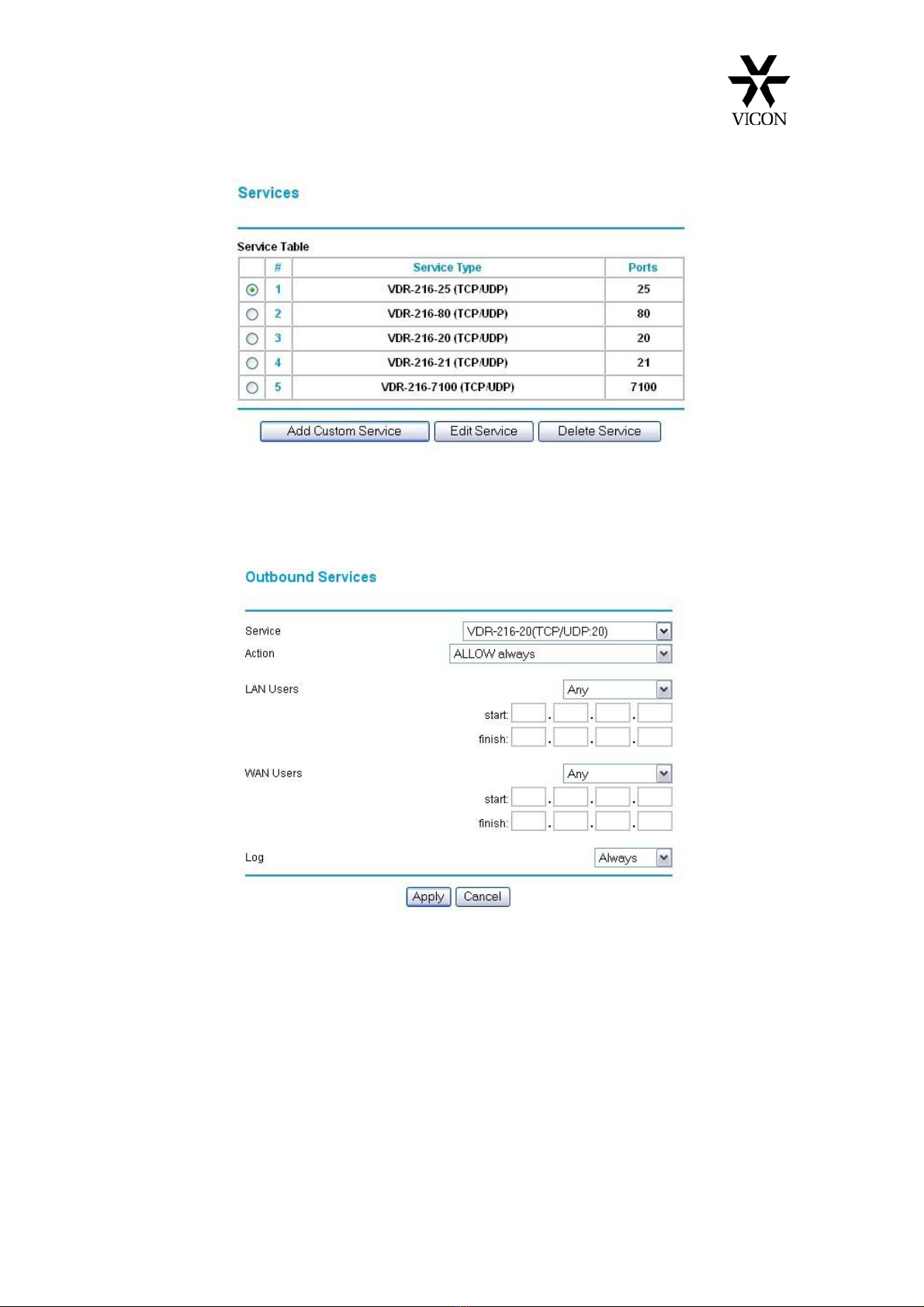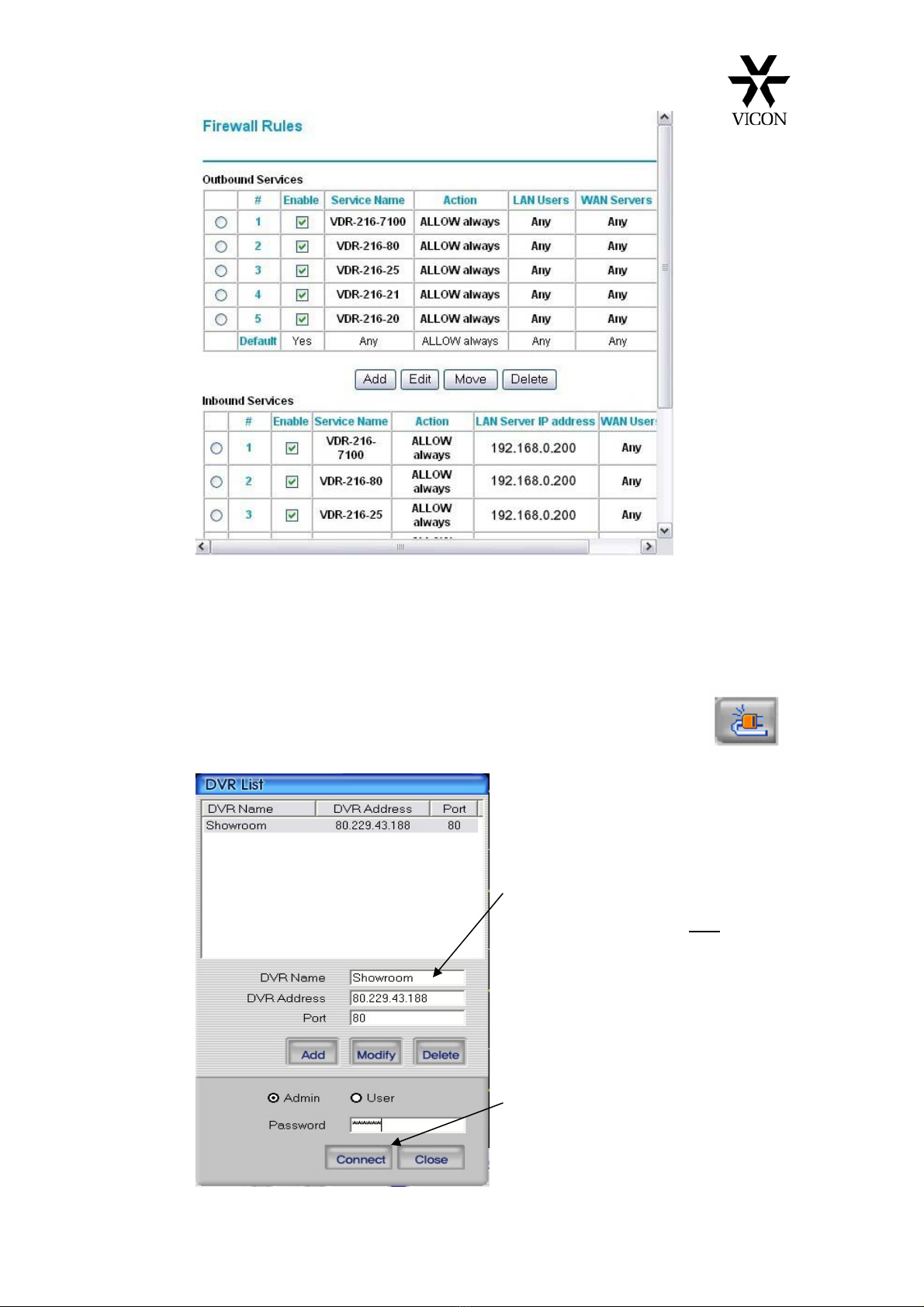13
Vicon Industries Limited © 2007
6. Once the connect button has been pressed ‘Connecting’ will appear on
the screen shortly followed by the details of the remote VDR which will
appear within the right hand control panel.
If after a time you get ‘Connection Failed’ then follow the procedure
below.
•Ensure that you have correctly entered all the network settings
on both the VDR and PC.
•Check the Network connections.
•Switch off the VDR, wait a while and then Switch on again.
Wait until the VDR has finishing booting (Text will appear and
beeps) and then try to connect again.
•If you are still unable to connect try to PING the VDR from the
PC. This can be done by clicking on the Start button and then
Run. Type in CMD and press OK. At the prompt type in ping
and the address of the VDR. For example ping 192.168.0.200
If you get a reply then this proves that your connections are OK.
You may also need to check that your PCs Firewall is not
blocking the RAMS software. You could try to temporarily
disable the Firewall to see if this is the problem.
7. When a connection is established you will be able to view, record,
playback and control the PTZ cameras if connected. You may not be
able to search for recorded files until the VDR has had time to create
an Index. This can take a number of hours.
8. This is intended to be a brief guide to setting up a simple network
using the Vicon VDR range of digital recorders. A more comprehensive
manual is on the CD supplied with the product.
Should you require any further information please contact Vicon
customer support on +44 (0)1489 566300 where we will try to assist
you further.
Important Note: Once the VDR is connected via a network, particularly the
internet, you may wish to change the password to prevent unauthorised access.
Please refer to the VDR instruction manual for details on how to do this.