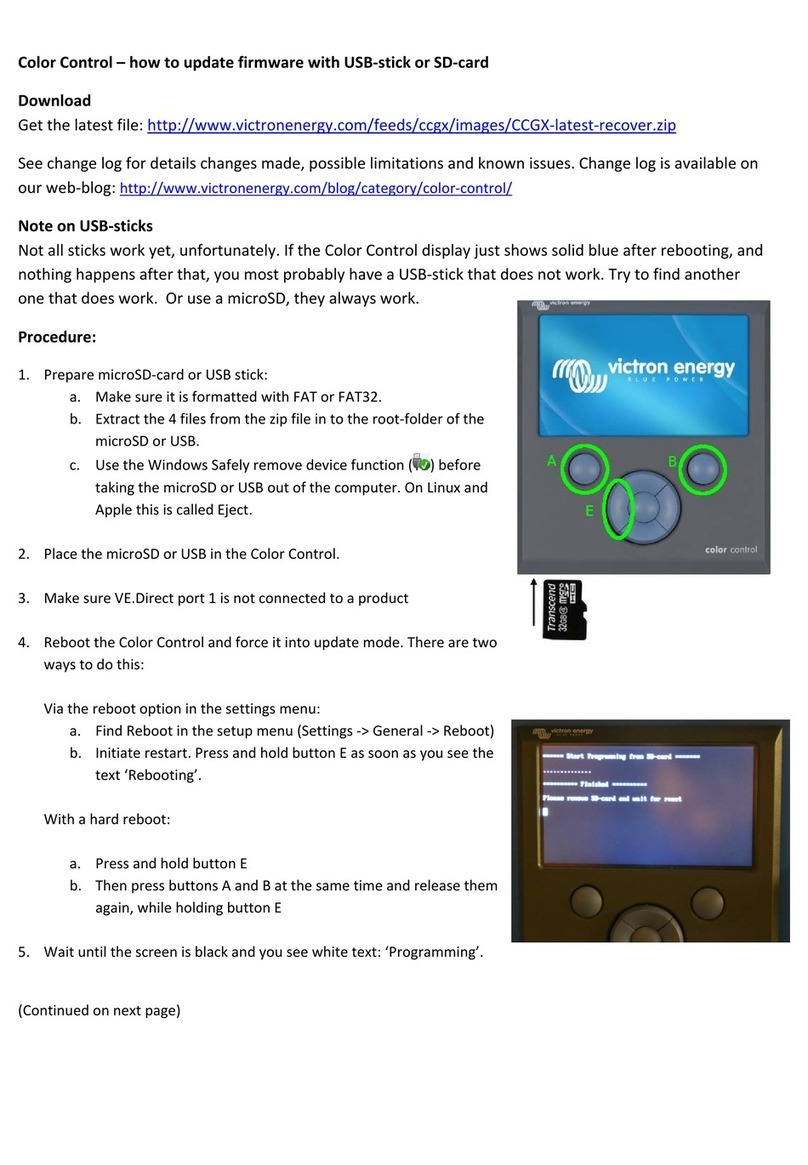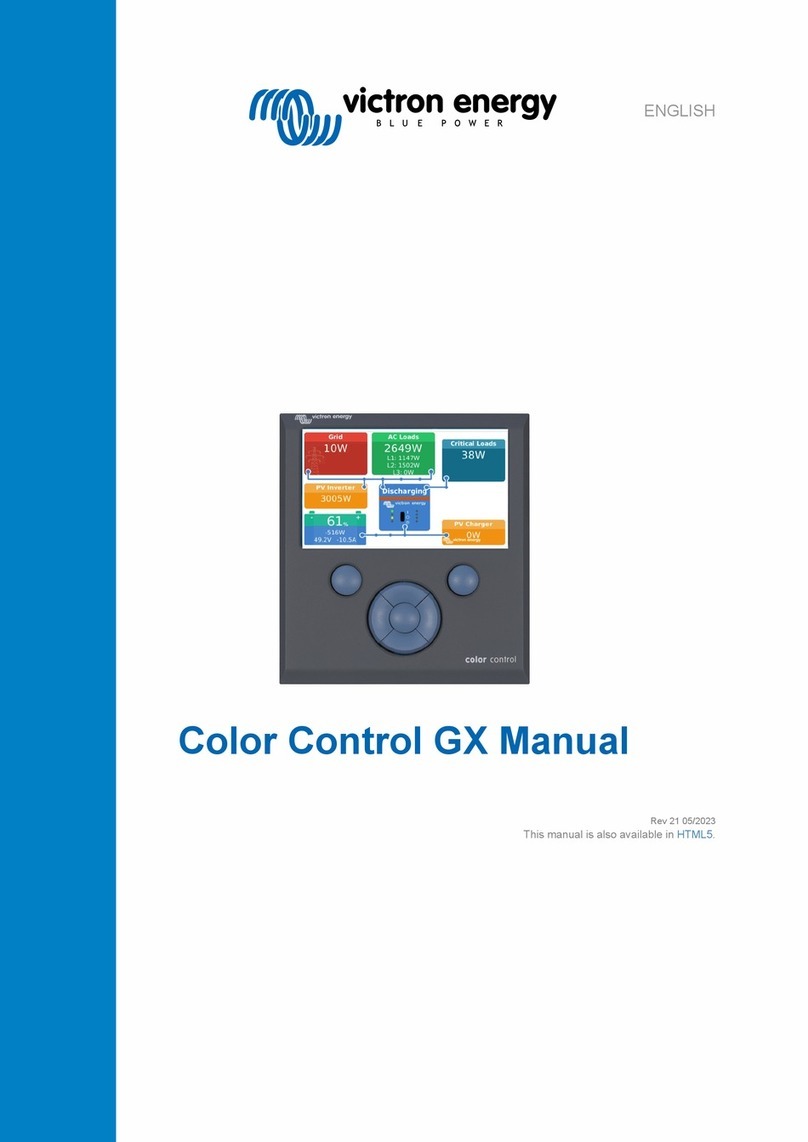Last update: 2019-07-04 09:50 venus-gx:start https://www.victronenergy.com/live/venus-gx:start?rev=1562226653
https://www.victronenergy.com/live/ Printed on 2022-02-13 12:18
6. Factory reset
There is no factory reset option in the Venus GX.
With regards to locking one-self out, the details:
The built-in WiFi Access Point is by default enabled, it can be disabled. And its not possible to
change the WiFi password.
Remote Console on LAN is by default enabled. It can be disabled in the GUI, but a reboot will
always re-enable it. It is possible to change the password (and thereby locking one-self out).
Remote Console on VRM is by default enabled, can be disabled.
Ethernet IP Addressing
Reconnect via Ethernet - DCHP or known manually configured IP Address
With above functionality in mind, the only real way to lock one self out completely is by changing the
password of the Remote Console function, and then forgetting that. As long as that is not the case, its
always possible to connect the device to an Ethernet network. In the (most common situation) that
the Ethernet settings have been left at DHCP; then use VictronConnect to find the GX Device on the
network.
Reconnect via Ethernet - unknown manually configured IP Address
If the Ethernet settings have been changed to a manual IP address, and the details of that are no
longer available; then its still possible to recover the connection. Using a feature called link-local
addressing. Which we added in v2.30.