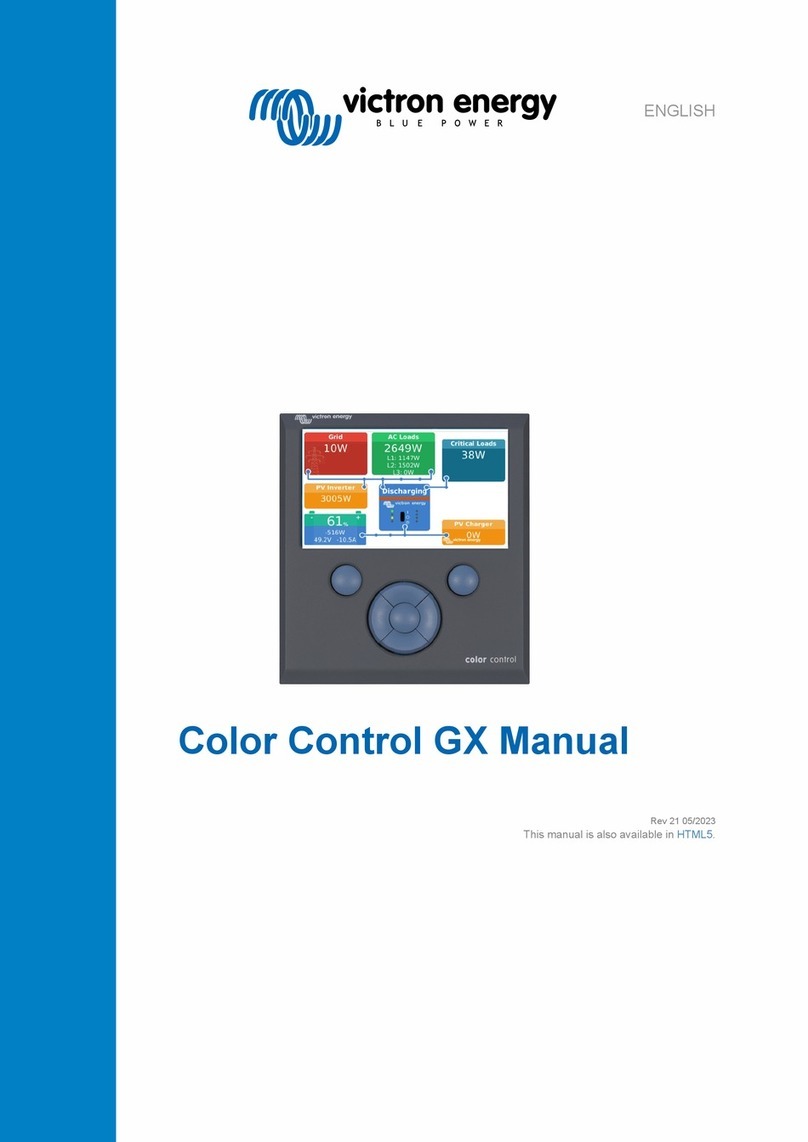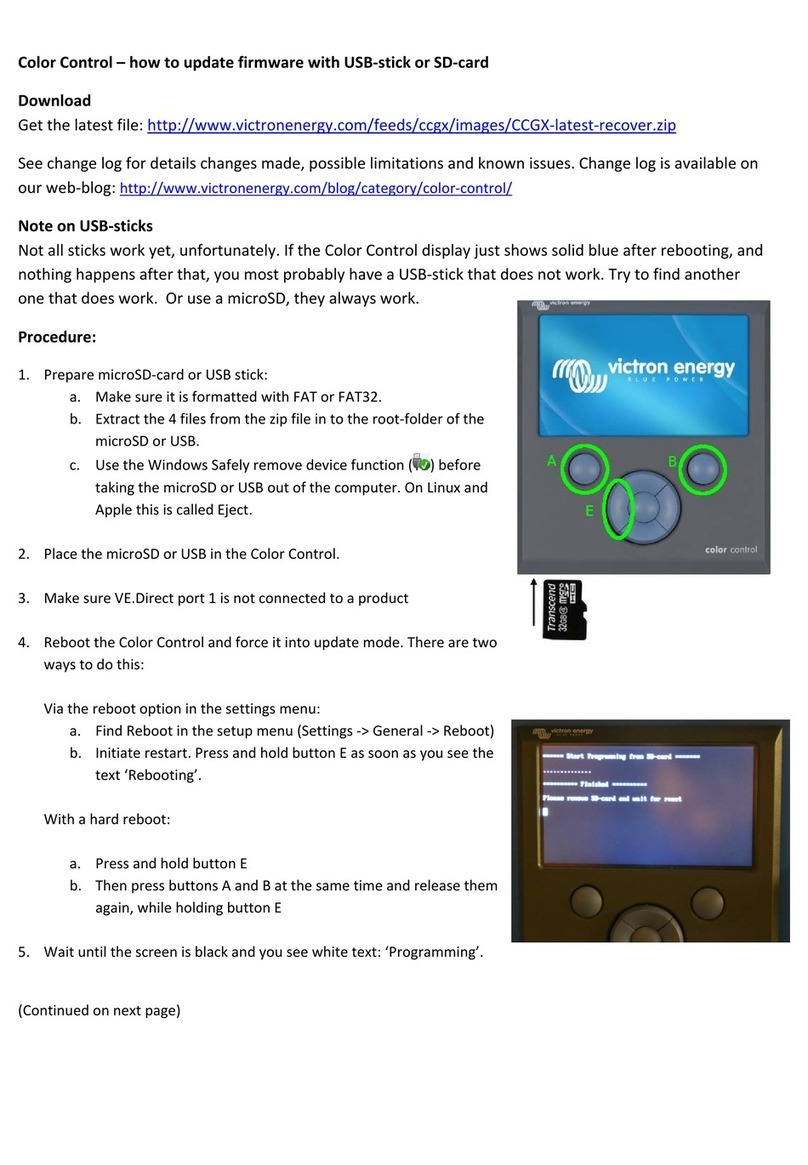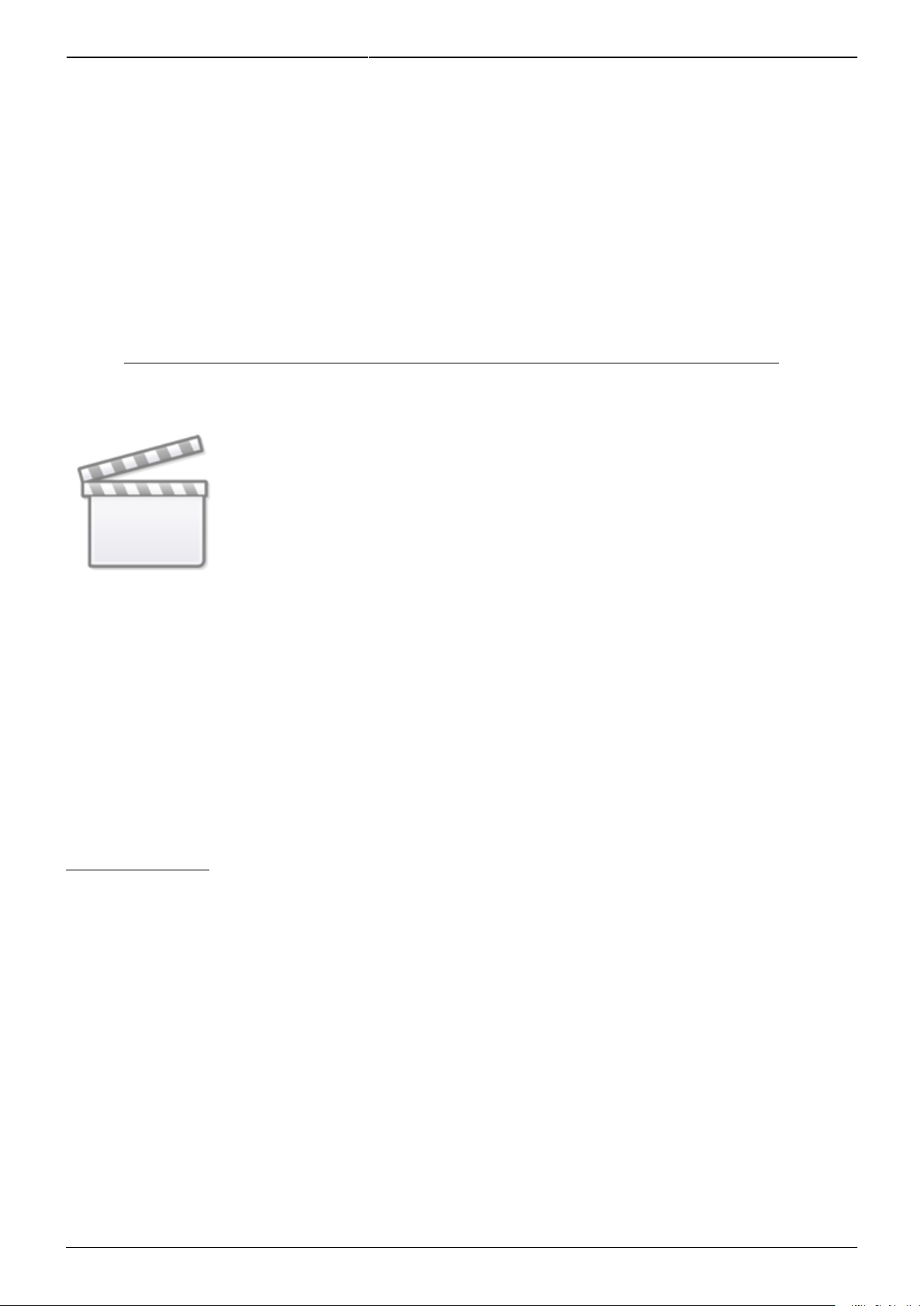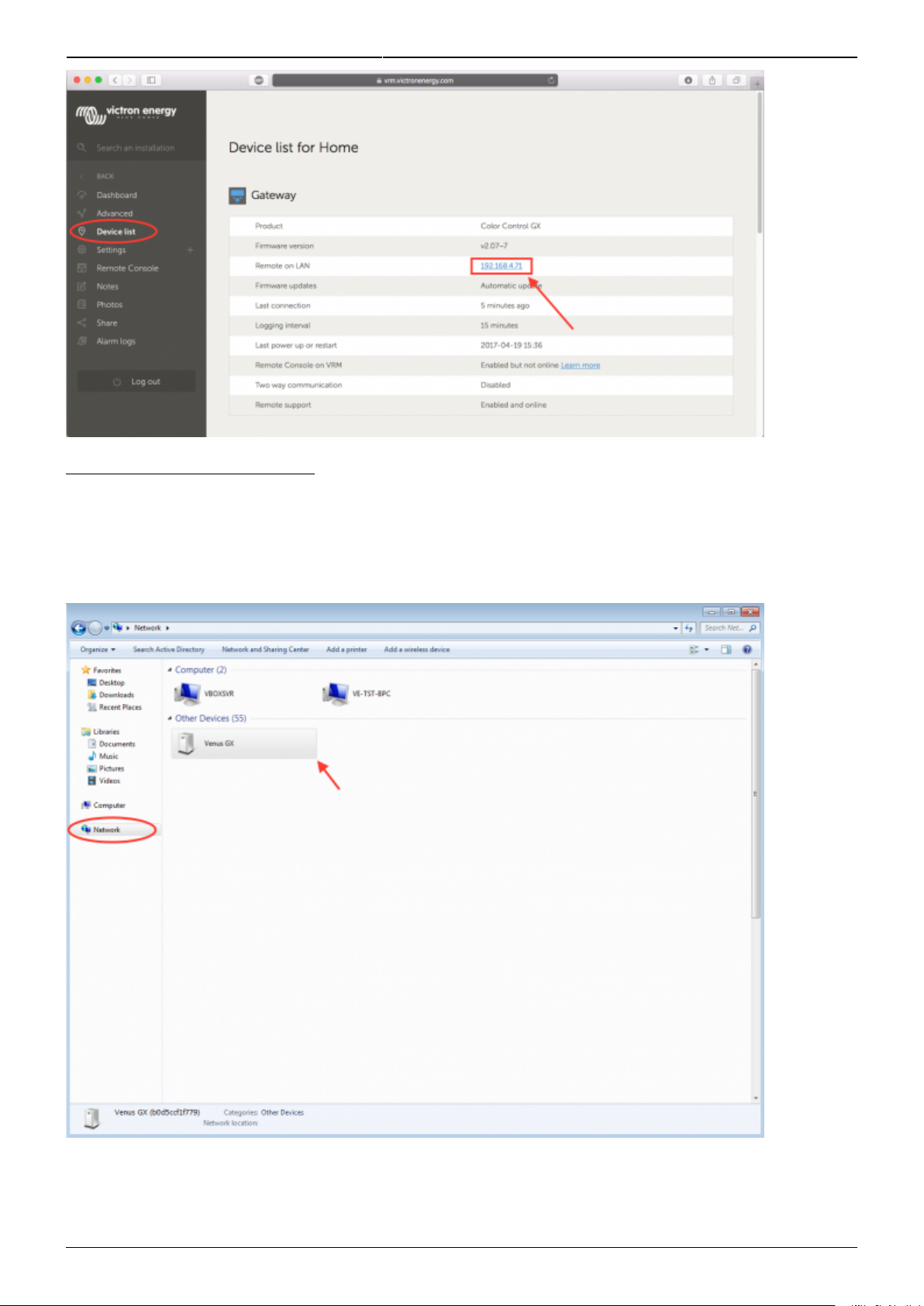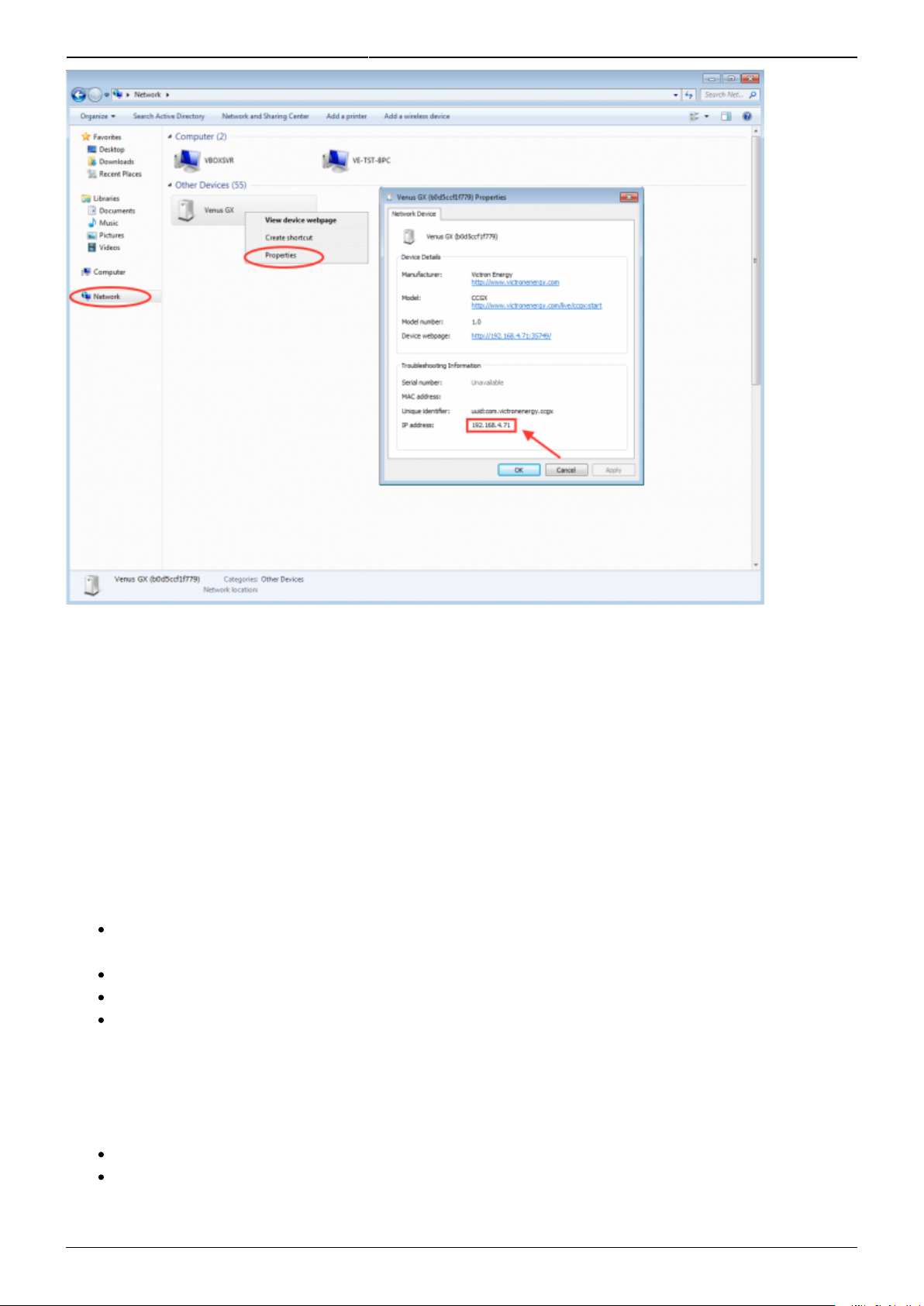2020-11-11 06:47 3/12 Venus GX (VGX) manual
Victron Energy - https://www.victronenergy.com/live/
2.1 Accessing via VRM
This method requires a working internet connection, both on your phone/tablet/laptop as well as for
the Venus GX. For a new install, this means that it needs to be connected by Ethernet cable.
Step by step instructions:
First, connect the Venus GX to the internet by plugging it into a working Ethernet network which has a
DHCP server, as most networks do, and which is connected to the internet. The Venus GX will
immediately connect to VRM.
Now, go to the VRM Portal, https://vrm.victronenergy.com/, and follow the instructions to add the
device. More information about this is available in the VRM Manual.
Then once visible on VRM, click the 'Remote Console' link to open the window. Which will look like
below screenshot.
More information about 'Remote Console' on VRM is explained in the CCGX Manual, VRM Remote
Console chapter.
2.2 Accessing via the built-in WiFi Access Point
This method requires the VictronConnect App to be installed on your smartphone, tablet or laptop.
Steps:
Make sure you are no further than a few metres away from the Venus GX1.
Go to the WiFi settings on your phone / tablet / laptop.2.
After searching, the Venus GX will show up in the list, as Venus-HQ1940DEFR4-3b6. Where3.
HQ… is the serial number as printed on the side of the box.
Connect to WiFi using the 'WiFi key' which you will find printed on the side of the box …and also4.
on a card in the plastic bag. Keep that in a safe place.