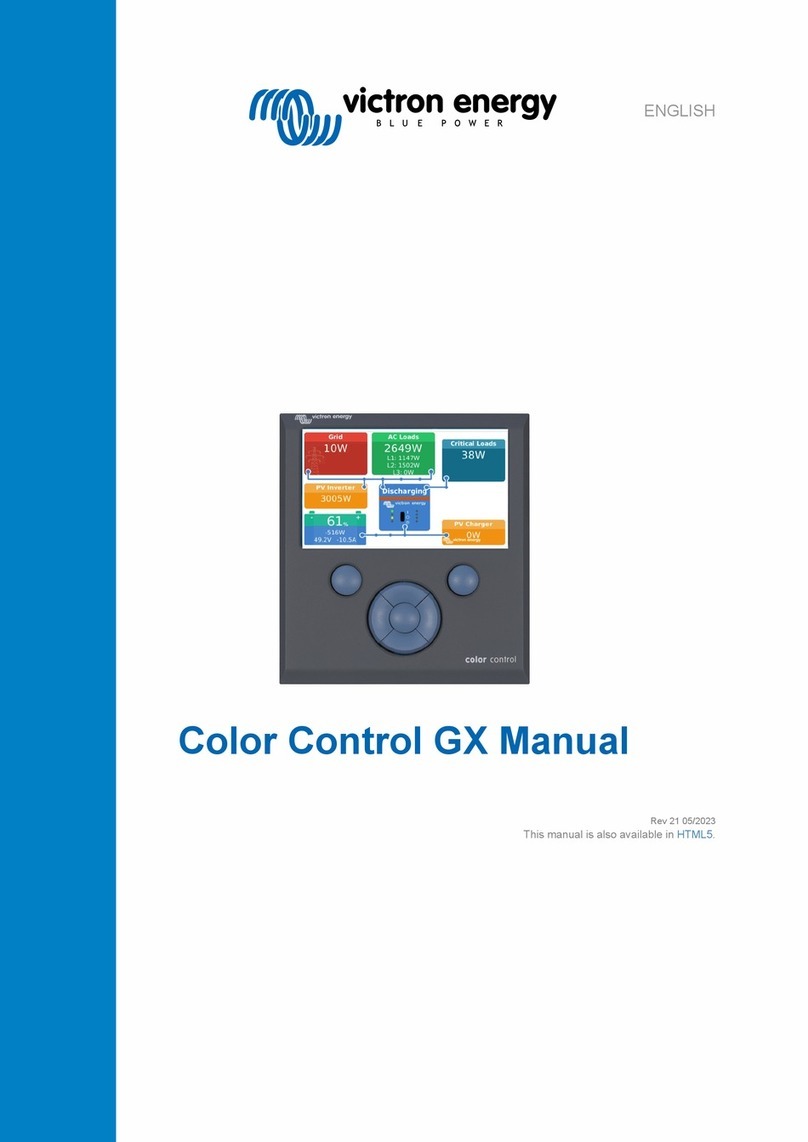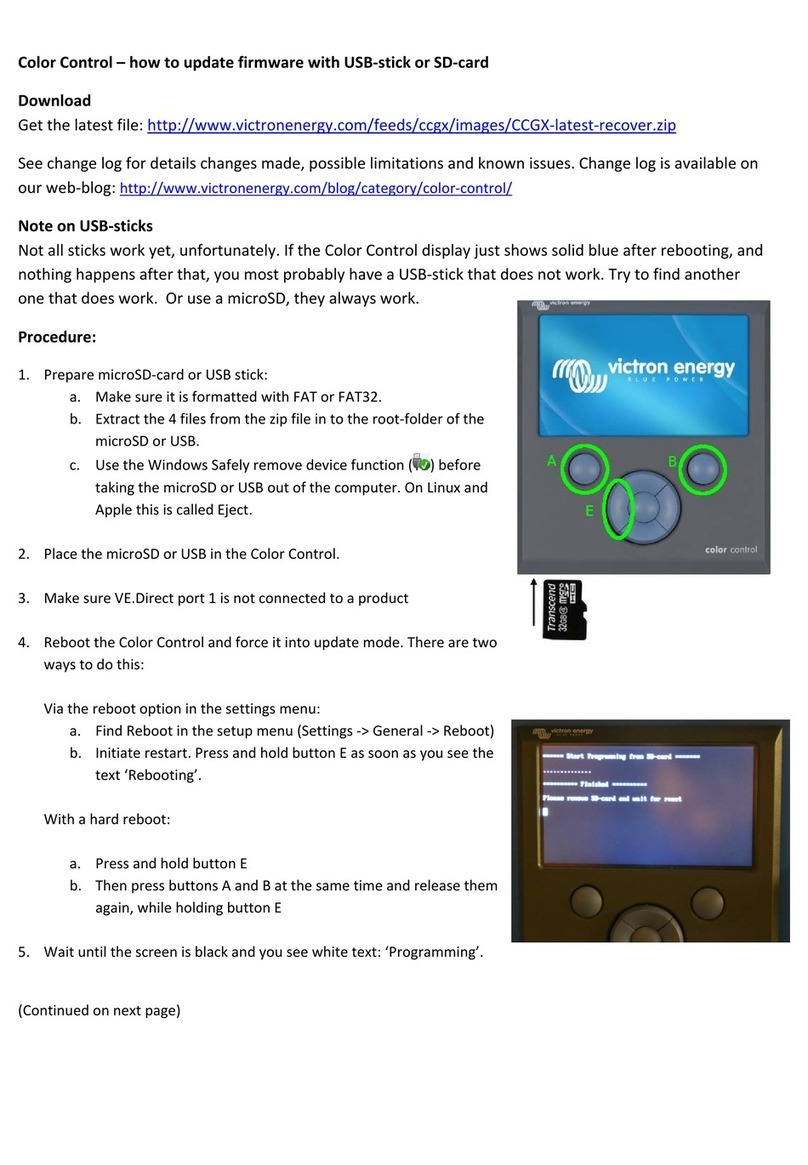Table of Contents
1. General description .................................................................................................................. 1
2. Safety precautions ................................................................................................................... 3
3. Installation ............................................................................................................................. 4
3.1. What's in the box? ........................................................................................................... 4
3.2. Basic installation ............................................................................................................. 5
3.2.1. Minimal VE.Bus firmware ......................................................................................... 5
3.2.2. Battery BMS cable connections ................................................................................. 6
3.2.3. Mains detector ..................................................................................................... 7
3.3. Controlling DC loads and chargers ........................................................................................ 8
3.3.1. DC load control .................................................................................................... 8
3.3.2. DC charge control ................................................................................................. 8
3.3.3. Controlling inverter/chargers, solar chargers and other battery chargers .................................. 8
3.3.4. DVCC operation with VE.Bus BMS V2 ......................................................................... 9
3.3.5. Charger control via Charge disconnect ......................................................................... 9
3.3.6. Charging with an alternator ...................................................................................... 9
3.4. Remote on/off terminal .................................................................................................... 10
3.5. GX device .................................................................................................................. 11
3.6. Connecting a Digital Multi Control or a VE.Bus Smart dongle ....................................................... 12
4. System examples .................................................................................................................. 13
4.1. System with a GX device, on/off switch and pre-alarm circuit ........................................................ 13
4.2. System with a SmartShunt, BatteryProtect and solar charger ....................................................... 14
4.3. Basic system ............................................................................................................... 15
4.4. System with an alternator ................................................................................................ 16
4.5. Three-phase system with a Digital Multi Control ....................................................................... 17
5. Operation ............................................................................................................................ 18
5.1. Important warning ......................................................................................................... 18
5.2. LED indications ............................................................................................................ 18
6. Frequently asked questions ...................................................................................................... 19
7. Technical specifications VE.Bus BMS V2 ..................................................................................... 20
8. Appendix ............................................................................................................................. 21
8.1. Dimensions VE.Bus BMS V2 ............................................................................................ 21
8.2. VE.Bus BMS V2 compared to VE.Bus BMS V1 ....................................................................... 22
VE.Bus BMS V2