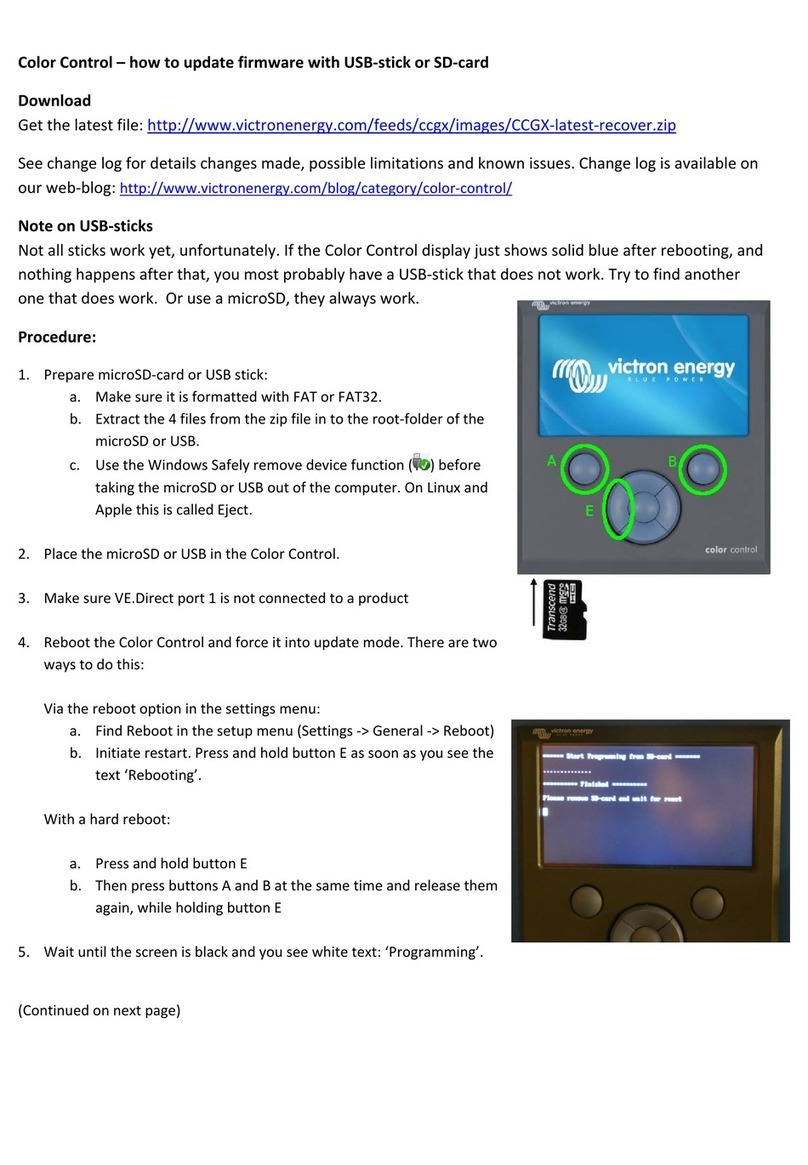16.2. Wiring ..................................................................................................................... 100
16.3. Enabling the start/stop function ....................................................................................... 100
16.4. General start/stop menu ............................................................................................... 101
16.5. Settings menu ........................................................................................................... 101
16.6. Conditions: User definable parameters that trigger an automatic generator start/stop ......................... 102
16.6.1. Generator stop when AC-input becomes available after a mains failure ............................... 102
16.6.2. Relays triggered by Battery SoC ............................................................................ 102
16.6.3. Relays triggered by Battery Current ........................................................................ 103
16.6.4. Relays triggered by Battery Voltage ........................................................................ 103
16.6.5. Relays triggered by AC load ................................................................................. 103
16.6.6. Relays triggered by Inverter High temperature ............................................................ 104
16.6.7. Relays triggered by Inverter overload ...................................................................... 104
16.6.8. Automatic periodic 'Test run' ................................................................................. 104
16.6.9. Manual Start Feature ......................................................................................... 104
16.6.10. Quiet hours ................................................................................................... 105
16.7. Troubleshooting ......................................................................................................... 106
17. Reset to factory defaults procedure ......................................................................................... 107
18. Troubleshooting ................................................................................................................. 108
18.1. Error Codes .............................................................................................................. 108
18.2. FAQ ....................................................................................................................... 109
18.2.1. Q1: I cannot switch my Multi/Quattro system on or off ................................................... 109
18.2.2. Q2: Do I need a BMV to see proper battery state of charge? ........................................... 109
18.2.3. Q3: I have no internet, where can I insert a SIM card? ................................................... 109
18.2.4. Q4: Can I connect both a GX Device and a VGR2/VER to a Multi/Inverter/Quattro? ................. 109
18.2.5. Q5: Can I connect multiple Color Control GX to a Multi/Inverter/Quattro? ............................. 109
18.2.6. Q6: I see incorrect current (amps) or power readings on my CCGX ................................... 110
18.2.7. Q7: There is a menu entry named "Multi" instead of the VE.Bus product name ...................... 110
18.2.8. Q8: There is a menu entry named "Multi", while there is no Inverter, Multi or Quattro connected .. 110
18.2.9. Q9: When I type the IP address of the Color Control GX into my browser, I see a web page
mentioning Hiawatha? ................................................................................................ 111
18.2.10. Q10: I have multiple Solar chargers MPPT 150/70 running in parallel. From which one will I
see the relay status in the CCGX menu? ........................................................................... 111
18.2.11. Q11: How long should an automatic update take? ...................................................... 111
18.2.12. Q12: I have a VGR with IO Extender, how can I replace this with a Color Control GX? ............ 111
18.2.13. Q13: Can I use Remote VEConfigure, as I was doing with the VGR2? ............................... 111
18.2.14. Q14: The Blue Power Panel could be powered through the VE.Net network, can I also do that
with a Color Control GX? ............................................................................................. 111
18.2.15. Q15: What type of networking is used by the Color Control GX (TCP and UDP ports)? ........... 111
18.2.16. Q16: What is the functionality behind the menu item Remote support (SSH) in the Ethernet
menu? ................................................................................................................... 112
18.2.17. Q17: I don’t see support for VE.Net products in the list, is that still coming? ......................... 112
18.2.18. Q18: What is the data usage of the Color Control GX? ................................................. 112
18.2.19. Q19: How many AC Current Sensors can I connect in one VE.Bus system? ........................ 112
18.2.20. Q20: Issues with Multi not starting when CCGX is connected / Caution when powering the
CCGX from the AC-out terminal of a VE.Bus Inverter, Multi or Quattro ......................................... 112
18.2.21. Q21: I love Linux, programming, Victron and the CCGX. Can I do more? ........................... 113
18.2.22. Q22: How do I change the logo ............................................................................ 113
18.2.23. Q23: Multi restarts all the time (after every 10sec) ...................................................... 113
18.2.24. Q24: What is Error #42? .................................................................................... 113
18.2.25. Q25: My GX device reboots itself. What is causing this behavior? .................................... 113
18.2.26. GPL Note .................................................................................................... 114
19. Technical specifications ........................................................................................................ 115
19.1. Technical specifications ................................................................................................ 115
20. Appendix .......................................................................................................................... 116
20.1. RV-C ...................................................................................................................... 116
20.1.1. Supported DGNs .............................................................................................. 116
20.1.2. RV-C out ....................................................................................................... 116
20.1.3. DGN 60928 Unique Identity Numbers ...................................................................... 122
20.1.4. RV-C in ......................................................................................................... 122
20.1.5. Device Classes ............................................................................................... 122
20.1.6. Instance Translation .......................................................................................... 123
20.1.7. RV-C Fault and Error Handling .............................................................................. 123
Color Control GX Manual