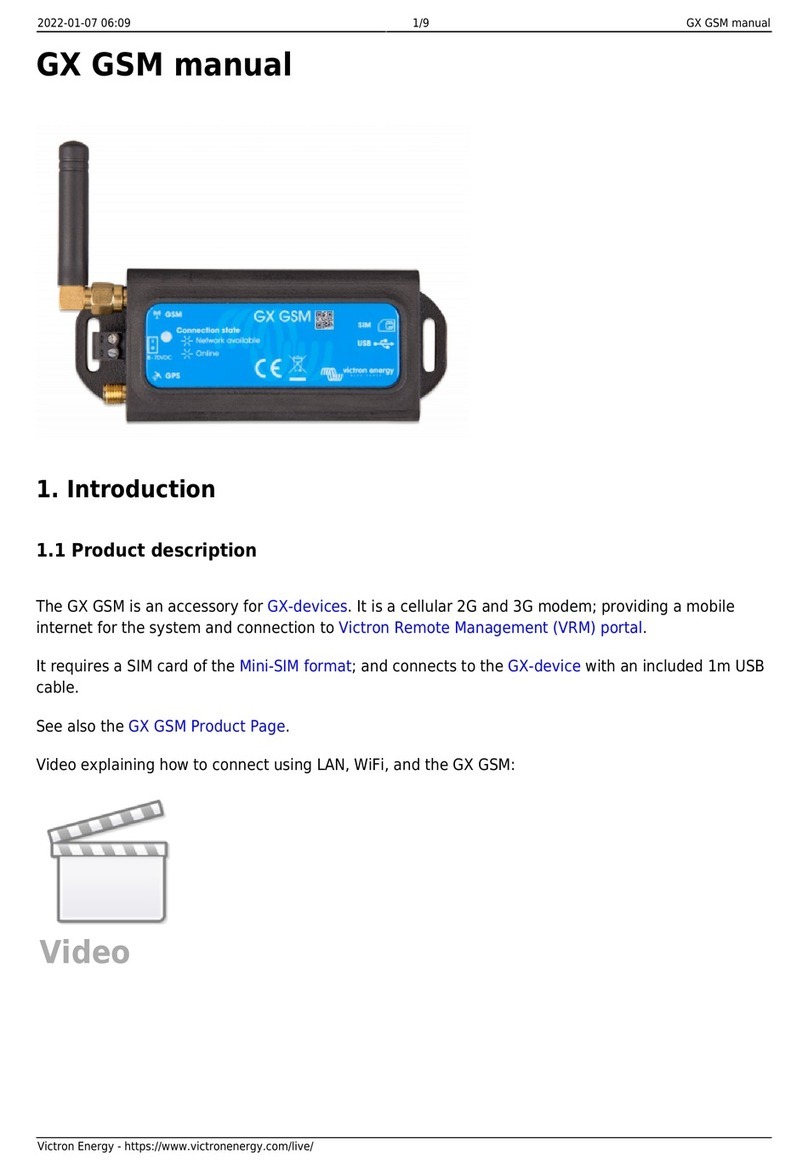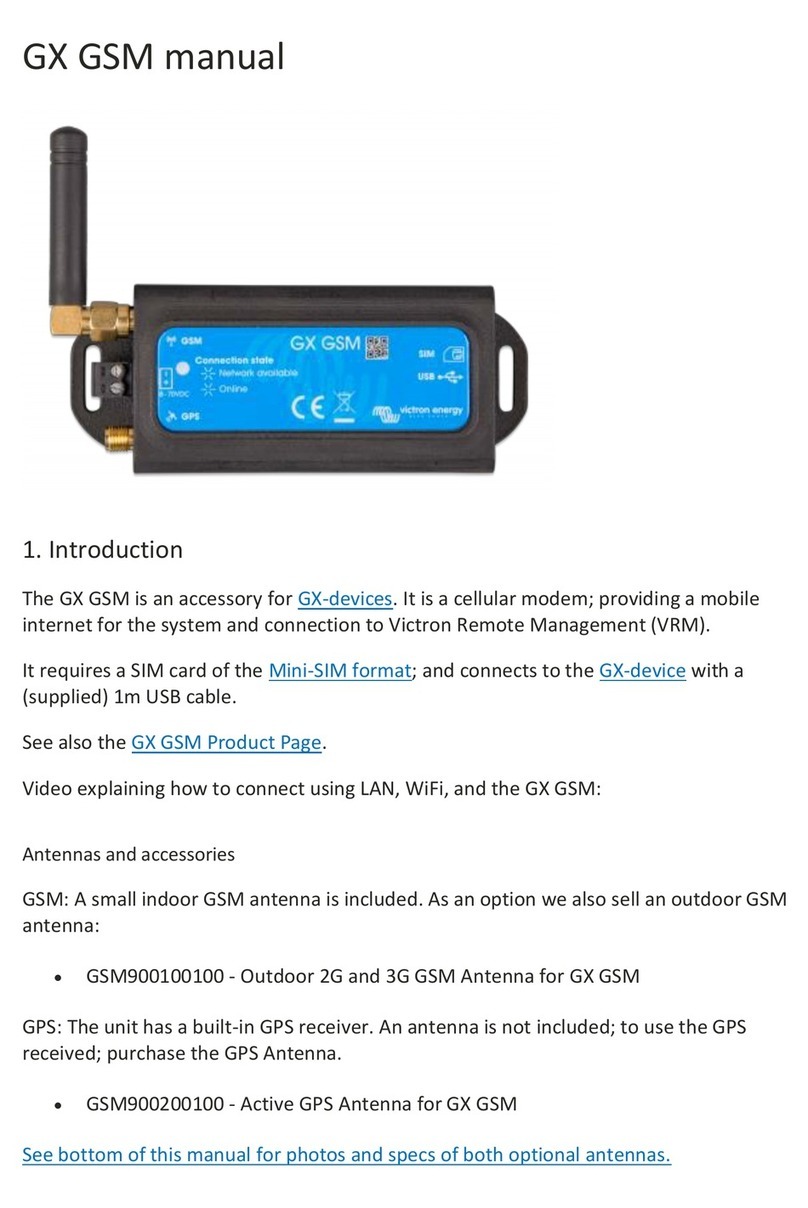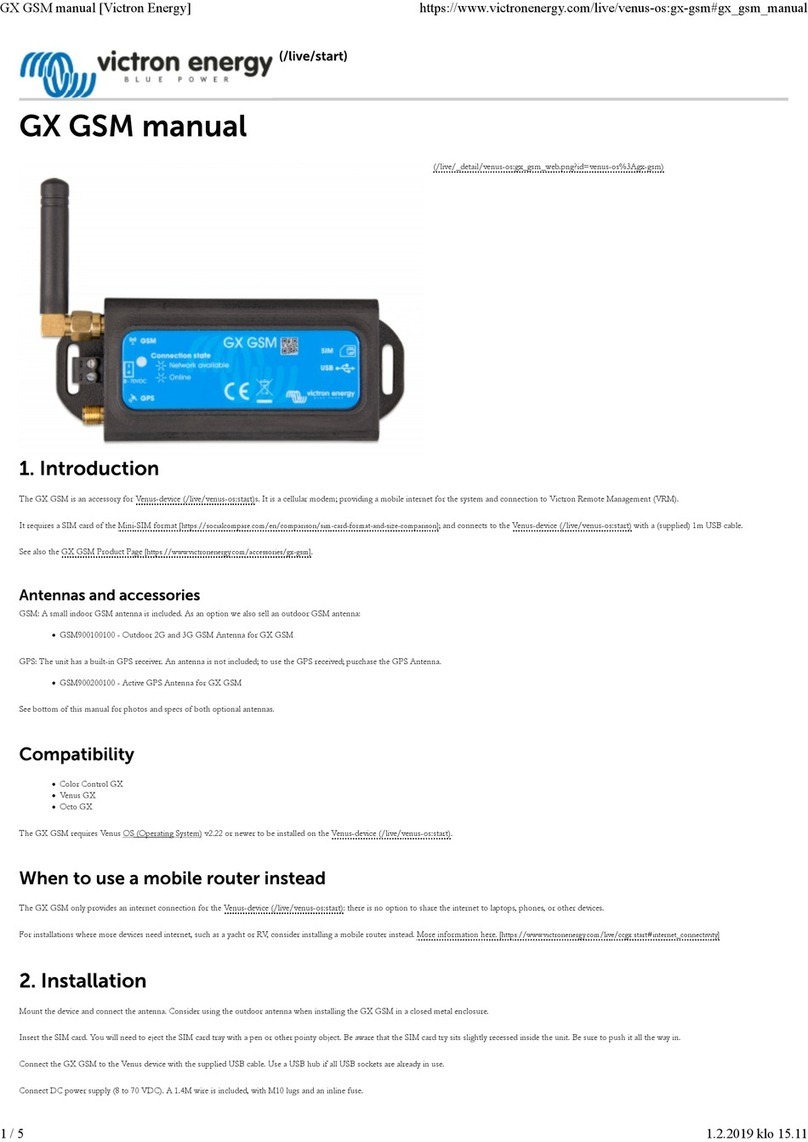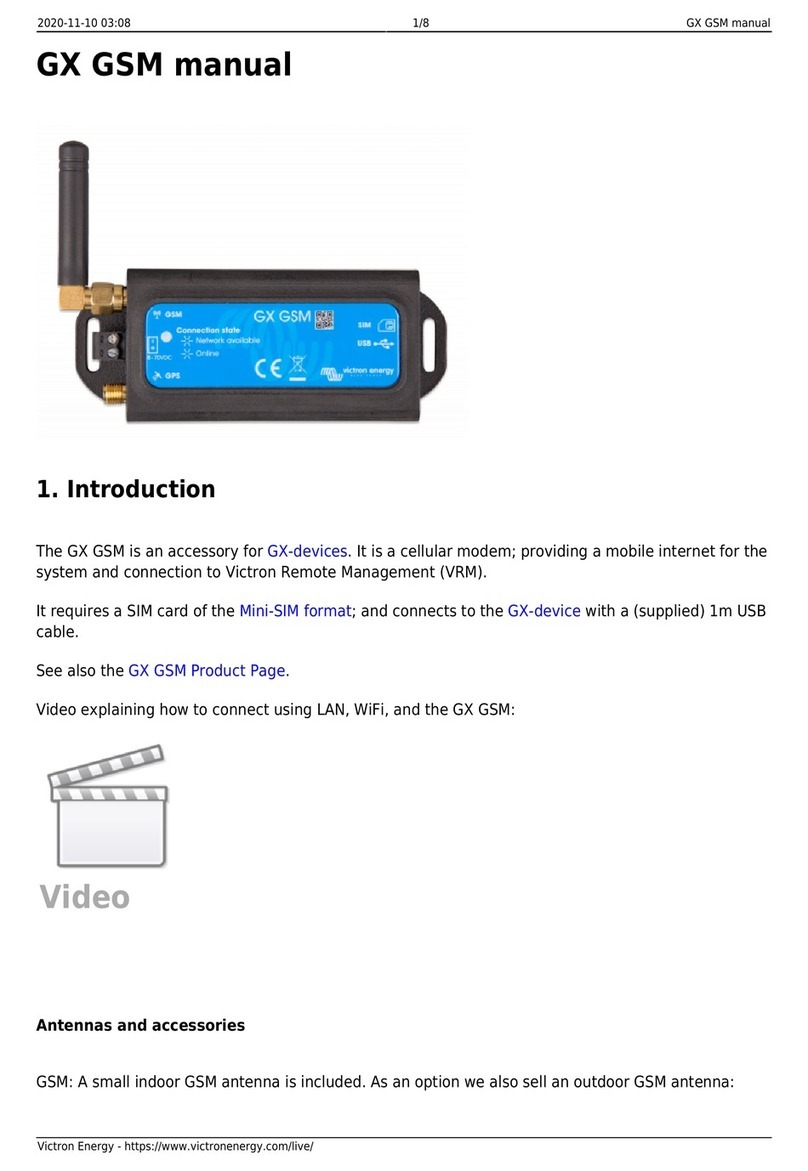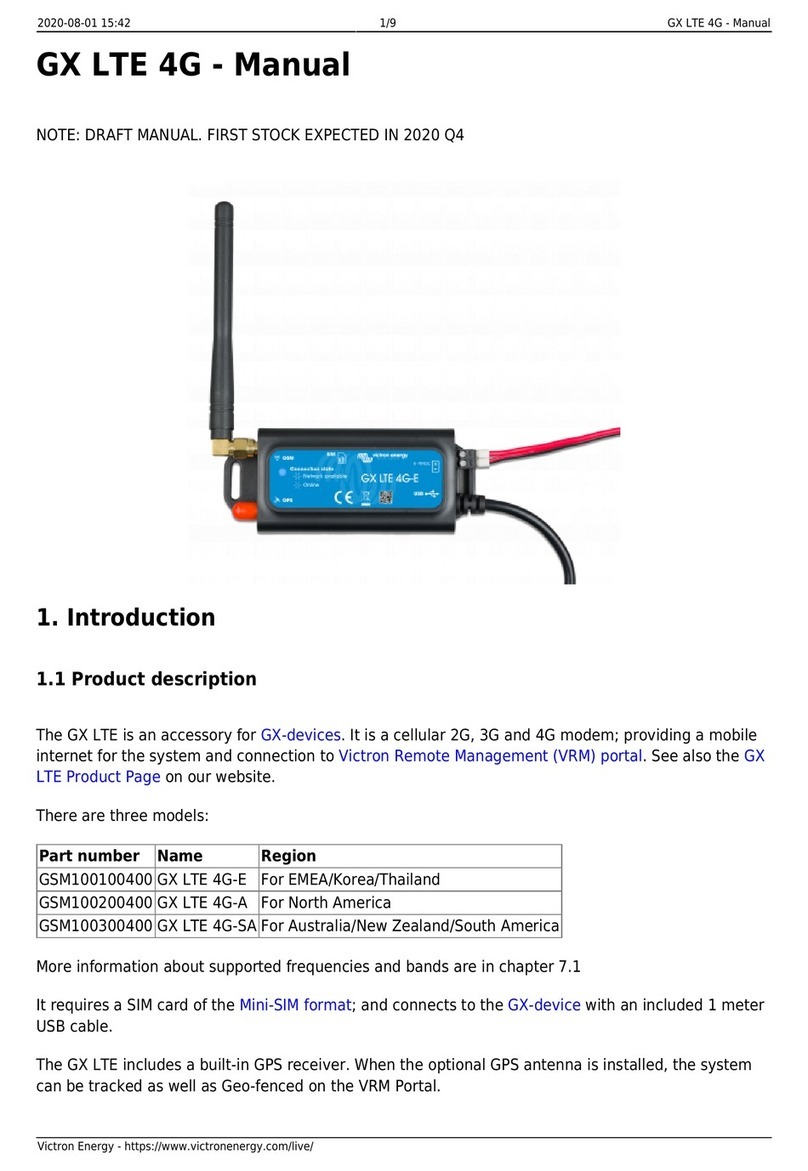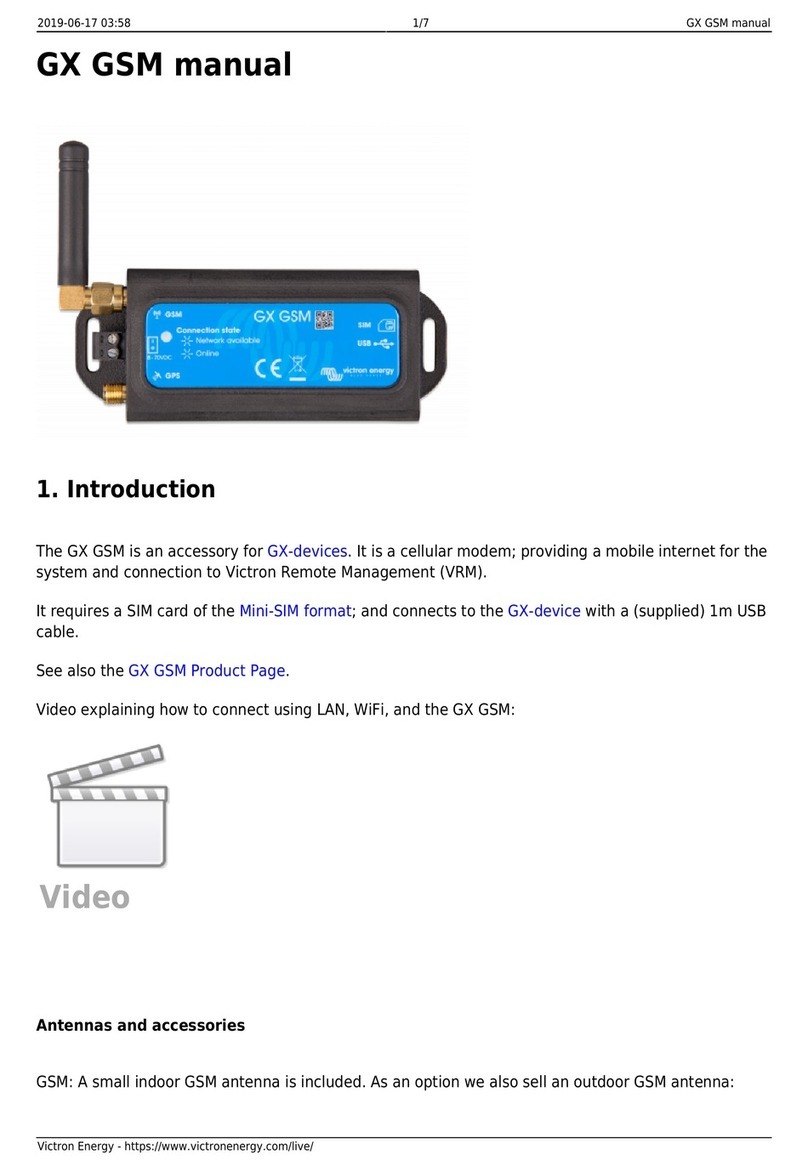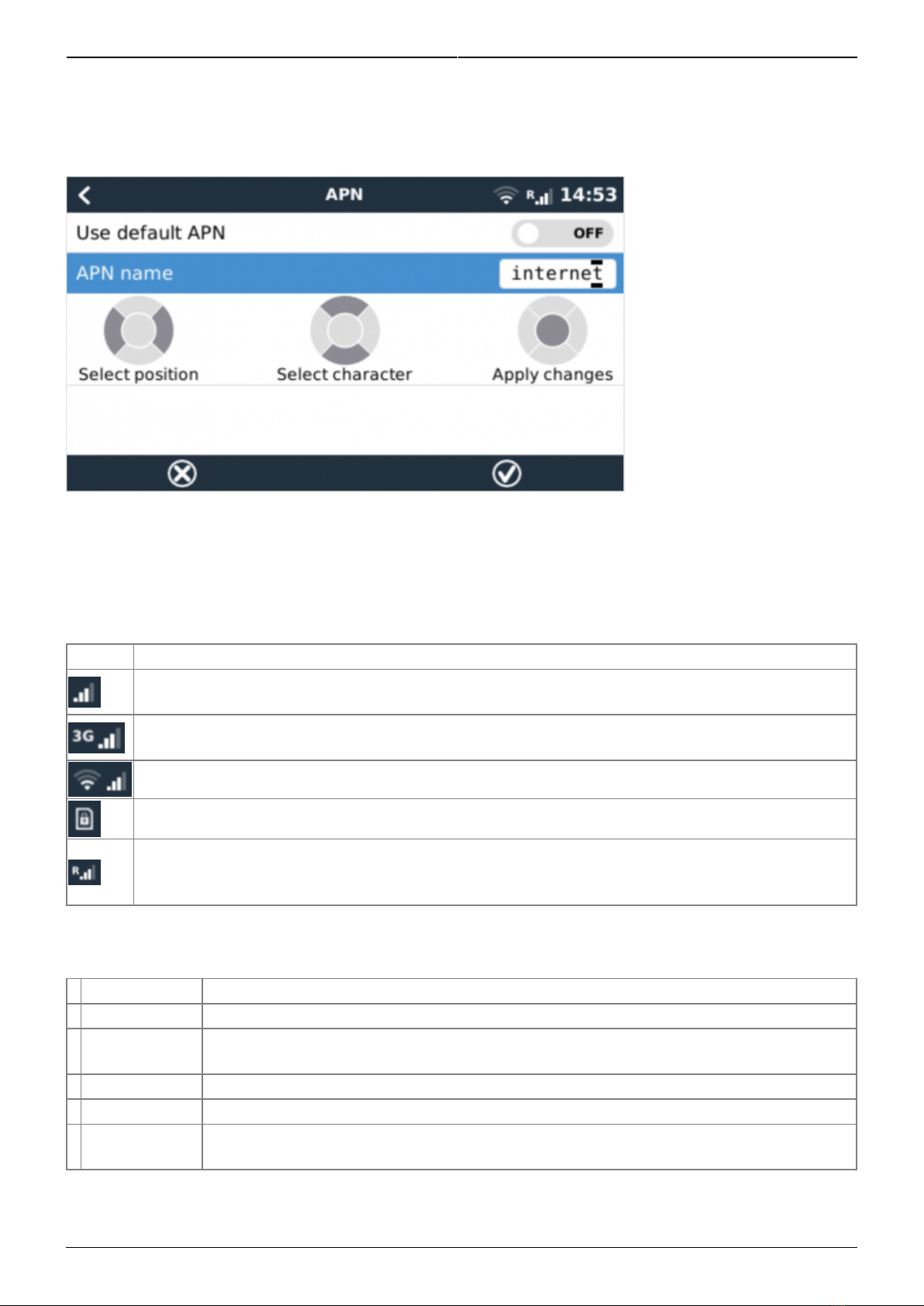Last update: 2018-12-06 14:29 venus-os:gx-gsm https://www.victronenergy.com/live/venus-os:gx-gsm
https://www.victronenergy.com/live/ Printed on 2018-12-07 16:41
Some mobile networks require manual configuration of an APN specially when roaming. Contact your
operator.
APN name can be configured in Settings → GSM Modem → APN.
4. Status
GSM modem status can be checked at a glance by looking at the status bar.
Icon Details
GSM modem is connected to network, but not to the internet (no data connection). Either on
purpose, because an ethernet or WiFi connection is available.
GSM modem is properly configured, the 3G/E/etc icon reflects that the GSM modem internet
connection is in use.
WiFi is available and its internet connection is in use. WiFi has priority over GSM.
SIM PIN code is required.
Roaming, only informative. To use internet connection while roaming it needs to be enabled
in
Settings → GSM modem → Allow roaming.
5. Trouble shooting
Step Details
1 Power Check that the blue LED is either lit continuous or blinking
2 USB The modem must be connected to USB, and visible in the Settings → GSM modem
menu
3 Simcard If enabled, PIN code must be configured in Settings → GSM modem → PIN
4 Signal strength 1 bar for VRM logging, 2/3 bars for remote console
5 Network Check that a network name is visible. If it is not, contact your simcard provider
and/or insert the simcard in a phone to double check its operation.
You also need to remember that an outdoor antenna typically increases received signal by 15 dB to
25 dB. (verify)