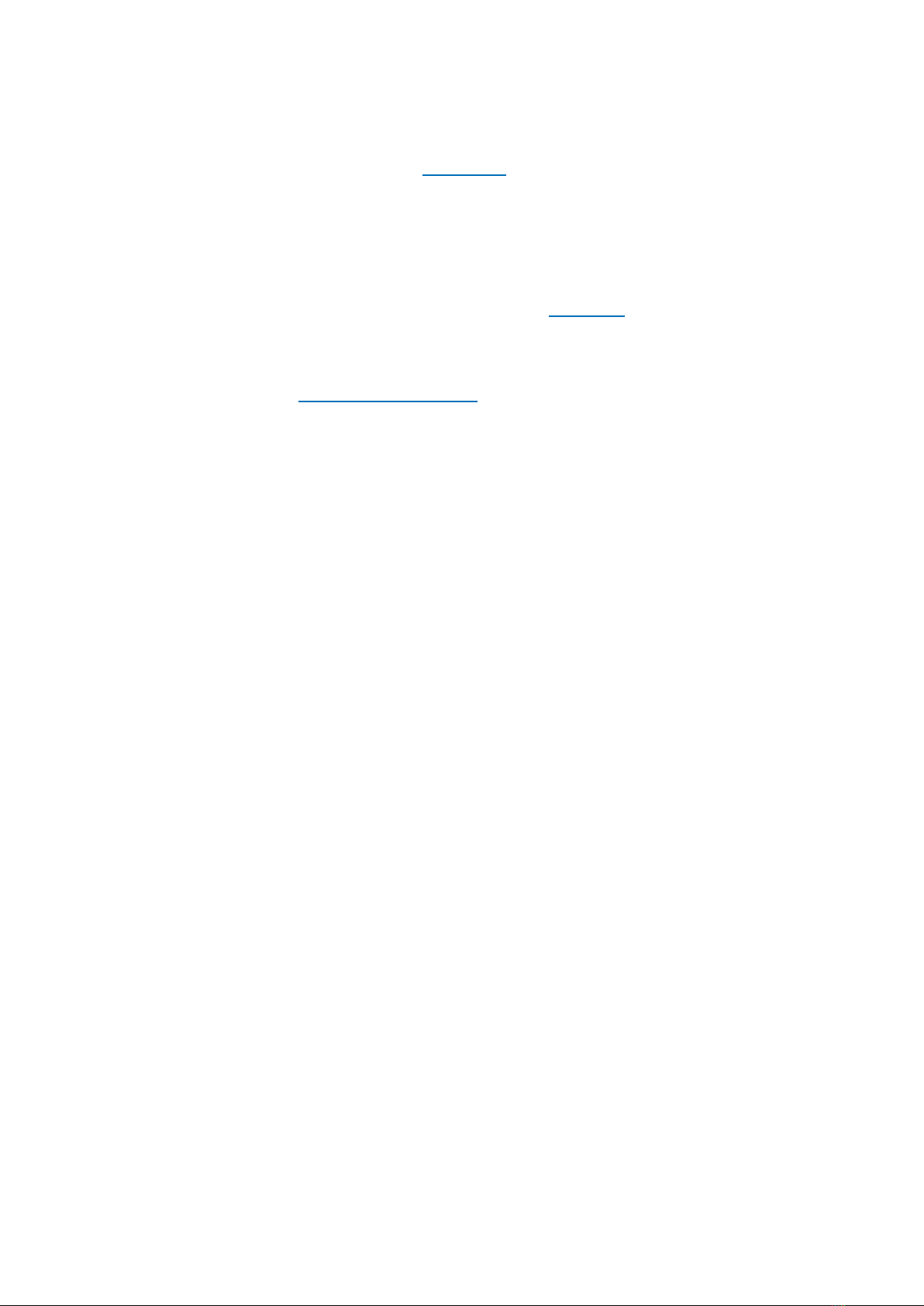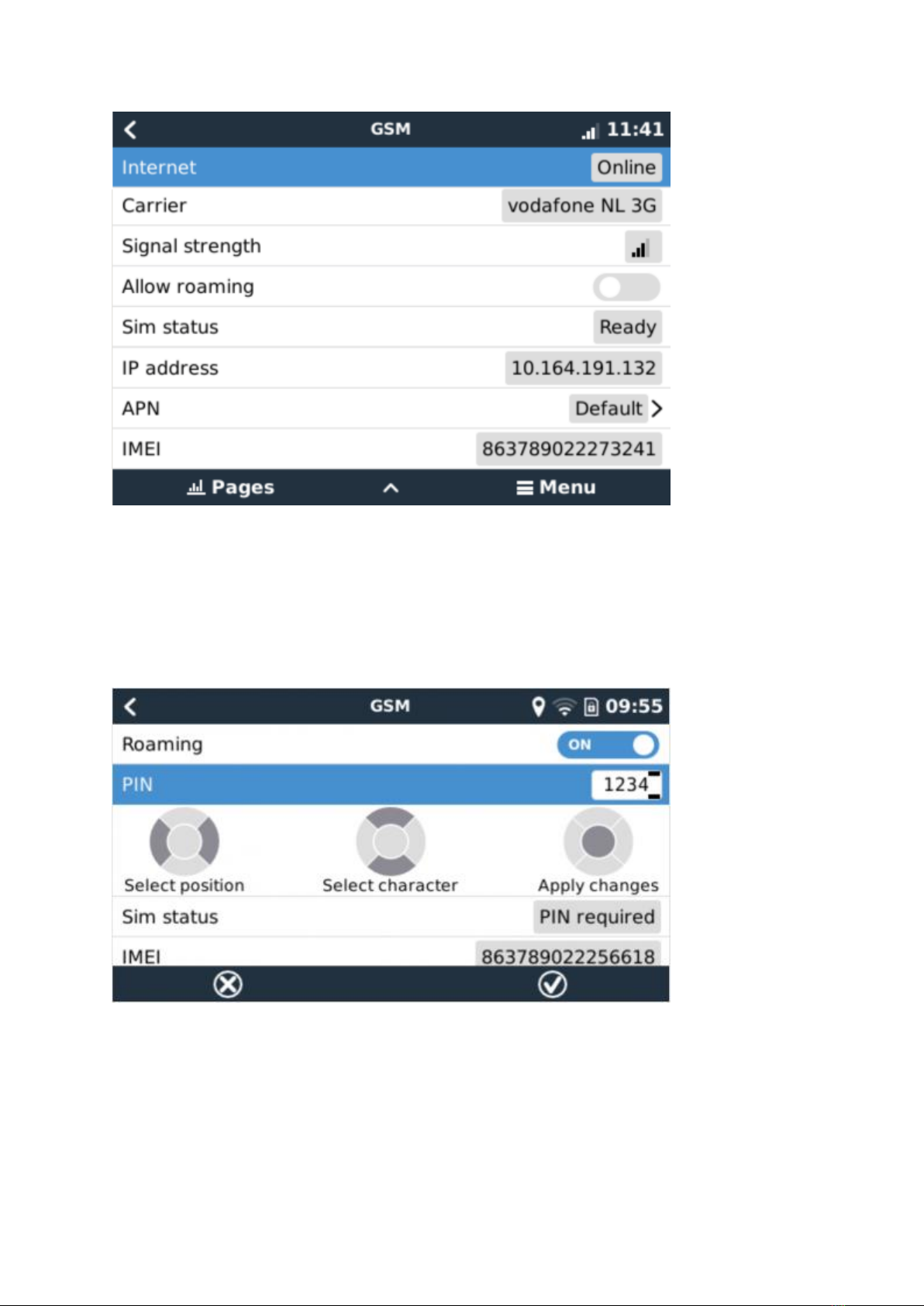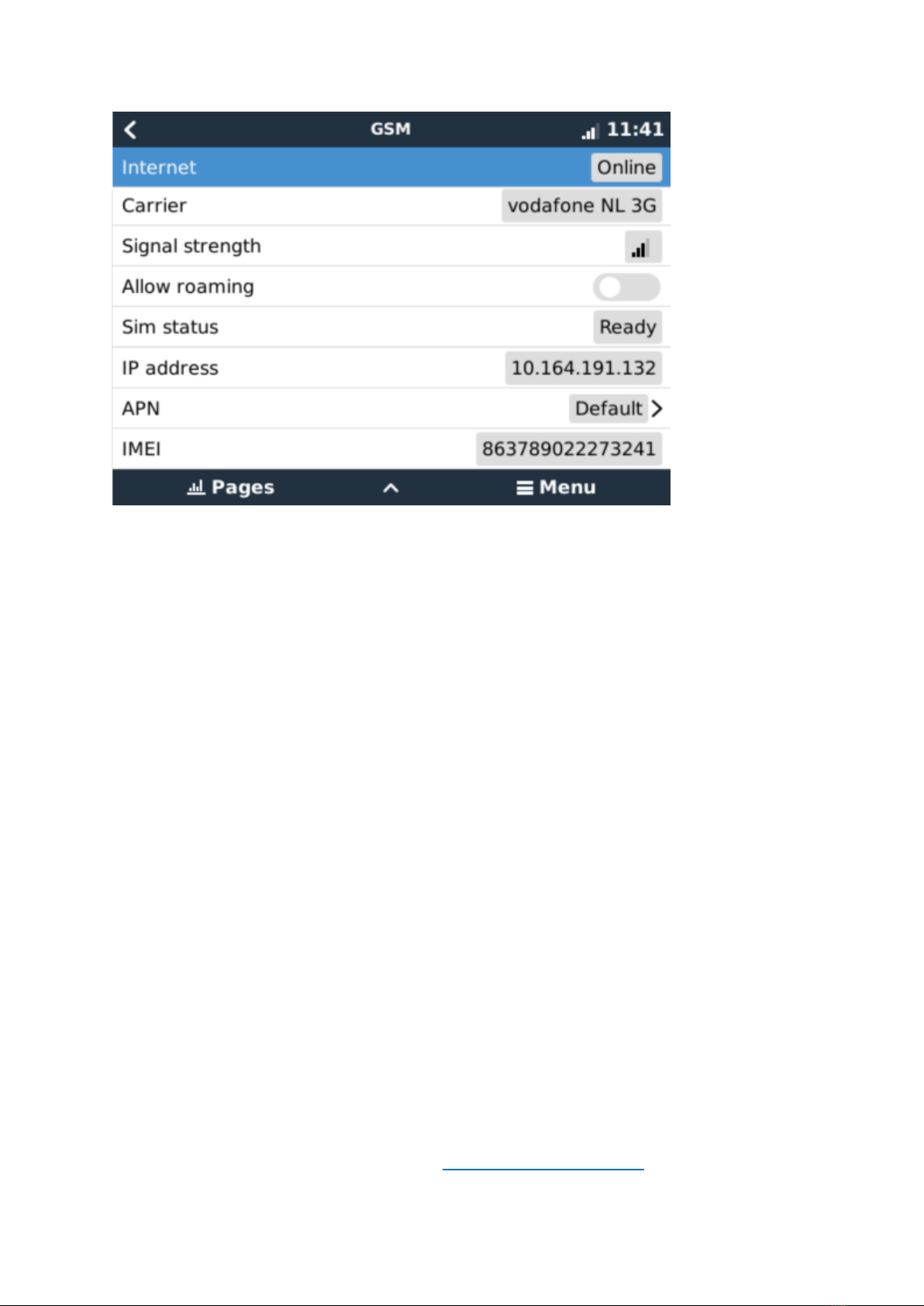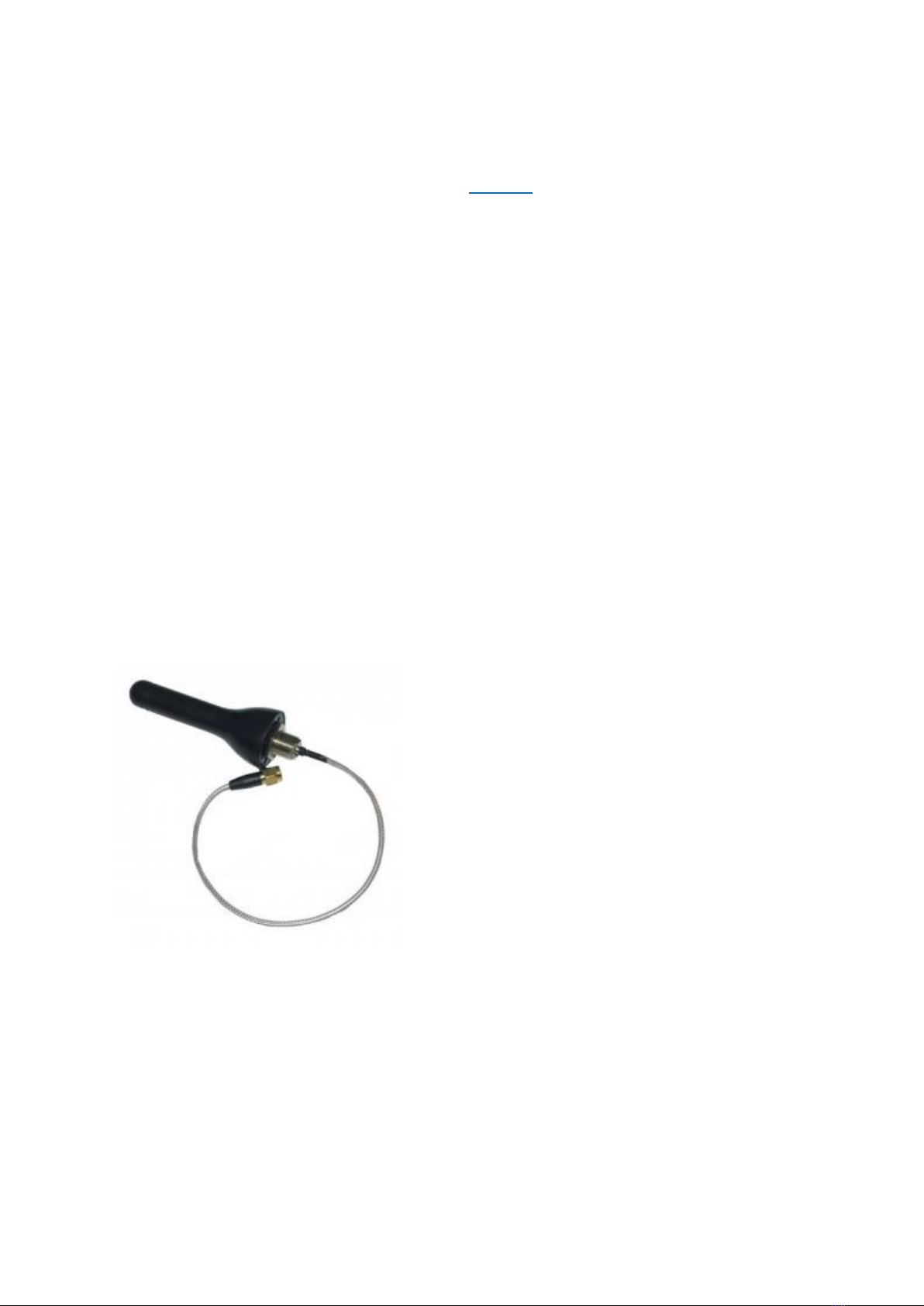Victron energy GX GSM User manual
Other Victron energy Modem manuals

Victron energy
Victron energy GX LTE 4G Series User manual
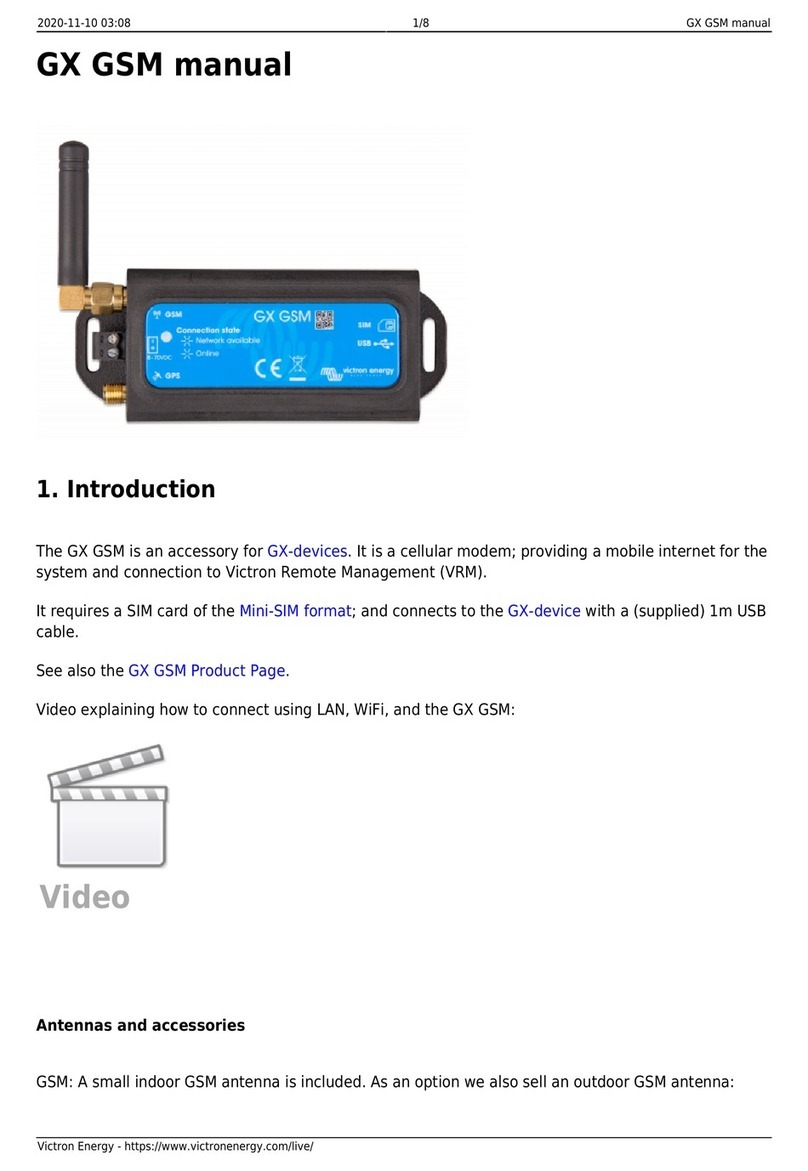
Victron energy
Victron energy GX GSM User manual

Victron energy
Victron energy GX GSM 900/2100 User manual
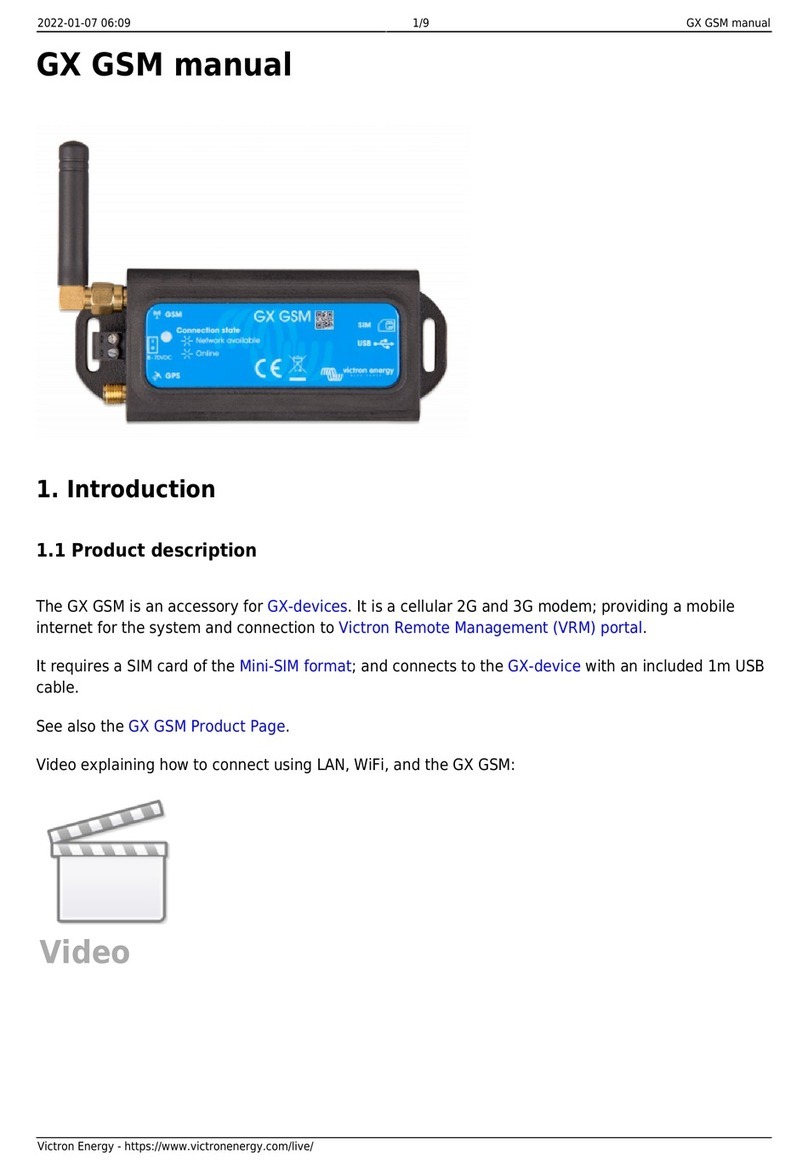
Victron energy
Victron energy GX GSM User manual
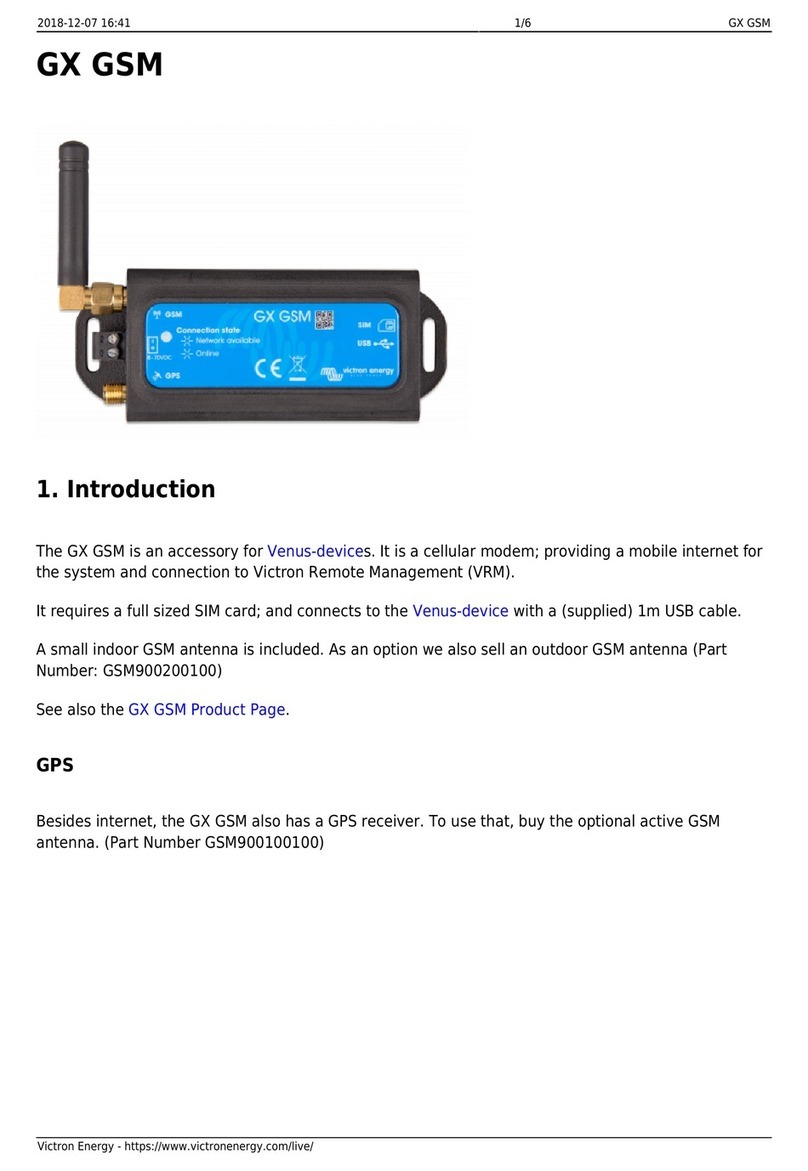
Victron energy
Victron energy GX GSM User manual
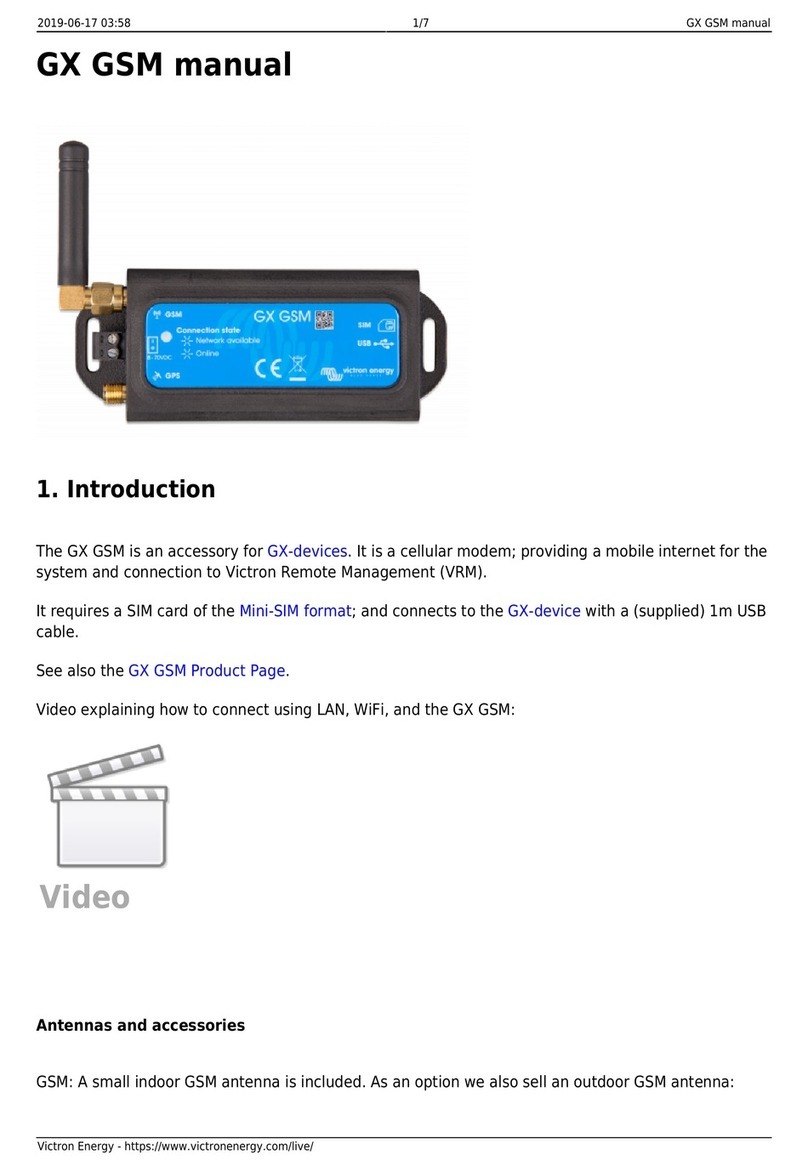
Victron energy
Victron energy GX GSM User manual
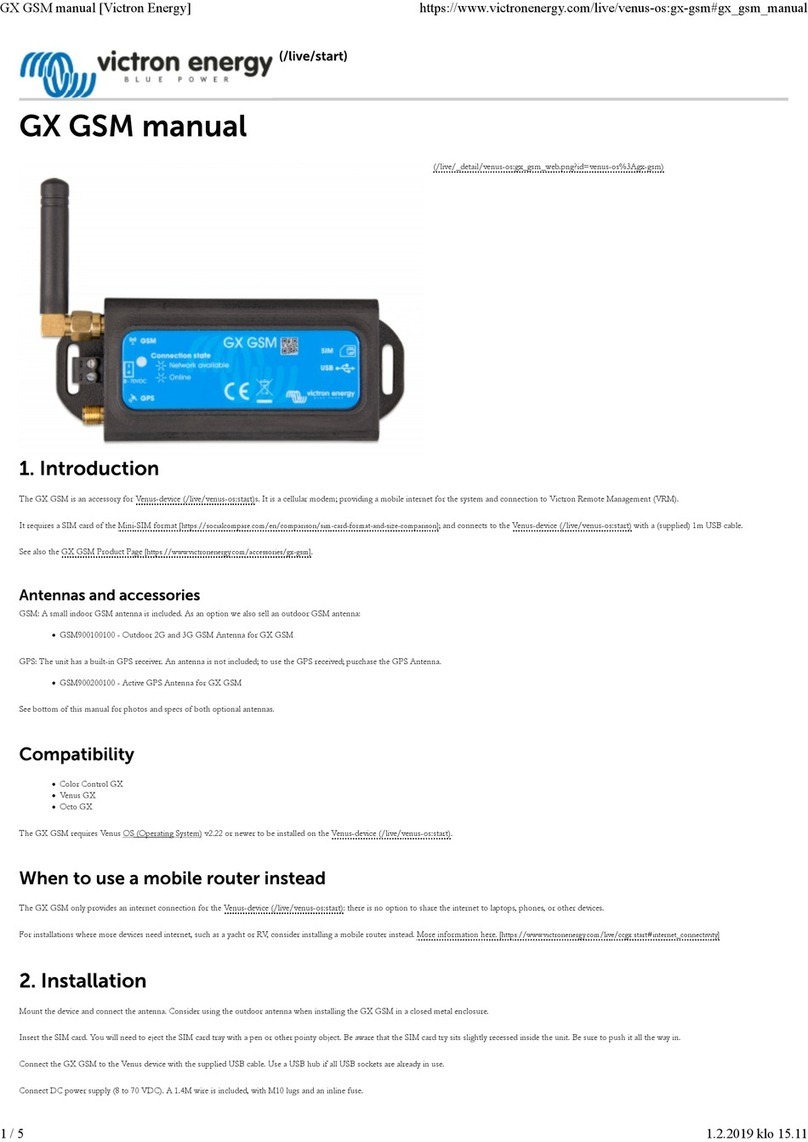
Victron energy
Victron energy GX GSM User manual

Victron energy
Victron energy GX LTE 4G-E User manual

Victron energy
Victron energy GX LTE 4G Series User manual
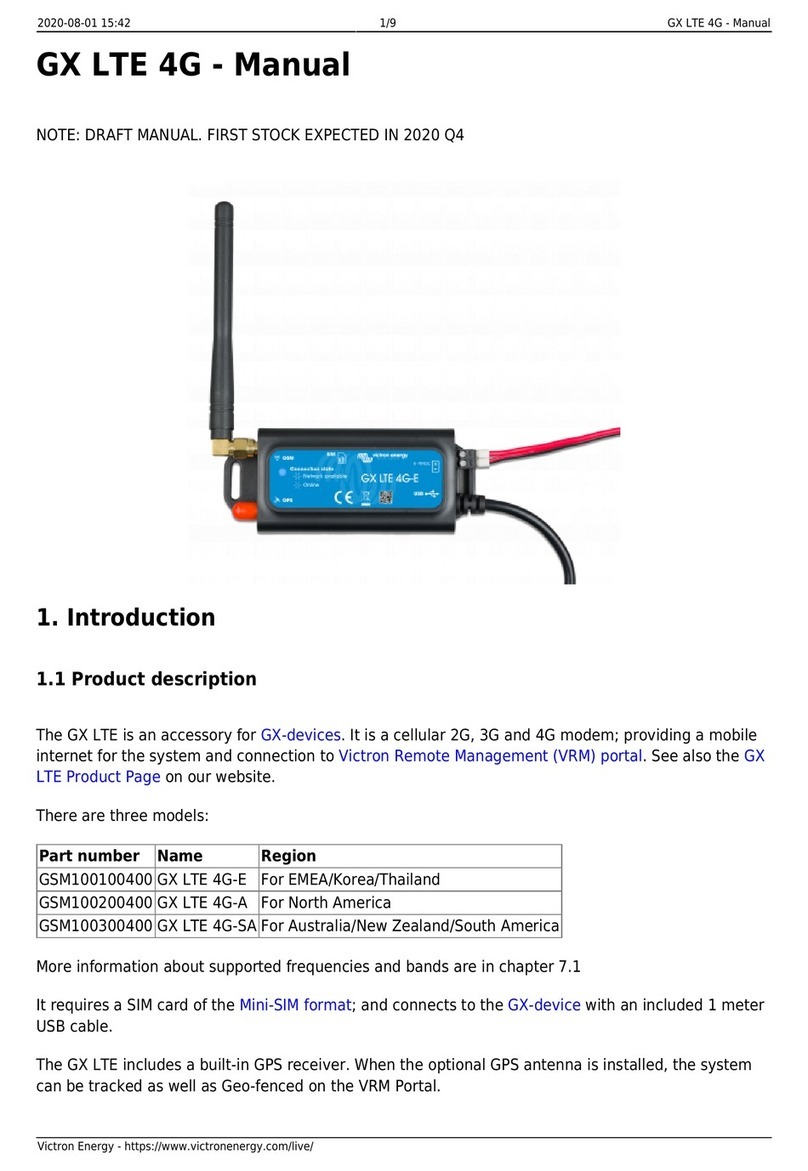
Victron energy
Victron energy GX LTE 4G Series User manual