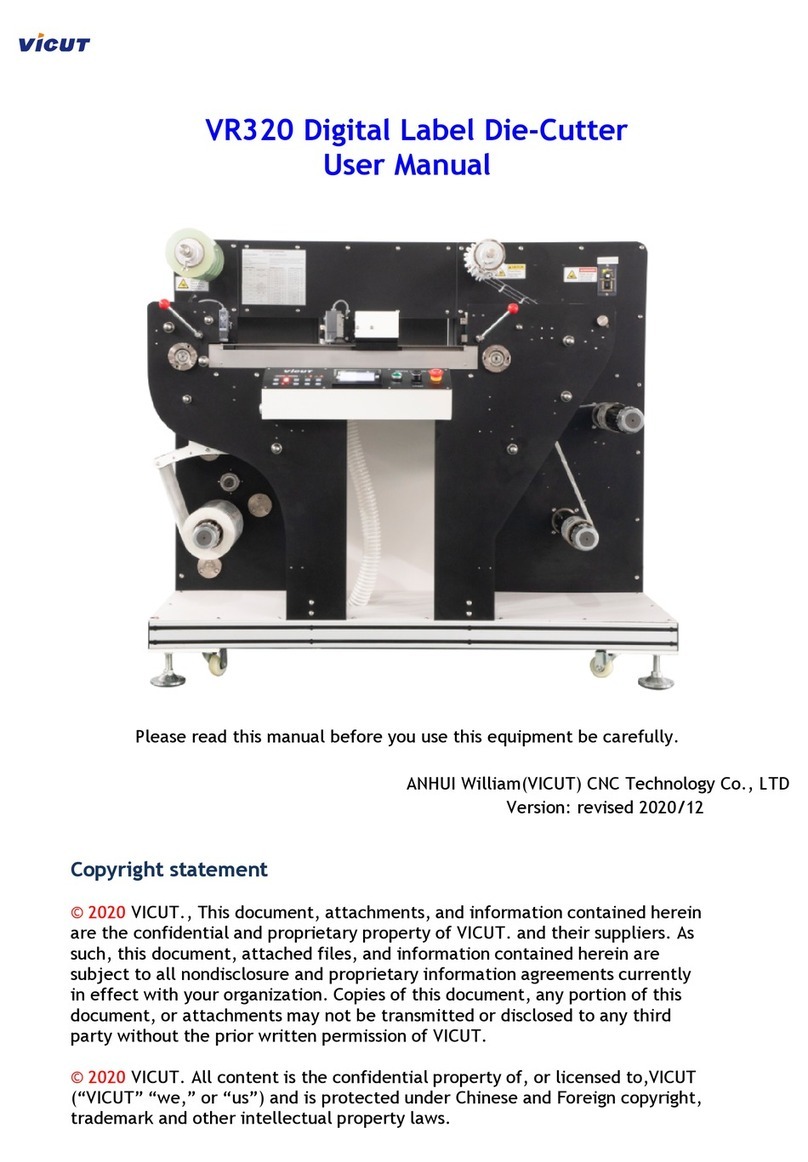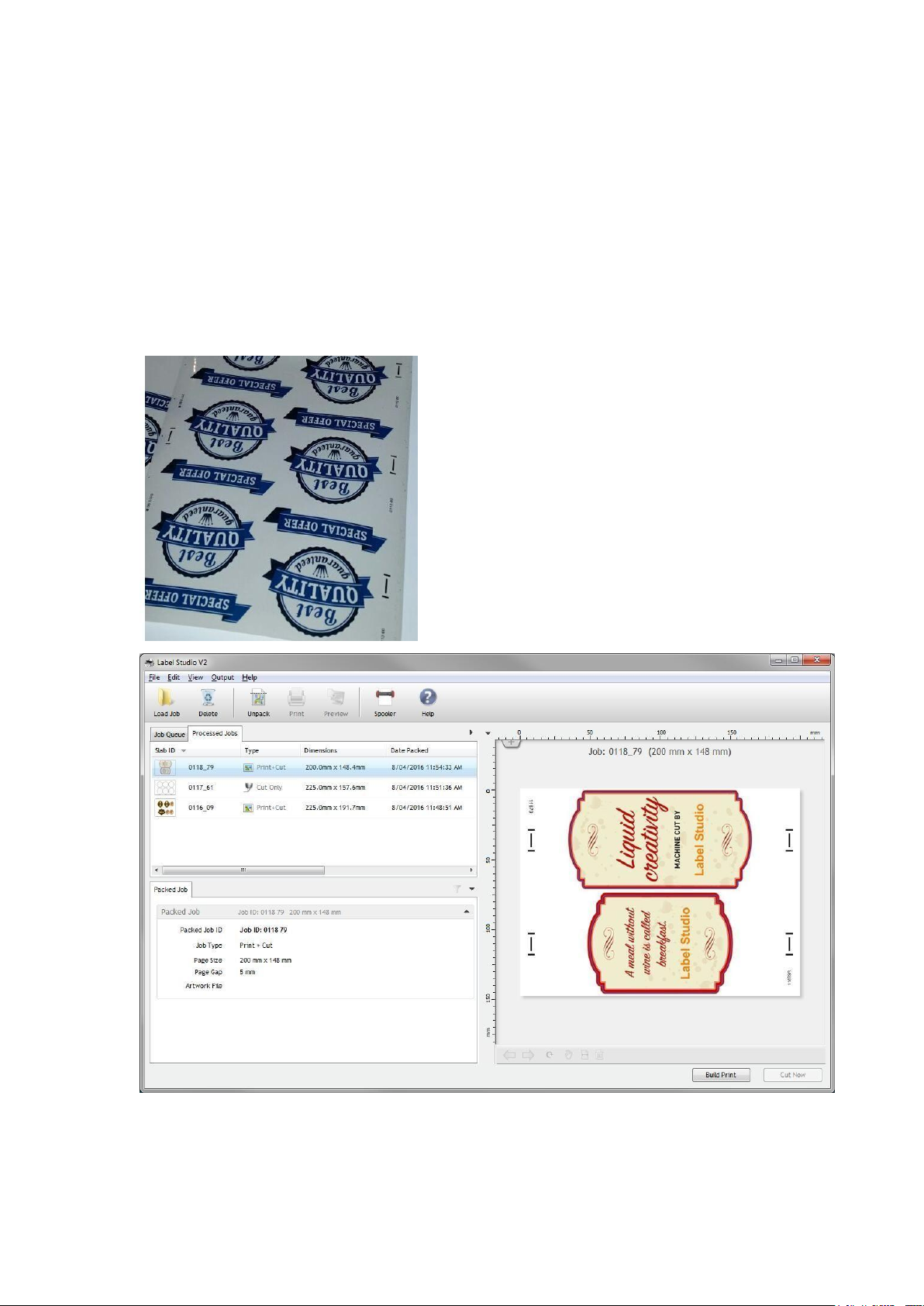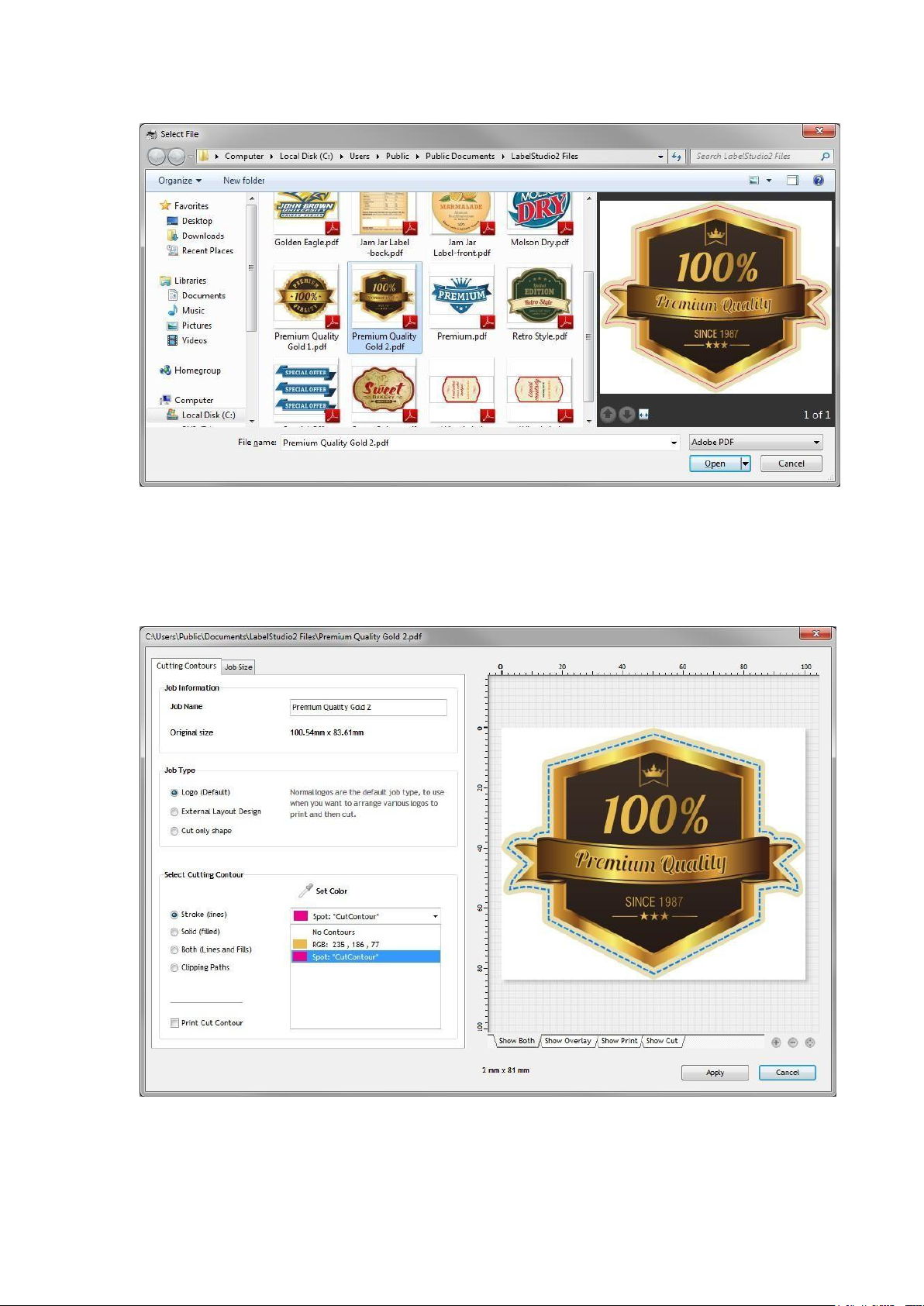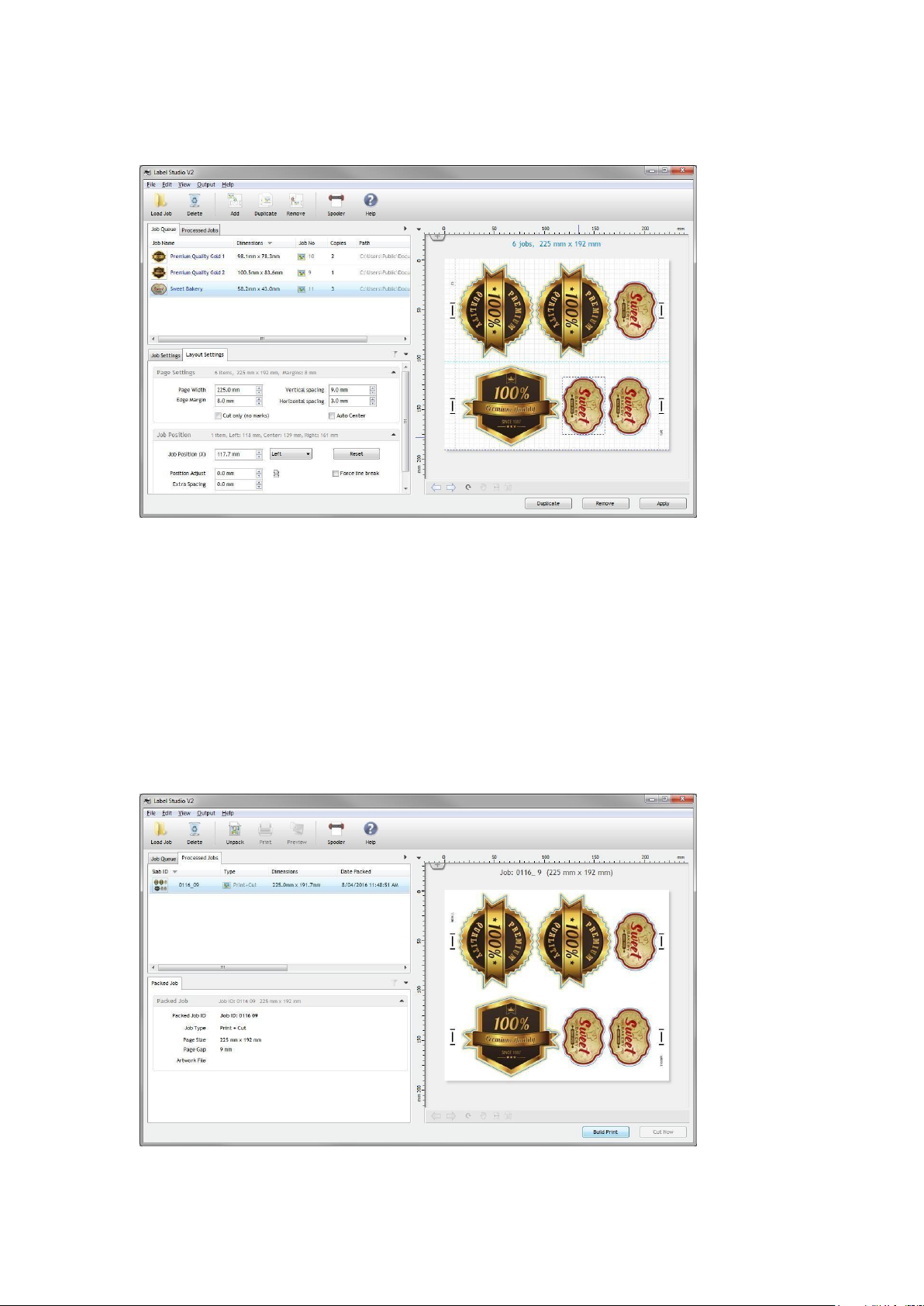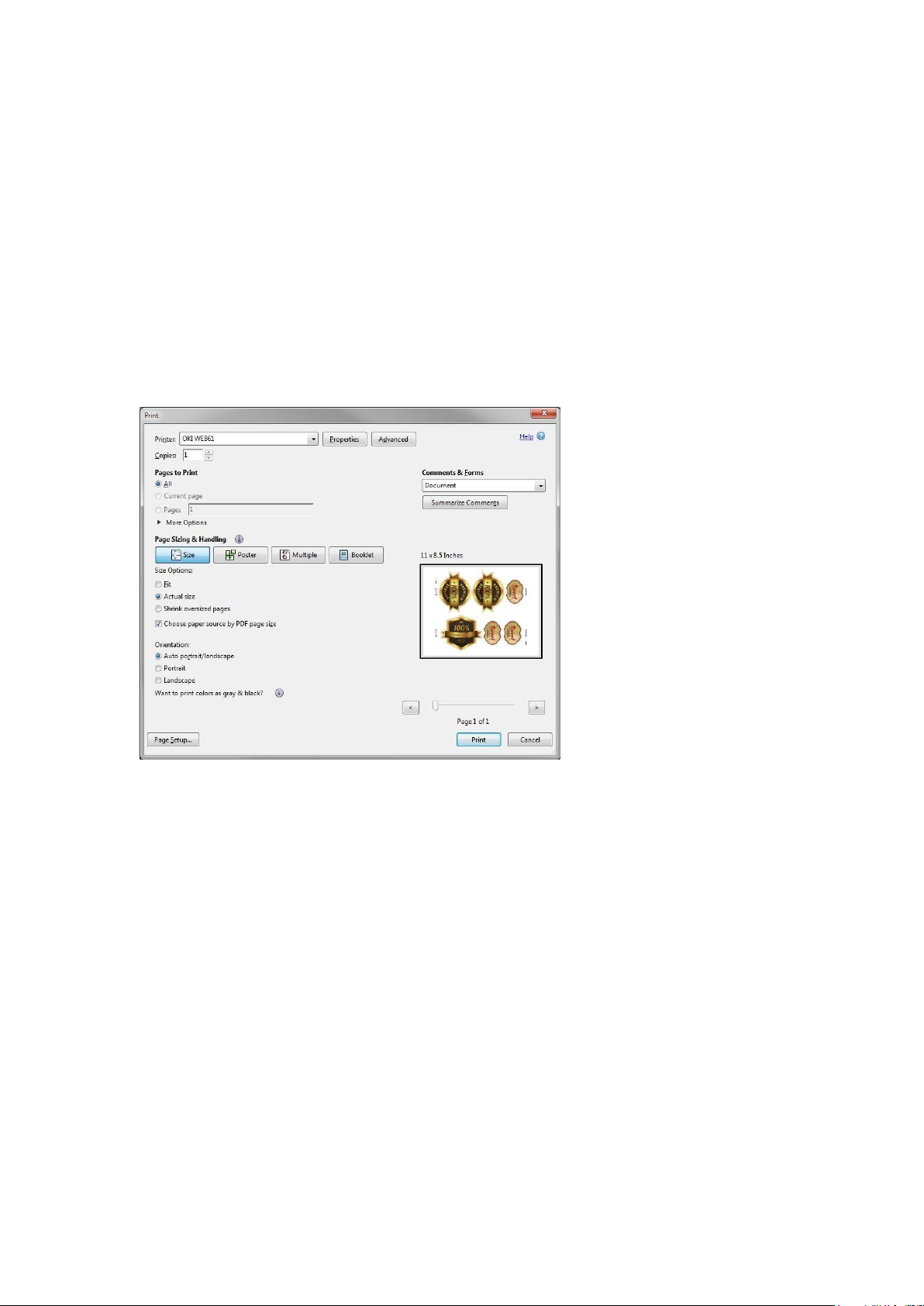8/ 30
When you select the cutting color, you have the option to also allow this color to print, or by
default, the selected cutting color will not be printed. You can visually inspect the selected
cutting contours by changing the view mode to either “Show Overlay”, “Show Print” or
“Show Cut”.
Creating a job layout
After you have loaded the required artwork jobs, you can now build a job layout to be print
and cut. The first thing you should do is specify the page options to match the size you
wish to print.
Paper Width: Total size of printed artwork. This should be slightly less than the maximum
printing size of your printer.
Edge Margin: How much gap to allow from the left and right edge of the paper, before
placing the alignment marks.
Vertical spacing: This setting is the amount of gap to add between each row of logos.
The page layout is designed so that when you print multiple copies of the layout, they
should be printed with no gaps between them (on the printer), as the exact gap spacing
required is already built into the page layout, using the vertical spacing setting. This allows
you to create a single layout that can be repeated as many times as you wish, joining
together seamlessly to fill your roll with the final print.
Horizontal spacing: The amount of gap to allow when positioning logos adjacently in
the horizontal direction.
Auto Center: When this setting is selected, the page is treated as a series of columns, so
if you had 2 logos on the same row, each would be cantered on either the left or right half
of the available layout. This setting is useful for multi row printing, where you want top and
bottom logos to be cantered to each other.
Adding Jobs to the Layout
With the selected jobs selected, click on “Add” to place the selected jobs into the current
layout.
The buttons at the bottom of the screen will change, depending upon the selection,