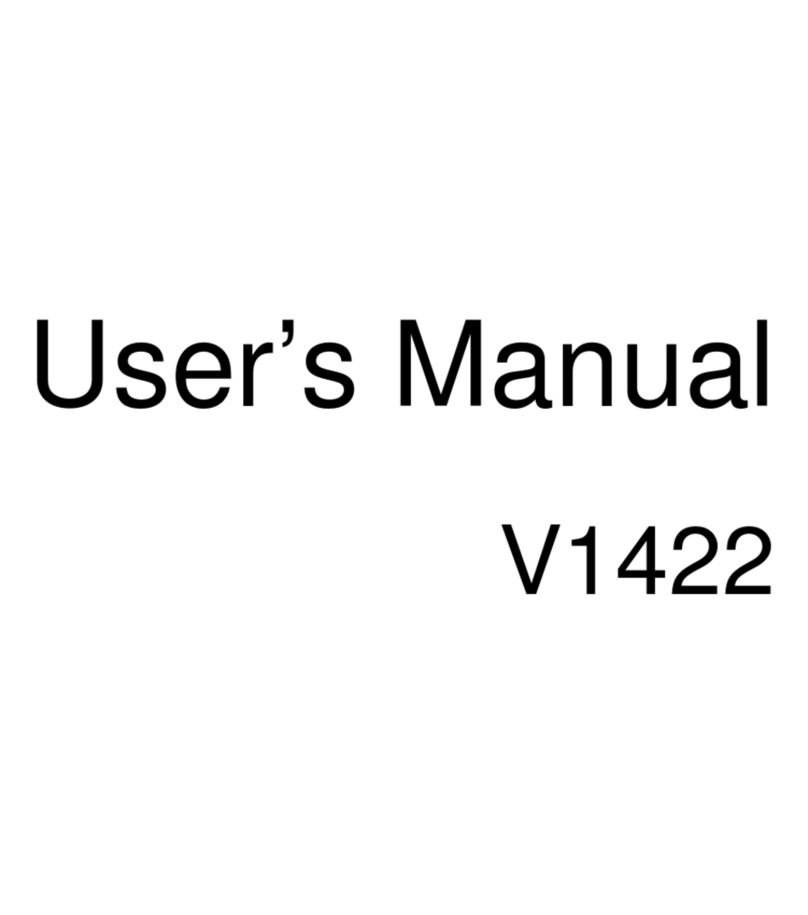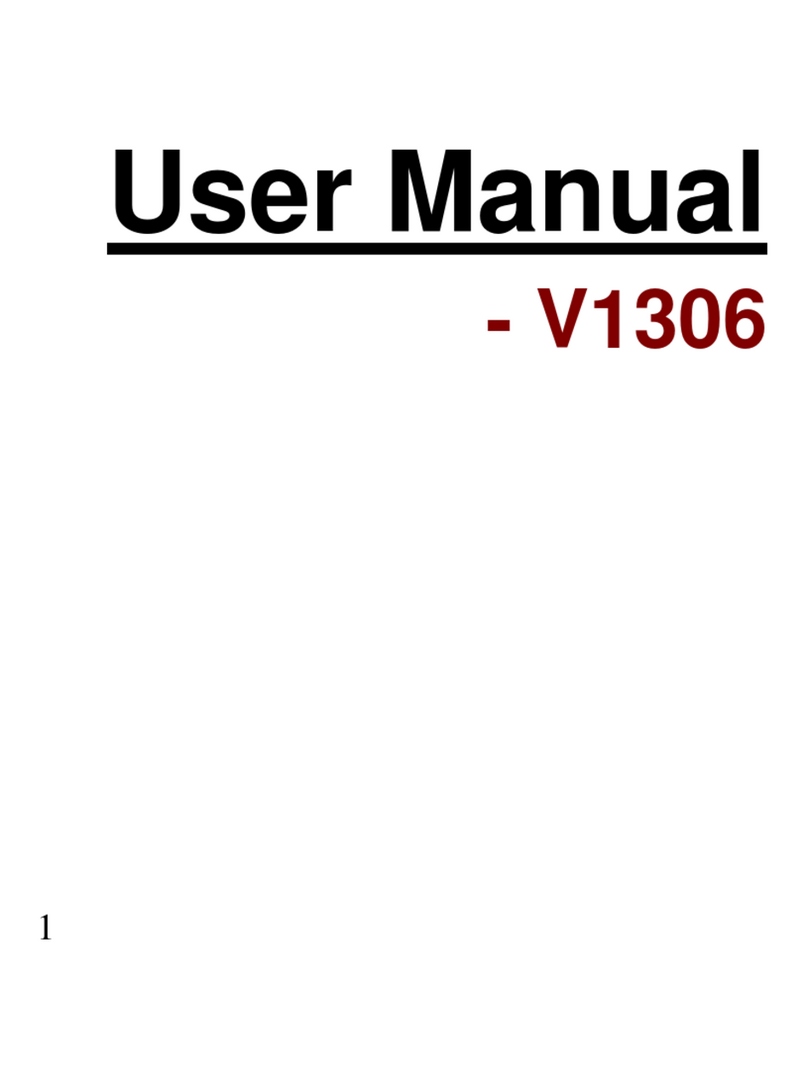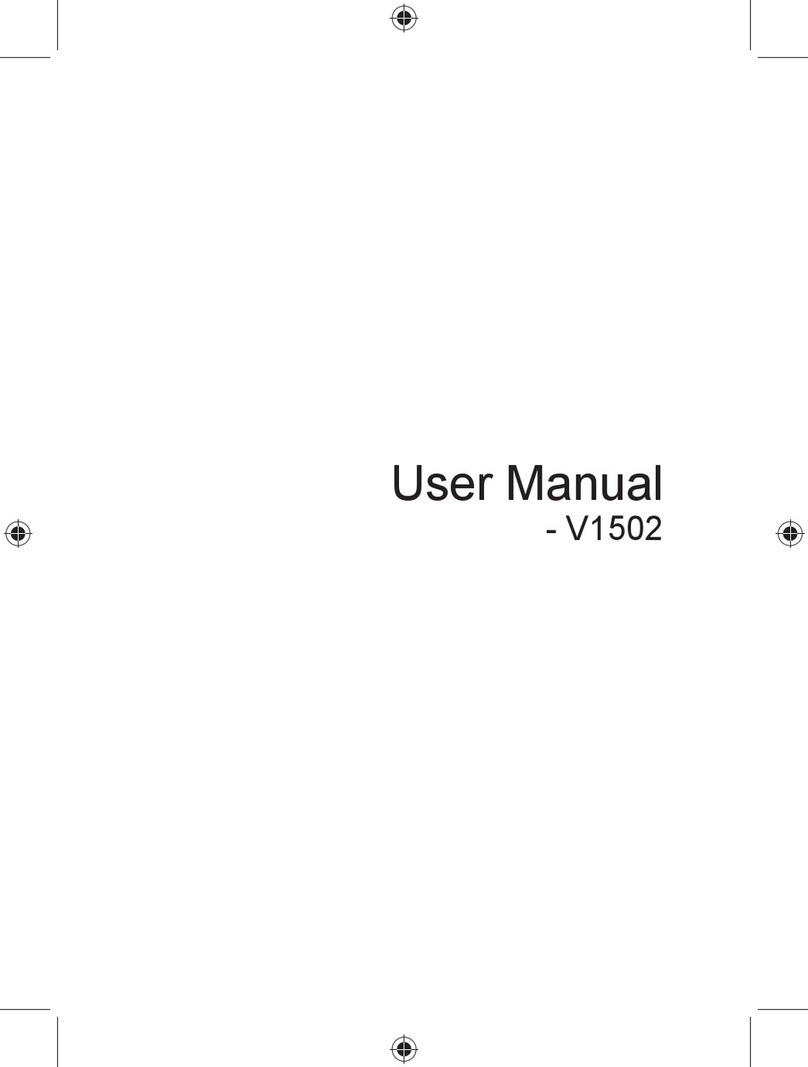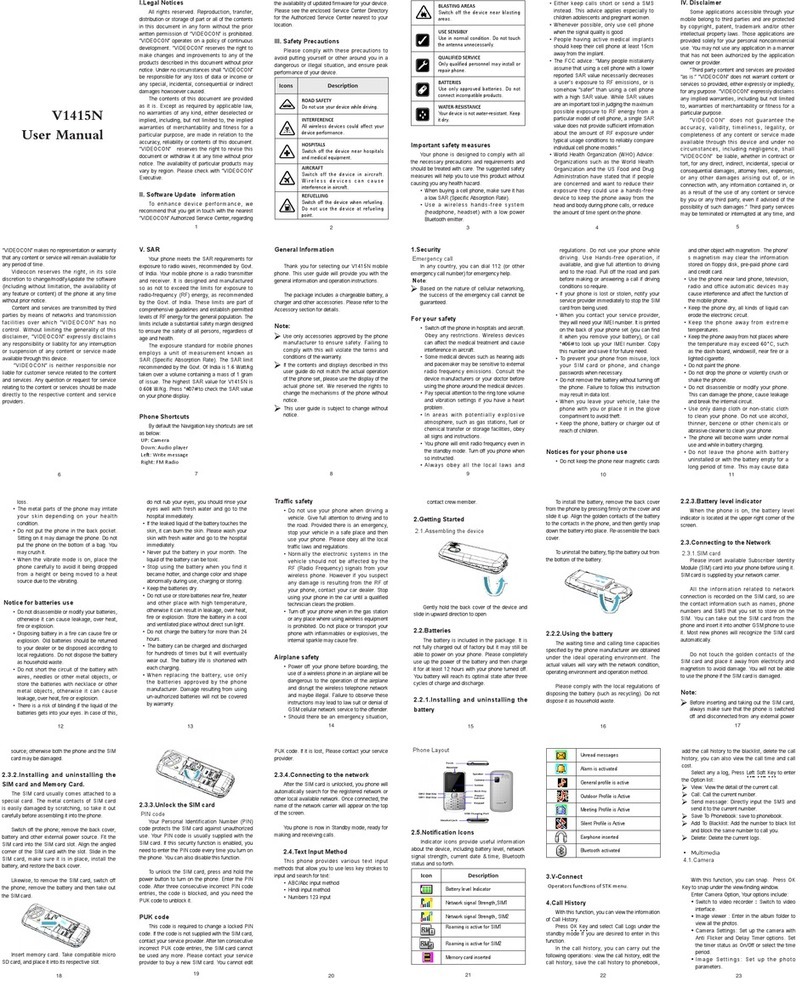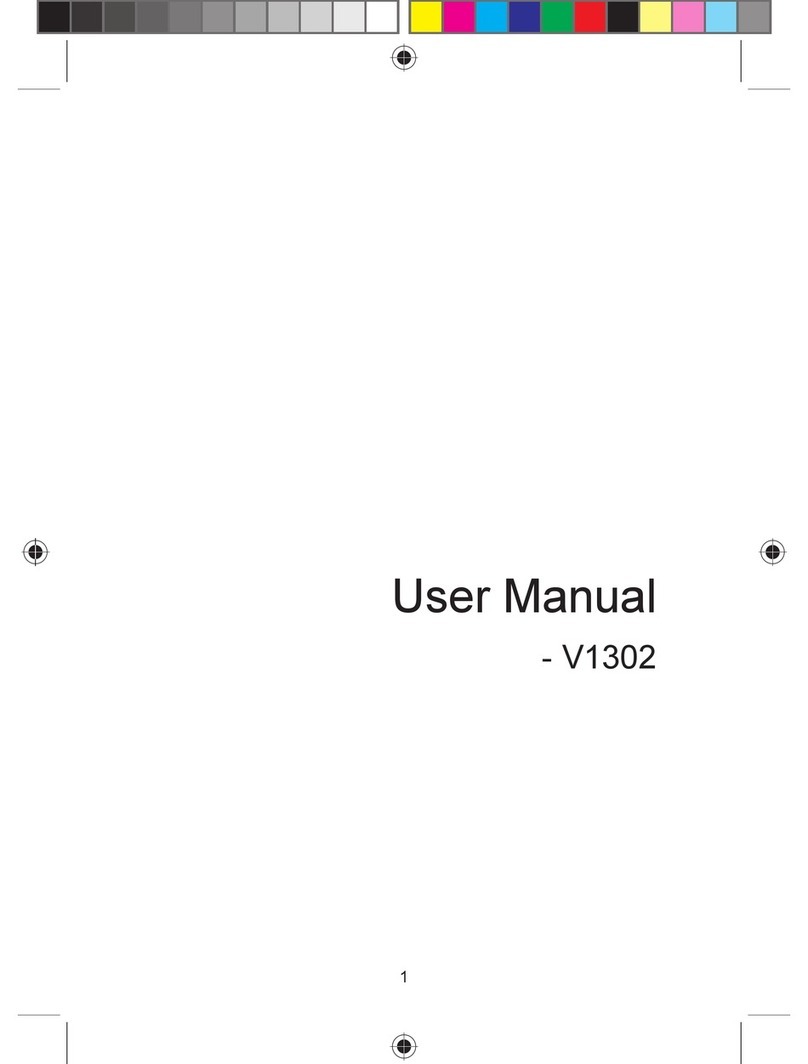5
phoneawayfromtheheadandbodyduringphonecalls,
orreducetheamountoftimespentonthephone.
SoftwareUpdateInformation
Toenhancedeviceperformance,werecommendthat
yougetintouchwiththenearestVIDEOCONAuthorized
ServiceCenter,regardingtheavailabilityofupdated
firmwareforyourdevice.Pleaseseetheenclosed
ServiceCenterDirectoryfortheVIDEOCONAuthorized
ServiceCenternearesttoyourlocation.
ThirdPartyApplicationsDisclaimer
Someapplicationsaccessiblethroughyourmobile
belongtothirdpartiesandareprotectedbypatent,
copyright,trademarkand/orotherintellectualproperty
laws.Thoseapplicationsareprovidedsolelyforyour
personalnon‐commercialuse.Youmaynotuseany
applicationinamannerthathasnotbeenauthorizedby
theapplicationownerorprovider.
Withoutlimitingtheforegoing,unlessexpressly
authorizedbytheapplicablecontentownerorservice
provider,youmaynotmodify,copy,republish,upload,
post,transmit,translate,sell,createderivateworks,
exploit,ordistributeinanymannerormediumany
contentorservicesdisplayedthroughthisdevice.
“Thirdpartycontentandservicesareprovided“asis”.
VIDEOCONdoesnotwarrantcontentorservicesso
provided,eitherexpresslyorimpliedly,foranypurpose.
VIDEOCONexpresslydisclaimsanyimpliedwarranties,
includingbutnotlimitedto,warrantiesof
merchantabilityorfitnessforaparticularpurpose.
VIDEOCONdoesnotguaranteetheaccuracy,validity,
timeliness,legality,orcompletenessofanycontentor
servicemadeavailablethroughthisdevice.Underno
circumstances,includingnegligence,shallVIDEOCONbe
liable,whetherincontractortort,foranydirect,
indirect,incidental,specialorconsequentialdamages,
attorneyfees,expenses,oranyotherdamagesarising
outof,orinconnectionwith,anyinformationcontained
in,orasaresultoftheuseofanycontentorserviceby
youoranythirdparty,evenifadvisedofthepossibility
ofsuchdamages.”
Thirdpartyservicesmaybeterminatedorinterrupted
atanytime,andVIDEOCONmakesnorepresentationor
warranteethatanycontentorservicewillremain
availableforanyperiodoftime.Videoconreservesthe
right,initssolediscretiontochange/modify/updatethe
software(includingwithoutlimitation,theavailabilityof
anyfeatureorcontent)ofthephoneatanytime
withoutpriornotice.
Contentandservicesaretransmittedbythirdpartiesby
meansofnetworksandtransmissionfacilitiesover
whichVIDEOCONhasnocontrol.Withoutlimitingthe