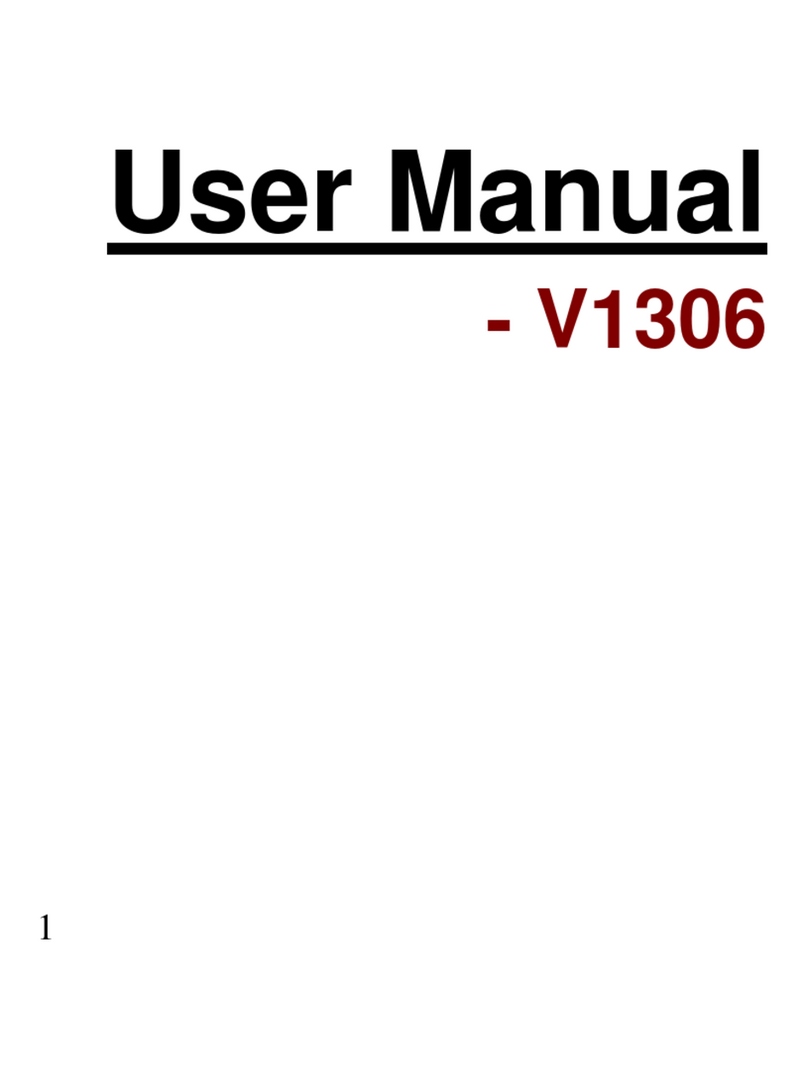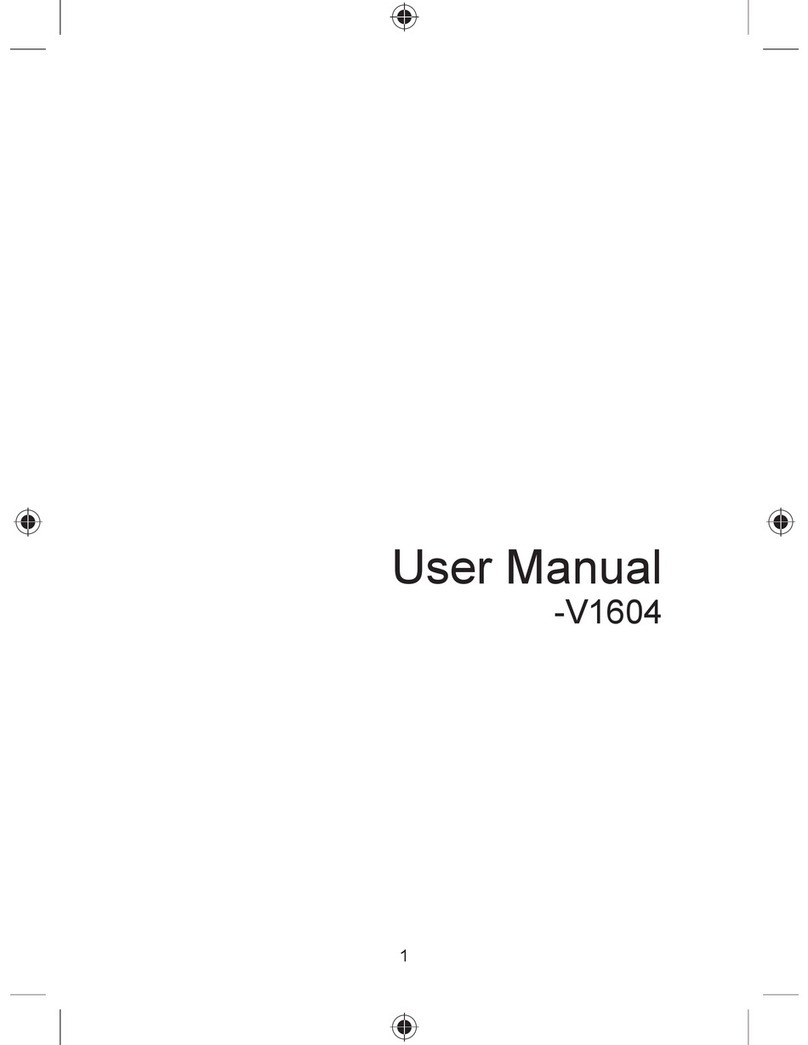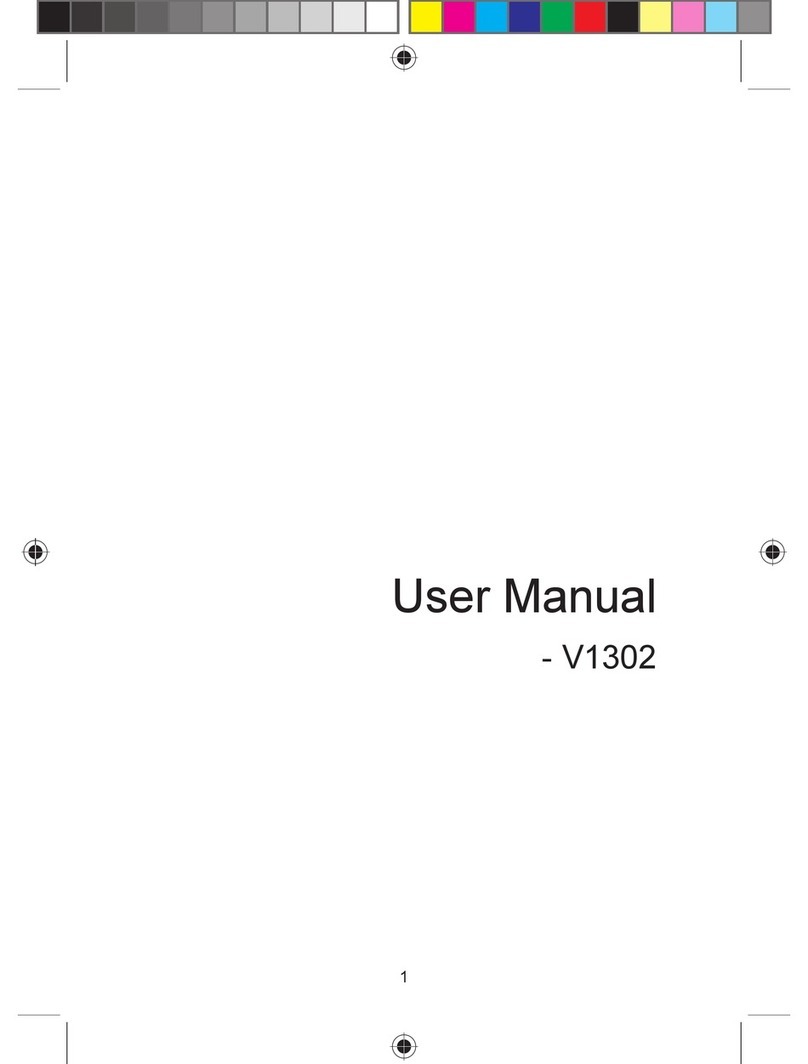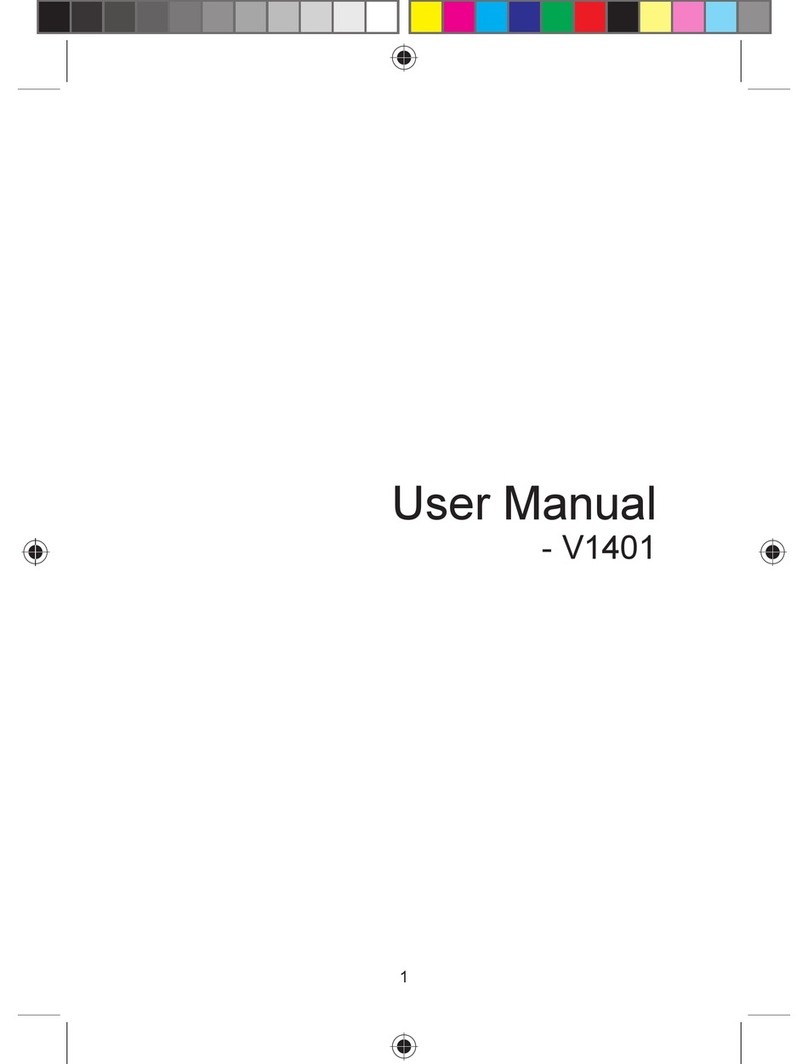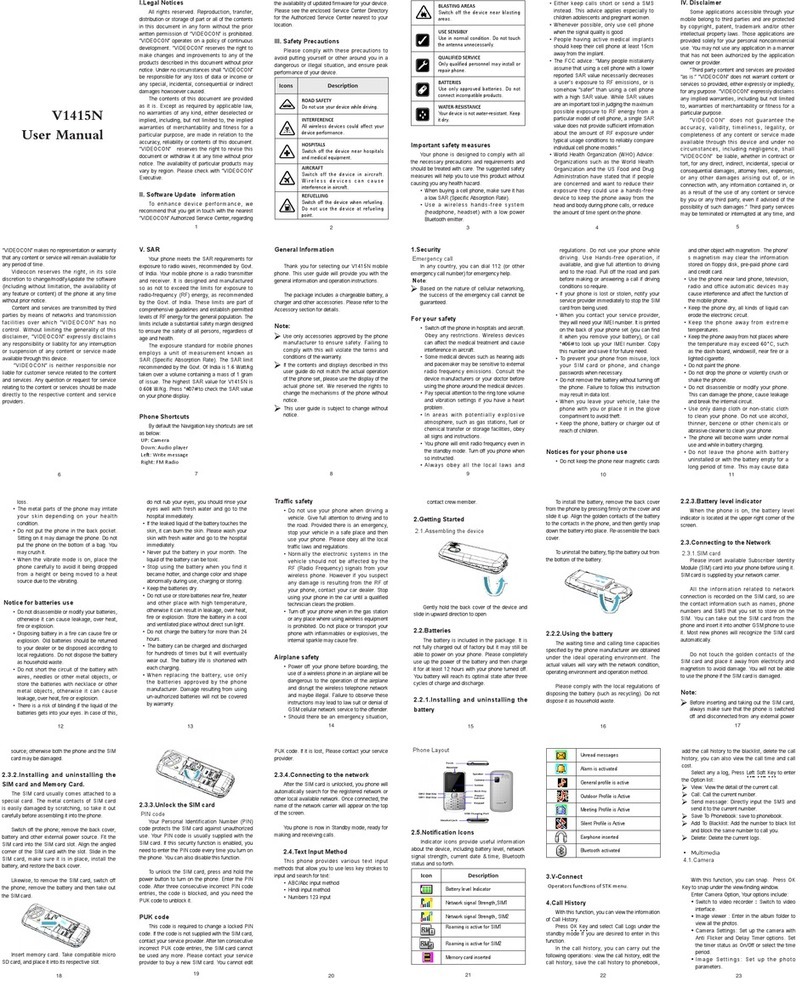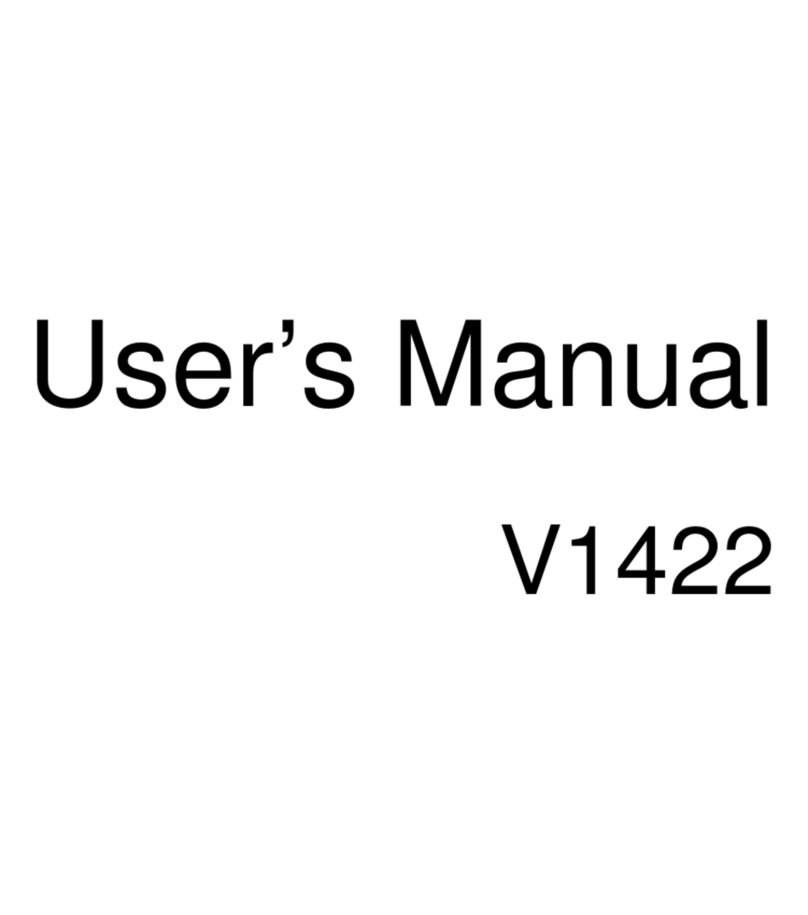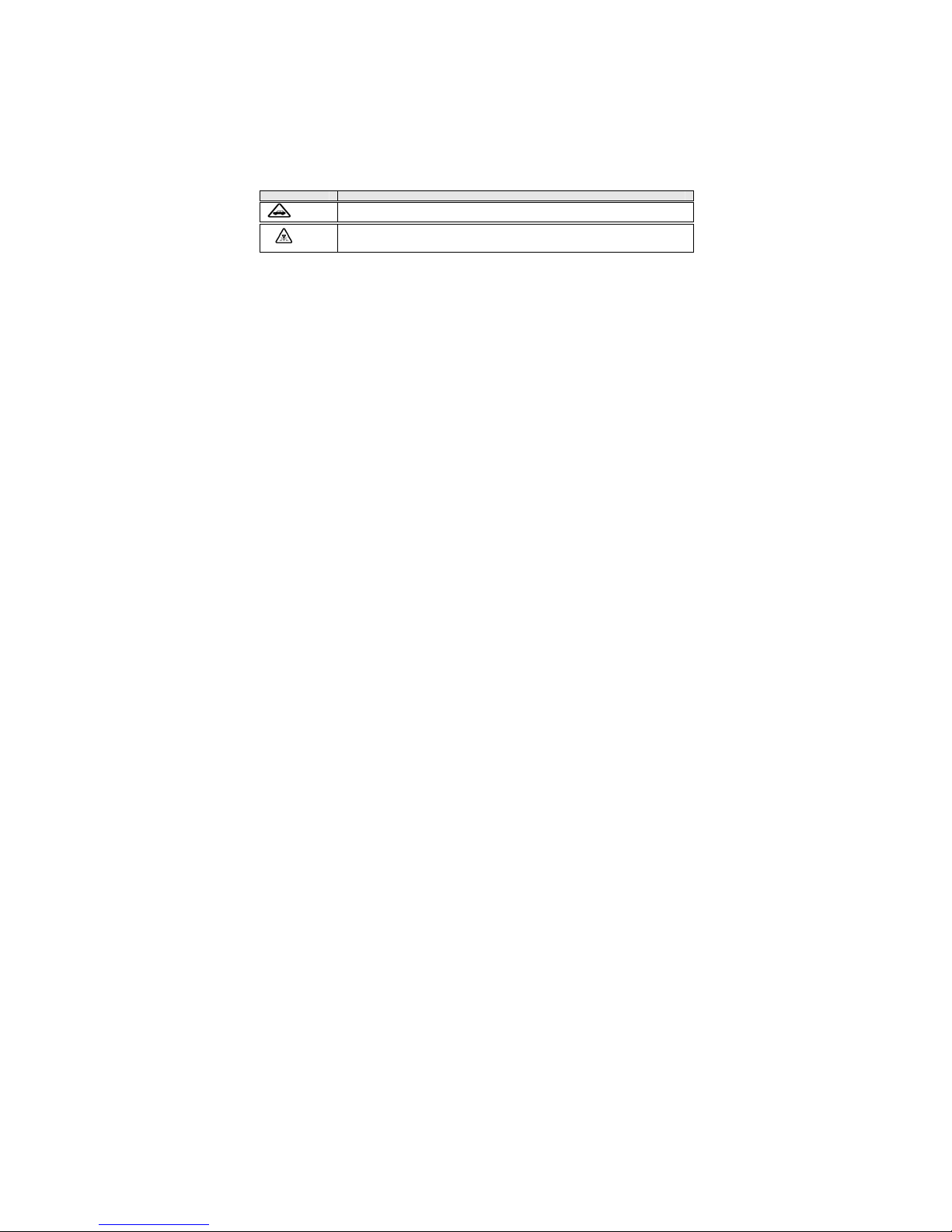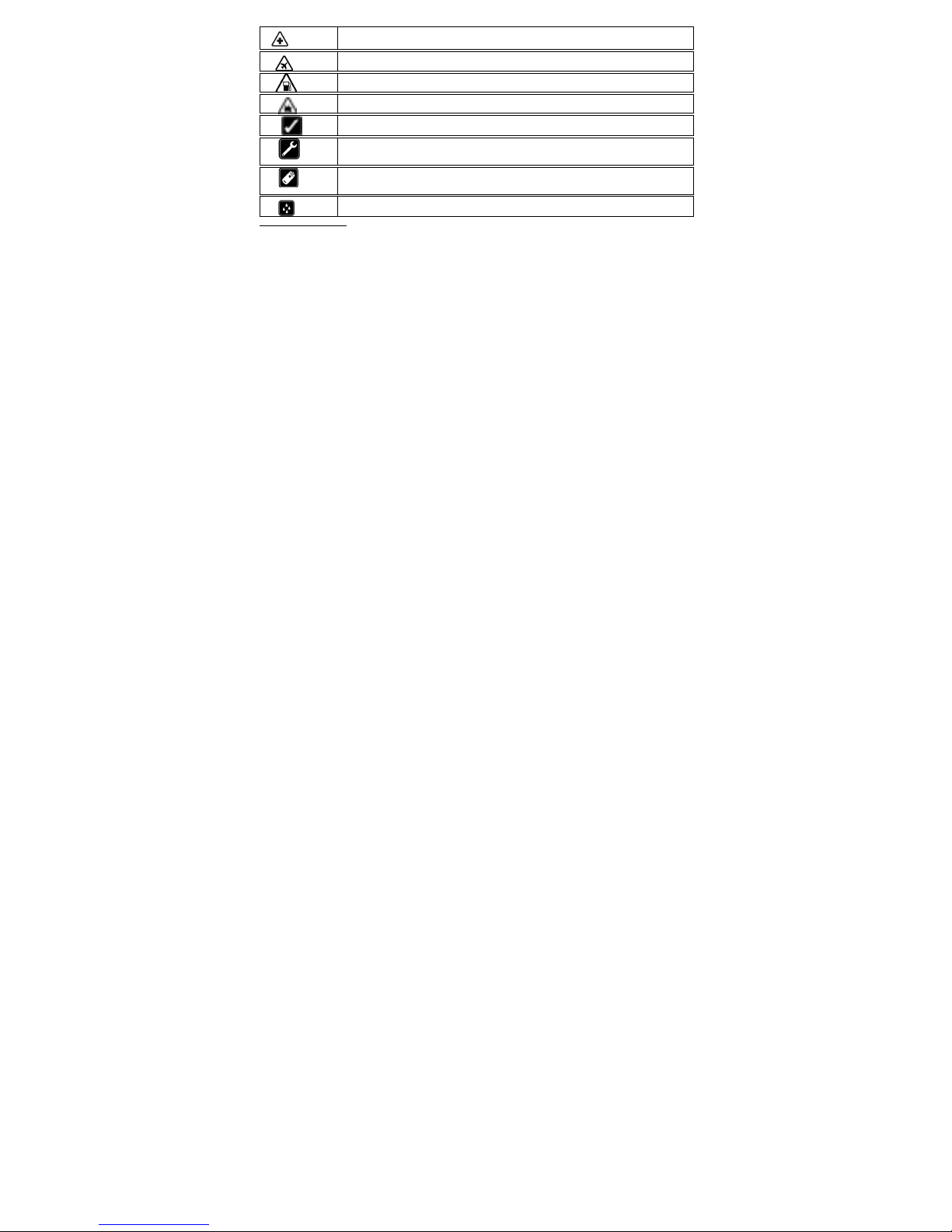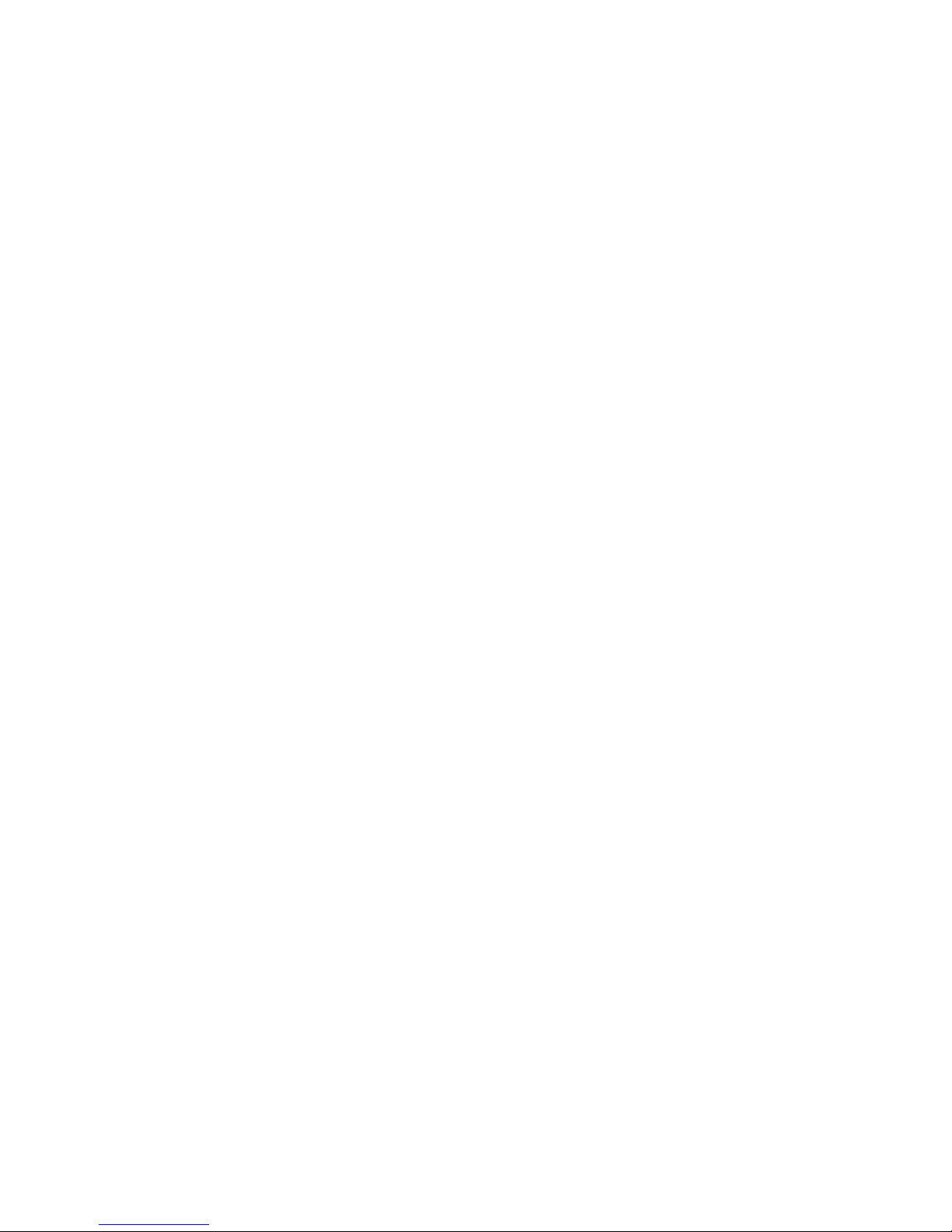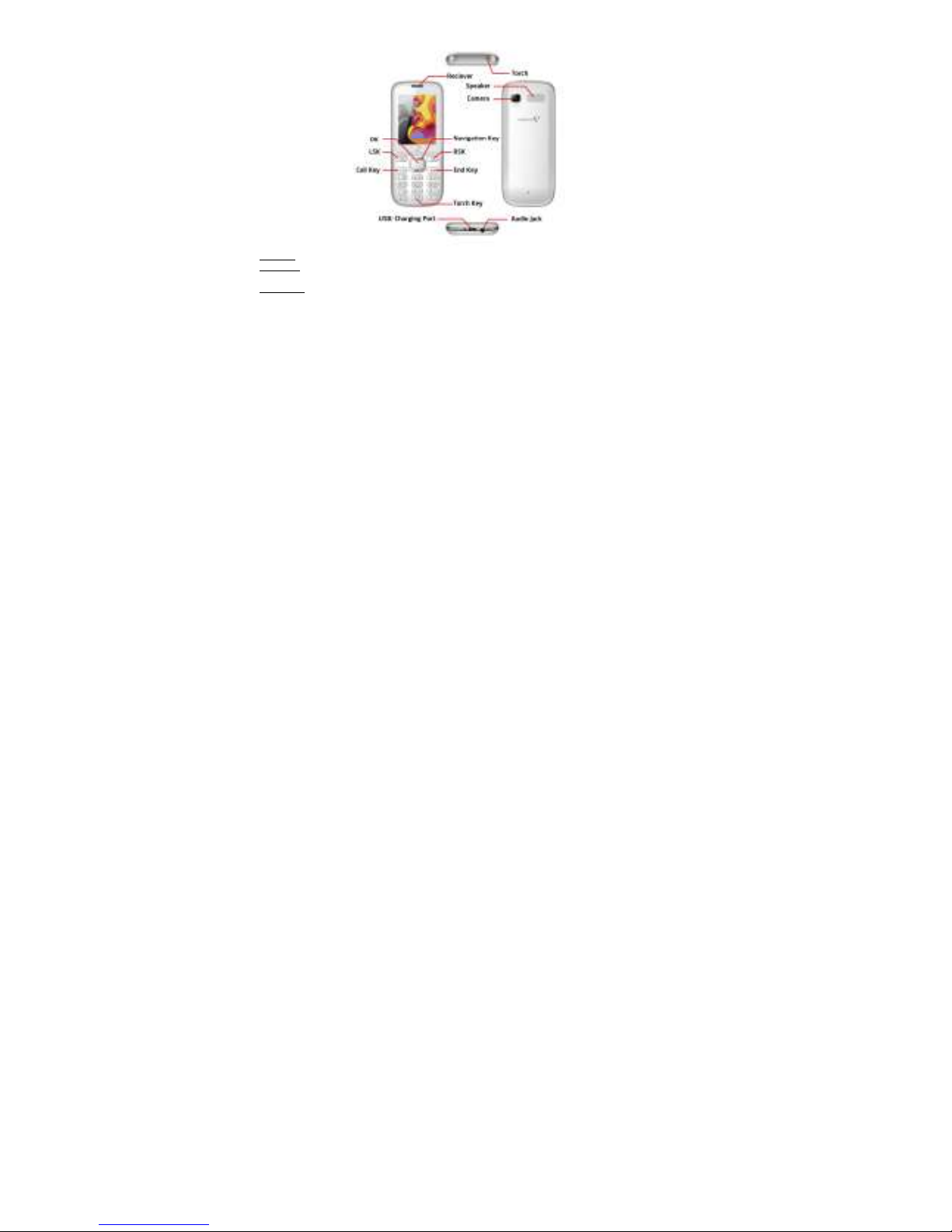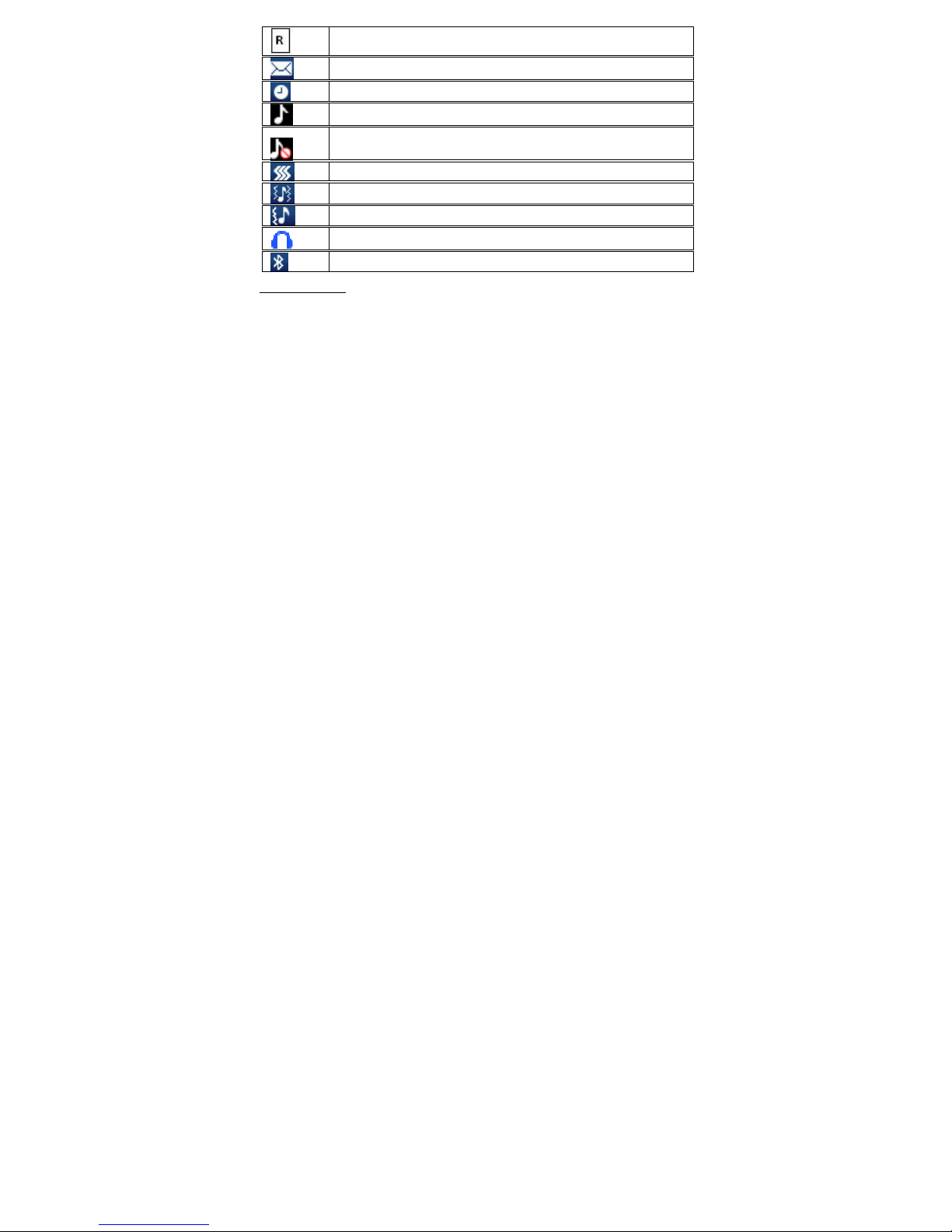Specific Absorption Rate (SAR)
Your phone eets the SAR require ents for exposure to radio waves, reco ended by Govt. of India. Your obile phone is a radio
trans itter and receiver. It is designed and anufactured so as not to exceed the li its for exposure to radio-frequency (RF) energy, as
reco ended by the Govt. of India. These li its are part of co prehensive guidelines and establish per itted levels of RF energy for
the general population. The li its include a substantial safety argin designed to ensure the safety of all persons, regardless of age and
health.
The exposure standard for obile phones e ploys a unit of easure ent known as SAR (Specific Absorption Rate). The SAR li it
reco ended by the Govt. of India is 1.6 Watt/kg taken over a volu e containing a ass of 1 gra of tissue.
The highest SAR value for V1524 is 1.014w/kg. Press *#07# to check the SAR value on your phone display.
Disclaimer
So e applications accessible through your obile belong to third parties and are protected by copyright, patent, trade ark and/or
other intellectual property laws. Those applications are provided solely for your personal nonco ercial use. You ay not use any
application in a anner that has not been authorized by the application owner or provider.
Without li iting the foregoing, unless expressly authorized by the applicable content owner or service provider, you ay not odify,
copy, republish, upload, post, trans it, translate, sell, create derivative works, exploit, or distribute in any anner or ediu any
content or services displayed through this device.
“Third party content and services are provided “as is.” VIDEOCON does not warrant content or services so provided, either expressly or
i pliedly, for any purpose. VIDEOCON expressly disclai s any i plied warranties, including but not li ited to, warranties of
erchantability or fitness for a particular purpose. VIDEOCON does not guarantee the accuracy, validity, ti eliness, legality, or
co pleteness of any content or service ade available through this device and under no circu stances, including negligence, shall
VIDEOCON be liable, whether in contract or tort, for any direct, indirect, incidental, special or consequential da ages, attorney fees,
expenses, or any other da ages arising out of, or in connection with, any infor ation contained in, or as a result of the use of any
content or service by you or any third party, even if advised of the possibility of such da ages.”
Third party services ay be ter inated or interrupted at any ti e, and VIDEOCON akes no representation or warranty that any
content or service will re ain available for any period of ti e. Content and services are trans itted by third parties by eans of
networks and trans ission facilities over which VIDEOCON has no control. Without li iting the generality of this disclai er, VIDEOCON
expressly disclai s any responsibility or liability for any interruption or suspension of any content or service ade available through this
device.
VIDEOCON is neither responsible nor liable for custo er service related to the content and services. Any question or request for service
relating to the content or services should be ade directly to the respective content and service providers.
Getting Started