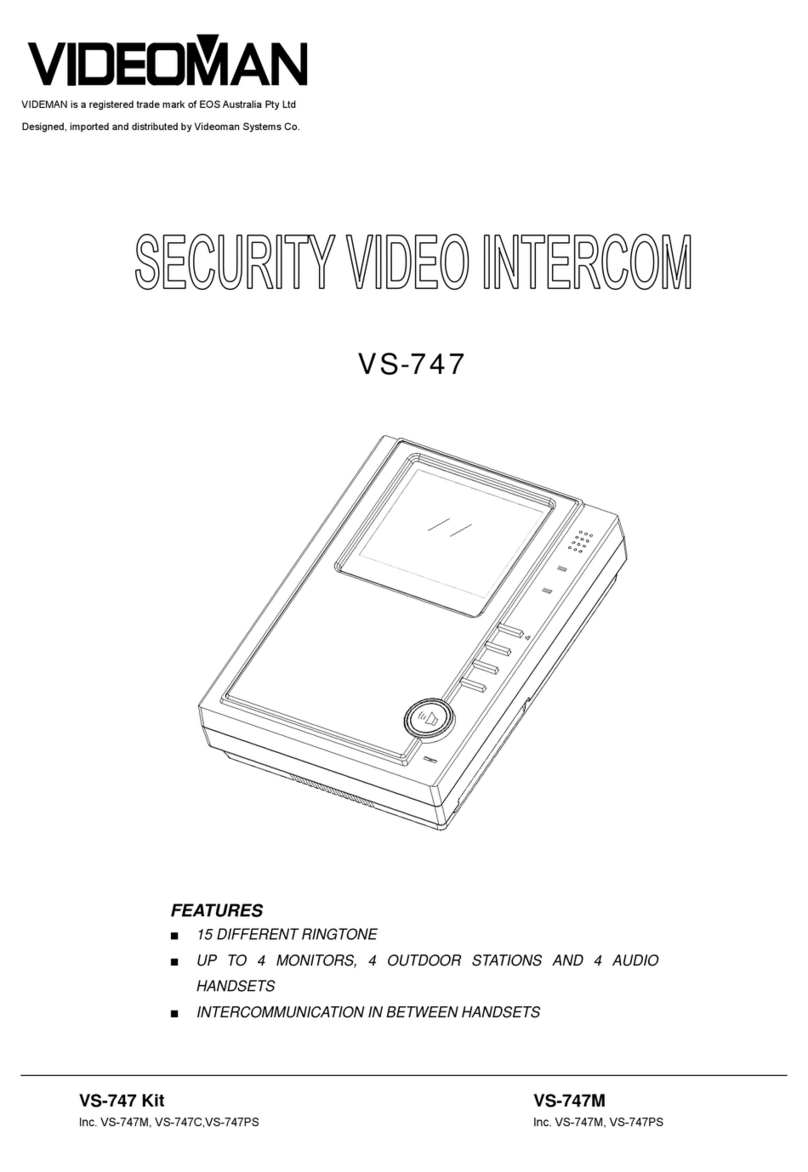Description of Monitor FUTURO-A4M features
1. SCREEN
2. TALK / OFF / INTERPHONE / AUDIO BABY
MONITORING button
When monitor rings it activate a communication
line, and also to turn the screen off.
When it is on stand-by mode it activates
interphone communication and audio baby
monitoring.
3. MONITOR/SWITCH button
Press to turn on the monitor manually.
When it is on, you can switch the screen from
all the cameras that are connected to the
system. To turn off, press TALK button twice.
4. MUTE button
Press the button to mute the ring tone, press
it again to deactivate mute function.
5. Changing Ring Tone
When the monitor screen is off, press-and-hold
this button for 3 seconds to go into change ring
tone mode then press the MONITOR button to
select the ring tone. After selecting the ring
tone press the RING TONE button again to
exit.
6. DOOR OPEN button
7. CCTV function button
Press the CCTV button to activate auto switch
camera function. To deactivate press TALK
button.
8. MICROPHONE
9. MENU button
Controls brightness, contrast, colour when
monitor is on, and controls LED backlight when
is on stand-by mode.
10. Adjust left (only able to use in MENU function)
11. Adjust right (only able to use in MENU function)
12. Ring Tone Volume
Allows you to adjust the ring tone volume.
13. LED backlight
14. Wall mount bracket
Page 3
1
34567 82
16
14