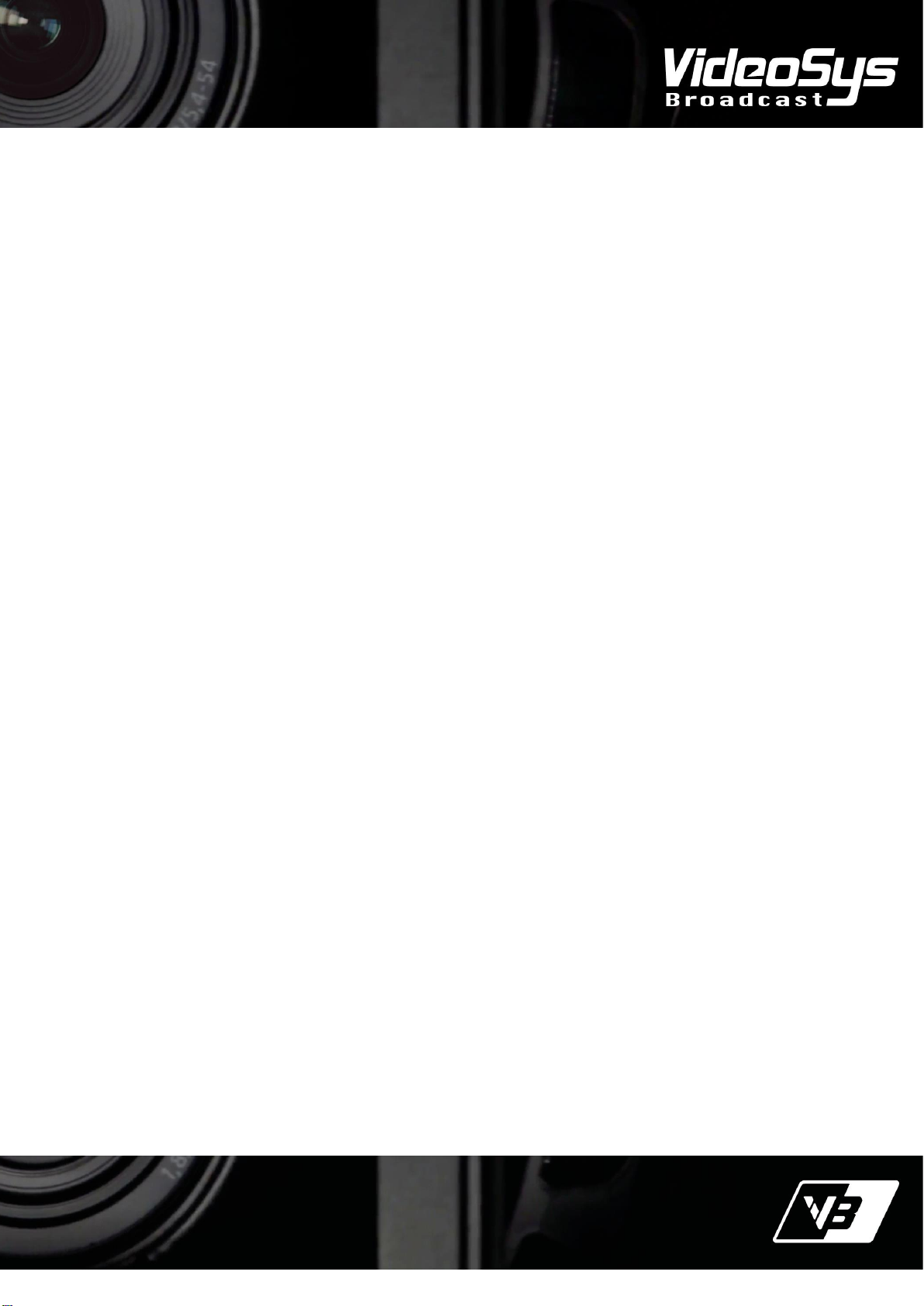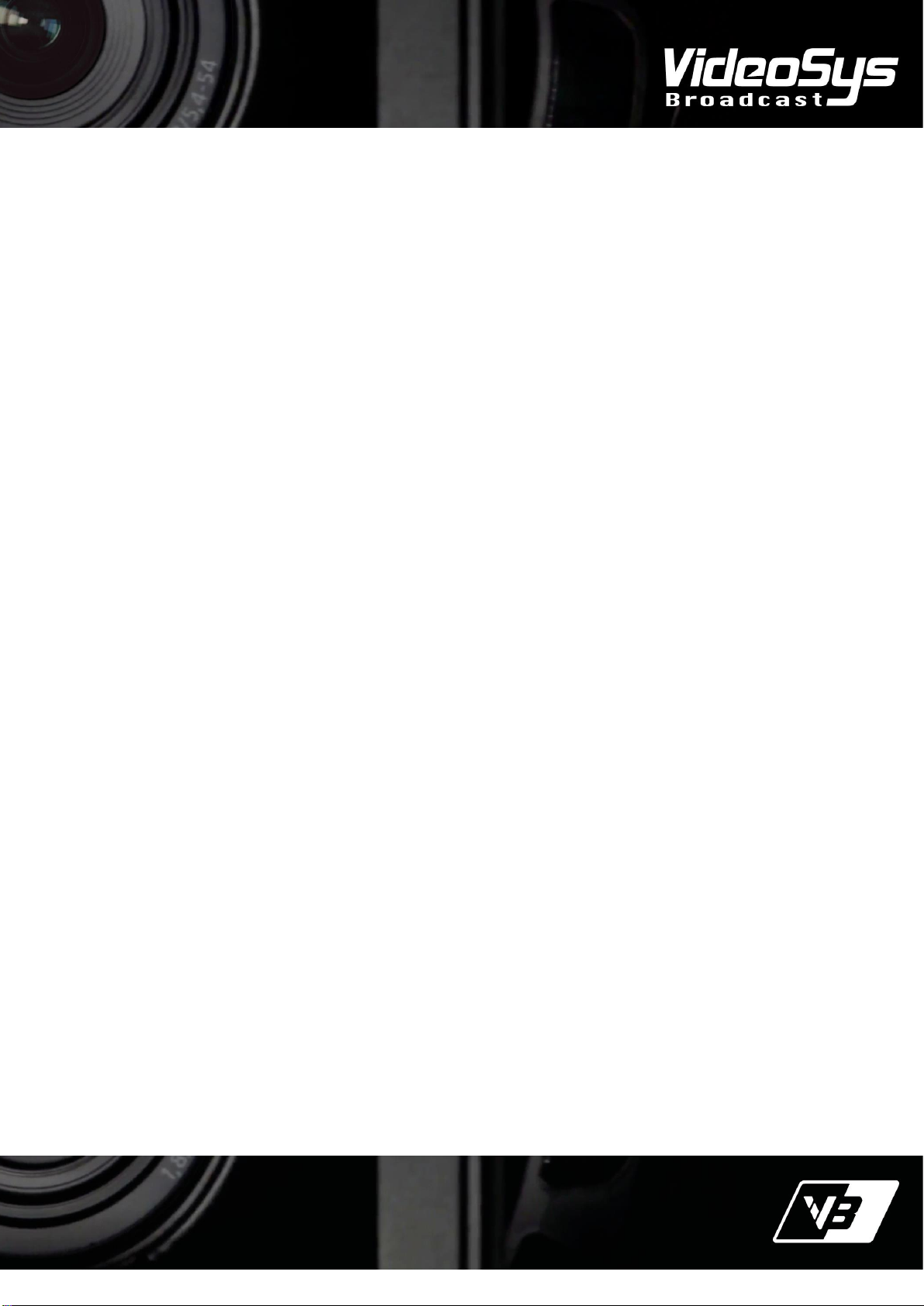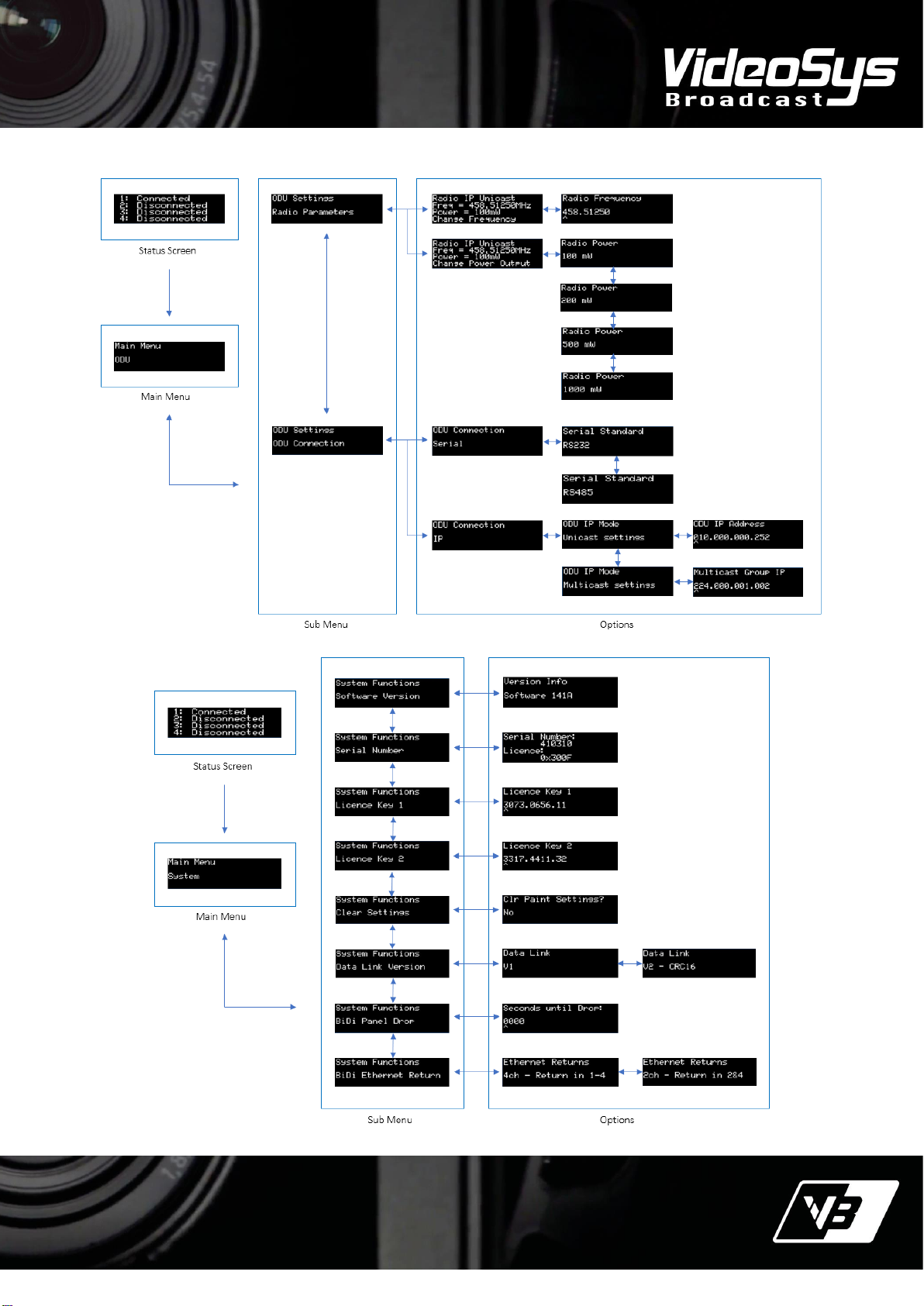The information contained in this document is the property of Videosys Broadcast Ltd. This document and the
information contained herein is provided for evaluation purposes only and is subject to change without notice.
Videosys Broadcast Ltd assumes no responsibility for errors that might appear in this document and gives no
representations or warranties as to the accuracy of the information contained herein, including but not limited to
the suitability and performances of the product or its intended application.
Each screen has a number of possible states, reported as follows:
Home Status
•Not Ready - At least one of the four data paths are not currently connected or configured correctly.
•Sync - All four data paths are connected, but Panel and Camera are still initialising.
•Active - The system is initialised and operational.
Return Link Status
•Return Not OK - No valid data is being received on the return port. Check connections and settings from RX
all the way through to the IDU.
•Return ID?? - Valid data is coming through however the Camera ID being returned from the RX does not
match the Channel number on the IDU.
•Return OK - The IDU is receiving good return data from the RX.
Forward Link Status
•Forward?? - The state of the forward link cannot be determined as the return path is not correct.
•Forward Not OK - Forward link is known to not be OK. Check connections from the IDU to the ODU and
camera control radio frequencies.
•Forward OK - Both Return and Forward links are both OK. The Bi-Directional link is established.
Panel Connection Status
•Panel?? - Status of the connection to the panel cannot be determined. This could be due to the “BiDi Panel
Drop” option being enabled.
•Panel Not Ok - Connection to the panel is not established.
•Panel Sync - Connection to the panel is established, but not yet initialised.
•Panel OK - Connection is OK and ready to be used by an operator.
Camera Connection Status
•Camera?? - The status of the connection to the camera cannot be determined. This is likely to be due to the
Bi-Directional link not being established.
•Camera Type? - RX has an invalid camera type selected.
•Camera Not OK - Connection between the RX and the camera is not established.
•Camera Sync - Connection to the camera is established, but not yet initialised.
•Camera OK - Connection is OK and ready to be used by an operator.
For a full description of BiDi setup please consult the BiDi Quick Start guide available on our website
www.Videosys.tv.