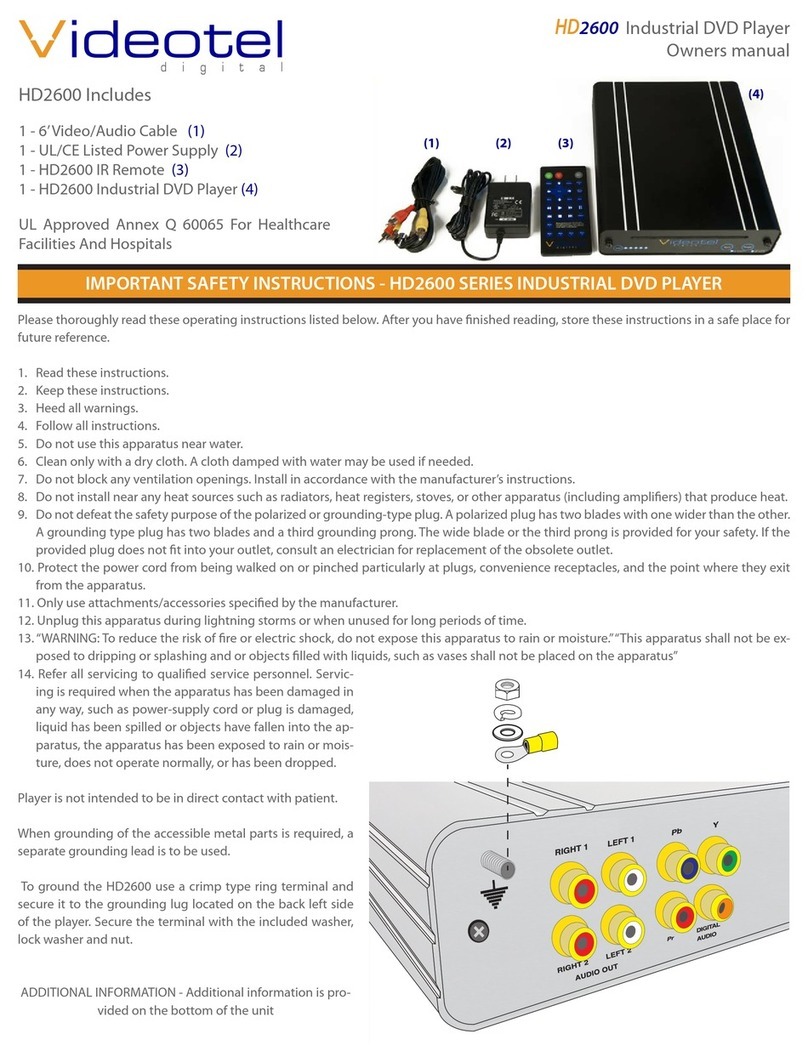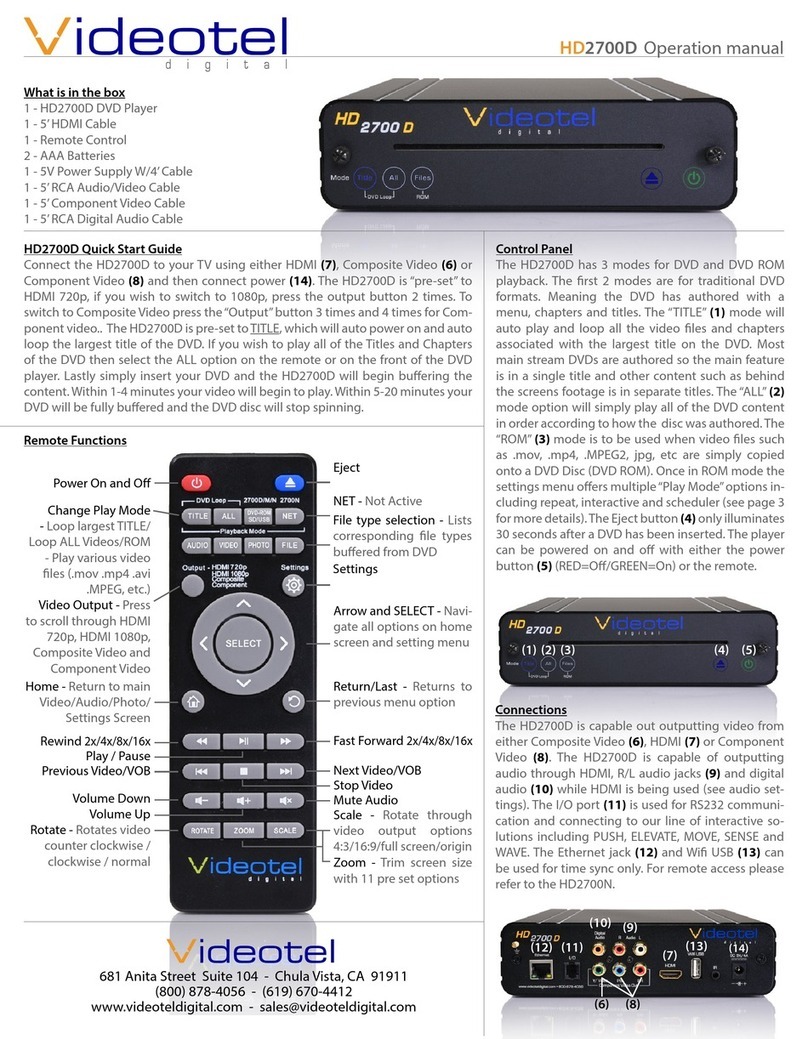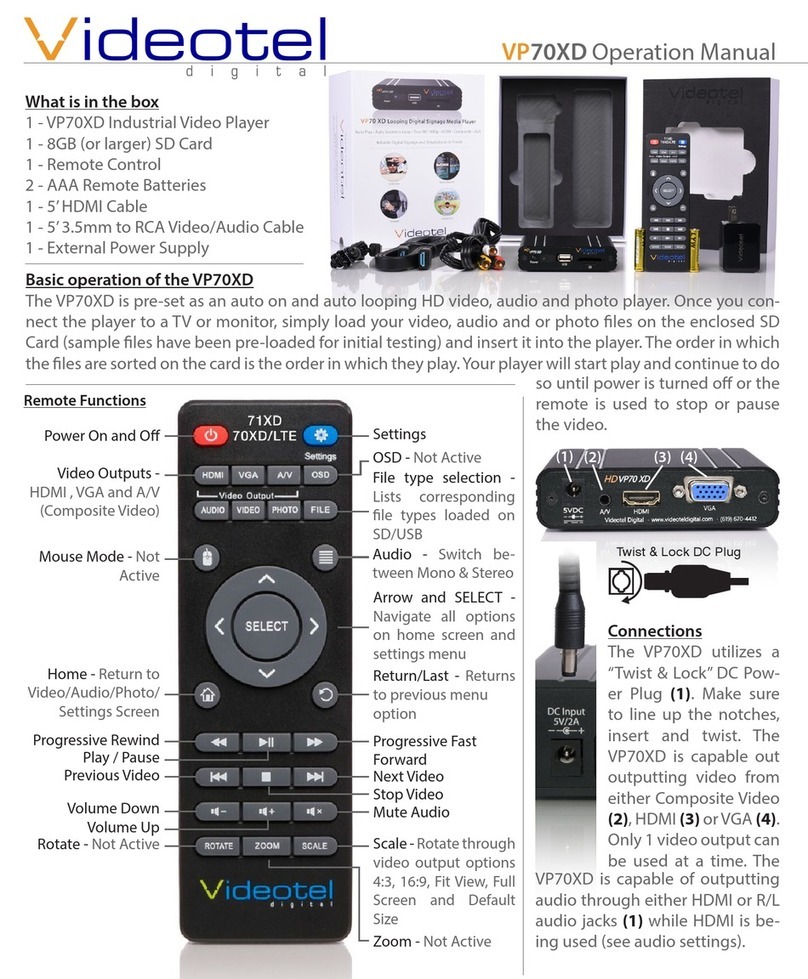Operation
The VP70LTE+ rarely needs an interaction
via the remote. The most common menu
changes are switching from 720p to 1080p,
changing the setting to play background mu-
sic during a photo slide show and changing
photo slide show delay and transition type.
All other settings are pre-set and rarely get
accessed.
Play“only” video, audio or photo les
When you press the “Home”button on the re-
mote, the screen to the right (1) will appear.
The menu options are... Audio (2), Video (3),
Photo (4) and Settings (5). If you wish to man-
ually select a le to play, use one of these op-
tions to select your desired le using the ar-
row keys and“SELECT” button on the remote.
If you wish to set up the player to only play a
specic le type, you simply need to change
the “Auto Play” option from “Mix” (6) (mean-
ing play all le types) to Video only, Audio
only or Photo (7) only (there are 2 playback
options - “In Order” or “Random” ).
Setting up a photo slide show
By default if you load photos onto your SD/
USB the player will auto start and rotate
through all the pictures every 5 seconds us-
ing “Cross Dissolve” Transition. If you wish to
add background music, you must rst change
the“Auto Play”option to“Photo”(7), and then
turn on“Background Music”(8). The delay be-
tween photos can be changed from 1 second
to 5 minutes using the “Play Interval” option
(9). There are also 14 photo transitions avail-
able under the “Photo Transition” menu op-
tion (10).
Video output mode
When using HDMI you can change your reso-
lution size from 720p to 1080p depending on
what your TV is capable of. Note: Some TV’s
will not sync correctly with the “default” op-
Videotel Digital - Chula Vista, CA 619 • 670 • 4412 www.videoteldigital.com
VP70LTE+ Digital Signage Player
1080p • Auto Power On • Seamless Loop
(1)
(2) (3) (4) (5)
(6)
(7)
(8)
(9)
(10)
tion, in these cases use the “alternate”selection (11). If you wish to use the AV jack and RCA cables you can
activate this output by selecting NTSC (USA Standard) or PAL (11).